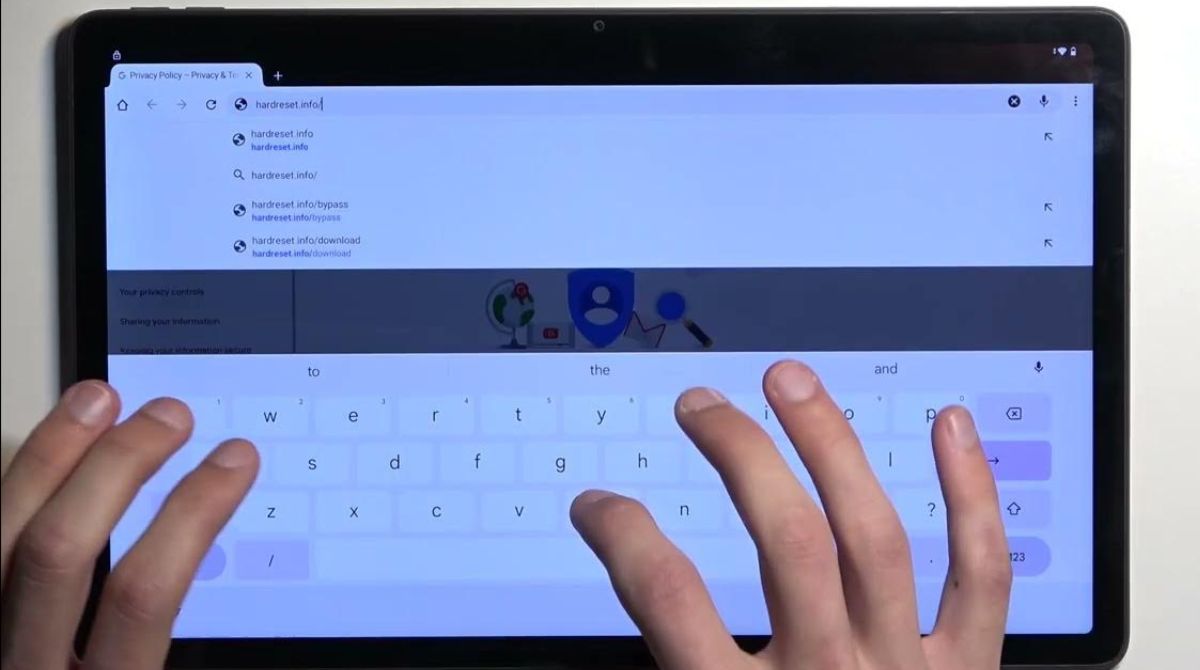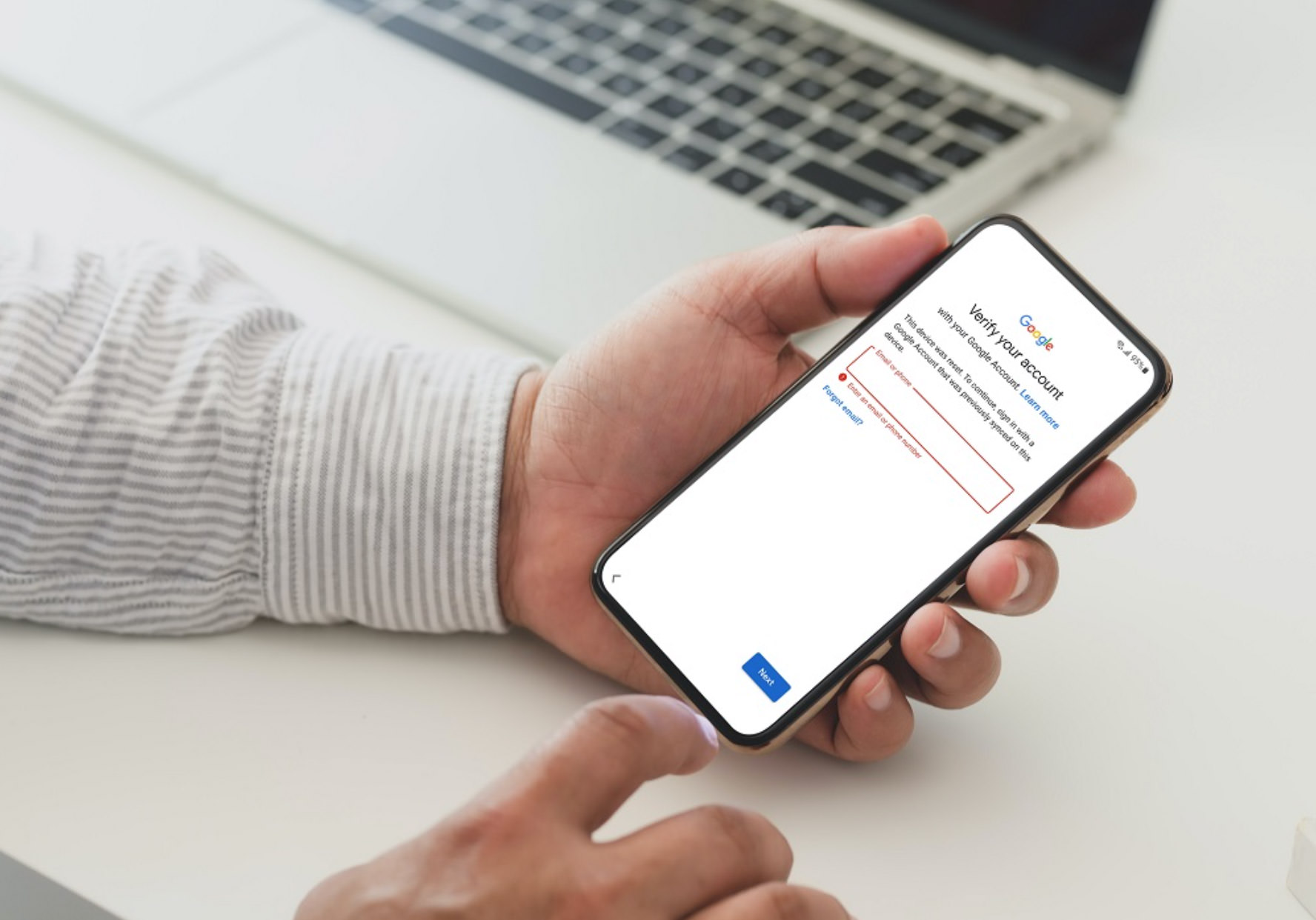Introduction
Welcome to our guide on how to bypass FRP on your Onn Tablet. If you’re here, chances are you’re facing the FRP (Factory Reset Protection) lock on your device and looking for a solution. FRP is a security feature implemented by Google to prevent unauthorized access to a device after it has been reset to factory settings. While this feature ensures the safety of your personal data, it can be frustrating if you forget your Google account details or purchase a second-hand device that is locked. Luckily, there are several methods you can try to bypass FRP on your Onn Tablet.
In this article, we will explore different approaches to bypass FRP on your Onn Tablet. We’ll provide step-by-step instructions and precautions to ensure a smooth and successful bypass process. Whether you’re a tech-savvy individual or new to navigating device security features, we’ve got you covered.
Please note that bypassing FRP may involve certain risks, and it’s important to proceed with caution. It’s also worth mentioning that these methods are intended for personal use only. Be sure to obtain legal permission and respect the device ownership if you’re unlocking a device that isn’t yours.
Now, without further ado, let’s dive into the various methods available to bypass FRP on your Onn Tablet and regain access to your device.
What is FRP?
FRP, or Factory Reset Protection, is a security feature introduced by Google with the release of Android Lollipop (5.1) and later versions. The purpose of FRP is to protect your device from unauthorized access if it is lost, stolen, or reset to factory settings.
When FRP is enabled on your device, it requires the original Google account credentials that were used to set up the device after a factory reset. This adds an extra layer of security and ensures that even if someone gets their hands on your device, they won’t be able to use it without your Google account information.
The FRP feature is especially useful if your device contains sensitive personal information or if you have linked your device to various online accounts. It prevents unauthorized individuals from accessing your data and helps to safeguard your privacy.
Here’s how it works:
- When you perform a factory reset on your device, either through the settings menu or by using key combinations, FRP is automatically enabled.
- After the reset, when you set up your device again, you’re prompted to enter the Google account credentials that were previously used on the device.
- If the correct credentials are not entered, the device remains locked, and you won’t be able to access its features and data.
While FRP is an essential security measure, it can become problematic if you forget your Google account details or purchase a second-hand device that is locked. In such cases, you’ll need to bypass FRP to regain control of your device. The following sections will guide you through different methods to bypass FRP on your Onn Tablet.
Why do you need to bypass FRP on Onn Tablet?
Bypassing FRP on your Onn Tablet becomes necessary in certain situations. Here are a few common scenarios where you may need to bypass FRP:
1. Forgotten Google Account Credentials: If you have forgotten the Google account details used to set up your Onn Tablet, you won’t be able to access your device after a factory reset. Bypassing FRP allows you to regain access to your tablet and set up a new Google account.
2. Second-Hand Device: If you have purchased a used Onn Tablet and the previous owner didn’t remove their Google account before performing a factory reset, you would need to bypass FRP to use the device with your own Google account.
3. Unresponsive Google Account: In some cases, you may encounter issues with your Google account, such as being unable to sign in due to a forgotten password or an unresponsive Google account. Bypassing FRP allows you to bypass the Google account verification and regain access to your tablet.
4. Device Lockout: There might be instances where you find yourself locked out of your tablet due to entering the incorrect Google account credentials multiple times. Bypassing FRP provides a way to unlock your Onn Tablet and regain access to its features and data.
It’s important to note that while bypassing FRP can help you regain access to your device, it’s crucial to ensure you have the legal right to do so. If you have purchased a second-hand device, make sure to obtain the necessary permission from the previous owner before proceeding with the bypass process.
By bypassing FRP on your Onn Tablet, you can regain control of your device and enjoy all its features without any restrictions. The following sections will walk you through different methods to bypass FRP on your Onn Tablet, so you can choose the one that suits your situation best.
Precautions Before Bypassing FRP
Before diving into the process of bypassing FRP on your Onn Tablet, it’s important to take some precautions to ensure a smooth and successful bypass. Here are some key precautions to keep in mind:
1. Backup Your Data: Bypassing FRP involves performing a factory reset on your device, which will erase all the data stored on it. Prior to starting the bypass process, make sure to backup any important files, photos, contacts, or other data that you don’t want to lose. You can use cloud storage services, external storage devices, or computer backup methods to securely store your data.
2. Carry Out Necessary Research: Before attempting to bypass FRP on your Onn Tablet, it’s recommended to research the specific model and firmware version of your device. Different devices and firmware versions may require different bypass methods and tools. Understanding your device’s specifications will help you choose the appropriate bypass method and avoid potential compatibility issues.
3. Check Device Compatibility: Ensure that the bypass method you are planning to use is compatible with your Onn Tablet. Some bypass methods may only work for specific Android versions or device models. It’s essential to verify the compatibility of the method with your device to avoid any potential complications or bricking your device.
4. Use Trusted Sources: When downloading any tools or applications required for bypassing FRP, make sure to use trusted sources. Downloading from reputable websites or official app stores reduces the risk of installing malicious software or malware on your device. Be cautious of third-party sources that may distribute compromised or modified versions of the tools.
5. Follow Instructions Carefully: Each bypass method comes with its set of instructions. It’s vital to read and follow the instructions carefully to ensure the successful completion of the FRP bypass process. Skipping steps or deviating from the provided instructions can lead to unexpected outcomes or failure to bypass FRP.
6. Familiarize Yourself with Risks: Bypassing FRP may involve certain risks, including potential damage to your device or voiding warranty. It’s important to be aware of the risks involved before proceeding. Understand that you are solely responsible for any consequences that may arise from bypassing FRP on your Onn Tablet.
By taking these precautions, you can minimize the chances of data loss, device damage, or other complications while bypassing FRP on your Onn Tablet. Now that you’re ready with the necessary precautions in mind, let’s explore the different methods available to bypass FRP on your Onn Tablet.
Method 1: Using Google Account
If you have access to the Google account credentials associated with your Onn Tablet, you can use them to bypass FRP. Here’s how:
- After a factory reset, when the setup wizard appears, follow the on-screen instructions until you reach the Google account verification step.
- Enter the email address and password of the Google account previously used on the device.
- If the credentials are correct, your device will proceed with the setup process, and you will regain access to your Onn Tablet.
- If you have forgotten the password, you can click on the “Forgot password?” option and follow the password recovery steps provided by Google.
This method is ideal if you still remember your Google account credentials or if you have access to the email address associated with the account. However, if you don’t have the necessary information, you will need to explore alternative methods to bypass FRP on your Onn Tablet.
Remember to double-check the credentials you enter to ensure they are correct. Multiple unsuccessful login attempts may result in temporary account restrictions, which can prolong the FRP bypass process.
In situations where you are unable to bypass FRP using the Google account method, don’t worry. The following sections will outline additional methods you can try to successfully bypass FRP on your Onn Tablet.
Method 2: Using an FRP Bypass Tool
If you are unable to bypass FRP on your Onn Tablet using the Google account method, you can try using an FRP bypass tool. These tools are designed specifically to help bypass the FRP lock on Android devices. Here’s how you can use an FRP bypass tool to bypass FRP on your Onn Tablet:
- Research and download a trusted and reputable FRP bypass tool from a reliable source. Make sure the tool is compatible with your Onn Tablet model and firmware version.
- Transfer the FRP bypass tool to a USB thumb drive or an SD card.
- Insert the USB thumb drive or SD card into your Onn Tablet.
- Perform a factory reset on your device. Upon reaching the setup wizard, connect the USB thumb drive or SD card to your Onn Tablet using an OTG cable.
- The FRP bypass tool should automatically detect the connected device. Follow the on-screen instructions provided by the tool to bypass FRP.
- Once the bypass process is complete, your Onn Tablet will no longer be locked, and you can set up a new Google account.
It’s important to note that not all FRP bypass tools are reliable, and some may be associated with security risks. Make sure to research and choose a trusted tool from reputable sources. Additionally, remember to follow the instructions provided by the tool carefully to ensure a successful bypass process.
If the FRP bypass tool method doesn’t work for your Onn Tablet, don’t worry. There are still more methods to explore, which will be discussed in the following sections.
Method 3: Using QuickShortcutMaker
If you’re unable to bypass FRP using the previous methods, you can try using an application called QuickShortcutMaker. This method involves creating a shortcut to the Google account setup wizard, allowing you to bypass FRP on your Onn Tablet. Here’s how you can use QuickShortcutMaker:
- Download and install the QuickShortcutMaker application from a trusted source. You can find the APK file for QuickShortcutMaker online.
- Open the QuickShortcutMaker application on your Onn Tablet.
- Search for “Google Account Manager” in QuickShortcutMaker and select the appropriate result from the list.
- Look for the activity with “Type Email and Password” or similar wording and tap on it.
- Tap the “Try” button when prompted with the “Set Up” screen.
- This will open the Google account setup wizard.
- Here, you can enter your own Google account credentials or create a new Google account to complete the setup process.
- After successfully setting up a Google account, the FRP lock will be bypassed, and you will regain access to your Onn Tablet.
Using QuickShortcutMaker can be an effective method to bypass FRP on your Onn Tablet. However, it’s important to note that this method may not work on all device models or firmware versions.
It’s crucial to download QuickShortcutMaker from reputable sources to ensure its authenticity and functionality. Additionally, follow the instructions provided by the application carefully to ensure a successful bypass process.
If the QuickShortcutMaker method doesn’t work for your Onn Tablet, don’t worry. We have one more method to explore, which will be discussed in the next section.
Method 4: Using ADB Commands
If the previous methods haven’t worked for you, you can try using ADB (Android Debug Bridge) commands to bypass FRP on your Onn Tablet. ADB is a command-line tool that allows communication between your computer and Android devices. Here’s how you can use ADB commands to bypass FRP:
- Enable USB Debugging on your Onn Tablet by going to Settings > Developer Options. If Developer Options is not visible, go to Settings > About Device and tap on “Build Number” multiple times until you see a message indicating that Developer Options has been enabled.
- Connect your Onn Tablet to your computer using a USB cable.
- Download and install the ADB drivers for your device on your computer. These drivers enable the communication between your computer and the Onn Tablet.
- Open a command prompt or terminal window on your computer.
- Enter the ADB commands to bypass FRP. The specific commands may vary depending on your device, but here are the general steps:
- Type “adb devices” to ensure your Onn Tablet is detected by ADB.
- Type “adb shell” to access the device shell.
- Type “cd /data/data/com.android.providers.settings/databases” to navigate to the settings database folder.
- Type “sqlite3 settings.db” to open the settings database.
- Type “update system set value=0 where name=’lock_pattern_autolock’;” to disable the lock pattern.
- Type “update system set value=0 where name=’lockscreen.lockedoutpermanently’;” to disable the permanent lockout.
- Exit the shell by typing “.exit” and reboot your device.
- After rebooting, the FRP lock should be bypassed, and you will have access to your Onn Tablet.
Using ADB commands to bypass FRP requires some technical knowledge and familiarity with command-line interfaces. It’s important to follow the instructions carefully and enter the correct commands to avoid any complications.
If this method doesn’t work for your Onn Tablet, it’s recommended to seek assistance from a professional or consider contacting the device manufacturer for further support.
Now that you have explored various methods to bypass FRP on your Onn Tablet, choose the method that suits your situation best and regain control of your device.
Conclusion
Dealing with FRP (Factory Reset Protection) on your Onn Tablet can be frustrating, but thankfully, there are multiple methods available to bypass this security feature. In this guide, we explored four different methods to bypass FRP:
- Using your Google account credentials
- Utilizing an FRP bypass tool
- Using the QuickShortcutMaker application
- Executing ADB commands
If you still have access to the Google account credentials associated with your Onn Tablet, using them to bypass FRP is the simplest approach. However, if that’s not an option, you can try using an FRP bypass tool, such as QuickShortcutMaker, or execute ADB commands to bypass the lock screen.
It’s important to note that bypassing FRP may involve risks, and precautions should be taken. Backing up your data, researching your device’s compatibility, and using trusted sources for tools and applications are all crucial steps to ensure a smooth and secure FRP bypass process.
Remember, bypassing FRP is intended for personal use only and should be done legally and responsibly. If you’re encountering difficulties or unsure about any steps, it’s recommended to seek professional assistance or reach out to the device manufacturer for support.
We hope that this guide has provided you with the necessary information and insights to successfully bypass FRP on your Onn Tablet. Regaining access to your device can be a relief, and you can now enjoy all the features and functionalities it offers without any restrictions.
Choose the method that suits your situation best and follow the provided instructions carefully. With patience and the right approach, you’ll be able to bypass FRP on your Onn Tablet and continue using your device to its full potential.







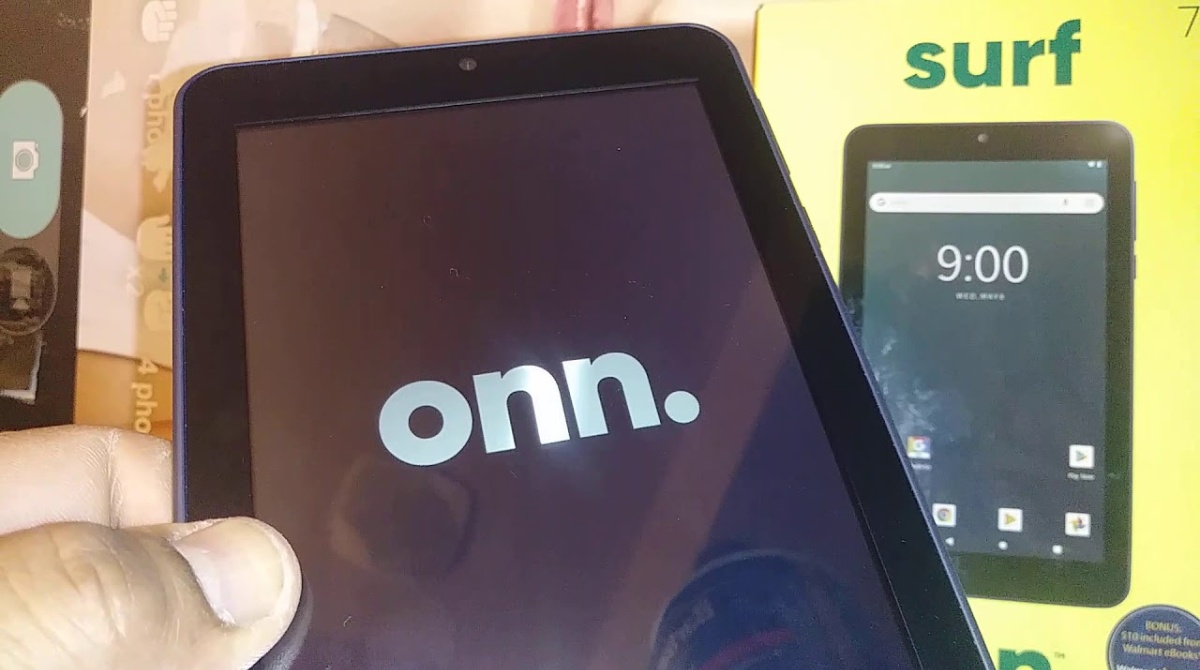



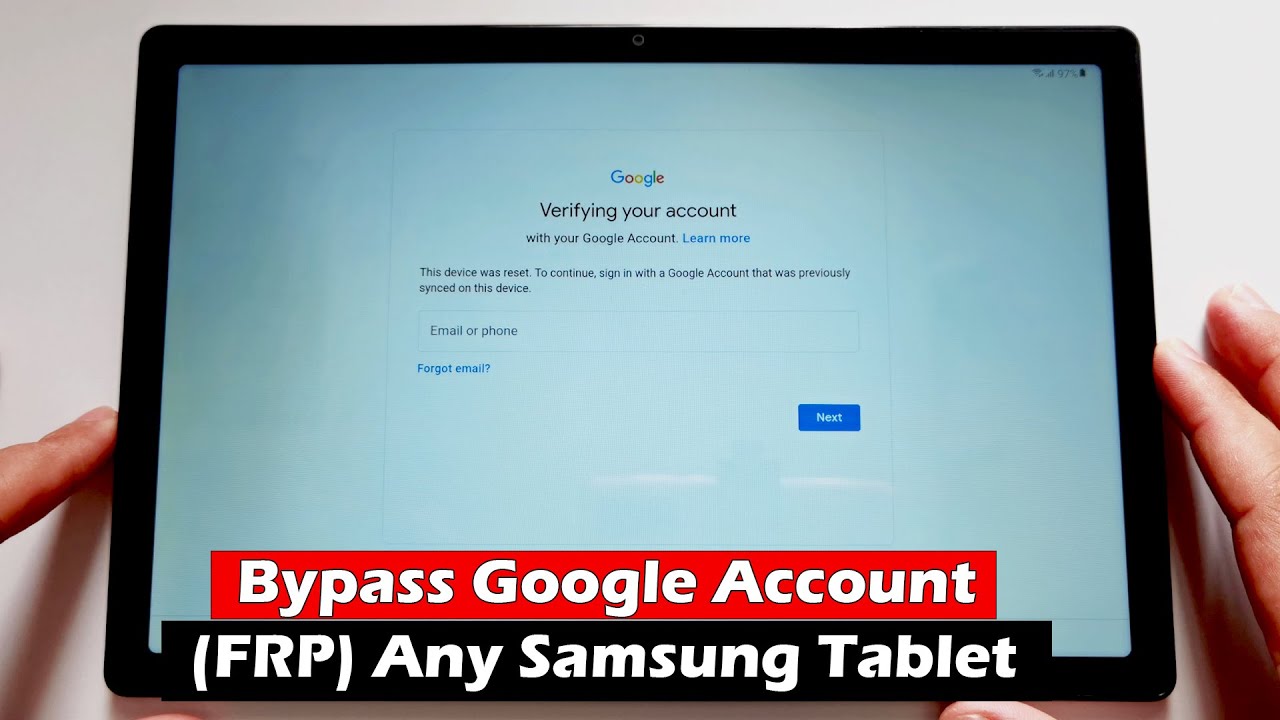

![[Full Guide] How to Bypass Google Account Verification After Reset](https://robots.net/wp-content/uploads/2023/11/How-to-Bypass-Google-Account-Verification-After-Reset-300x180.png)