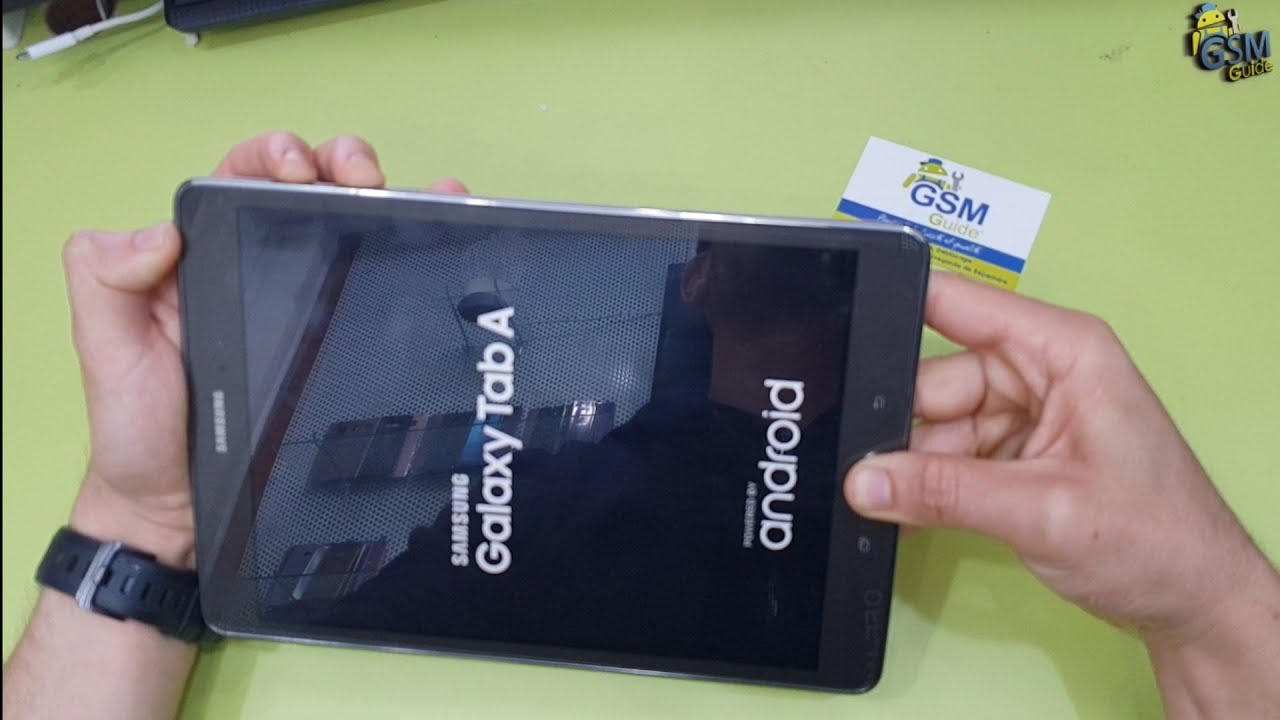Introduction
Welcome to our guide on how to bypass Google Account on your Samsung Tablet. Google Account Verification is a security feature implemented by Google to protect the privacy and security of user data. When you set up a new Samsung Tablet or perform a factory reset, you will be prompted to enter the Google Account credentials that were previously associated with the device. This step ensures that only the rightful owner can access and use the tablet.
However, there are instances where you may need to bypass the Google Account verification process. For example, if you forget your Google Account password or purchase a second-hand tablet that is locked with someone else’s account. Bypassing the Google Account verification allows you to regain access to your Samsung Tablet and use it without the need to enter the previous account’s credentials.
In this article, we will explore three different methods to bypass the Google Account verification on your Samsung Tablet. These methods include using the FRP Bypass APK, a combination of buttons on the tablet, or Samsung’s Find My Mobile feature. Each method comes with its own requirements and steps, so you can choose the one that suits your situation best.
Please note that bypassing the Google Account verification is a delicate process and may void the warranty on your device. It is important to proceed with caution and only use these methods on a tablet that you own or have legal access to. Additionally, the steps and features mentioned in this article are specific to Samsung Tablets and may vary slightly on other Android devices.
What is Google Account Verification?
Google Account Verification, also known as Factory Reset Protection (FRP), is a security feature introduced by Google to prevent unauthorized access to Android devices. It is designed to protect user data in the event of theft or loss. When you set up a new Android device or perform a factory reset, the device will prompt you to enter the Google Account credentials that were previously associated with the device.
The purpose of this verification process is to ensure that only the rightful owner can access and use the device, as well as to discourage theft and unauthorized use. By linking the device to a Google Account, personal data such as contacts, emails, and app settings are securely stored and can be restored when needed.
When the Google Account verification is enabled, it becomes a barrier to prevent anyone from using or selling a stolen Android device. Even if a factory reset is performed, the device will still require the original Google Account credentials before the device can be set up and used again. This is a crucial security measure that helps protect user privacy and prevents unauthorized access to personal information.
Additionally, Google Account Verification also works in conjunction with the Find My Device feature, allowing users to remotely track, lock, or erase their lost or stolen device. By enabling this security feature, users can have peace of mind knowing that their personal data is safeguarded and that their device is protected from unauthorized use.
It is important to note that Google Account Verification is an integral part of the Android security ecosystem. While it may seem like an inconvenience at times, it is a vital layer of protection that helps to safeguard user data and maintain the security of Android devices.
Why would you need to bypass Google Account on your Samsung Tablet?
There are several reasons why you may need to bypass the Google Account verification on your Samsung Tablet. Here are some common scenarios where bypassing the Google Account becomes necessary:
- You forgot your Google Account credentials: It happens to the best of us. If you can’t remember the email address or password associated with your Google Account, you won’t be able to proceed with the setup process on your Samsung Tablet. Bypassing the Google Account verification allows you to regain access to the device without needing the original credentials.
- You purchased a second-hand tablet: When buying a used Samsung Tablet, there’s a chance that the previous owner did not remove their Google Account from the device. If you encounter this issue, you won’t be able to set up or use the tablet with your own account until you bypass the Google Account verification.
- Your tablet was reset by someone else: In some cases, a well-intentioned friend or family member may perform a factory reset on your tablet, not realizing that it would trigger the Google Account verification process. If you don’t have access to the original Google Account credentials, you’ll need to bypass the verification to regain access to your tablet.
- You encountered a technical issue during setup: Sometimes, you may encounter technical issues or glitches during the initial setup process of your Samsung Tablet, which can prevent you from proceeding. Bypassing the Google Account verification allows you to bypass these issues and gain access to your tablet.
- You want to repurpose or recycle the tablet: If you no longer need your Samsung Tablet and want to repurpose it or recycle it, you may want to remove your Google Account from the device. Bypassing the Google Account verification allows you to reset the tablet to its factory settings and remove any personal information before passing it on or recycling it.
It is important to remember that bypassing the Google Account verification is not an illegal activity if you are the rightful owner of the device or have legal access to it. However, it is crucial to use these methods responsibly and ensure that you are not violating any laws or infringing on someone else’s privacy rights.
Method 1: Using the FRP Bypass APK
One of the commonly used methods to bypass the Google Account verification on a Samsung Tablet is by using the FRP Bypass APK. The FRP Bypass APK is a third-party application that allows you to bypass the Google Account prompt during the device setup process.
Here’s a step-by-step guide on how to use the FRP Bypass APK to bypass the Google Account verification:
- Before starting, ensure that you have a stable internet connection and a computer or another Android device.
- Visit a reputable website that offers the FRP Bypass APK and download the latest version of the application.
- Transfer the APK file to a USB drive or SD card using a computer.
- Insert the USB drive or SD card into your Samsung Tablet, which should be in the Google Account verification screen.
- A file manager application should open automatically. If not, you can install a file manager from the Google Play Store.
- Locate the FRP Bypass APK file on the USB drive or SD card and install it on your tablet.
- Once the installation is complete, open the FRP Bypass application.
- Follow the on-screen instructions provided by the application to bypass the Google Account verification.
- Once the process is complete, you will be able to set up and use your Samsung Tablet without the need for the previous Google Account credentials.
It is important to note that the availability and functionality of the FRP Bypass APK may vary depending on the device model and Android version. Additionally, using third-party applications like the FRP Bypass APK may void the warranty of your device. Proceed with caution and take responsibility for any risks or consequences that may arise.
This method can be a helpful solution for those who are unable to recall their Google Account credentials or have purchased a second-hand device. However, it is crucial to ensure that you are using the FRP Bypass APK responsibly and within legal boundaries.
Method 2: Using a combination of buttons
If the FRP Bypass APK method doesn’t work for your Samsung Tablet, you can try using a combination of buttons to bypass the Google Account verification. This method involves accessing the tablet’s recovery mode and performing a factory reset. Here’s a step-by-step guide on how to bypass the Google Account using a combination of buttons:
- Power off your Samsung Tablet by holding down the power button.
- Once the tablet is completely powered off, press and hold the volume up button, the home button (if available), and the power button simultaneously.
- After a few seconds, the tablet will enter the recovery mode. Use the volume buttons to navigate and the power button to select options.
- Select the “Wipe data/factory reset” option from the recovery menu.
- Confirm the action by selecting “Yes – delete all user data” or a similar option.
- Wait for the factory reset process to complete. This may take a few minutes.
- Once the reset is finished, select the “Reboot system now” option to restart the tablet.
- The tablet will now reboot to its initial setup screen, bypassing the Google Account verification.
It’s important to note that performing a factory reset using this method will erase all data on your Samsung Tablet. Make sure to back up any important files or data before proceeding with this method.
In some cases, the combination of buttons may vary depending on the Samsung Tablet model. If the above combination doesn’t work, you can search online or consult the user manual for the correct combination specific to your tablet.
Using a combination of buttons to bypass the Google Account verification is a commonly used method and can be effective in certain situations. However, it’s essential to remember that this method will remove all data from your device, and you will need to set up your tablet as if it were brand new.
Before using this method, weigh the pros and cons, and ensure that you have a backup of any data you want to preserve.
Method 3: Using Samsung’s Find My Mobile feature
If you have a Samsung Tablet and have previously registered your device with Samsung’s Find My Mobile service, you can use this feature to bypass the Google Account verification. This method requires that you have access to a computer or another device with internet access. Here’s a step-by-step guide on how to bypass the Google Account using Samsung’s Find My Mobile feature:
- On a computer or another device, open a web browser and visit the Samsung Find My Mobile website (findmymobile.samsung.com).
- Sign in using the Samsung Account credentials that are associated with your locked Samsung Tablet.
- Once you are logged in, navigate to the “Unlock my device” option within the Find My Mobile service.
- Follow the on-screen instructions to unlock your Samsung Tablet remotely.
- Once the remote unlock process is successfully completed, your Samsung Tablet will restart and bypass the Google Account verification step. You can now set up your tablet with a new Google Account or skip the account setup entirely.
It’s important to note that this method relies on having previously registered your Samsung Tablet with the Find My Mobile service and having access to your Samsung Account credentials. If you don’t have a Samsung Account or haven’t registered your device with the service, this method may not be applicable to you.
Using Samsung’s Find My Mobile feature to bypass the Google Account verification is a convenient option for Samsung Tablet owners. However, it’s important to remember that this feature is specific to Samsung devices and may not be available or work in the same way on other Android devices.
Before using this method, ensure that you have a Samsung Account and have previously enabled the Find My Mobile feature on your tablet. Additionally, remember to keep your Samsung Account credentials secure and confidential to prevent unauthorized access to your device.
Important Considerations Before Bypassing Google Account
Before proceeding with any method to bypass the Google Account verification on your Samsung Tablet, there are several important considerations to keep in mind:
- Legal implications: Bypassing the Google Account verification on a device that you do not own or do not have legal access to may be illegal. Ensure that you have the right to access the device before attempting to bypass the verification.
- Warranty concerns: Using methods like the FRP Bypass APK or performing a factory reset may void the warranty on your Samsung Tablet. Be aware of the potential consequences and proceed at your own risk.
- Data loss: Bypassing the Google Account verification often involves performing a factory reset, which will erase all data on your tablet. Make sure to back up any important files, contacts, or other data before proceeding.
- Security risks: Bypassing the Google Account verification removes an important layer of security and may expose your device to potential vulnerabilities. Take necessary precautions such as setting up a strong screen lock and using secure applications to protect your data.
- Compatibility issues: Different Samsung Tablet models and Android versions may have varying capabilities and requirements for bypassing the Google Account verification. Ensure that the method you choose is applicable to your specific device.
- Legitimate ownership verification: If you have forgotten your Google Account credentials or are attempting to bypass the verification on a second-hand device, it is crucial to prove your legitimate ownership of the device. Keep any purchase receipts or documentation that can validate your ownership.
Always remember that bypassing the Google Account verification should be done responsibly and legally. It is intended to be used as a solution for individuals who genuinely need to access their tablet but have encountered issues with the verification process. Proceed with caution and take full responsibility for any consequences that may arise from these actions.
Conclusion
Bypassing the Google Account verification on your Samsung Tablet can be a solution in situations where you have forgotten your Google Account credentials or have encountered issues with a second-hand device. In this article, we explored three different methods to bypass the verification: using the FRP Bypass APK, a combination of buttons, or Samsung’s Find My Mobile feature.
When considering bypassing the Google Account verification, it is important to keep in mind the legal implications, warranty concerns, and potential data loss. Proceeding with caution and ensuring that you have legitimate ownership of the device is essential to avoid any legal issues.
While these methods can be effective, it is crucial to understand that bypassing the Google Account verification removes an important layer of security from your device. Take necessary precautions to protect your data and secure your tablet by setting up strong passwords and using secure applications.
Additionally, it’s worth noting that the availability and functionality of these methods may vary depending on your Samsung Tablet model and Android version. It’s always recommended to research and seek guidance specific to your device before attempting any bypass method.
Remember to use these methods responsibly and within legal boundaries. Bypassing the Google Account verification should only be done if you have the right to access the device or have legal ownership of it.
We hope that this guide has provided you with valuable insights and options for bypassing the Google Account verification on your Samsung Tablet. Choose the method that suits your situation best, and always prioritize your device’s security and your legal responsibilities.









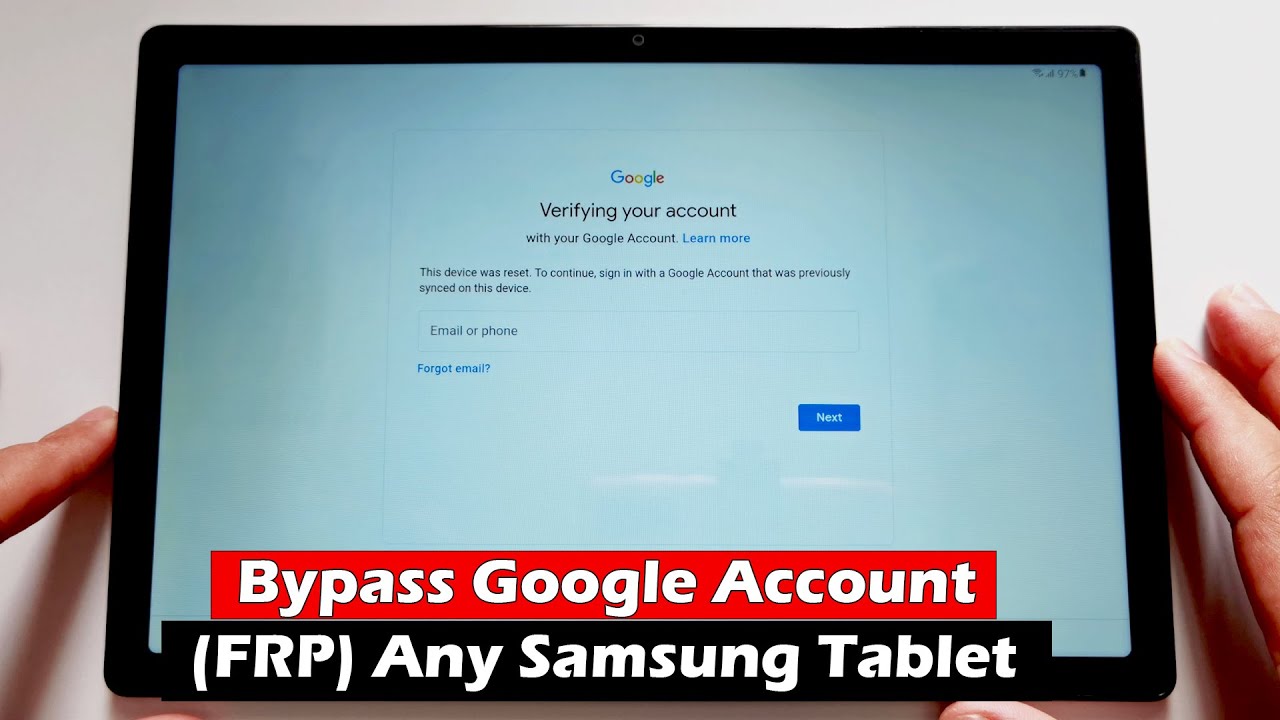
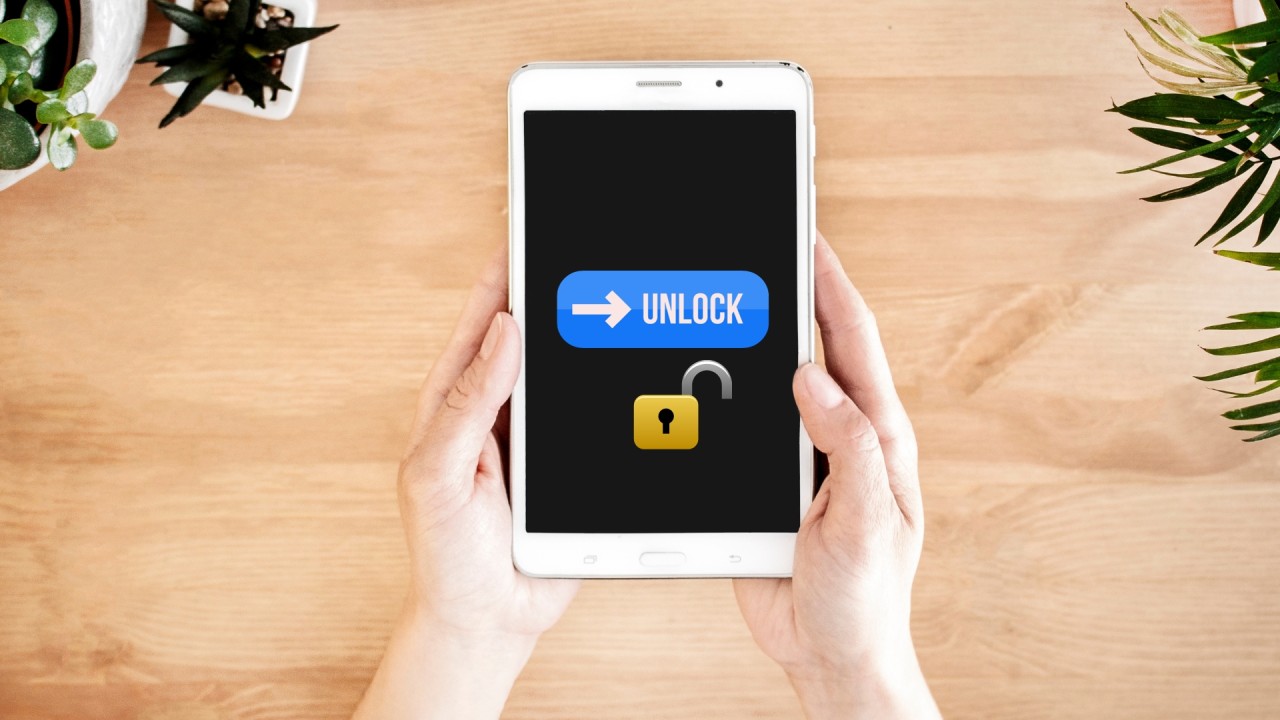
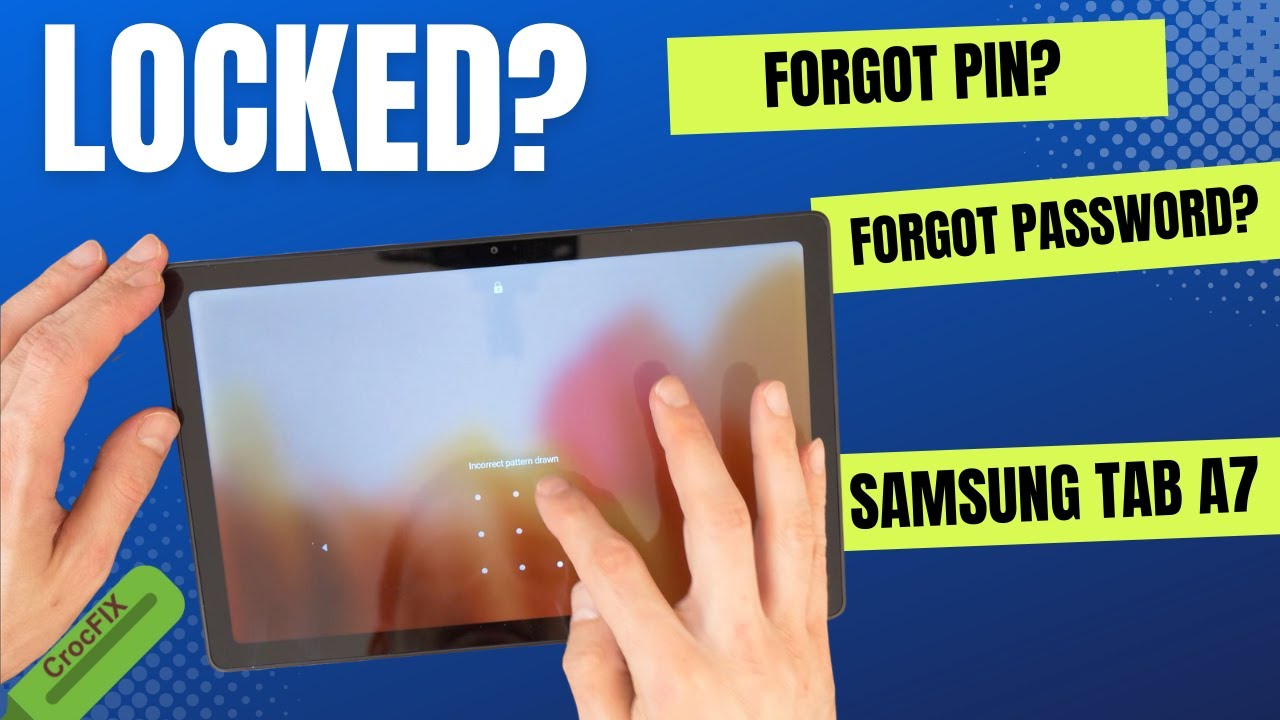
![[Full Guide] How to Bypass Google Account Verification After Reset](https://robots.net/wp-content/uploads/2023/11/How-to-Bypass-Google-Account-Verification-After-Reset-300x180.png)