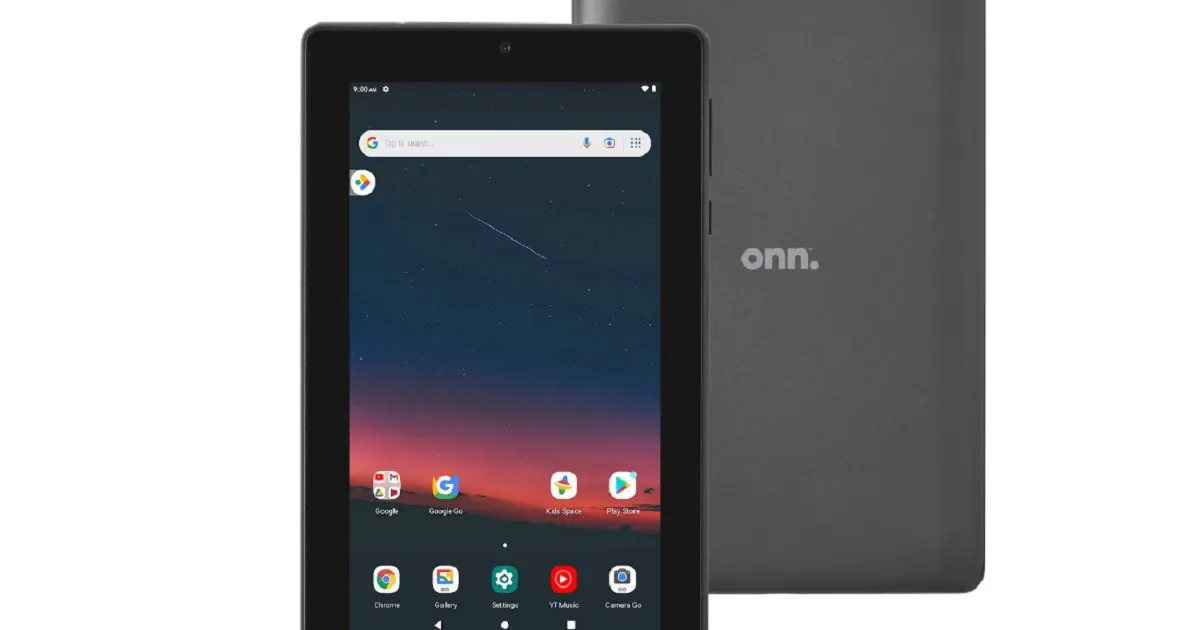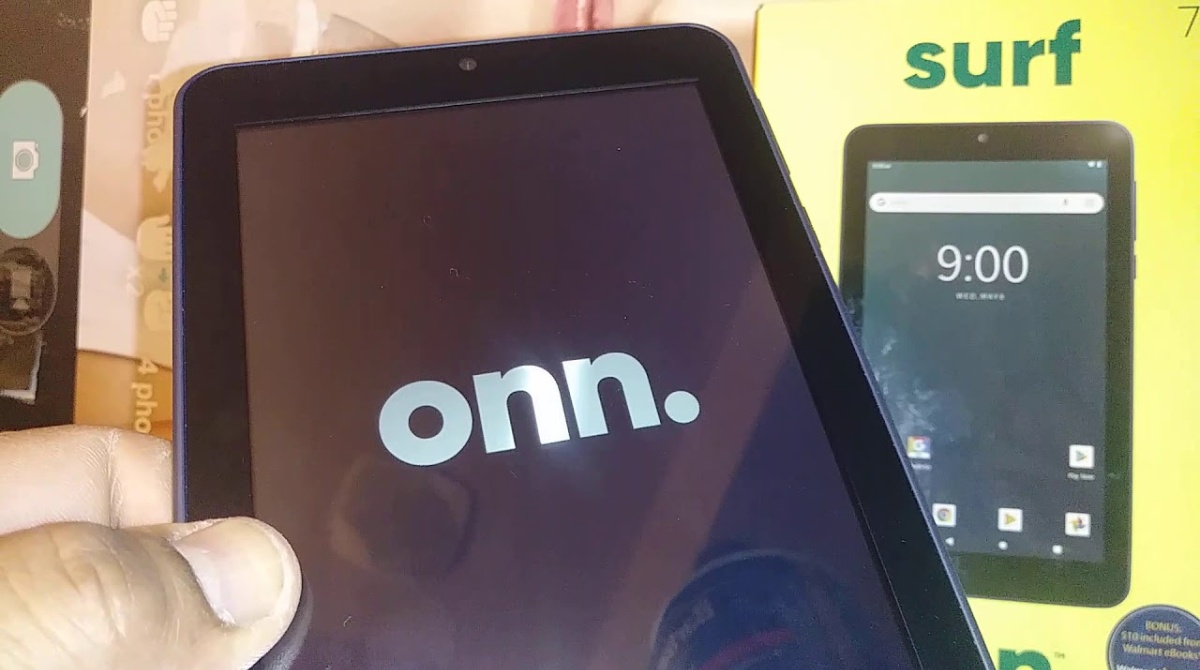Introduction
Unlocking your Onn Tablet without a Google account can be a frustrating ordeal. Whether you have forgotten your backup PIN or pattern, or you simply can’t access your Google account at the moment, getting past the lock screen seems impossible. However, fear not! In this guide, we will explore several methods that can help you unlock your Onn Tablet with ease.
Before we dive into the solutions, it’s important to understand the lock screen on your Onn Tablet. The lock screen is designed to protect your device from unauthorized access, ensuring that your personal information stays secure. It becomes active each time you power on the device or wake it from sleep mode, requiring you to enter your PIN, pattern, password, or fingerprint to gain access to the home screen. If you forget your lock screen credentials or cannot use your Google account to unlock the tablet, the methods outlined in this guide will provide you with alternative ways to regain access to your device.
In the following sections, we will explore multiple methods to help you unlock your Onn Tablet without a Google account. These methods are intended for situations where you are the rightful owner of the tablet but cannot access it due to a forgotten PIN or pattern, or any other valid reason. Let’s dive in and explore the various options available to unlock your Onn Tablet.
Note: It is important to mention that attempting to bypass the lock screen without proper authorization may violate privacy laws and terms of service agreement. It is always recommended to only use these methods on devices that you own or have legal permission to access.
Understanding the Lock Screen on Onn Tablet
The lock screen on your Onn Tablet serves as the first line of defense against unauthorized access. It helps protect your personal information and ensures that only authorized users can access the device. Before we jump into the methods of unlocking your tablet without a Google account, it’s crucial to have a clear understanding of how the lock screen works.
There are several types of lock screen security options available on the Onn Tablet, including PIN, pattern, password, and fingerprint. Each of these options offers a different level of security and convenience. Let’s take a closer look at each option:
- PIN: A PIN is a combination of numbers that you set. It can be a simple four-digit code or a longer sequence, depending on your preference. Using a PIN is relatively easier to remember but might offer a lesser degree of security compared to other options.
- Pattern: This option allows you to draw a pattern on a grid of dots to unlock your tablet. The pattern can be any shape or design you choose, making it more visually intuitive. However, it’s essential to pick a pattern that is unique and not too predictable to prevent unauthorized access.
- Password: A password is a combination of letters, numbers, and symbols that you set. It offers a higher level of security compared to a PIN or pattern. Ensure that you choose a strong and unique password that is not easily guessable by others.
- Fingerprint: If your Onn Tablet has a fingerprint sensor, you can use your fingerprint to unlock the device. This option provides a convenient and secure way to access your tablet with just a touch of your finger.
When setting up your lock screen security, it is important to choose an option that strikes the right balance between convenience and security. Remember to choose a method that you can remember easily, but one that is difficult for others to guess or replicate.
In the next sections, we will explore different methods to unlock your Onn Tablet without using a Google account. These methods are meant to be used when you cannot access your Google account or have forgotten your lock screen credentials. Let’s proceed and discover the solutions that can help you regain access to your tablet.
Method 1: Using Your Backup PIN or Pattern
If you have set up a backup PIN or pattern for your Onn Tablet, this method can come to your rescue. The backup PIN or pattern serves as an alternative way to unlock your device when you forget the primary PIN or pattern. Here’s how you can use it:
- On the lock screen, enter an incorrect PIN or draw an incorrect pattern multiple times until you see the “Forgot PIN” or “Forgot pattern” option. This option may appear after entering the wrong credentials several times.
- Tap on the “Forgot PIN” or “Forgot pattern” option, and you will be prompted to enter your backup PIN or draw your backup pattern.
- Enter the backup PIN or draw the backup pattern correctly. If successful, your device will be unlocked, and you can access your Onn Tablet without a Google account.
It is crucial to remember your backup PIN or pattern to use this method effectively. If you have forgotten your backup credentials, this method will not work. In such cases, you can explore other methods outlined in this guide to unlock your Onn Tablet.
Note that the exact steps and options may vary slightly depending on the specific version of Android and the Onn Tablet model you are using. If you encounter any difficulty following these steps, refer to the user manual or documentation provided with your device.
Using your backup PIN or pattern is one of the simplest and most effective methods to bypass the lock screen on your Onn Tablet without a Google account. However, if this method doesn’t work for you or if you never set up a backup PIN or pattern, don’t worry. We have more solutions to explore in the upcoming sections.
Method 2: Using Android Device Manager
If you have previously enabled Android Device Manager on your Onn Tablet, you can use this method to unlock your device without a Google account. Android Device Manager allows you to remotely locate, lock, or erase your tablet using your Google account. Here’s how you can use it to unlock your Onn Tablet:
- Visit the Android Device Manager website using a computer or another device.
- Sign in to the Google account that is linked to your locked Onn Tablet.
- Once logged in, you’ll see a map showing the approximate location of your tablet (if it’s connected to the internet).
- Click on the “Lock” option in the menu on the left-hand side of the screen.
- Follow the on-screen instructions to enter a new temporary password for your device.
- Enter the temporary password on your locked Onn Tablet’s lock screen to unlock it.
Once you have successfully unlocked your tablet using Android Device Manager, you can access your device without the need for a Google account. It is important to note that this method requires your device to be connected to the internet for it to work. If the tablet is not connected to the internet or is switched off, you may need to try other methods to unlock your device.
Android Device Manager is a useful tool for managing and securing your Android devices. It provides an additional layer of security and allows you to remotely lock or erase your device in case it is lost or stolen. If you haven’t already enabled Android Device Manager on your Onn Tablet, it is recommended to do so to take advantage of its features.
Now that we have explored the second method of unlocking your Onn Tablet without a Google account, let’s move on to the next method, which involves performing a factory reset on your device.
Method 3: Factory Resetting Your Onn Tablet
If you are unable to unlock your Onn Tablet using the previous methods, performing a factory reset is a viable option to regain access to your device. However, it is important to note that a factory reset will erase all data on your tablet, including apps, settings, and personal files. Therefore, it is crucial to have a backup of your important data before proceeding with this method. Here’s how you can factory reset your Onn Tablet:
- Power off your Onn Tablet completely.
- Press and hold the volume up button and the power button simultaneously until you see the Onn logo on the screen.
- Release both buttons when the logo appears, and you should enter the recovery mode.
- Using the volume buttons to navigate and the power button to select, highlight and select the “Wipe data/factory reset” option.
- Confirm your selection by choosing “Yes” when prompted. This action will erase all data on your tablet and restore it to its factory settings.
- Once the factory reset process is complete, select the “Reboot system now” option to restart your device.
After the device restarts, it will be restored to its original factory state, and the lock screen will no longer be present. You can now set up your Onn Tablet from scratch, including creating a new lock screen security option or logging in with a Google account.
It’s important to keep in mind that performing a factory reset should be considered as a last resort when all other methods fail. Only proceed with this method if you are prepared to lose all data on your tablet. If you have a backup of your important information, restoring it after the factory reset will help you regain access to your files and settings.
Now that we have covered the factory reset method, let’s move on to the final method, which involves contacting Onn Tablet support for assistance.
Method 4: Contacting Onn Tablet Support
If none of the previous methods work for you or if you encounter any difficulties during the unlocking process, reaching out to Onn Tablet support is a recommended option. The support team is equipped with the knowledge and tools to assist you in unlocking your tablet without a Google account. Here’s how you can contact Onn Tablet support:
- Locate the Onn Tablet support contact information. This can usually be found in the documentation that came with your tablet or on the Onn Tablet website.
- Reach out to the support team through the provided contact channels, such as phone, email, or live chat.
- Explain your situation and the issue you are facing with unlocking your tablet without a Google account.
- Follow the instructions given by the support team to troubleshoot and resolve the problem.
The Onn Tablet support team will guide you through the process and may provide you with specific instructions or tools to unlock your device. It’s important to follow their guidance carefully to ensure a successful resolution.
When contacting Onn Tablet support, it is helpful to have your device information, such as the model number, serial number, and any other relevant details, readily available. This will assist the support team in providing more accurate and efficient assistance.
By reaching out to Onn Tablet support, you can benefit from their expertise and experience in handling device unlocking issues. They are dedicated to helping customers and will strive to find a solution that works for you.
Now that we have explored all four methods of unlocking your Onn Tablet without a Google account, you should have a range of options to choose from. Select the method that suits your situation best and follow the instructions carefully to regain access to your tablet.
Conclusion
Unlocking your Onn Tablet without a Google account might seem like a daunting task, but with the methods outlined in this guide, you have several options to regain access to your device. Whether it’s using your backup PIN or pattern, utilizing Android Device Manager, performing a factory reset, or contacting Onn Tablet support, there is a solution suited for different scenarios.
It’s important to remember that these methods should only be used on devices that you own or have legal permission to access. Additionally, it’s recommended to have a backup of your important data before attempting any unlocking methods to avoid data loss.
Understanding the lock screen options and their functionalities can help you choose the appropriate method for unlocking your Onn Tablet. Consider the level of security and convenience that each option offers before setting up or changing your lock screen credentials.
If you have set up a backup PIN or pattern, it’s the simplest way to unlock your device without a Google account. Similarly, Android Device Manager can be useful if it’s enabled and your tablet is connected to the internet.
In cases where none of the above methods work or if you encounter difficulties, performing a factory reset might be the only viable option. However, remember that a factory reset will erase all data on your tablet.
Lastly, don’t hesitate to reach out to Onn Tablet support for assistance when needed. They have the expertise to provide guidance and resolve unlocking issues effectively.
With these methods at your disposal, you can confidently navigate the process of unlocking your Onn Tablet without a Google account. Choose the method that suits your situation best and follow the instructions carefully to regain access to your device.