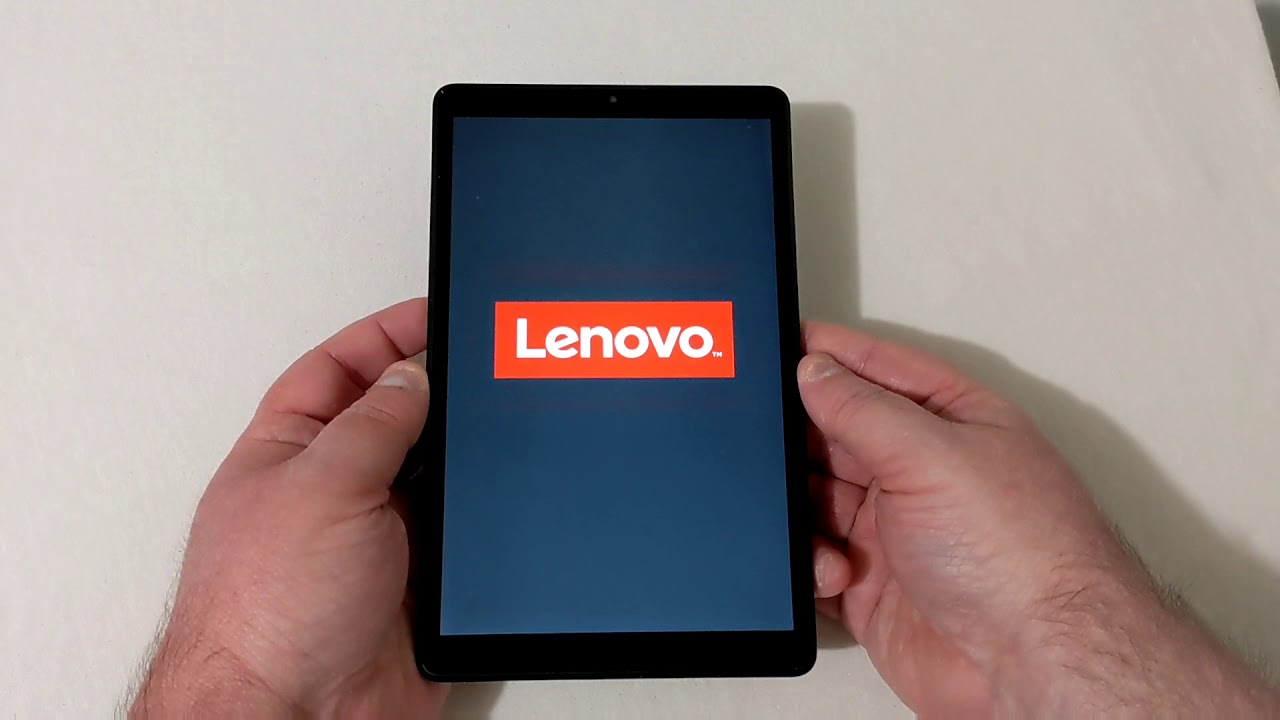Introduction
Lenovo tablets are versatile and powerful devices that offer a convenient way to access digital content, stay connected, and complete tasks on the go. Whether you’re a student, professional, or simply a tech enthusiast, learning how to turn on your Lenovo tablet is the first step towards unlocking its full potential.
In this guide, we will walk you through the step-by-step process of turning on your Lenovo tablet. Whether you’re a first-time user or need a refresher, the following instructions will help you power up your tablet and get ready to dive into the digital world.
Before we begin, it’s important to note that the steps may slightly vary depending on the model and operating system of your Lenovo tablet. However, the general process remains the same across most devices.
Now, let’s get started and learn how to turn on your Lenovo tablet so you can start using it right away.
Step 1: Locate the Power button
The first step in turning on your Lenovo tablet is to locate the Power button. The location of the Power button may vary depending on the specific model and design of your tablet, but it is typically found either on the side or at the top of the device.
Take a moment to examine your Lenovo tablet and look for a small button with a power symbol or the word “Power” printed on it. It may be round, rectangular, or slightly recessed into the device’s casing. Once you have identified the Power button, you’re ready to move on to the next step.
If you’re having trouble locating the Power button, refer to your tablet’s user manual or the manufacturer’s website for detailed instructions specific to your model.
Now that you know where the Power button is located let’s move on to the next step and learn how to turn on your Lenovo tablet.
Step 2: Press and hold the Power button
Once you have located the Power button on your Lenovo tablet, press and hold it down for a few seconds. This action will initiate the power-up process and turn on your device. The length of time you need to hold the button may vary, but typically it is around 3-5 seconds.
While pressing and holding the Power button, you may feel a slight vibration or hear a soft beep, indicating that your tablet is booting up. Keep holding the button until you see the screen light up or the Lenovo logo appear.
It’s worth noting that some Lenovo tablets have a separate physical button for turning on the device, while others combine the Power button with other functions, such as volume control. If your tablet has additional buttons, make sure you are pressing only the designated Power button to avoid unintended actions.
Now that you have pressed and held the Power button let’s move on to the next step, where we will discuss what happens once you release the button.
Step 3: Release the Power button
After you have pressed and held the Power button on your Lenovo tablet for a few seconds, it is time to release the button. Once you release the Power button, your device will continue the booting process, and you will start to see the screen light up.
As you release the Power button, be patient and give your tablet a few moments to complete the power-on sequence. Depending on the model and configuration of your tablet, it may take a few seconds for the Lenovo logo or the home screen to appear.
During this phase, your tablet’s operating system is loading and initializing various components to ensure smooth functioning. It’s important to avoid pressing any other buttons or making sudden movements while your tablet is in this boot-up phase.
If you release the Power button and your Lenovo tablet does not turn on or show any signs of activity, make sure that the battery is charged or connected to a power source. If the issue persists, you may need to refer to the user manual or contact Lenovo’s support for further assistance.
Now that you have released the Power button, let’s move on to the next step, where we will discuss what to do once the Lenovo logo appears on your tablet’s screen.
Step 4: Wait for the Lenovo logo to appear
After releasing the Power button on your Lenovo tablet, it’s time to wait for the Lenovo logo to appear on the screen. The logo indicates that your tablet is booting up and the operating system is loading.
The time it takes for the Lenovo logo to appear may vary depending on the specific model and configuration of your tablet. Typically, it takes a few seconds for the logo to show up, but it can take longer if there are software updates or other factors affecting the boot-up process.
It’s important to be patient during this step and avoid pressing any buttons or attempting to restart the tablet. Your tablet is going through a series of internal processes to ensure a stable and smooth start-up, so interfering with the boot-up sequence could result in unexpected issues.
While you’re waiting for the Lenovo logo to appear, take a moment to ensure that your tablet is connected to a power source if needed. If the battery is low, make sure to connect your tablet to a charger or a USB port to ensure a stable power supply during the boot-up process.
Once the Lenovo logo appears on the screen, you will know that your tablet has successfully started up and is ready for use. Now it’s time to move on to the final step and start using your Lenovo tablet.
Step 5: Use the tablet once it has powered on
Congratulations! Your Lenovo tablet has successfully powered on, and you can now start using it to explore a world of digital possibilities. Once the boot-up process is complete and the Lenovo logo appears on the screen, it’s time to get acquainted with your tablet’s features and functionalities.
Depending on the model and configuration of your Lenovo tablet, you may be prompted to set up your device for the first use. Follow the on-screen instructions to select your language, connect to a Wi-Fi network, and log in with your Google or Lenovo account if required. These initial steps ensure that your tablet is personalized and ready for your specific needs.
Once you have completed the setup process, you can begin exploring the various apps and features available on your Lenovo tablet. Whether you want to browse the internet, check email, watch videos, play games, or engage in productivity tasks, your tablet provides a versatile platform for all of these activities.
Take advantage of the touch screen functionality, swipe gestures, and pre-installed apps that come with your Lenovo tablet. Familiarize yourself with the settings menu, where you can customize your device’s display, sound, and other preferences according to your liking.
Don’t forget to explore the app store or Lenovo’s official website for additional applications that can enhance your tablet experience. From social media to e-books, productivity tools to entertainment apps, you will find a wide range of options to suit your interests and needs.
Remember, your Lenovo tablet is a powerful tool that can keep you connected, entertained, and productive. Take the time to explore its features, experiment with different apps, and make the most of what it has to offer.
Now that you know how to turn on your Lenovo tablet and use it once it has powered on, you’re ready to embark on your digital journey. Enjoy your new device and make the most of the endless possibilities it brings to your fingertips.
Conclusion
Turning on your Lenovo tablet is a simple process that allows you to unleash the power and capabilities of your device. By following the steps outlined in this guide, you can confidently power up your tablet and begin exploring the digital world at your fingertips.
We started by locating the Power button on your Lenovo tablet and then proceeded to press and hold it to initiate the power-up process. After releasing the Power button, we patiently waited for the Lenovo logo to appear, indicating that the tablet was booting up. Once the tablet powered on, we were ready to dive into its features and functionalities.
Remember, the specific steps may vary slightly depending on your tablet model and operating system. Therefore, it’s always a good idea to consult your tablet’s user manual or the manufacturer’s website for detailed instructions specific to your device.
Your Lenovo tablet is a versatile tool that can be used for a wide range of activities, from browsing the web and checking emails to watching videos and playing games. With its sleek design, touch screen functionality, and access to a variety of apps, your tablet opens up new possibilities for productivity, entertainment, and connectivity.
Now that you are familiar with how to turn on your Lenovo tablet, take the time to explore its features, customize settings to your preferences, and download applications that align with your interests and needs. Whether you’re a student, professional, or simply a tech enthusiast, your Lenovo tablet has the potential to enhance your digital experience.
Enjoy the convenience, portability, and performance that your Lenovo tablet offers, and embrace the digital world that awaits you.