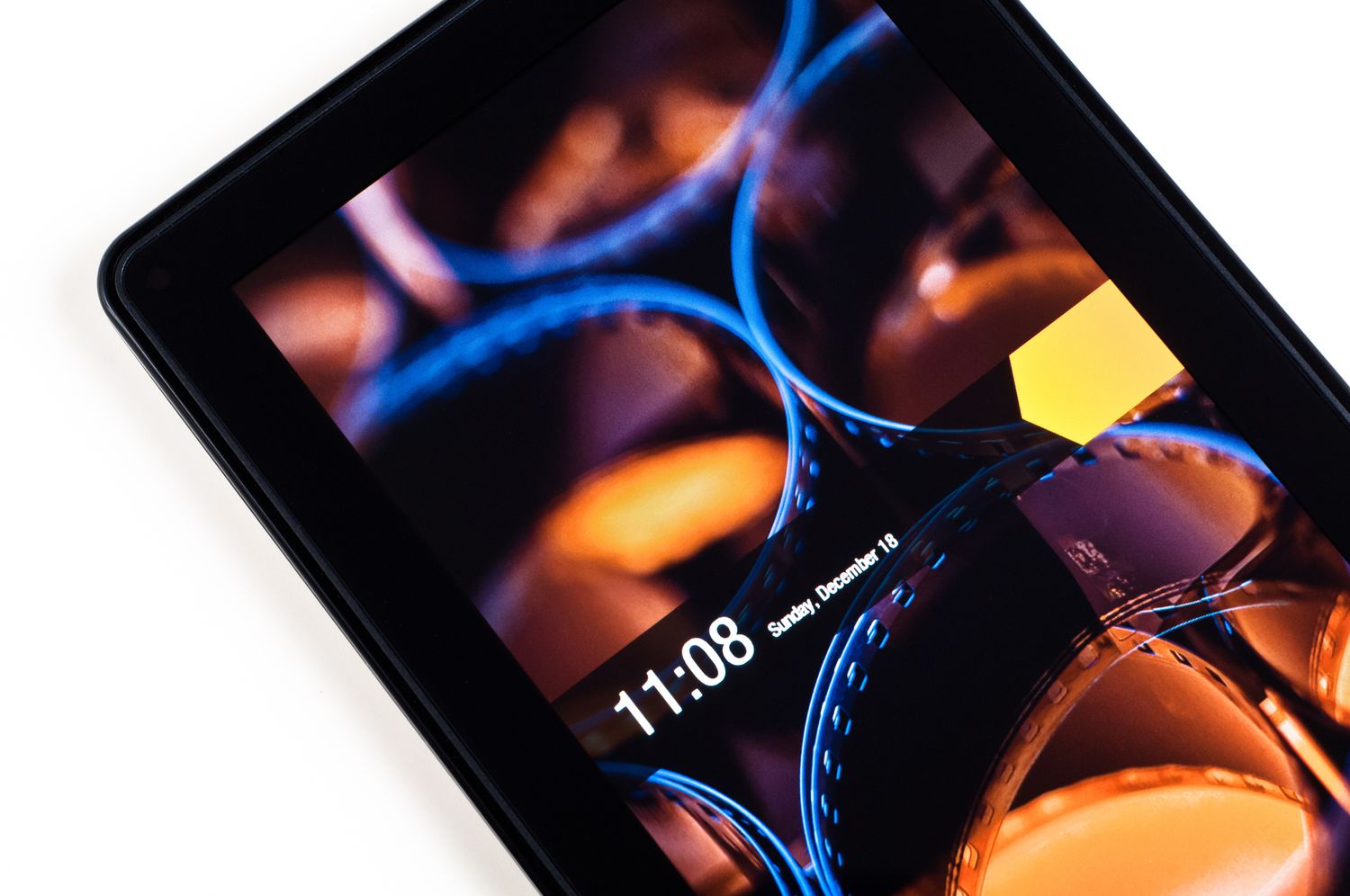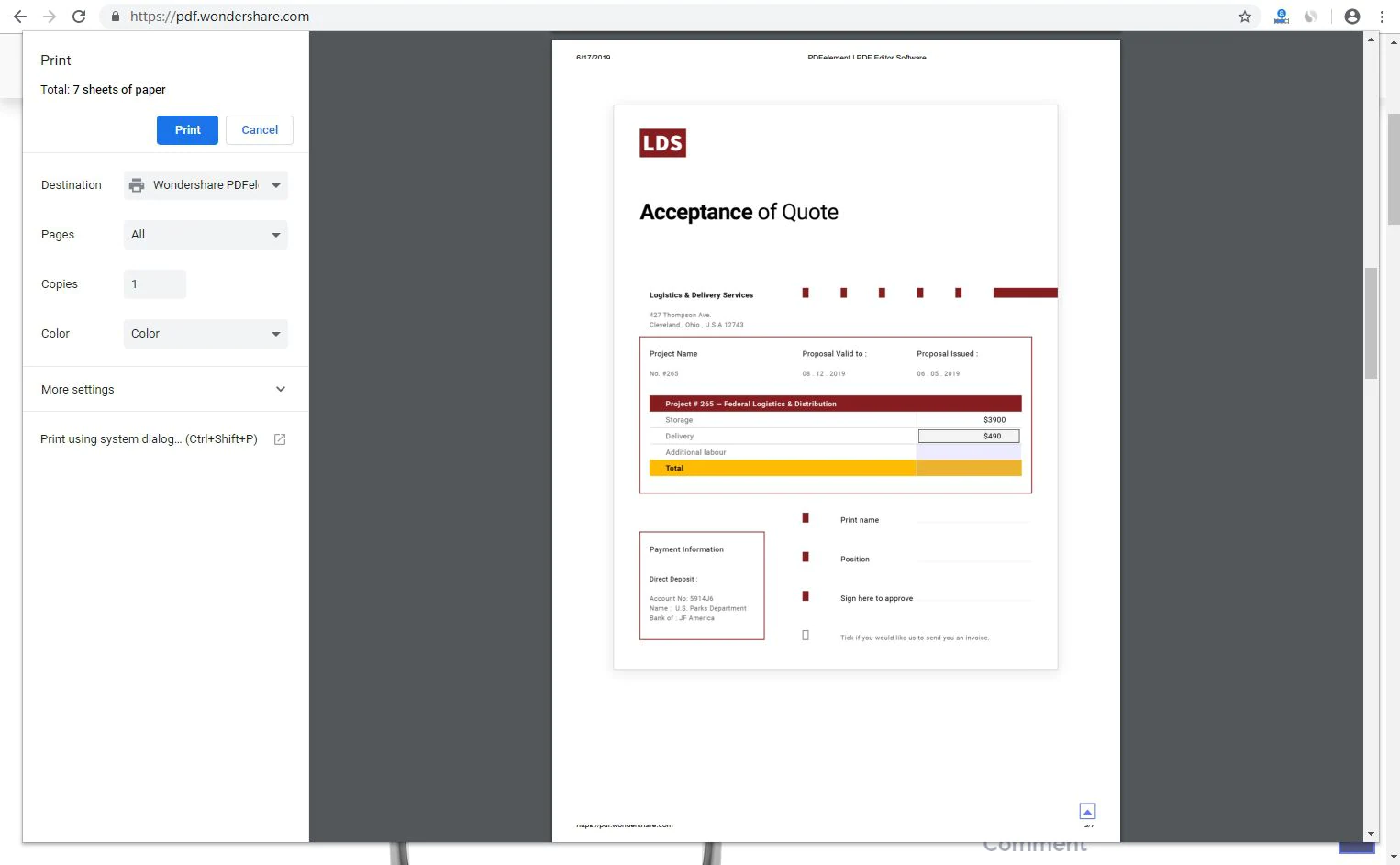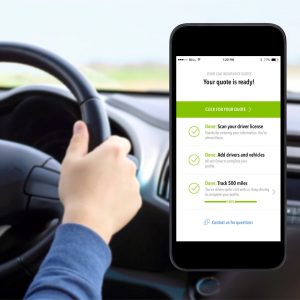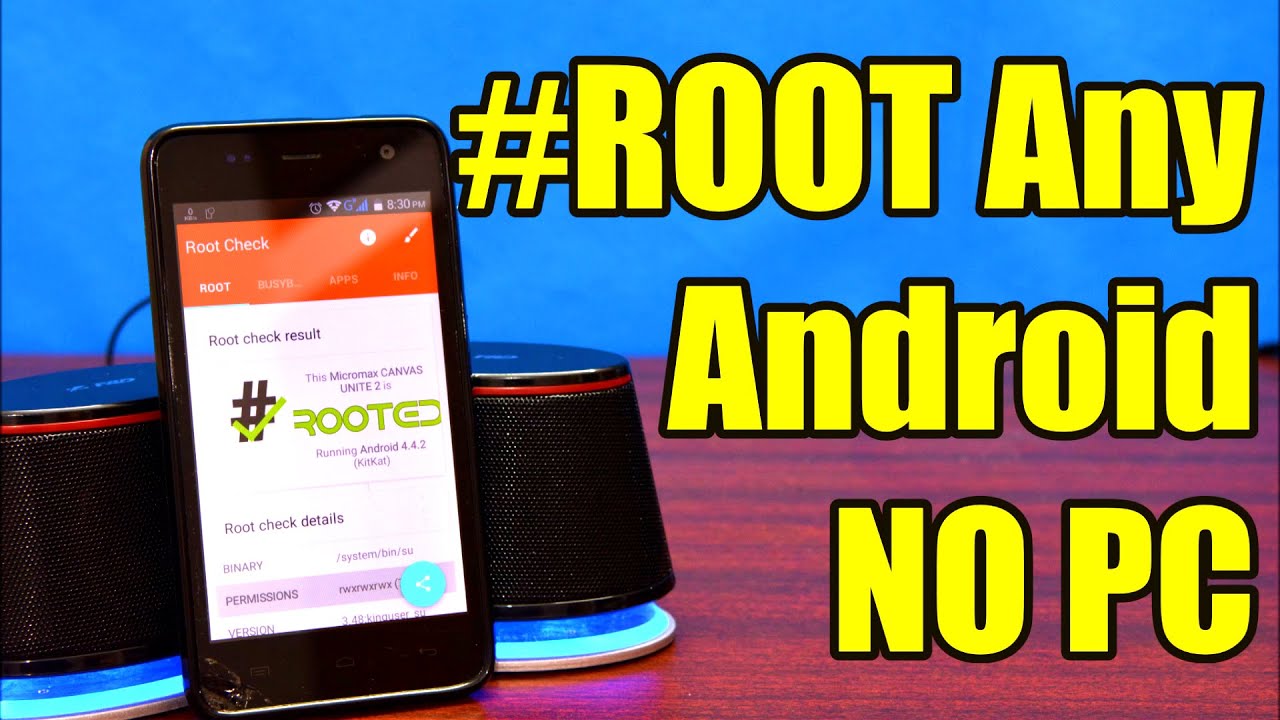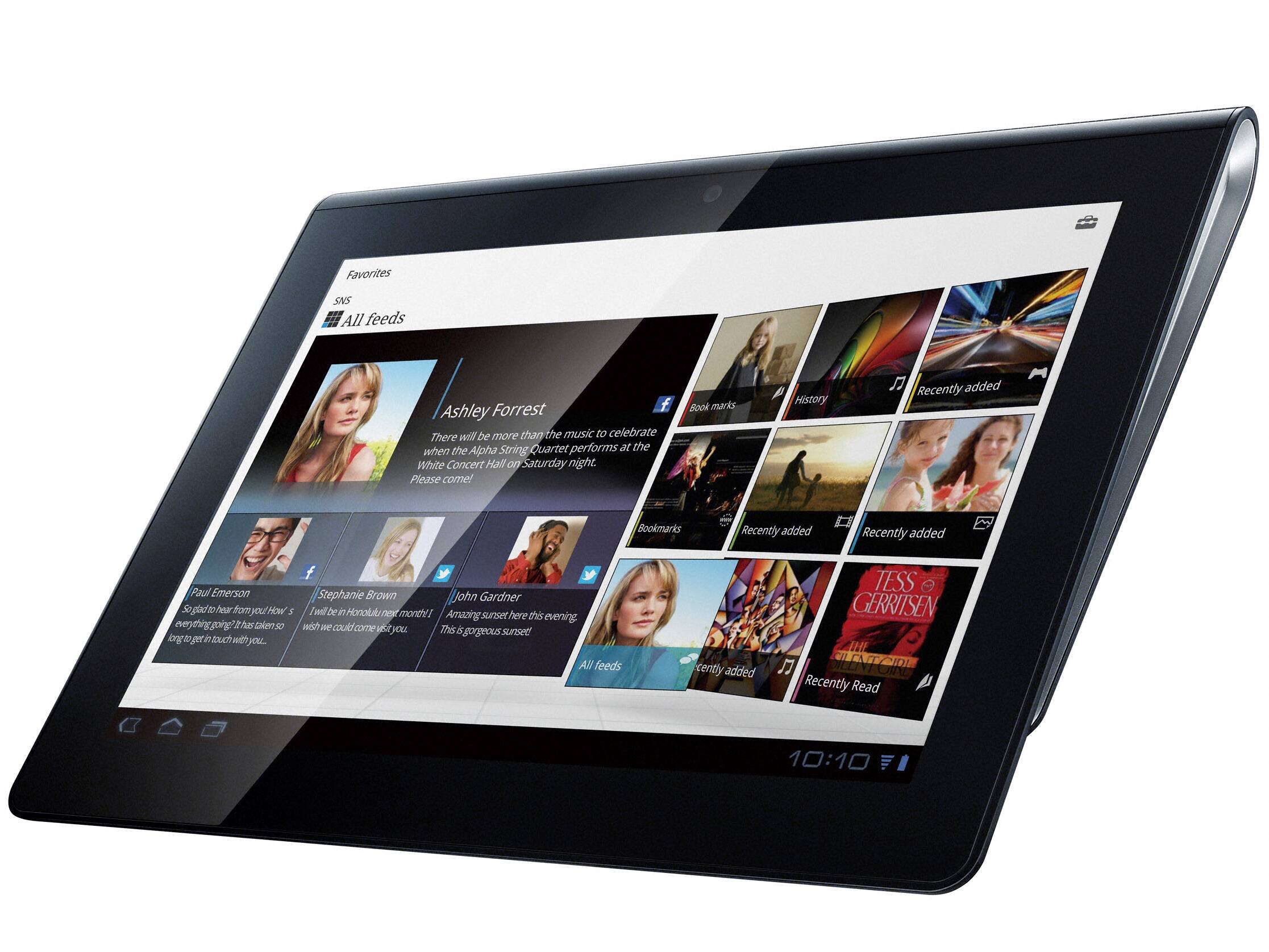Introduction
So, you’ve got a tablet and you’re curious to find out if it’s rooted. Rooting a tablet gives you access to the device’s root directory, enabling you to make modifications and install custom software that wouldn’t otherwise be possible. While rooting can offer numerous benefits, such as installing custom ROMs, removing bloatware, and gaining complete control over the device, it’s also a process that comes with certain risks and drawbacks.
In this article, we’ll explore various methods to help you determine if your tablet has been rooted. Whether you’re looking to confirm whether a used tablet you purchased is rooted or simply want to check the status of your own device, these methods will help shed light on the situation and provide you with the answers you seek.
Before we dive into the detection methods, it’s important to understand what root access means and how it can influence your tablet’s performance and security. Additionally, we’ll discuss the benefits and drawbacks of rooting, which can help you decide whether going through the rooting process is right for you.
What is root access?
Root access, also known as superuser access, is the highest level of access on an Android device. When a device is rooted, the user gains administrative privileges, allowing them to make changes to the system files and settings that are normally restricted. It’s similar to having administrative or “root” access on a computer.
Typically, Android devices come with a locked bootloader and a restricted file system. This ensures that users cannot make unauthorized changes that may harm the device or compromise its security. However, by rooting your tablet, you can bypass these limitations and gain complete control over the software and hardware.
By obtaining root access, you can make modifications to the operating system, uninstall pre-installed apps, customize the device’s appearance, and even tweak system settings that are not accessible to the average user. It opens up a world of possibilities for those who want to personalize their device or utilize advanced features that are not available in the stock version of Android.
Root access allows you to install custom ROMs or firmware, which are modified versions of the Android operating system. These custom ROMs often offer additional features, performance improvements, and user interface enhancements that can enhance your overall Android experience.
It’s worth noting that rooting your tablet also carries some risks. Since gaining superuser access removes certain system-level security measures, it’s essential to be cautious about the apps and files you install. There is a risk of installing malicious software or making system modifications that could lead to instability or even “bricking” your device, rendering it permanently unusable.
Now that you have a basic understanding of what root access is and the potential risks involved, let’s explore the benefits and drawbacks of rooting your tablet in the next section.
Benefits and drawbacks of rooting your tablet
Rooting your tablet can offer a range of benefits that can greatly enhance your device’s functionality and customization options. However, it’s important to weigh these benefits against the potential drawbacks before deciding to root your tablet. Let’s take a closer look at both the advantages and disadvantages.
Benefits of rooting:
- Customization: Rooting allows you to customize your tablet’s user interface, install custom themes, and change the look and feel of your device.
- Performance optimization: With root access, you can optimize your tablet’s performance by removing bloatware, disabling system apps, and tweaking system settings to improve speed and battery life.
- Access to root-only apps: Rooting enables you to install apps that require root access, which can offer advanced features and capabilities beyond what is available on a non-rooted device.
- Full system backups: Rooting allows you to perform complete system backups, giving you the ability to restore your tablet to a specific state in case of software issues or data loss.
- Installation of custom ROMs: By rooting your tablet, you can install custom ROMs, which provide a modified version of Android with added features, better performance, or a different user interface.
Drawbacks of rooting:
- Voiding warranty: Rooting your tablet usually voids the warranty provided by the manufacturer, which means you may not be eligible for free repairs or replacements.
- Security risks: Rooting removes certain security measures and opens up your tablet to potential security vulnerabilities, especially if you install apps or modify system files without caution.
- Software compatibility issues: Some apps may not work properly on a rooted device, as they are designed to run on non-rooted devices only.
- Bricking your device: Incorrectly performing root-related tasks can lead to “bricking” your tablet, making it unusable. This risk is higher for inexperienced users.
- Future software updates: Rooting can complicate the process of installing official software updates, as you may need to unroot your tablet or find custom ROMs that are compatible with the latest versions of Android.
Now that we’ve explored the benefits and drawbacks of rooting your tablet, it’s time to move on to the methods you can use to determine if your tablet has been rooted. Continue reading to find out how!
Method 1: Check for Superuser or SuperSU app
One of the easiest ways to determine if your tablet is rooted is by checking for the presence of the Superuser or SuperSU app. These apps are commonly used to manage root access on Android devices.
Here’s how you can check for the Superuser or SuperSU app:
- Go to your tablet’s app drawer or home screen.
- Look for an app named “Superuser” or “SuperSU.” This app typically has a distinct icon, such as a superhero emblem or a skull.
- If you find the Superuser or SuperSU app, it’s a strong indication that your tablet has been rooted. These apps are installed as part of the rooting process to facilitate managing root permissions for other apps.
Keep in mind that the absence of the Superuser or SuperSU app doesn’t necessarily mean your tablet is not rooted. Some root methods do not require the installation of these apps.
However, if you do find the Superuser or SuperSU app, it’s a good indicator that your tablet has undergone the rooting process. At this point, you may want to explore further and check for additional signs of root access.
Next, we’ll delve into another method that can provide more definitive proof of root access: using a root checker app. Read on to learn how!
Method 2: Use a root checker app
If you’re unsure whether your tablet is rooted or not, using a root checker app can provide a more accurate assessment. These apps are specifically designed to detect and verify root access on Android devices.
Follow these steps to use a root checker app:
- Open the Google Play Store on your tablet.
- In the search bar, type “root checker” and press Enter.
- You will find various root checker apps available for download. Choose one with good ratings and reviews, such as “Root Checker” by joeykrim or “Root Validator” by ViPer.
- Install the root checker app on your tablet.
- Launch the app and tap on the “Verify Root” or similar button.
- The app will run a series of tests to check for root access on your tablet.
- If the root checker app confirms that your tablet has root access, it means your device is rooted.
Using a root checker app is a straightforward and reliable method to determine whether your tablet has undergone the rooting process. These apps typically provide detailed information about the root status, including the presence of Superuser or SuperSU, and the ability to grant or revoke root permissions for apps.
However, it’s important to note that root checker apps require certain permissions to perform their tests accurately. Grant the necessary permissions when prompted and ensure that you download the app from a reputable source to avoid potential security risks.
In the next section, we’ll explore another method to check for root access on your tablet by examining system file modifications. Keep reading!
Method 3: Check for system file modifications
Another way to determine if your tablet has been rooted is by checking for any modifications made to system files. When a tablet is rooted, certain system files are usually altered to gain root access and enable advanced functionality.
Follow these steps to check for system file modifications:
- Download and install a file explorer app from the Google Play Store. Some popular file explorer apps include ES File Explorer, Solid Explorer, or MiXplorer.
- Launch the file explorer app on your tablet.
- Grant the necessary storage permissions if prompted.
- Navigate to the root directory of your tablet. The root directory is the top-level directory, and its path may vary based on your device and Android version. It is typically located in the “/system” or “/data” directory.
- Look for any files or folders that have been modified or added, such as “su” or “busybox.” These files are commonly associated with root access.
- Take note of any system file modifications you find.
Keep in mind that system file modifications may not always be obvious or easily identifiable. Some root methods are designed to hide any traces of root access and system file changes. However, checking for system file modifications can be a useful method to detect root access, especially if you notice suspicious files or folders that you haven’t encountered before.
In the following section, we’ll explore another method to check if your tablet is rooted by running root-only apps. Read on to learn more!
Method 4: Run root-only apps
An effective way to determine if your tablet is rooted is by attempting to run apps that require root access. Root-only apps are specifically designed to work on rooted devices and utilize the elevated privileges that come with root access.
Follow these steps to run root-only apps on your tablet:
- Open the Google Play Store on your tablet.
- In the search bar, type “root-only apps” or the name of a specific root app you’re interested in.
- Install a well-known root-only app, such as Titanium Backup, Xposed Framework, or Greenify.
- Launch the root-only app.
- If the app successfully runs without any error messages and provides access to advanced features or settings, it indicates that your tablet is rooted.
Root-only apps are designed to leverage the capabilities of rooted devices, offering features and functionalities that are not available on non-rooted devices. These apps can perform actions like system-level backups, advanced customization, deep system modifications, and much more.
If you can install and use root-only apps without encountering any restrictions or error messages, it’s a clear indication that your tablet has undergone the rooting process.
However, if you receive error messages or the app refuses to run due to lack of root access, it indicates that your tablet is likely not rooted.
In the next section, we’ll explore the use of ADB (Android Debug Bridge) as another method to check for root access on your tablet. Keep reading to learn more!
Method 5: Use ADB (Android Debug Bridge)
ADB (Android Debug Bridge) is a versatile command-line tool that allows you to communicate with your Android device from a computer. It can also be used to check if your tablet is rooted by running specific commands to determine the root status.
Here’s how you can use ADB to check for root access on your tablet:
- Connect your tablet to a computer using a USB cable.
- On your computer, ensure that ADB is installed. If not, you can download and install it from the Android Developers website.
- Open a command prompt or terminal window on your computer.
- Enter the command
adb devicesto confirm that your tablet is successfully connected to the computer and recognized by ADB. - Next, enter the command
adb shellto access the shell of your tablet’s operating system. - Finally, enter the command
suto check if you have root access. If you receive a root prompt ($ or #), it indicates that your tablet is rooted.
The ADB method allows you to directly interact with your tablet’s operating system and execute commands as the superuser. By running the su command, you request root privileges, and if granted, it confirms that your tablet is rooted.
Keep in mind that using ADB requires some technical knowledge and familiarity with command-line interfaces. Improper use of ADB commands can potentially harm your tablet or cause unintended consequences. Therefore, proceed with caution and double-check the commands before executing them.
Now that we’ve explored various methods to check for root access on your tablet, you should have a clearer picture of whether your device has been rooted or not. Remember to consider the benefits and drawbacks of rooting before deciding to root your tablet to ensure it aligns with your needs and preferences.
Conclusion
Determining if your tablet is rooted can be a useful exercise, whether you’re looking to evaluate a used device or simply want to verify the status of your own tablet. By following the methods outlined in this article, you can gain valuable insights into the root status of your device.
We explored five different methods to check for root access on your tablet. Each method provides its own indicators, such as the presence of Superuser or SuperSU apps, using a root checker app, checking for system file modifications, running root-only apps, or using ADB commands. By combining multiple methods, you can get a more comprehensive assessment of your tablet’s root status.
While rooting your tablet can offer benefits like customization, performance optimization, and access to advanced features, it’s important to weigh these advantages against the potential drawbacks. Voiding warranties, security risks, compatibility issues, and the possibility of bricking your device are important factors to consider before proceeding with rooting.
If you’ve discovered that your tablet is already rooted, it’s crucial to remain vigilant about the apps and modifications you make. Only install trusted apps from reputable sources and exercise caution when making system-level changes to ensure the stability and security of your device.
On the other hand, if you found that your tablet is not rooted, it’s essential to keep in mind the limitations imposed by the manufacturer’s settings. While you may not have the same level of customization and control as a rooted device, there are still numerous ways to enhance your tablet’s functionality through legitimate means.
Ultimately, the decision to root your tablet or keep it unrooted depends on your specific needs and preferences. Hopefully, this article has provided you with the information and methods necessary to determine the root status of your tablet and make an informed decision.