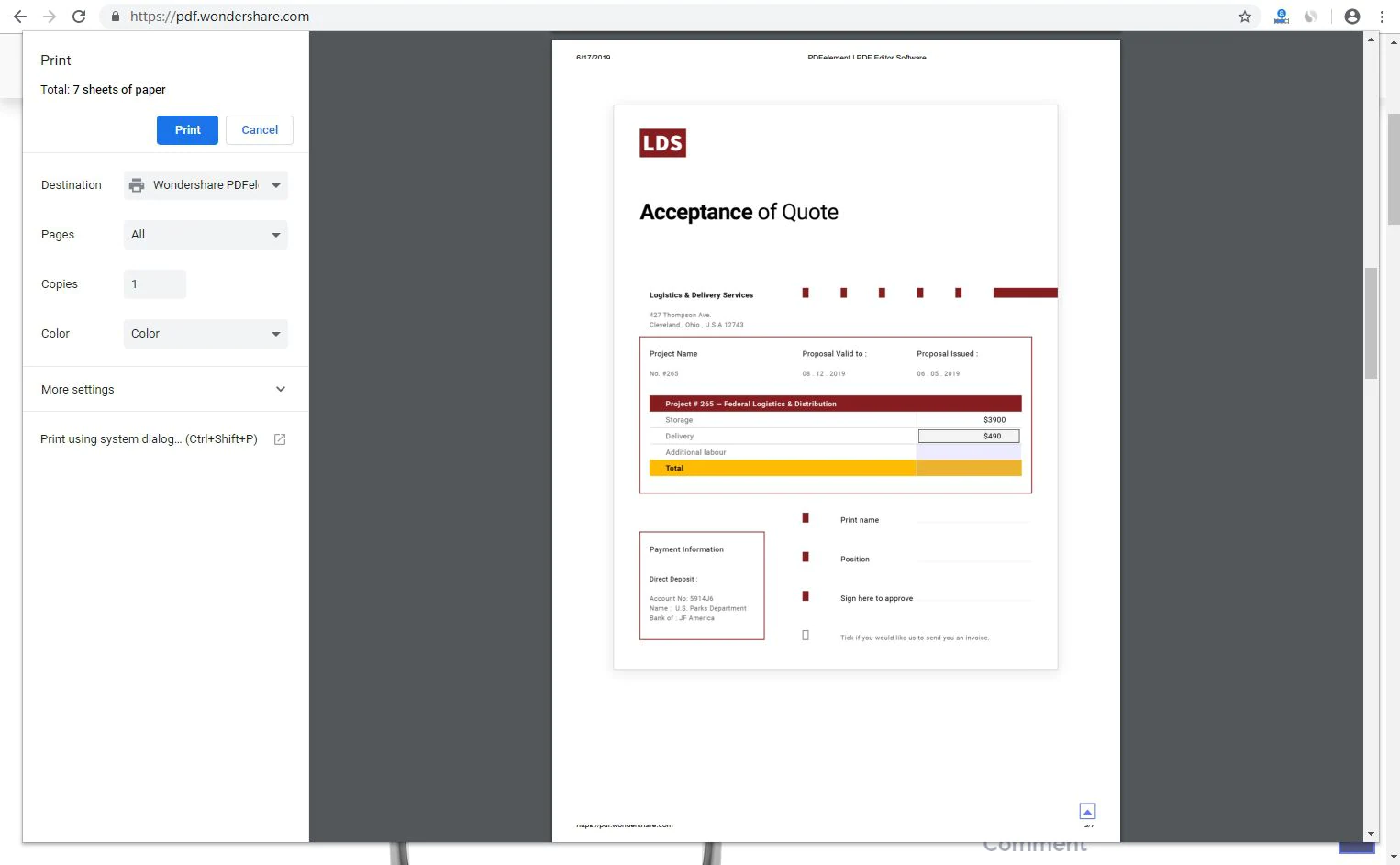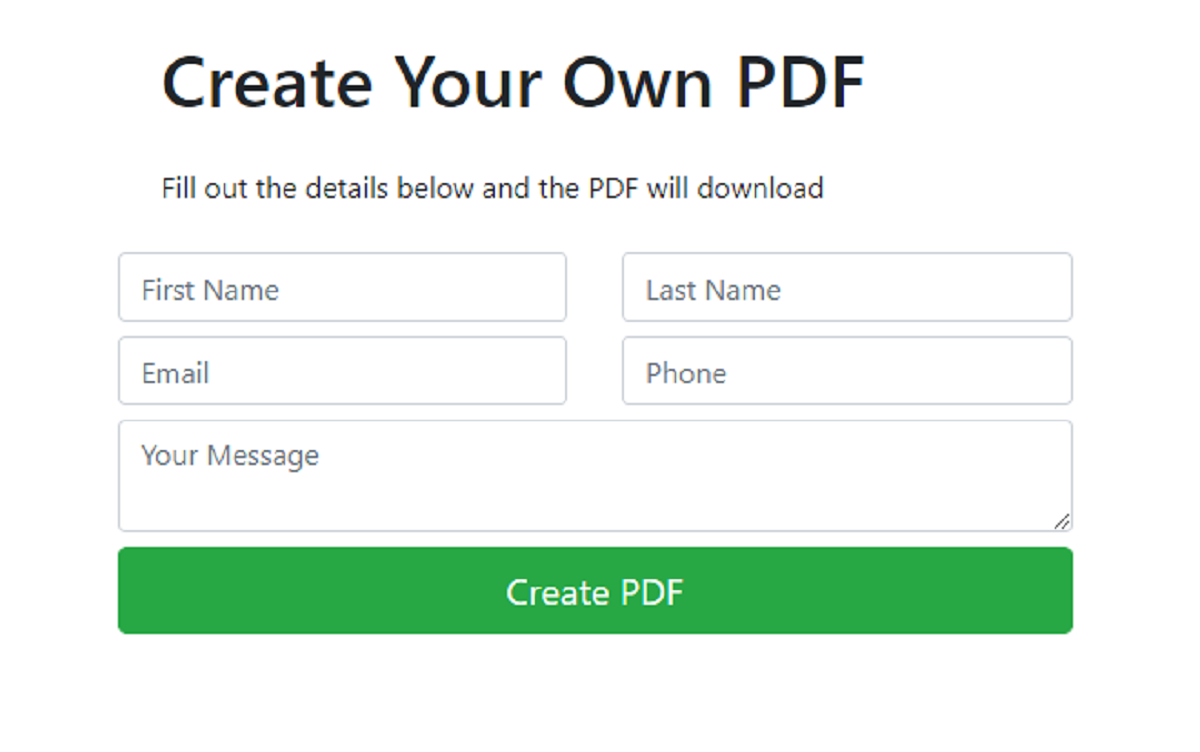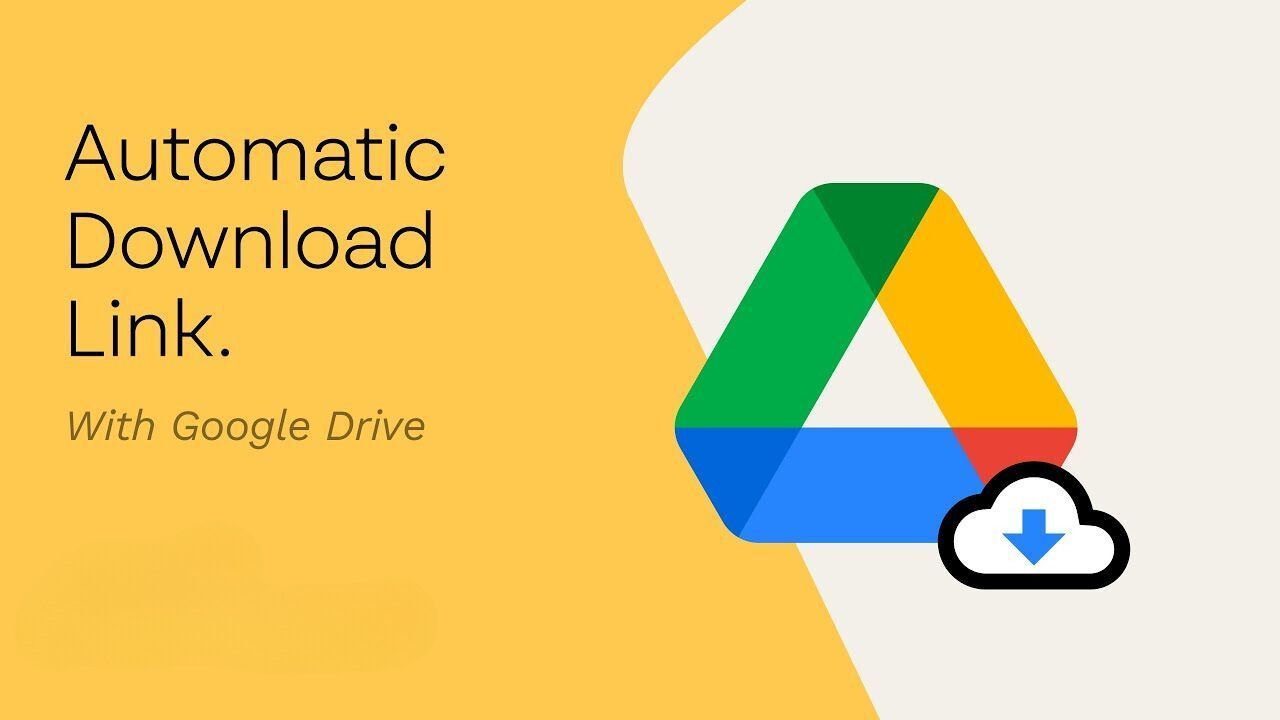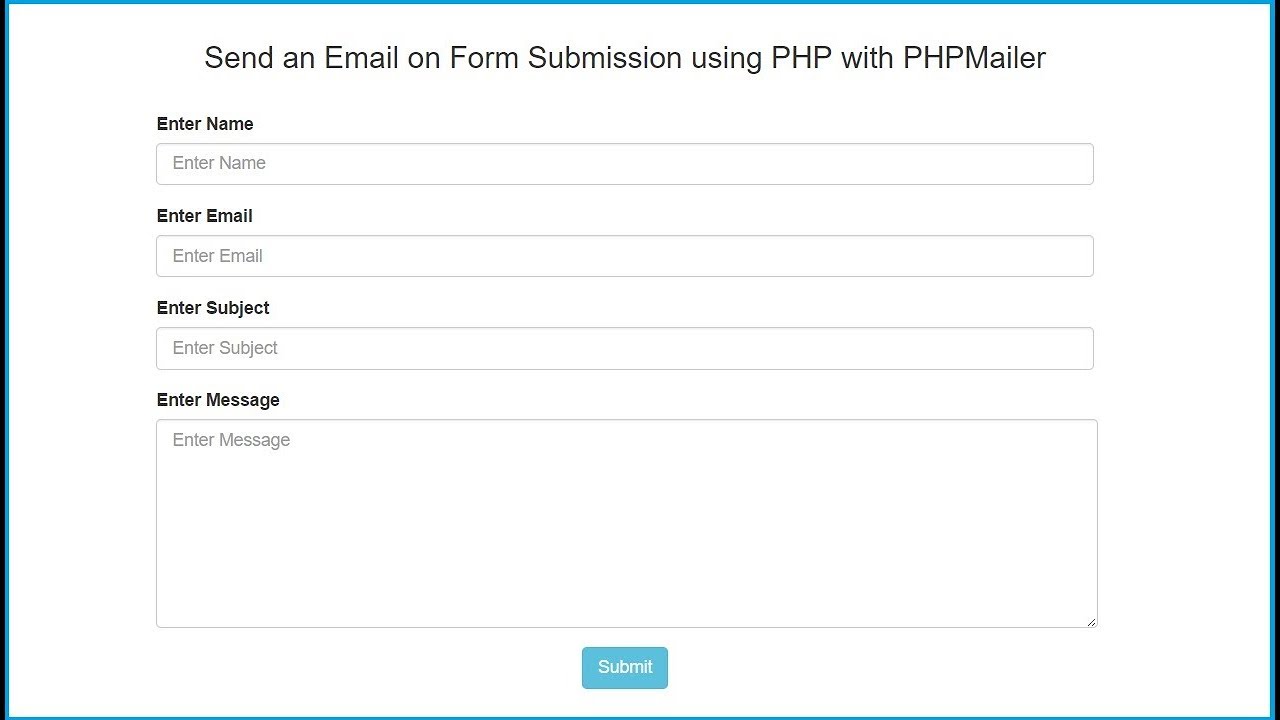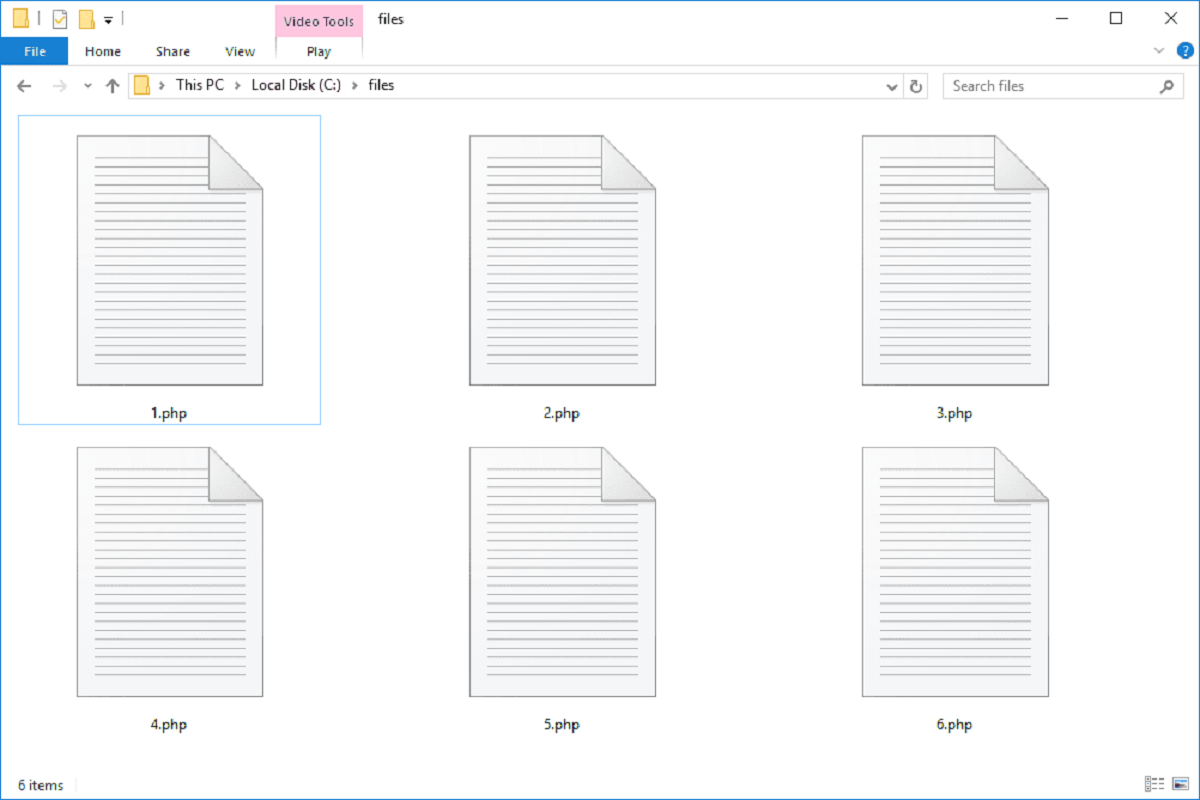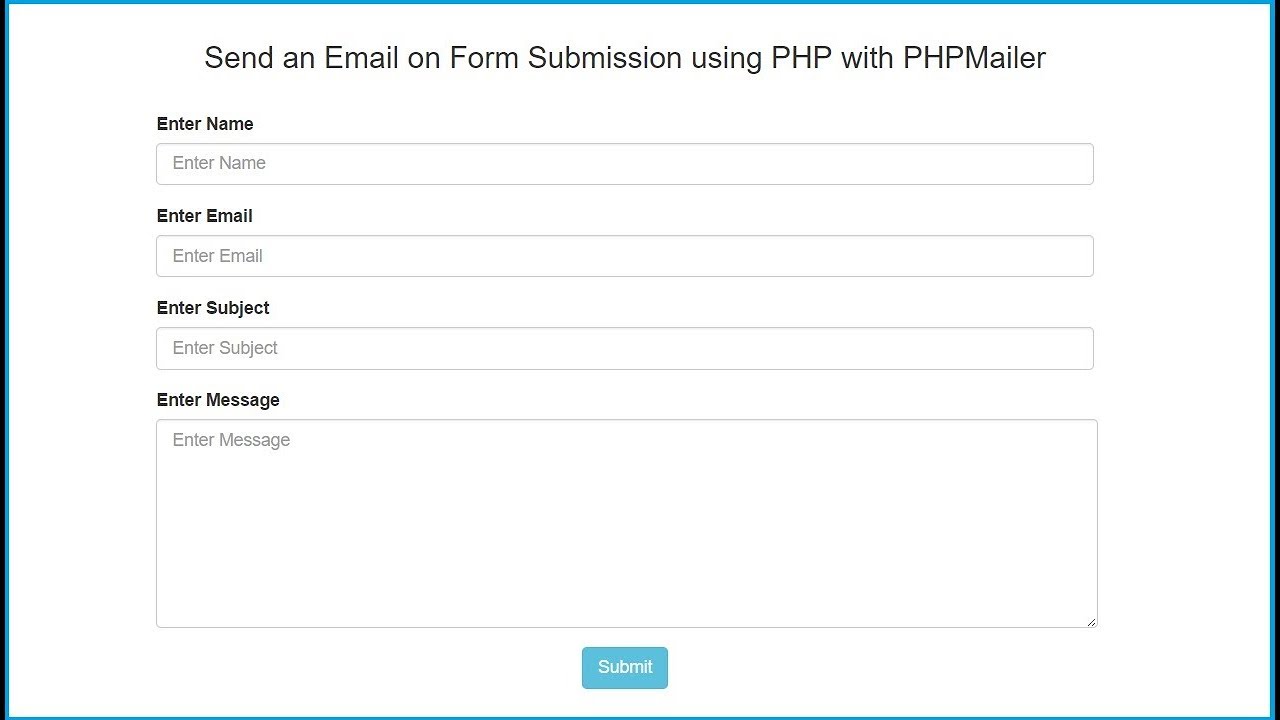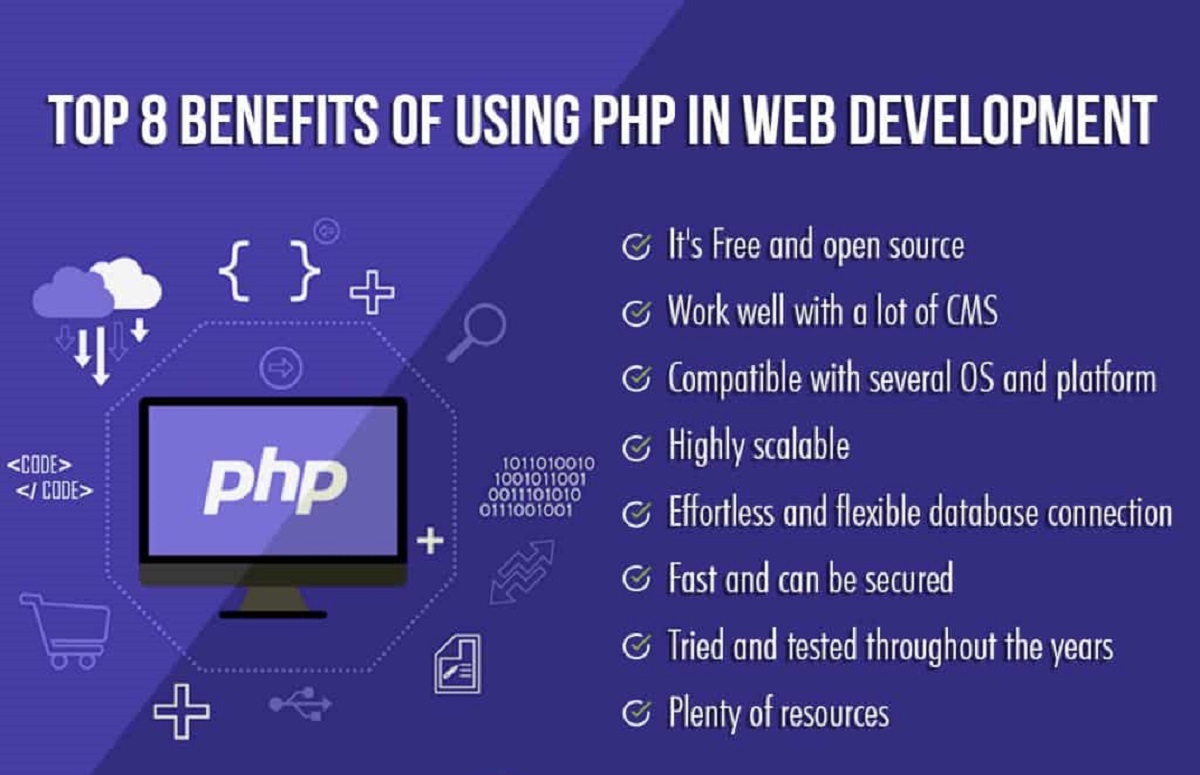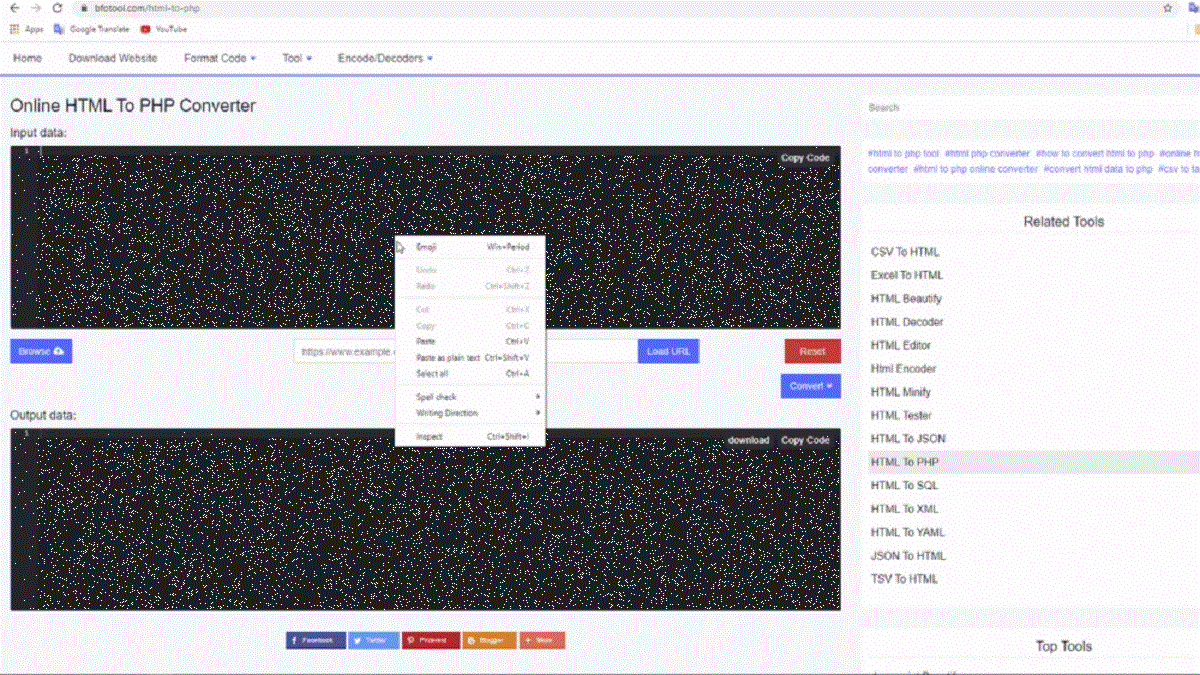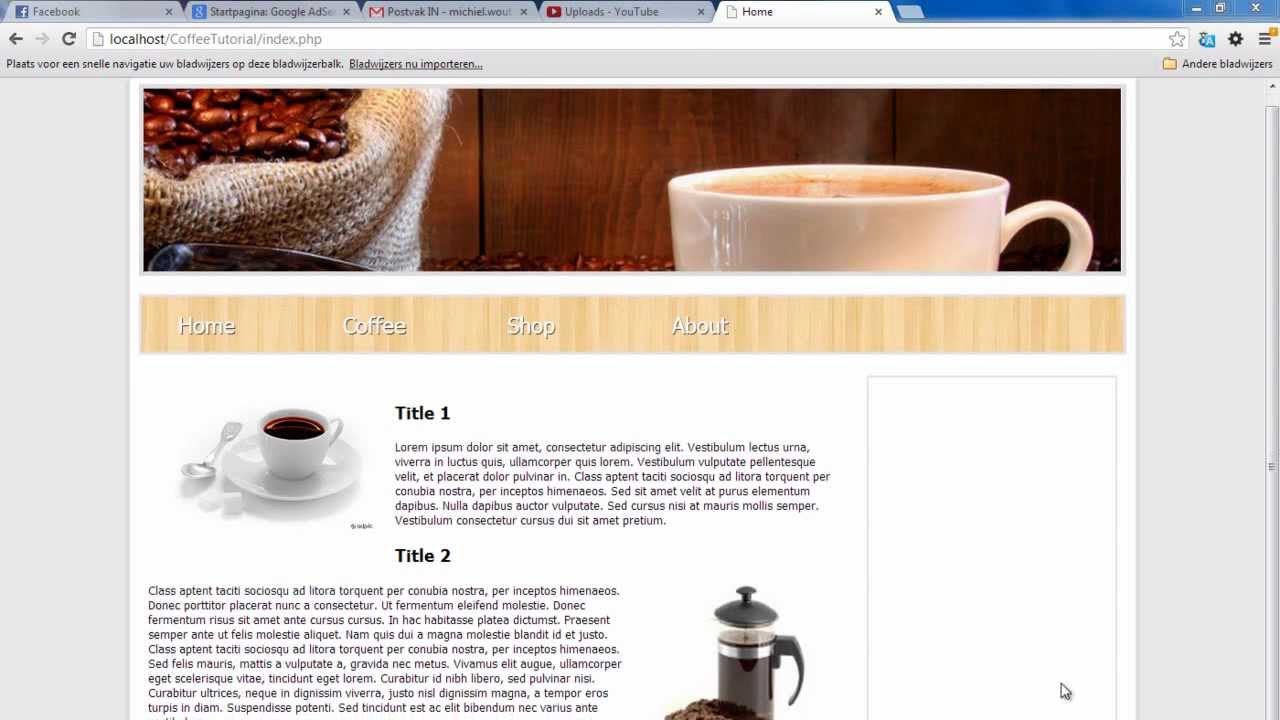Introduction
In the digital age, the ability to save an HTML page as a PDF document is a valuable skill. Whether you need to create a printable version of a webpage, create an e-book, or simply archive important information, being able to convert HTML to PDF can be incredibly useful.
In this article, we will explore how to save an HTML page as a PDF using PHP. PHP is a popular server-side scripting language, widely used for web development. By leveraging the power of PHP, we can generate PDF documents from HTML content dynamically.
To achieve this, we will be using the TCPDF library. TCPDF is a powerful PHP class for generating PDF documents, which supports a wide range of functionalities such as adding images, text, and custom fonts to PDF files.
This tutorial assumes basic knowledge of HTML and PHP. By the end of this article, you will have a clear understanding of how to convert HTML to PDF using PHP and save the resulting PDF file on the server.
So, let’s dive in and explore the step-by-step process of saving an HTML page as a PDF using PHP!
Installing the Required Libraries
Before we begin, we need to ensure that we have the necessary libraries installed in our PHP environment. In this section, we will discuss how to install two crucial libraries: TCPDF and Composer.
The TCPDF library is responsible for PDF generation from HTML content, while Composer is a dependency management tool for PHP. Here’s how to install both:
- Installing TCPDF: To install TCPDF, you can either download the library from the official website or use Composer. If you prefer using Composer, navigate to your project’s root directory in the command line and run the following command:
composer require tecnickcom/tcpdf
This command will automatically download and install the TCPDF library along with its dependencies. - Installing Composer: If you haven’t installed Composer yet, you can download it from the official website and follow the installation instructions specific to your operating system. Once Composer is successfully installed, you can run Composer commands in the command line.
By following these two installation steps, you will have the necessary tools in place to start converting HTML pages to PDF documents using PHP. In the next section, we will create a basic HTML page that we will use for testing purposes.
Creating a Basic HTML Page
Before we can convert an HTML page to a PDF, we need to have an HTML page to work with. In this section, we will create a basic HTML page that we will later use for generating our PDF.
Open your favorite text editor and create a new file. Save it with a “.html” extension, for example, “index.html”.
Start by adding the HTML doctype declaration at the top of the file:
html
Next, create the HTML structure by adding the opening and closing <html> tags:
html
Within the HTML tags, add the <head> section. This is where we can include metadata, CSS stylesheets, and page titles. For now, let’s include a simple page title:
html
After the <head> section, add the <body> section. This is where we will include the content of our HTML page. For testing purposes, let’s add a heading and a paragraph:
html
Welcome to My HTML to PDF Page
This is a basic HTML page that we will convert to a PDF using PHP.
That’s it! You have created a basic HTML page that can be converted to a PDF. You can customize this page with additional elements, styles, and content as needed.
In the next section, we will go through the process of installing the TCPDF library, which will allow us to generate PDF files from HTML.
Installing the TCPDF Library
To convert HTML to PDF using PHP, we need to install the TCPDF library. TCPDF is a powerful PHP class that can generate PDF documents from HTML content.
There are two installation methods for TCPDF: manual installation and installation using Composer. In this section, we will cover the installation using Composer, as it is the recommended and easiest method.
Follow these steps to install the TCPDF library:
- Step 1: If you haven’t installed Composer yet, download and install it from the official website. Composer is a dependency management tool for PHP that will help us install TCPDF and its dependencies.
- Step 2: Once Composer is installed, navigate to the root directory of your PHP project using the command line or terminal.
- Step 3: Run the following command to create a
composer.jsonfile in the root directory:
bash
composer init
You will be prompted to answer a series of questions to configure your project. You can press Enter to accept the default values for most of the questions.
- Step 4: After the
composer.jsonfile is created, open it in a text editor and add the following line to therequiresection:
json
“tecnickcom/tcpdf”: “*”
This line tells Composer that we need to install the TCPDF library for our project.
- Step 5: Save the
composer.jsonfile and run the following command to install the TCPDF library:
bash
composer install
Composer will download and install the TCPDF library along with its dependencies. Once the installation is complete, you will see a vendor directory in your project’s root directory, containing the TCPDF library files.
Now that we have installed the TCPDF library, we are ready to generate PDFs from HTML using PHP. In the next section, we will walk through the process of generating a PDF file from our HTML page.
Generating PDF from HTML using TCPDF Library
Now that we have the TCPDF library installed and our basic HTML page ready, we can proceed to generate a PDF file from the HTML content.
Here are the steps to generate a PDF using TCPDF:
- Step 1: Include the TCPDF library in your PHP file by requiring the autoload file generated by Composer. Add the following line at the beginning of your PHP file:
php
require_once ‘vendor/autoload.php’;
- Step 2: Create a new instance of the TCPDF class:
php
$pdf = new TCPDF();
- Step 3: Set the PDF document properties using the available methods of the TCPDF class. For example, you can set the document title, author, and header/footer information:
php
$pdf->SetCreator(‘Your Name’);
$pdf->SetTitle(‘My HTML to PDF Page’);
$pdf->SetHeaderData(”, ”, ‘My HTML to PDF Page’, ‘Generated by TCPDF’);
$pdf->setHeaderFont(Array(‘helvetica’, ”, 12));
$pdf->setFooterFont(Array(‘helvetica’, ”, 8));
- Step 4: Add a new page to the PDF document:
php
$pdf->AddPage();
- Step 5: Use the
writeHTML()method to write the HTML content to the PDF document. Pass the HTML code as a parameter to this method:
php
$html = ‘
Welcome to My HTML to PDF Page
This is a basic HTML page that we will convert to a PDF using PHP.
‘;
$pdf->writeHTML($html);
- Step 6: Output the PDF document to the browser or save it to a file using the
Output()orOutput('filename.pdf', 'D')method:
php
$pdf->Output(‘my_html_to_pdf_page.pdf’, ‘D’);
When the PHP file is executed, it will generate a PDF file containing the HTML content. The Output() method is responsible for either displaying the PDF in the browser or saving it to a file. In the example above, we save the PDF file with the name “my_html_to_pdf_page.pdf” and force it to download.
Congratulations! You have successfully generated a PDF file from HTML using the TCPDF library. In the next section, we will explore how to save the generated PDF file to the server.
Saving the PDF File to the Server
Once we have generated the PDF file from HTML using the TCPDF library, we may need to save it on the server for future use or for providing download links to users. In this section, we will explore how to save the generated PDF file to the server using PHP.
To save the PDF file to the server, we will use the PHP’s file_put_contents() function. Here’s how you can do it:
php
// Generate the PDF using TCPDF as shown in the previous section
// Specify the file path and name
$file_path = ‘/path/to/save/my_html_to_pdf_page.pdf’;
// Save the PDF file to the server
file_put_contents($file_path, $pdf->Output(‘S’));
In the above code, we define the path and name for the PDF file using the variable $file_path. Make sure to provide the correct path where you want to save the file on your server.
The Output('S') method of TCPDF is used to obtain the PDF content as a string. Then, the file_put_contents() function is used to save the generated PDF content to the specified file on the server.
After executing the code, the PDF file will be saved to the specified location on the server. You can then access the file using its URL or provide download links to users.
It’s important to ensure that the folder where you want to save the file has proper write permissions so that PHP can create and save the PDF file successfully. If necessary, you can set the appropriate folder permissions using FTP or file manager tools provided by your hosting provider.
Now that we have successfully saved the PDF file to the server, in the next section, we will explore how to set up a download link for the PDF.
Setting up a Download Link for the PDF
Once the PDF file is saved on the server, we can provide a download link to users, allowing them to easily access and save the PDF file on their devices. In this section, we will explore how to set up a download link for the generated PDF file using PHP.
Here’s how you can create a download link for the PDF file:
php
// Specify the file path and name
$file_path = ‘/path/to/save/my_html_to_pdf_page.pdf’;
// Generate the download link
$download_link = ‘Download PDF‘;
In the above code, replace /path/to/save/ with the actual path where you have saved the PDF file on your server.
The download attribute in the <a> tag tells the browser to download the file instead of opening it in the browser. Clicking on the link will initiate the download of the PDF file.
You can now use the $download_link variable to display the download link on your webpage, either directly as HTML or by concatenating with other content.
Remember to provide the correct URL or path to the PDF file in the href attribute based on the file’s location on your server.
By setting up a download link, users can easily save the PDF file to their local devices with a single click. It provides a convenient way for users to access and reference the generated PDF.
In the next section, we will provide a summary of what we have covered so far and conclude the article.
Conclusion
In this article, we have explored the process of saving an HTML page as a PDF using PHP. By leveraging the TCPDF library, we were able to generate PDF documents from HTML content dynamically.
We started by installing the required libraries, including the TCPDF library, which is responsible for PDF generation. We then created a basic HTML page that served as our sample content.
With the TCPDF library installed, we learned how to generate a PDF from HTML by following a step-by-step process. We included the TCPDF library, set the document properties, added HTML content, and outputted the PDF file either to the browser or saved it to the server.
Addtionally, we explored how to save the generated PDF file to the server using the file_put_contents() function. We also learned how to set up a download link for the PDF, allowing users to easily access and save the file.
Being able to save an HTML page as a PDF using PHP provides numerous benefits, such as creating printable versions of webpages, generating e-books, or archiving valuable information. The flexibility and customization offered by the TCPDF library enable us to generate PDFs that meet our specific requirements.
By following the steps outlined in this article, you now have the knowledge and tools to convert HTML pages to PDF using PHP effectively. Don’t hesitate to experiment with the TCPDF library and explore additional features to enhance the PDF generation process.
Start leveraging the power of PHP and the TCPDF library to save HTML pages as PDFs, opening up a world of opportunities for preserving and distributing content in a user-friendly and portable format.