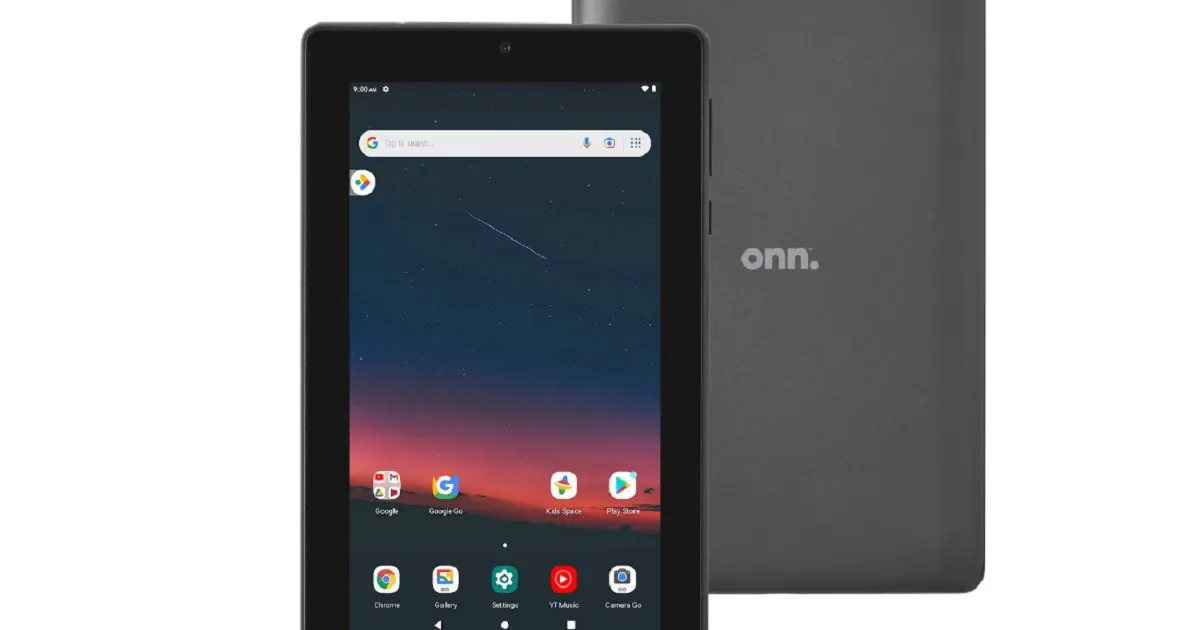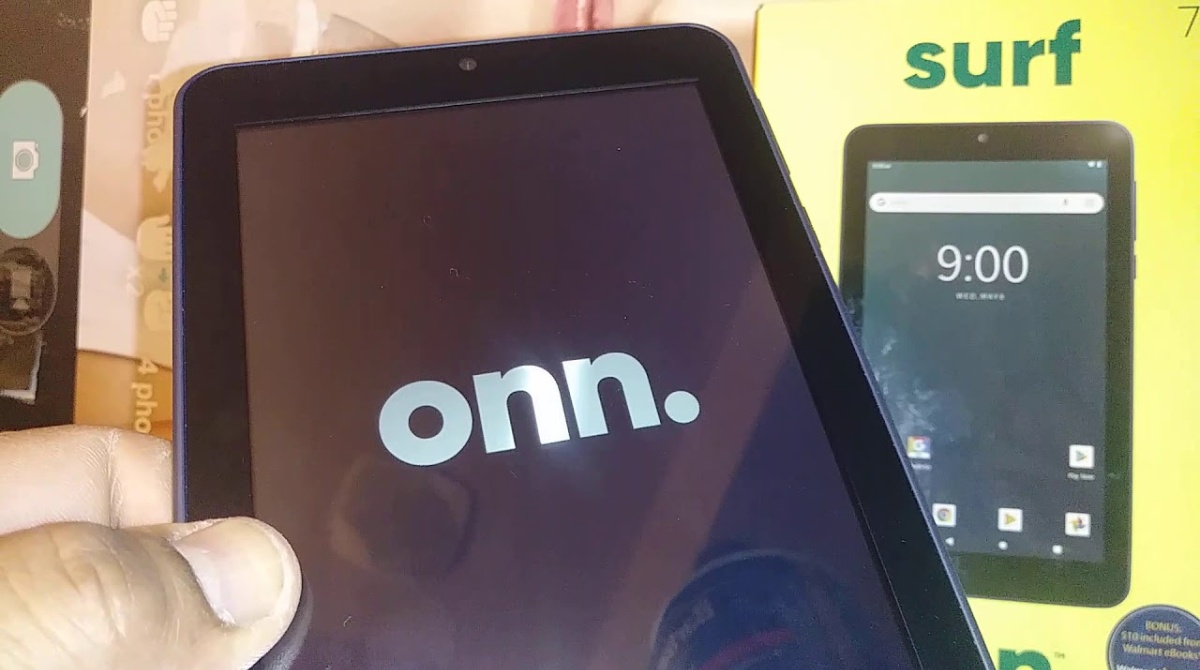Introduction
Welcome to the guide on how to unlock an Onn tablet when you have forgotten the password. It can be quite stressful and frustrating when you cannot access your tablet due to a forgotten password. However, fear not, as there are several methods you can try to regain access to your Onn tablet.
An Onn tablet is a popular device that offers a wide range of features and functionality. Whether you use it for work, entertainment, or staying connected with loved ones, it can be a real inconvenience when you cannot access it. But no worries, we have got you covered with some effective solutions to help you unlock your Onn tablet and regain control of your device.
It’s important to note that the methods discussed in this guide may vary depending on the specific model and Android version of your Onn tablet. We will cover some general techniques that work for most Onn tablets, but it’s always recommended to refer to the user manual or contact the manufacturer’s support team for device-specific instructions.
Before we delve into the methods, it’s crucial to mention that attempting to unlock a tablet without proper authorization may violate privacy laws. This guide assumes that you are the rightful owner and have the necessary authorization to access the device. Please seek professional help or contact the tablet manufacturer if you are unable to provide the required information.
Now, without further ado, let’s explore the different methods you can try to unlock your Onn tablet and regain access to your valuable data and apps.
Assessing the Situation
Before diving into unlocking methods, it’s important to assess the situation and determine whether you have any backup of your data. Unlocking your Onn tablet may result in a factory reset, which erases all data on the device. Therefore, it’s crucial to consider whether you have any important files, photos, or documents that you need to preserve.
If you have a backup of your data, either on a cloud storage service or on another device, you can proceed with the unlocking methods without worrying about data loss. However, if you don’t have a backup, it’s recommended to try other methods that may not involve a factory reset first, in order to preserve your data.
Another factor to consider is whether you have a Google account linked to your Onn tablet. If you have previously signed in to your tablet using a Google account, you may be able to use the Google account recovery method to regain access to your device. This method allows you to reset your tablet’s password using your Google account credentials.
If you have multiple user accounts on your Onn tablet, you can try logging in using a different user account. This may give you access to the device without the need to unlock it using the forgotten password. However, note that this method will only work if there are other user accounts available and if those accounts have the necessary privileges to unlock the device.
It’s also worth checking whether you have enabled any anti-theft features or third-party security apps on your Onn tablet. Some security apps offer features like remote device lock and password recovery, which can be helpful in situations like this. Check if you have any such apps installed and see if they provide any options for unlocking your device.
By considering these factors and assessing your situation, you can determine the most appropriate method to unlock your Onn tablet. In the next sections, we will explore different methods in detail, ranging from using the power button to perform a reset, to using ADB (Android Debug Bridge) for advanced unlocking options. Let’s proceed to the next section to get started!
Resetting the Tablet Using the Power Button
If you have forgotten your Onn tablet password, one of the simplest methods to try is resetting the tablet using the power button. This method works well for most Android devices, including Onn tablets.
To initiate the reset process, follow these steps:
- Hold down the power button on your Onn tablet until the power menu appears.
- From the power menu, select the “Power Off” or “Restart” option, depending on the available choices.
- Once the tablet is powered off, wait for a few seconds.
- Press and hold the power button and the volume up button simultaneously.
- Release the buttons when the tablet’s logo appears on the screen.
- You will then see the Android recovery menu.
- Use the volume up and volume down buttons to navigate through the menu options, and the power button to select an option.
- Find and select the “Wipe data/factory reset” option. Note that the exact wording may vary depending on the specific Onn tablet model.
- Confirm the reset by selecting “Yes” on the confirmation screen.
- Wait for the reset process to complete, and then select the “Reboot system now” option.
Please note that performing a factory reset using the power button method will erase all data on your Onn tablet. This includes apps, files, photos, and settings. Make sure to have a backup of your important data before proceeding with this method.
If successful, your Onn tablet will restart and prompt you to set up the device as if it were brand new. You can then create a new password and regain access to your tablet.
If this method does not work or you encounter any issues during the process, do not worry. There are alternative methods that we will explore in the next sections. Let’s move on to the next unlocking method!
Using Google Account Recovery
If you have previously linked a Google account to your Onn tablet, you may be able to use the Google account recovery method to unlock your device. This method can help you reset your tablet’s password by using your Google account credentials.
Here’s how you can use Google account recovery to unlock your Onn tablet:
- On your computer or another device, go to the Google Account Recovery webpage.
- Enter the email address associated with your Google account and click on the “Next” button.
- Follow the instructions provided by Google to verify your identity. This may involve answering security questions, entering a verification code sent to your recovery email or phone number, or other verification methods.
- Once your identity has been verified, you will be prompted to create a new password for your Google account.
- Once you have successfully reset your Google account password, power on your Onn tablet.
- On the lock screen of your tablet, enter any random password or pattern multiple times until you see an option to reset using your Google account.
- Select the option to use your Google account to unlock the tablet.
- Enter your newly created Google account password when prompted.
- If the provided credentials are correct, your Onn tablet will unlock, allowing you to access your device as before.
Using Google account recovery is a convenient method for those who have a linked Google account and can remember their account credentials. Remember to choose a strong password for your Google account to ensure its security.
It’s important to note that this method may not work if your Onn tablet is not connected to the internet. Also, if you have not associated a Google account with your tablet, you will need to explore other unlocking methods.
Now that you’re familiar with the Google account recovery method, let’s move on to the next section to explore additional options for unlocking your Onn tablet.
Performing a Factory Reset
If other methods have failed or you do not have a Google account linked to your Onn tablet, performing a factory reset is another option to consider. A factory reset will erase all data on your tablet, including settings, apps, files, and user accounts. It essentially restores the device to its original factory settings.
Please note that performing a factory reset should be a last resort as it will result in the permanent loss of your data. However, if you have a backup of your important files and are unable to unlock your tablet using other methods, a factory reset can help you regain access to your device.
Follow these steps to perform a factory reset on your Onn tablet:
- Ensure that your tablet is turned off.
- Press and hold the power button and the volume up button simultaneously.
- Release the buttons when the tablet’s logo appears on the screen.
- You will then see the Android recovery menu.
- Use the volume up and volume down buttons to navigate through the menu options, and the power button to select an option.
- Find and select the “Wipe data/factory reset” option. Note that the exact wording may vary depending on the specific Onn tablet model.
- Confirm the reset by selecting “Yes” on the confirmation screen.
- Wait for the reset process to complete, and then select the “Reboot system now” option.
After the tablet restarts, it will be restored to its factory settings, and you can set it up as a new device. You will need to go through the initial setup process, including creating a new password or pattern lock.
Remember to backup any important data before performing a factory reset, as it cannot be undone. If you have not backed up your data and are unable to perform a factory reset, it may be worth seeking professional help or contacting the tablet manufacturer’s support team for further assistance.
Now that you have learned about performing a factory reset, let’s explore another method of unlocking your Onn tablet in the next section.
Unlocking Onn Tablet with ADB
If you have technical knowledge and are comfortable using advanced methods, you can try unlocking your Onn tablet using ADB (Android Debug Bridge). This method requires a computer and ADB software installed.
Before proceeding, ensure that USB debugging is enabled on your Onn tablet. To enable USB debugging:
- Go to the “Settings” menu on your tablet.
- Scroll down and tap on “About tablet”.
- Find the “Build number” or “Build version” option.
- Tap on the build number seven times to enable developer options.
- Now, go back to the main “Settings” menu.
- Scroll down and tap on “Developer options”.
- Enable the “USB debugging” option.
Once USB debugging is enabled, you can proceed to unlock your Onn tablet using ADB:
- Connect your Onn tablet to your computer using a USB cable.
- On your computer, open a command prompt or terminal window.
- Type the command “adb devices” and press Enter to ensure that your device is detected by ADB.
- If your device is listed, type the command “adb shell” and press Enter.
- In the adb shell, enter the command “rm /data/system/gesture.key” and press Enter.
- Restart your Onn tablet and wait for it to boot up.
- You should now be able to access your tablet without needing a password or pattern lock.
Please note that unlocking your Onn tablet with ADB requires technical knowledge and may void your warranty. Additionally, ADB unlocking methods may not work for all Onn tablet models.
If you encounter any issues or are unfamiliar with using ADB, it’s recommended to seek professional assistance or contact the tablet manufacturer for support.
Now that you have explored the ADB method, let’s move on to the final section for additional options if you are unable to unlock your Onn tablet.
Seeking Professional Help
If you have tried the methods mentioned earlier and are still unable to unlock your Onn tablet, it may be time to seek professional help. Sometimes, complex software or hardware issues require the expertise of a trained technician or the support team of the tablet manufacturer.
If your Onn tablet is still covered under warranty, it’s advisable to contact the manufacturer’s support team for assistance. They can provide guidance and potentially offer solutions specific to your tablet model. They may also recommend visiting an authorized service center or sending the device for repair.
Alternatively, you can seek help from professional technicians or mobile device repair shops. They have the necessary tools and expertise to diagnose and fix software or hardware-related issues. Make sure to choose a reputable service provider with experience in handling Onn tablets or Android devices in general.
When seeking professional help, be prepared to provide proof of ownership for your Onn tablet. This is to ensure that the device is not being accessed or unlocked without proper authorization.
While professional help may come at a cost, it can be a worthwhile investment to regain access to your tablet and preserve your valuable data. Additionally, professionals can provide guidance on preventing future lockouts and offer additional security measures to protect your device.
Remember to ask for a detailed explanation of the process, potential risks, and any data loss that may occur during the unlocking process. It’s important to be informed and make an educated decision about unlocking your tablet.
Now that you are aware of the option to seek professional help, let’s conclude this guide with a brief recap of the methods discussed.
Conclusion
Unlocking an Onn tablet when you have forgotten the password can be a frustrating experience. However, with the methods outlined in this guide, there are several options available to regain access to your device.
We started by assessing the situation, considering factors such as data backup, Google account linkage, and anti-theft features. Next, we explored methods like resetting the tablet using the power button, using Google account recovery, performing a factory reset, and unlocking with ADB.
If all else fails, it is recommended to seek professional help from the tablet manufacturer’s support team or professional technicians who specialize in mobile device repair. They have the expertise to diagnose and resolve complex software or hardware issues.
Remember, it’s essential to consider the potential risks and implications of each unlocking method, especially when it comes to data loss. Always prioritize data backup before attempting any unlocking methods that may result in a factory reset.
We hope that this guide has provided you with the necessary information and solutions to unlock your Onn tablet. Accessing your device again will allow you to continue using its features, accessing your valuable data, and enjoying your tablet experience.
If you still encounter difficulties or need further assistance, don’t hesitate to reach out to the tablet manufacturer’s support team or consult with professional technicians. They will be able to provide tailored guidance for your specific situation.
Thank you for reading, and best of luck unlocking your Onn tablet!