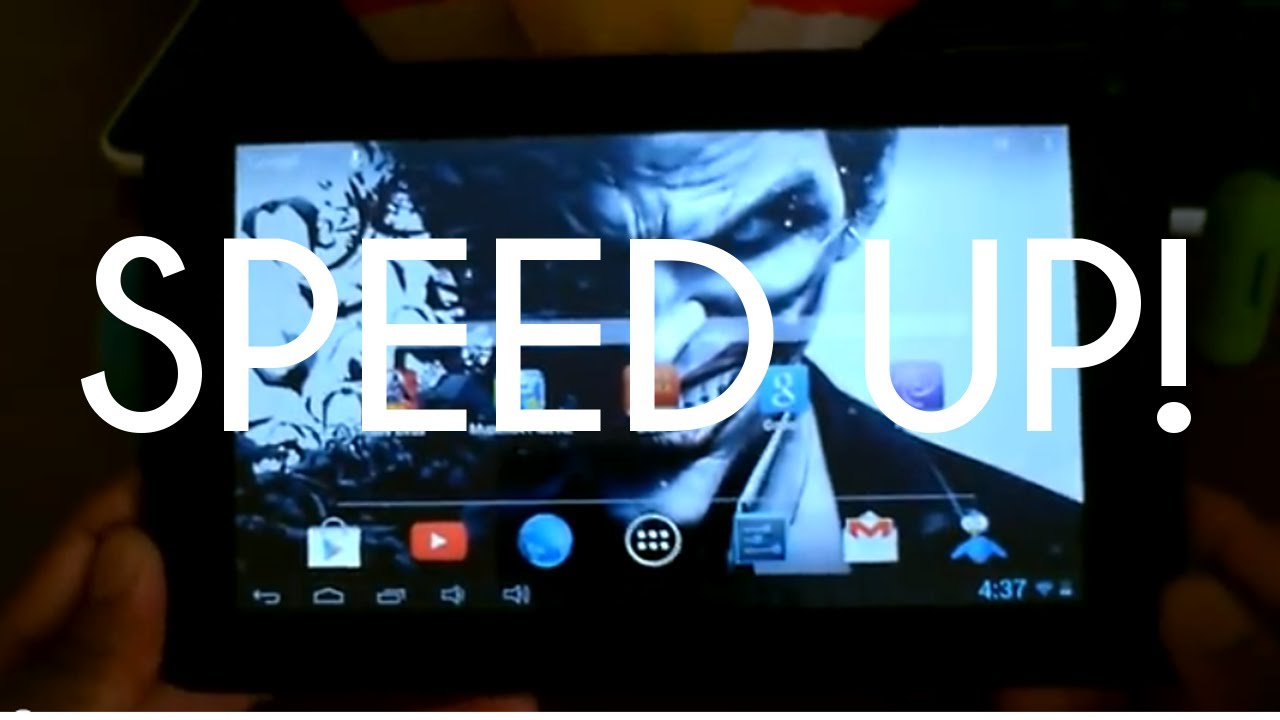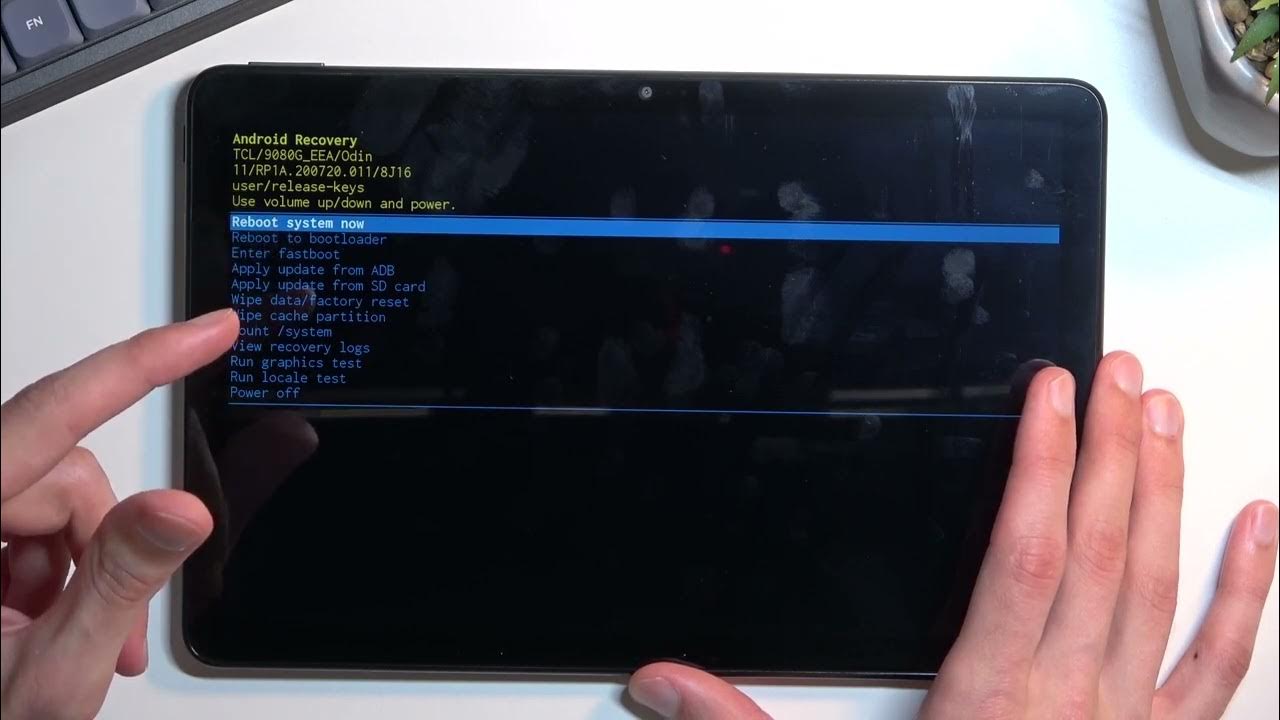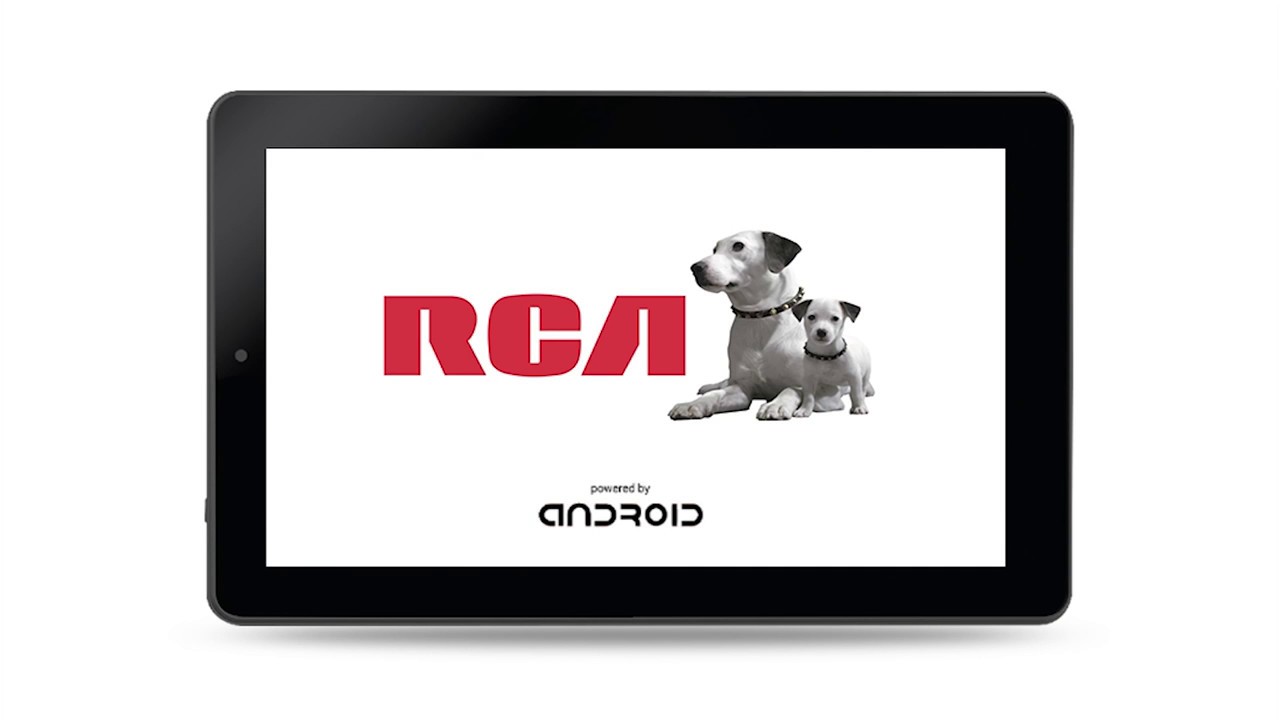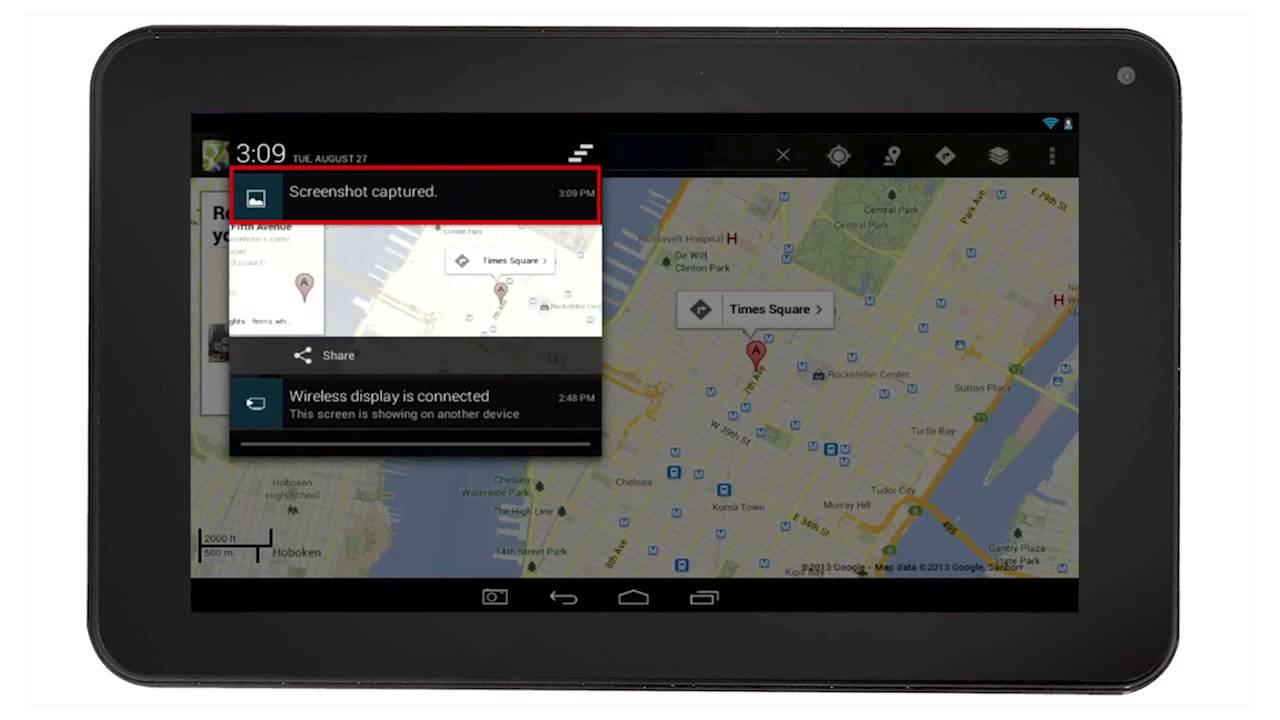Introduction:
Are you frustrated with your RCA tablet’s sluggish performance? Do you find it frustratingly slow to perform even the simplest tasks? You’re not alone. Many RCA tablet users experience performance issues over time. However, there are ways to speed up your RCA tablet and bring back its snappiness. In this article, we’ll explore several effective methods to optimize and enhance the performance of your RCA tablet.
Whether you use your RCA tablet for work, entertainment, or both, a slow and unresponsive device can be a major roadblock to productivity and enjoyment. Fortunately, you can take several steps to improve its performance and make it feel like new again. From clearing cache and disabling animations to removing unnecessary apps and performing a factory reset, we’ll guide you through the process of speeding up your RCA tablet.
By implementing these optimizations, you’ll be able to open and switch between apps more swiftly, navigate the interface with ease, and enjoy a smoother overall user experience. Not only will these measures enhance your tablet’s performance, but they will also free up valuable storage space and optimize its resources for better efficiency.
It’s important to note that while these methods are generally safe and effective, results may vary depending on the model and specifications of your RCA tablet. It’s always a good idea to back up important data before making any changes to your device, just to be on the safe side.
In the following sections, we’ll dive into specific strategies to speed up your RCA tablet. From optimizing its software to decluttering its internal storage, we’ll provide detailed instructions on each method. Follow along, and you’ll soon have a faster, more responsive RCA tablet at your fingertips!
Remove Unnecessary Apps:
One of the simplest and most effective ways to speed up your RCA tablet is to remove unnecessary apps. Over time, you may have accumulated a plethora of applications that you no longer use or need. These apps not only take up valuable storage space but can also run in the background, consuming system resources and slowing down your tablet’s performance.
To begin, go to the Settings menu on your RCA tablet and locate the “Apps” or “Applications” section. This will display a list of all the apps installed on your device. Scroll through the list and identify apps that you no longer use or are unfamiliar with. Tap on each app to access its details page, where you’ll find the option to uninstall or disable the app.
Uninstalling an app completely removes it from your device, freeing up storage space and eliminating any background processes associated with it. On the other hand, disabling an app will prevent it from running and consuming resources, but it will still be present on your device. Make sure to exercise caution and only remove or disable apps that you are certain you don’t need.
In addition to removing unnecessary apps, take the time to evaluate and organize the remaining apps on your tablet. Consider grouping similar apps into folders to reduce clutter and make them easier to find. This will also help to streamline your tablet’s home screen and improve overall navigation.
By removing unnecessary apps, you’ll not only free up valuable storage space but also improve the performance and responsiveness of your RCA tablet. This simple step can have a significant impact on the overall speed and efficiency of your device.
Clear Cache:
Cache files are temporary data stored by apps and websites to help them load faster. However, over time, these cache files can accumulate and take up a significant amount of storage space on your RCA tablet. Clearing the cache regularly can help improve your tablet’s performance and free up storage capacity.
To clear the cache on your RCA tablet, navigate to the Settings menu and find the “Storage” or “Device Maintenance” section. Look for the option to clear cache and tap on it. This will initiate the process of removing cached data from your device.
Alternatively, you can clear the cache of individual apps. In the Settings menu, go to the “Apps” or “Applications” section and select the app whose cache you want to clear. Inside the app details page, you’ll find the option to clear cache. Tap on it to remove the temporary files associated with that particular app.
Keep in mind that clearing the cache will not delete any essential data or personal files. It will simply remove temporary files that are no longer needed. After clearing the cache, you may notice improved performance and smoother app loading times.
While clearing the cache can be done manually, there are also cache cleaner apps available on the Google Play Store that can automate this process and clear cache files from multiple apps with a single tap. These apps can help save time and ensure that your RCA tablet is always running optimally.
Regularly clearing the cache on your RCA tablet is a good practice to maintain its performance and prevent unnecessary storage usage. By doing so, you’ll not only enhance its overall speed but also create more room for new apps, photos, music, and other files.
Disable Animations:
Animations can add a visually pleasing touch to your RCA tablet’s interface, but they can also consume system resources and slow down your device. By disabling or reducing animations, you can improve the overall speed and responsiveness of your tablet.
To disable animations on your RCA tablet, go to the Settings menu and look for the “Developer Options.” If you don’t see this option, you may need to enable it first. To do so, go to “About Tablet” or “About Device” and tap on the “Build Number” multiple times until you see a message confirming that developer options are now enabled.
Once you have access to the Developer Options, look for settings related to “Window Animation Scale”, “Transition Animation Scale”, and “Animator Duration Scale”. By default, these values are usually set to 1x or higher, indicating the normal speed of animations. To disable the animations, you can change these values to “Animation Off” or set them to 0.5x or lower to reduce the animation speed.
Disabling or reducing animations will not only make your RCA tablet feel more responsive but also save battery life. However, keep in mind that changing these settings requires access to developer options, which are intended for advanced users. Make sure to proceed with caution and only make changes if you are comfortable doing so.
If accessing developer options and changing animation settings seems too daunting, you can also explore third-party launcher apps from the Google Play Store. These apps often provide customization options, including the ability to disable or modify animations, without the need for developer options.
By disabling or reducing animations, you’ll notice a significant improvement in the speed and responsiveness of your RCA tablet. Apps will open and close faster, transitions will be smoother, and overall system performance will be enhanced.
Keep Software Updated:
Keeping your RCA tablet’s software up to date is an essential step in optimizing its performance. Software updates often include bug fixes, security patches, and performance improvements that can significantly enhance your tablet’s speed and stability.
To check for software updates on your RCA tablet, go to the Settings menu and look for the “System” or “About Tablet” section. Within this section, you should find an option for “Software Update” or “System Update.” Tap on it to initiate the process of checking for updates.
If an update is available, follow the on-screen instructions to download and install it. Make sure to connect your tablet to a stable Wi-Fi network and ensure that it has sufficient battery charge before starting the update process. It is also a good practice to back up your important data before installing any software updates, just to be on the safe side.
In addition to major system updates, it is equally important to keep your apps up to date. Developers often release updates to address performance issues, introduce new features, and improve compatibility with the latest versions of the operating system. To update your apps, open the Google Play Store, go to “My Apps & Games,” and look for any available updates.
By regularly updating your RCA tablet’s software and apps, you can take advantage of performance enhancements and bug fixes that contribute to a smoother and more reliable user experience. These updates also ensure that your tablet remains secure against any potential vulnerabilities.
In some cases, if your RCA tablet is running on an older version of the operating system and no longer receives software updates, you may consider exploring custom ROMs or alternative firmware options. However, proceeding with such modifications requires technical expertise and is not recommended for inexperienced users.
Keeping your RCA tablet’s software and apps up to date is crucial in maintaining optimal performance. By staying current with the latest updates, you can enjoy a faster, more secure, and more enjoyable user experience on your tablet.
Limit Background Processes:
Background processes are tasks and apps that run silently in the background of your RCA tablet, even when you’re not actively using them. These processes consume system resources, such as RAM and CPU power, which can slow down your tablet’s performance. By limiting the number of background processes, you can free up valuable resources and improve your tablet’s speed.
To manage background processes on your RCA tablet, go to the Settings menu and find the “Developer Options” section. If it’s not visible, you may need to enable developer options by tapping on the “Build Number” multiple times in the “About Tablet” or “About Device” section.
Once you have access to developer options, scroll down until you find the “Limit background processes” setting. By default, it is usually set to “Standard limit,” which allows multiple apps to run simultaneously. To optimize performance, you can change this setting to “At most 4 processes” or even “No background processes.”
Keep in mind that limiting background processes may cause some apps to not function properly in the background. Therefore, it’s recommended to test different settings and find the balance that works best for your specific needs. It’s also important to note that these settings may vary slightly depending on the Android version and customization done by the manufacturer.
Another way to limit background processes is by using the built-in task manager or a third-party task manager app. These apps allow you to manually select and close unnecessary background processes, freeing up system resources.
In addition to managing background processes, it’s a good practice to close unused apps manually. When you’re done using an app, make sure to close it rather than leaving it running in the background. This helps to reduce the strain on your tablet’s resources and improve overall performance.
By limiting background processes and closing unused apps, you’ll experience a significant boost in your RCA tablet’s performance. Your device will be more responsive, apps will load faster, and multitasking will be smoother.
Use Storage Optimization Apps:
Storage optimization apps can be a valuable tool in maximizing the available storage space on your RCA tablet and improving its overall performance. These apps help identify and clean up unnecessary files, clear app caches, and organize storage to ensure efficient usage.
There are numerous storage optimization apps available on the Google Play Store, each offering different features and capabilities. Some popular options include CCleaner, Files by Google, and SD Maid. These apps typically provide a user-friendly interface that allows you to scan your device for junk files, duplicate files, and large files that may be taking up unnecessary space.
Once the scan is complete, these apps offer options to clear cache files, uninstall unused apps, and delete unnecessary files. They may also provide suggestions on organizing files, such as moving photos and videos to the SD card or cloud storage, to free up internal storage.
In addition to optimizing storage, these apps often come with other useful features like app management, file browsing, and privacy protection. They can help you identify resource-intensive apps that may be slowing down your tablet, and provide recommendations on how to optimize battery usage.
When choosing a storage optimization app, consider the user reviews, ratings, and compatibility with your RCA tablet. It’s also important to note that while these apps can be beneficial in freeing up space and improving performance, it’s always a good practice to research and choose a reputable app from a trusted developer.
Using storage optimization apps regularly can help keep your RCA tablet running smoothly by removing unnecessary files and optimizing storage usage. By cleaning up junk files, clearing cache, and organizing files, you’ll have more available storage for new apps and files, and your tablet’s performance will be enhanced.
Please note that while these apps can be effective in optimizing storage, it’s still important to exercise caution and review the files and recommendations before deleting them. Ensure that you have backed up any important data before performing any clean-up actions to avoid accidental data loss.
Remove Unwanted Widgets:
Widgets are a convenient feature on your RCA tablet that allow you to view information and interact with apps directly from your home screen. However, having too many widgets can clutter your screen, consume system resources, and impact your tablet’s performance. Removing unwanted widgets can help improve its speed and responsiveness.
To remove unwanted widgets on your RCA tablet, simply long-press on the widget you want to remove. A small “Remove” or “X” icon will appear at the top or bottom of the screen. Drag the widget to this icon to delete it from your home screen.
It’s important to distinguish between app icons and widgets. App icons simply launch an app when tapped, while widgets provide dynamic information or functionality. Removing app icons will not affect your tablet’s performance, but removing unnecessary widgets can help free up system resources.
Consider removing widgets that you rarely or never use. For example, weather widgets, news widgets, or stock market widgets can consume data and update frequently, impacting your tablet’s performance. Select only the widgets that provide valuable and frequently used information or functionality.
In addition to removing unwanted widgets, you can also consider rearranging and organizing the remaining widgets. Group similar widgets together or create specific pages or panels for different categories of widgets. This will help streamline your home screen and make it more efficient to navigate.
By removing unwanted widgets and streamlining your home screen, you’ll notice an improvement in your RCA tablet’s performance. Screen transitions will be smoother, app launching will be faster, and overall system responsiveness will be enhanced.
Remember that widgets can be added and removed at any time, so don’t hesitate to experiment and customize your home screen to suit your needs and preferences. Regularly reviewing and decluttering your widgets will help keep your RCA tablet running smoothly and efficiently.
Perform a Factory Reset:
If all else fails and your RCA tablet continues to experience performance issues, performing a factory reset can be a last resort option to restore it to its original state. A factory reset will erase all data and settings on your tablet, returning it to the same condition as when you first purchased it.
Before proceeding with a factory reset, make sure to back up any important data or files that you want to keep. This includes photos, videos, documents, and any other personal files stored on your tablet. Once you perform a factory reset, this data will be permanently deleted.
To perform a factory reset on your RCA tablet, go to the Settings menu and locate the “Backup & Reset” or “System” section. Inside this section, you’ll find the option to reset your device to factory settings. Follow the on-screen instructions to initiate the reset process.
It’s important to note that a factory reset will remove all installed apps, accounts, and settings from your tablet. After performing the reset, you’ll need to set up your tablet again, including reinstalling apps and signing back into your accounts.
Performing a factory reset can be a time-consuming process, so ensure that your tablet is connected to a stable power source or has sufficient battery charge. It is also recommended to perform a factory reset when you have enough time to reinstall apps and set up your tablet without feeling rushed.
A factory reset can help resolve severe performance issues, software glitches, and compatibility conflicts that may be causing your RCA tablet to slow down. By starting fresh, you can restore your tablet to its original performance and improve its overall speed and responsiveness.
Note that a factory reset should only be considered as a last resort when other methods have failed to improve your tablet’s performance. It’s a drastic step that removes all personal data and settings, so make sure to exhaust other options and consider seeking professional assistance if needed.
Conclusion:
In conclusion, by following these methods to speed up your RCA tablet, you can enhance its performance and enjoy a smoother, more responsive user experience. Removing unnecessary apps, clearing cache, disabling animations, keeping software updated, limiting background processes, using storage optimization apps, removing unwanted widgets, and performing a factory reset are all effective ways to optimize your tablet’s performance.
Remember to regularly assess and declutter your tablet by removing apps, files, and widgets that you no longer need or use. This will not only free up valuable storage space but also reduce the strain on your tablet’s resources, resulting in improved speed and responsiveness.
Additionally, maintaining your tablet’s software and apps up to date is crucial in ensuring it operates smoothly and securely. By installing software updates and keeping your apps current, you can benefit from bug fixes, performance enhancements, and compatibility improvements.
Lastly, if you have exhausted all other options and your RCA tablet continues to experience persistent performance issues, performing a factory reset can help restore it to its original state. However, remember to back up your important data before proceeding with a factory reset, as this will permanently erase all data on your tablet.
By implementing these strategies and combining them with regular maintenance and care, you can maximize the performance of your RCA tablet and enjoy a seamless and efficient user experience. So go ahead, try out these methods, and unlock the full potential of your RCA tablet.