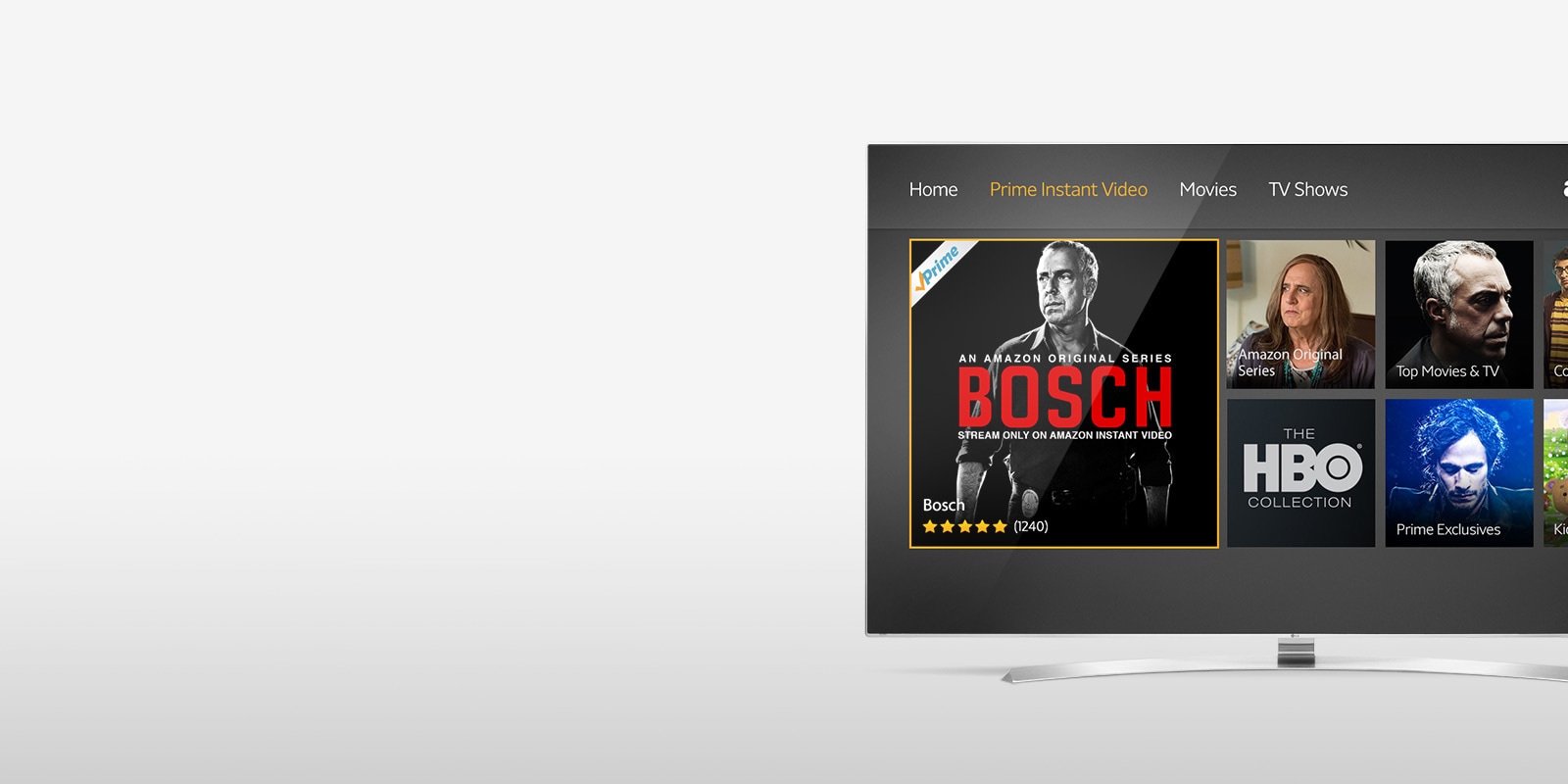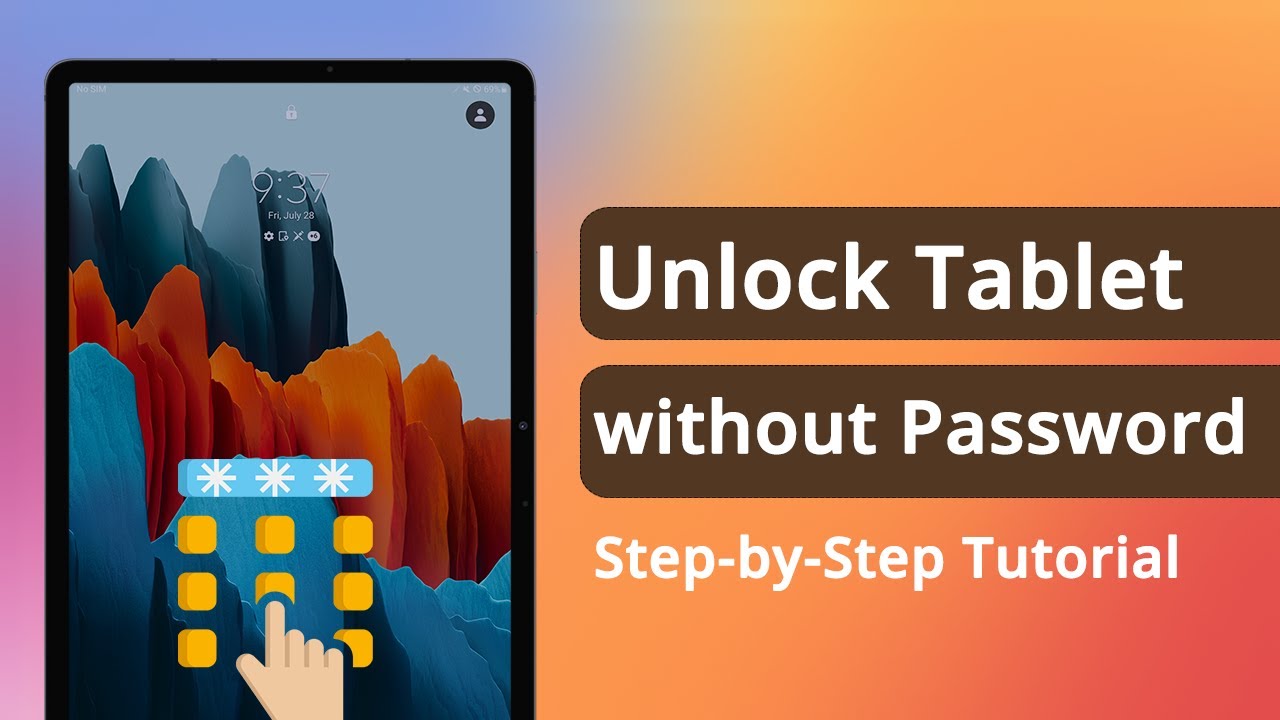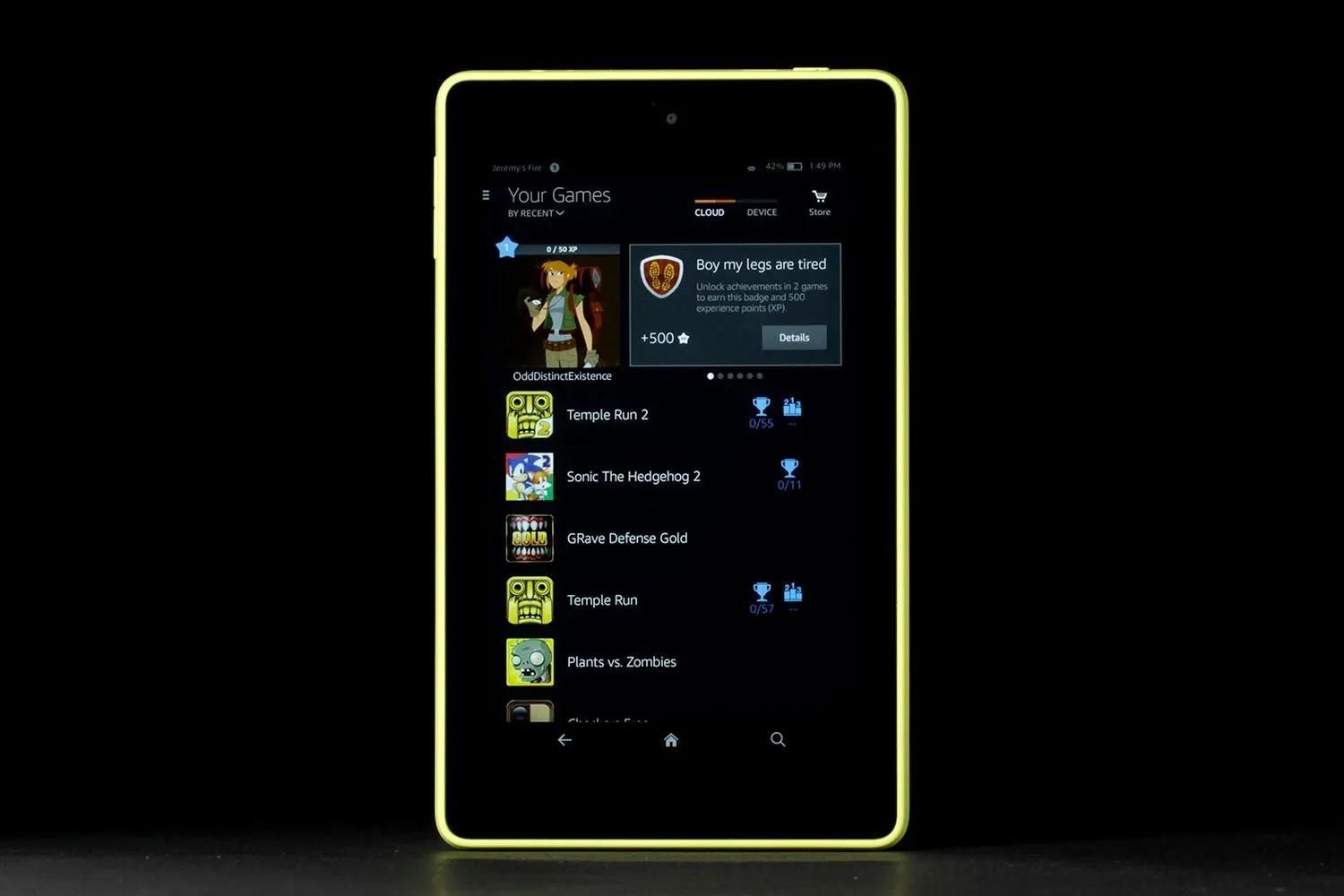Introduction
Welcome to our comprehensive guide on how to unlock an LG tablet when you have forgotten the password. Forgetting the password to your LG tablet can be frustrating, especially if it contains important data or if you rely on it for various tasks. However, fear not! There are several methods you can try to regain access to your LG tablet.
In this guide, we will walk you through five different methods to help you unlock your LG tablet and regain access to your device. Please note that these methods may vary depending on the model and Android version of your LG tablet, so do take note of any specific instructions that apply to your device.
Before we dive into the different methods, it’s essential to understand that some of these methods may result in the loss of your data. Therefore, we highly recommend creating regular backups of your tablet to avoid losing any important information.
Now, let’s explore the five methods you can use to unlock your LG tablet when you’ve forgotten the password. You may try them in the order presented, and hopefully, one of these methods will help you regain access to your device without any complications.
Step 1: Restart the LG Tablet
The first and simplest method to try when you’ve forgotten the password for your LG tablet is to restart the device. This may seem like a basic solution, but it can often resolve minor software glitches that may be preventing you from accessing your device.
To restart your LG tablet, follow these steps:
- Press and hold the Power button on your tablet until the Power menu appears.
- Select the Restart or Reboot option from the menu.
- Wait for your tablet to turn off and then turn it back on again.
Once your tablet has restarted, try entering your password again and see if you can unlock the device. In some cases, a simple restart may resolve the issue and allow you to access your tablet without any further steps.
If restarting the tablet did not help and you are still unable to unlock the device, don’t worry! There are additional methods to explore in the following steps.
Step 2: Use Google Account
If you have associated a Google account with your LG tablet, you may be able to use it to unlock the device. This method will only work if you have an active internet connection on your tablet and if the “Find My Device” feature is enabled.
Follow these steps to unlock your LG tablet using your Google account:
- On the lock screen, enter any random password or pattern several times until you see a message stating that the device is locked.
- Below the error message, you should see an option that says “Forgot pattern” or “Forgot password.” Tap on this option.
- You will then be prompted to enter your Google account credentials, including your email address and password.
- Enter the required information correctly and tap on the Sign In or Submit button.
- If the information is correct, your LG tablet should unlock, and you will be able to access your device.
If you successfully unlock your tablet using your Google account, it’s recommended to set a new password or pattern that you can easily remember to avoid any further complications in the future.
Please note that if you haven’t associated a Google account with your LG tablet or if the “Find My Device” feature is not enabled, this method will not work for you. In that case, proceed to the next step.
Step 3: Factory Reset the Tablet
If the previous methods did not work, you may need to resort to a factory reset to unlock your LG tablet. Factory resetting your device will erase all data and settings, so make sure you have a backup of your important files before proceeding.
Please note that performing a factory reset will restore your LG tablet to its original factory settings, as if it were brand new. This means that all apps, personal data, and customizations will be removed.
Follow these steps to perform a factory reset on your LG tablet:
- Turn off your tablet by pressing and holding the Power button until the Power menu appears, then select the Power Off option.
- Once the tablet is turned off, press and hold the Volume Up button and the Power button simultaneously until the LG logo appears on the screen.
- Release the Power button but continue holding the Volume Up button until the Recovery Mode menu appears.
- Use the Volume buttons to navigate to the “Factory data reset” or “Wipe data/factory reset” option, and press the Power button to select it.
- Confirm the reset by navigating to the “Yes” option and pressing the Power button.
- Wait for the factory reset process to complete. Once it’s done, you can reboot your LG tablet.
After the tablet restarts, you will need to go through the initial setup process, just like when you first got the device. This time, you can set a new password or pattern that you can remember.
Keep in mind that performing a factory reset will erase all data on your device, so make sure to backup any important files before proceeding with this method.
Step 4: Use LG Backup PIN
If you have enabled the LG Backup feature on your tablet, you may be able to use the backup PIN to unlock your device. The backup PIN is a security measure that allows you to access your tablet in case you forget your password or pattern.
Here’s how you can unlock your LG tablet using the backup PIN:
- On the lock screen, enter any random password or pattern several times until you see a message stating that the device is locked.
- Below the error message, you should see an option that says “Backup PIN” or “Forgot PIN.” Select this option.
- Enter the backup PIN that you set up when enabling the LG Backup feature on your tablet.
- If you enter the correct backup PIN, your LG tablet should unlock, and you will be able to access your device.
If you don’t remember the backup PIN or haven’t set one up, this method will not work for you. In that case, proceed to the next step.
It’s important to note that the backup PIN method is specific to LG tablets that have the LG Backup feature enabled. If your tablet doesn’t have this feature or if you haven’t set up a backup PIN, you will need to explore other options to unlock your device.
Step 5: Seek Professional Help
If all of the previous methods fail to unlock your LG tablet, or if you are uncomfortable attempting them on your own, it’s advisable to seek professional help. There are technicians and service centers that specialize in unlocking locked devices, including LG tablets.
By consulting a professional, you can ensure that your tablet is unlocked safely and without risking further damage to the device. These technicians have the knowledge and expertise to handle various types of lockouts and can provide you with the best solution for your specific situation.
When seeking professional help, it’s important to choose a reputable and reliable service center. Do some research, read reviews, and ask for recommendations from friends or colleagues who may have had similar experiences. This will help ensure that you entrust your device to capable hands.
Remember to inquire about any potential fees or charges for the service beforehand. While seeking professional help may involve a cost, it can save you time, effort, and potential complications compared to attempting to unlock the tablet on your own.
If you are unable to find a reliable service center or if the cost is too high, you can also reach out to LG customer support for assistance. They may be able to provide guidance or recommend authorized service centers in your area.
In any case, seeking professional help should be considered as a last resort if all other methods have been exhausted or seem too risky to attempt on your own.
Conclusion
Forgetting the password to your LG tablet can be a frustrating experience, but don’t worry – there are several methods you can try to unlock your device. In this guide, we have explored five different methods that can help you regain access to your LG tablet when you’ve forgotten the password.
First, we suggested restarting the tablet as a simple troubleshooting step. If that didn’t work, we recommended using your Google account to unlock the device, provided that you have an active internet connection and the “Find My Device” feature is enabled.
If those methods didn’t work for you, we discussed performing a factory reset on your LG tablet. Remember to back up your data before proceeding, as a factory reset will erase all personal information from your device.
We also mentioned using the LG Backup PIN if you have enabled the LG Backup feature on your tablet. This backup PIN acts as a security measure to unlock your device when you forget your password or pattern.
Lastly, if all else fails, we recommended seeking professional help from technicians or service centers that specialize in unlocking locked devices. They have the knowledge and expertise to handle these situations safely and effectively.
Always remember to keep your tablet’s data backed up regularly to avoid any permanent loss of important information. It’s also a good practice to set a strong and memorable password or pattern for future reference.
We hope that one of the methods discussed in this guide has helped you unlock your LG tablet. If you’re still experiencing difficulties, don’t hesitate to reach out to LG customer support for further assistance.







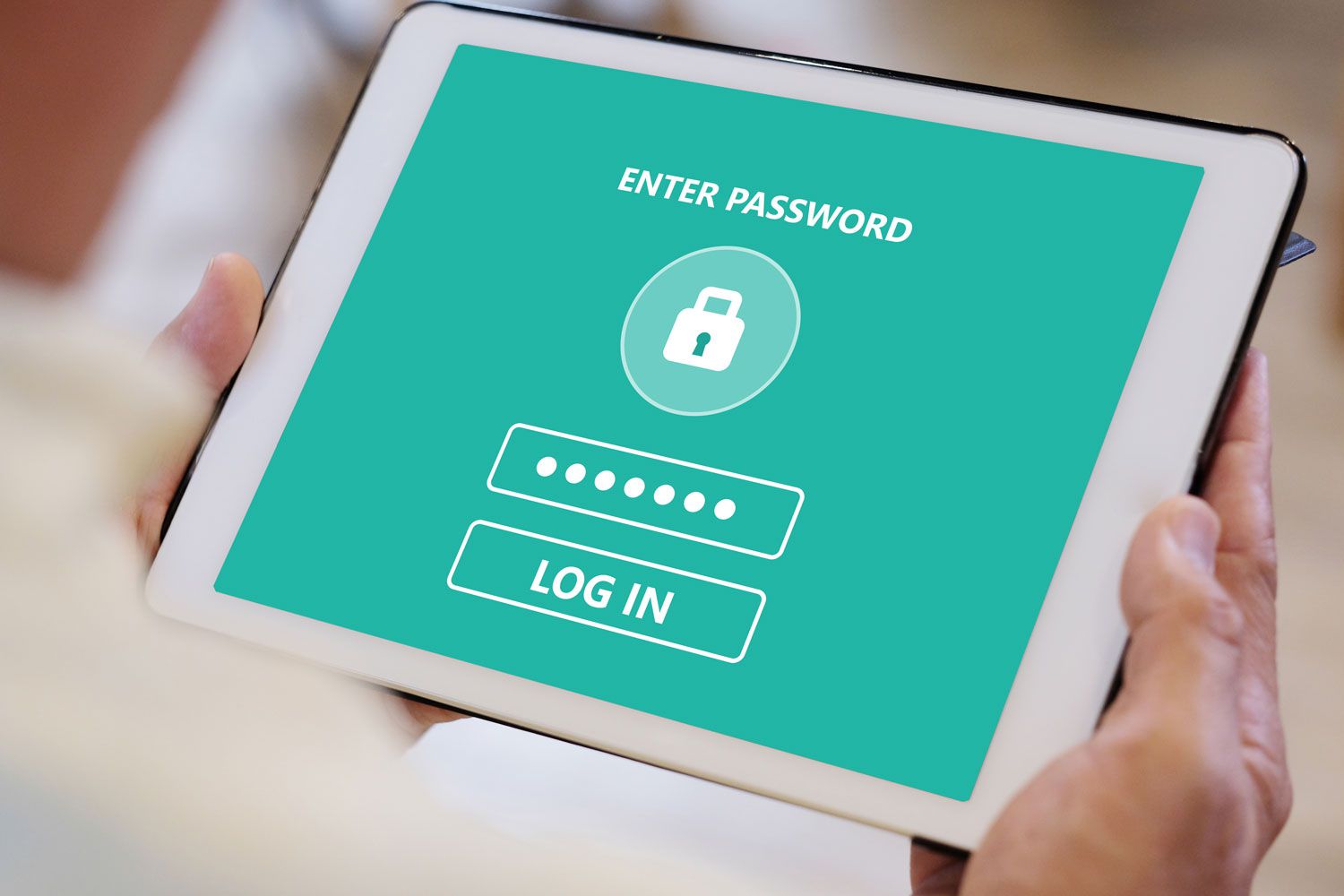

![[Full Guide] How to Bypass Google Account Verification After Reset](https://robots.net/wp-content/uploads/2023/11/How-to-Bypass-Google-Account-Verification-After-Reset-300x180.png)