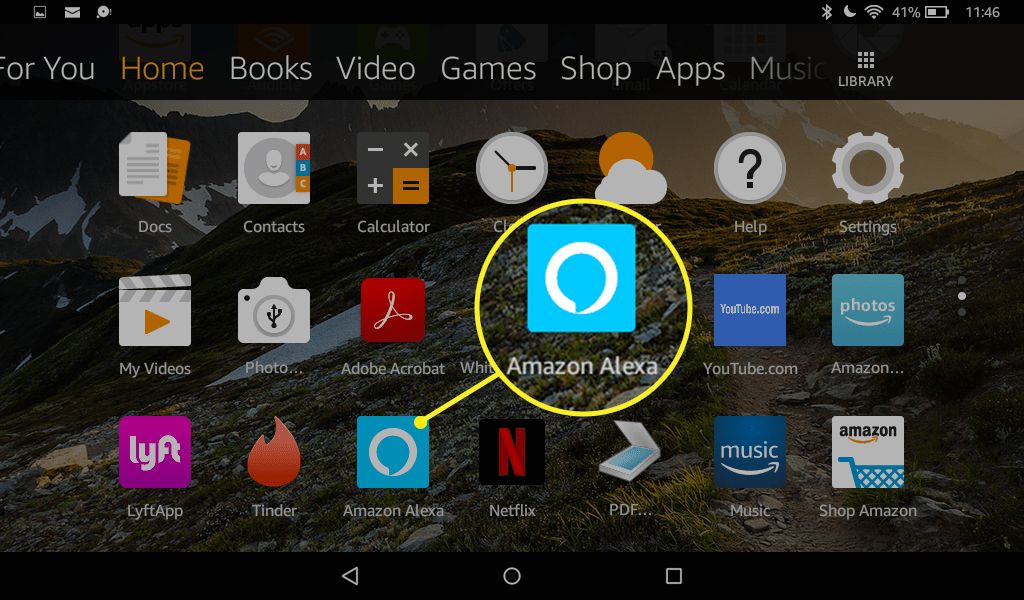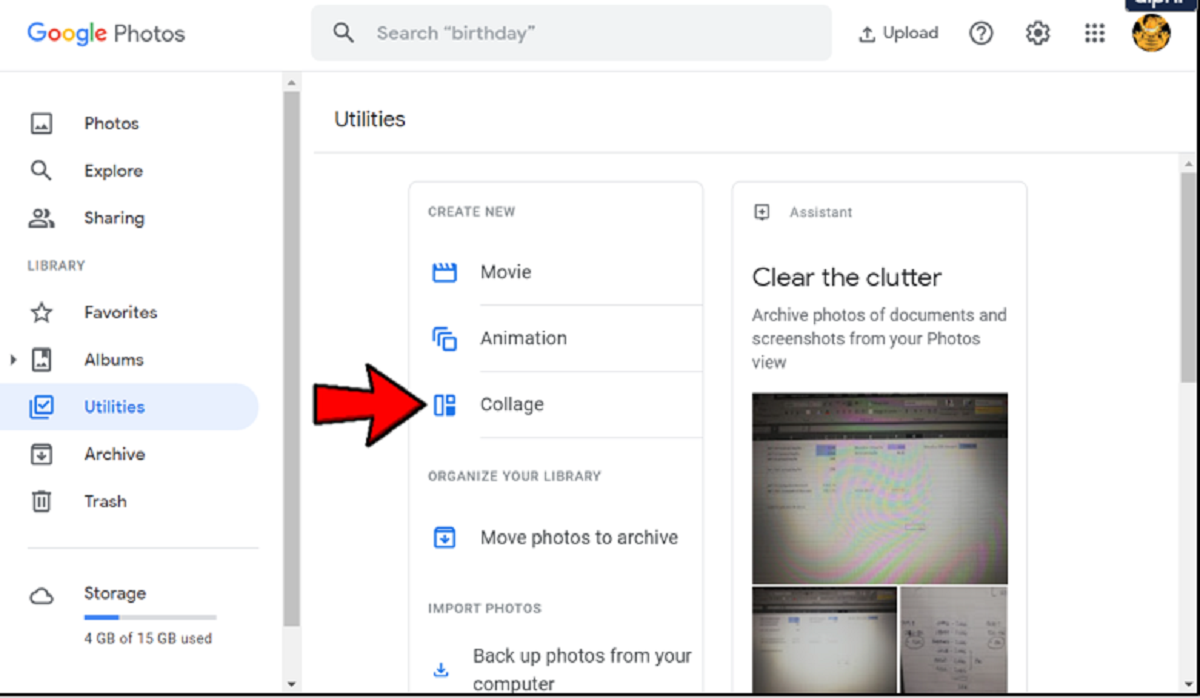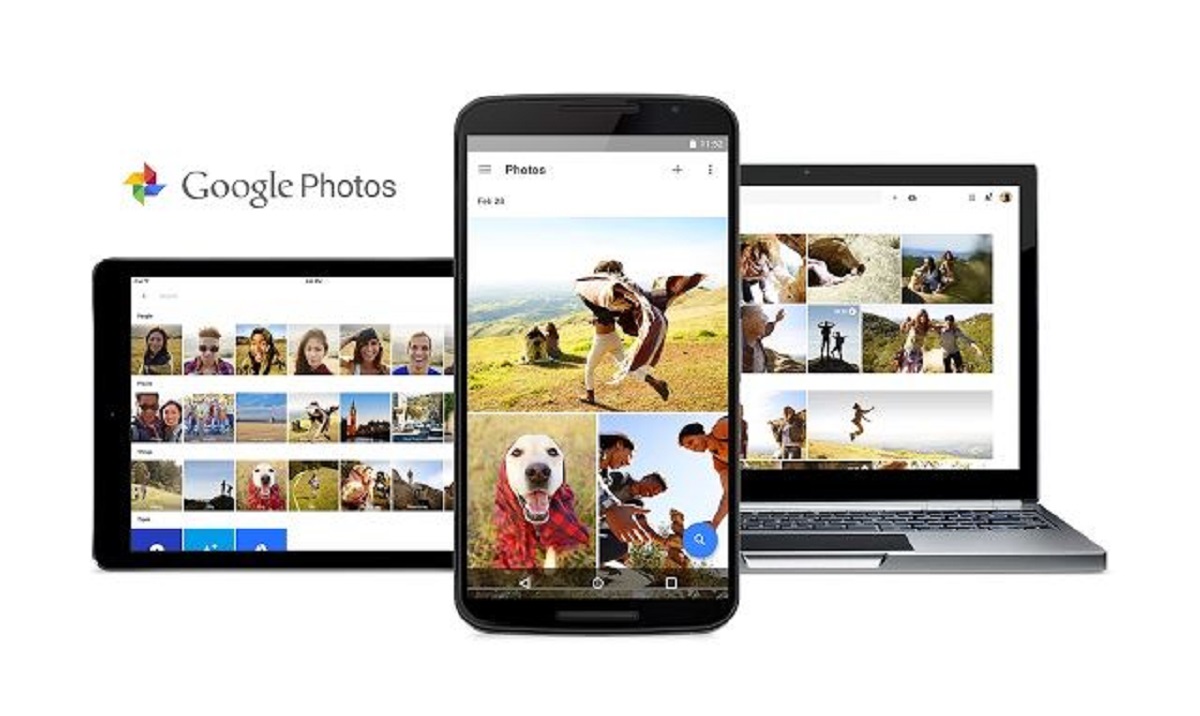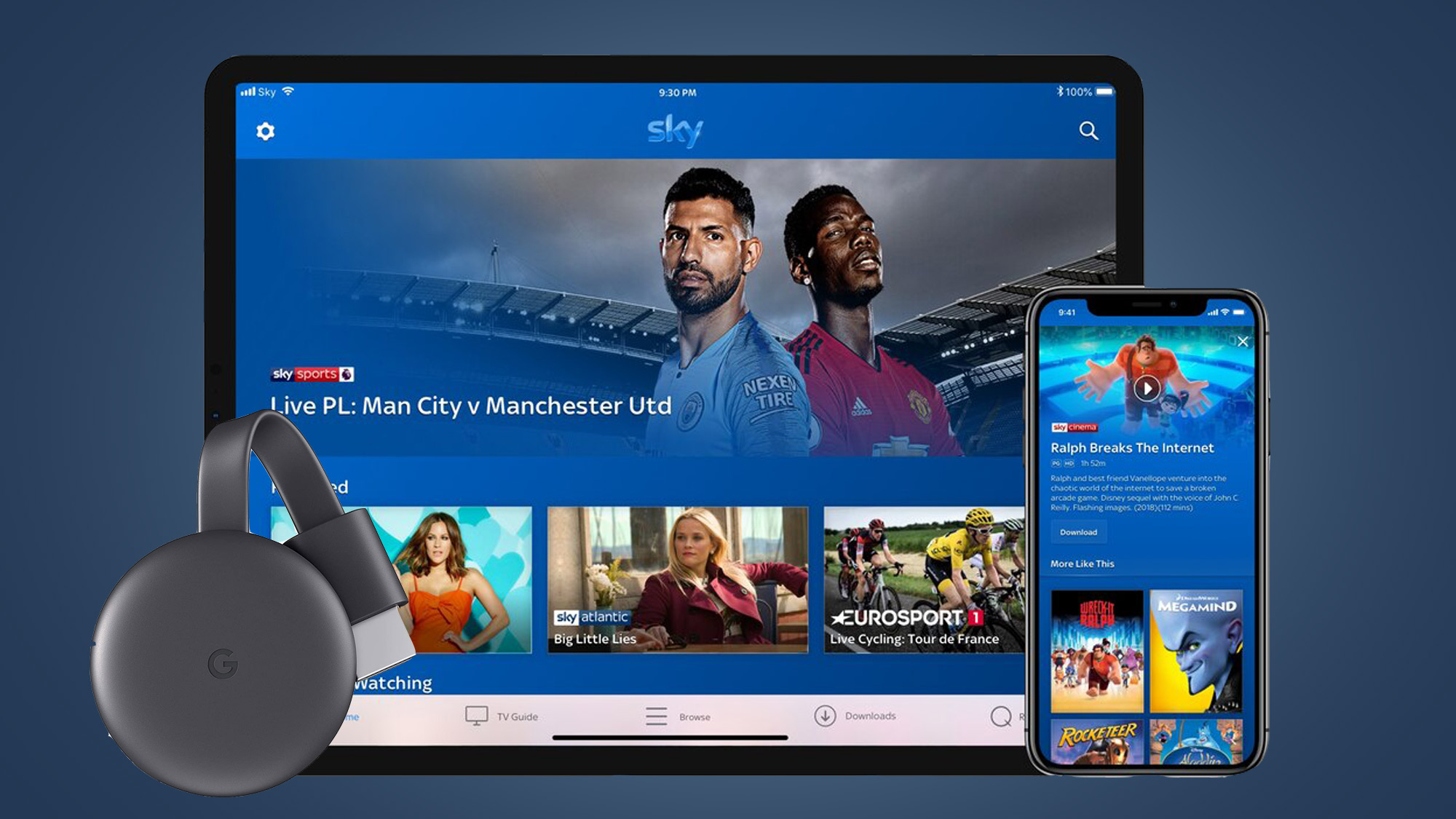What Does it Mean for a Tablet to be Unlocked?
When it comes to tablets, the term “unlocked” refers to the device’s ability to work with multiple carriers or networks. In simpler terms, an unlocked tablet is not tied to a specific network and can be used with any compatible carrier. This provides users with the flexibility to switch between different service providers and take advantage of better deals or coverage.
Typically, when you purchase a tablet from a carrier, it is locked to that carrier’s network. This means that the tablet will only work with SIM cards or data plans provided by that particular carrier. On the other hand, an unlocked tablet allows you to freely choose the network you want to use, giving you more control over your device.
Unlocked tablets are becoming increasingly popular because of the advantages they offer. Not only do they provide freedom of choice, but they also have several other benefits. With an unlocked tablet, you can easily travel internationally and use local SIM cards to avoid exorbitant roaming charges. Additionally, an unlocked tablet can be more easily resold or passed on to someone else, as it is not tied to any specific carrier.
It’s important to note that an unlocked tablet does not mean it will work on all networks. Different carriers use different technologies and frequencies, known as bands, which can affect the compatibility of your tablet. Therefore, it’s crucial to ensure that your tablet supports the necessary bands for the network you wish to use.
Next, we will explore how you can determine if your tablet is unlocked or locked to a specific carrier. By checking a few key signs, you can quickly ascertain the status of your tablet and make informed decisions about its use.
Signs that Your Tablet is Unlocked
Now that you understand what it means for a tablet to be unlocked, you may be wondering how to tell if your own tablet falls into this category. Fortunately, there are a few key signs that can help you determine if your tablet is unlocked and free to be used with different carriers:
- No Carrier Branding: One of the first signs of an unlocked tablet is the absence of any carrier branding. When you power on your device, you won’t see the logo or name of a specific carrier displayed prominently. Instead, you’ll typically see a generic manufacturer logo or the tablet’s brand name.
- No Pre-installed Carrier Apps: Another indication of an unlocked tablet is the lack of pre-installed carrier apps. These apps are typically included on devices that are locked to a specific carrier and provide access to carrier-specific services and features. If you don’t find any of these apps on your tablet, it’s more likely to be unlocked.
- Multiple Carrier Options: When you go to the settings menu on your tablet and navigate to the network or cellular settings, an unlocked tablet will usually display multiple carrier options. This means that you can manually select and configure your tablet to work with different carriers by inserting a compatible SIM card.
- Compatibility with Other SIM Cards: A definitive test to determine if your tablet is unlocked is by inserting a SIM card from a different carrier. If your tablet recognizes the new SIM card and allows you to make calls, send messages, and access data, it is likely unlocked and not restricted to a specific network.
- Freedom to Switch Carriers: Lastly, if you have successfully used your tablet with different carriers in the past, it’s a clear sign that your tablet is unlocked. The ability to switch carriers effortlessly without any restrictions points to an unlocked device.
Remember that while these signs can help you assess the status of your tablet, it’s always a good idea to double-check with your carrier or the manufacturer to confirm if your tablet is indeed unlocked. They can provide you with the most accurate information about your device’s compatibility with different networks.
How to Check if Your Tablet is Unlocked
If you’re unsure whether your tablet is unlocked or locked to a specific carrier, there are several methods you can use to check. These methods will help you determine the status of your tablet and provide clarity on whether it can be used with different networks:
Method 1: Inserting a SIM Card from a Different Carrier
One of the easiest ways to check if your tablet is unlocked is by inserting a SIM card from a different carrier. Start by obtaining a SIM card from a network that is not currently associated with your tablet. Power off your tablet, remove the existing SIM card, and replace it with the new one. If your tablet recognizes the new SIM card and allows you to make calls, send messages, and access data, it is an indication that your tablet is unlocked and compatible with multiple carriers.
Method 2: Checking the Settings Menu
Another method to determine if your tablet is unlocked is by checking the settings menu. Navigate to the network or cellular settings on your tablet. If you find the option to manually select a cellular network or input APN (Access Point Name) settings, it suggests that your tablet is unlocked. In contrast, locked tablets typically only display the option to automatically connect to the network associated with the carrier to which they are locked.
Method 3: Contacting your Carrier
If the previous methods do not provide a clear answer, consider reaching out to your carrier for assistance. Contact their customer support and provide them with the details of your tablet. They can check their records and verify if your tablet is locked or unlocked. They may also provide instructions on how to unlock your tablet, if necessary.
It’s essential to note that the methods mentioned above may vary depending on the brand and model of your tablet. Therefore, it’s always a good idea to consult the user manual or visit the manufacturer’s website for specific instructions on how to check the unlock status of your tablet.
By using these methods, you can gain a better understanding of whether your tablet is unlocked and enjoy the freedom to choose the carrier that best suits your needs.
Method 1: Inserting a SIM Card from a Different Carrier
One of the most straightforward ways to check if your tablet is unlocked is by inserting a SIM card from a different carrier. Follow these steps to determine the unlock status of your tablet:
- Obtain a SIM card from a network that is not currently associated with your tablet.
- Power off your tablet.
- Locate the SIM card tray on your tablet. The location and type of tray may differ depending on the tablet model. Consult the user manual or the manufacturer’s website for specific instructions.
- Using the appropriate tool or a paperclip, gently insert it into the small hole or the SIM card tray slot to eject the tray.
- Remove the existing SIM card from the tray and replace it with the SIM card from the different carrier.
- Push the tray back into the tablet until it is securely in place.
- Power on your tablet.
- If your tablet recognizes the new SIM card and you are able to make calls, send messages, and access data, it indicates that your tablet is unlocked and compatible with multiple carriers.
- If you encounter any error messages or your tablet does not recognize the new SIM card, it suggests that your tablet may be locked to a specific carrier. In this case, you may need to contact your carrier to unlock your tablet or consider alternative methods to confirm its unlock status.
It’s important to note that while this method provides a good indication of whether your tablet is unlocked, it’s not foolproof. Some tablets may have network restrictions or compatibility issues with certain carriers, even if they are unlocked. To ensure the most accurate information, consider verifying with your tablet’s manufacturer or contacting the carrier for additional guidance.
Method 2: Checking the Settings Menu
Another method to check if your tablet is unlocked is by navigating to the settings menu and examining the network or cellular settings. Here’s how you can do it:
- Power on your tablet and go to the home screen.
- Open the settings app. The location and appearance of the settings app may vary depending on the tablet’s operating system and version.
- Look for the “Network” or “Cellular” section within the settings menu. It may also be labeled as “Mobile Network” or “Connections.”
- Within the network settings, check if you have the option to manually select a cellular network or input APN (Access Point Name) settings. Unlocked tablets typically offer these options, allowing you to choose and set up a network manually.
- If you only see the option to automatically connect to a network or the settings seem limited, it could indicate that your tablet is locked to a specific carrier. Locked tablets often lack the ability to manually select networks or edit APN settings.
- Additionally, some unlocked tablets may display multiple carrier options in the network settings, indicating compatibility with different networks.
- Remember that the specific options and menu names may vary depending on your tablet’s brand, model, and operating system. If you’re unsure of where to find the network settings or how they should appear on your tablet, consult the user manual or visit the manufacturer’s website for guidance.
By checking the settings menu, you can get valuable insights into whether your tablet is unlocked or locked to a specific carrier. However, it’s important to note that some tablets may have limited network options even if they are unlocked, due to compatibility issues with certain carriers or network technologies. To ensure accurate information, you may want to double-check with your tablet’s manufacturer or contact the carrier directly for confirmation.
Method 3: Contacting your Carrier
If you’re still uncertain about whether your tablet is unlocked, reaching out to your carrier directly can provide you with the most accurate information. Here’s how you can utilize this method:
- Identify the name of the carrier to which your tablet is currently locked. This can usually be found by checking the network name displayed on the status bar of your tablet or in the network settings.
- Locate the contact information for the carrier. This may be available on their website or can be found on your billing statements or contract.
- Call the carrier’s customer support line or visit their physical store to inquire about the unlock status of your tablet.
- Provide the carrier representative with the necessary details, such as your tablet’s brand, model, and IMEI (International Mobile Equipment Identity) number if requested. The IMEI number can usually be found by dialing *#06# on your tablet or checking the settings menu.
- Ask the representative to confirm whether your tablet is locked to their network or if it is unlocked and can be used with other carriers.
- If your tablet is locked, inquire about the process and requirements for unlocking it. The carrier may have specific guidelines or fees associated with unlocking your tablet.
- Take note of any instructions provided by the carrier representative and follow them accordingly.
By contacting your carrier, you can obtain clear information about the unlock status of your tablet and any steps you need to take to unlock it if necessary. The carrier will have access to your tablet’s network records and can provide accurate guidance tailored to your specific situation.
Keep in mind that the unlock policies and processes can vary among carriers, so it’s advisable to reach out to the carrier associated with your tablet for the most relevant information.
Benefits of Having an Unlocked Tablet
Having an unlocked tablet offers several benefits and advantages that can enhance your mobile experience. Here are some key benefits of using an unlocked tablet:
Freedom to Choose the Carrier
With an unlocked tablet, you have the freedom to choose the carrier that best fits your needs. You’re not tied to a specific network or locked into a long-term contract. This flexibility allows you to switch carriers whenever you want, depending on factors such as coverage, pricing, and data plans.
International Travel
Unlocked tablets are highly advantageous for international travelers. Instead of being limited to your home carrier’s inflated roaming charges, you can simply purchase a local SIM card in the destination country. This allows you to enjoy affordable local data plans, make local calls, and stay connected without breaking the bank.
Increased Resale Value
Unlocked tablets generally have higher resale value compared to locked devices. When you’re ready to upgrade or sell your tablet, the potential buyer will have the freedom to choose their preferred carrier. This wider market appeal often results in a better resale price for unlocked tablets.
Flexibility to Use Multiple SIM Cards
If you have different SIM cards for various purposes, such as work, travel, or personal use, having an unlocked tablet makes it easy to switch between them. You can simply swap out SIM cards whenever necessary, without any restrictions. This allows you to efficiently manage your different communication needs.
Easier SIM Card Activation
When you have an unlocked tablet, activating a new SIM card is a hassle-free process. You can simply insert the new SIM card and follow the prompts to complete the activation. This eliminates the need to contact your carrier or go through complex activation processes.
Access to Better Deals and Plans
Unlocked tablets give you access to a wider range of carrier options, allowing you to take advantage of the best deals and data plans available. You can compare offers from different carriers and select the one that offers the most competitive rates and features that align with your usage patterns.
Overall, having an unlocked tablet provides you with flexibility, freedom, and control over your mobile experience. It allows you to choose the carrier that suits your needs, provides cost-effective options for international travel, and increases the resale value of your device. These benefits make unlocked tablets a popular choice for users who value versatility and the ability to personalize their mobile connectivity.
How to Unlock Your Tablet
If you have determined that your tablet is locked to a specific carrier and you want to unlock it to enjoy the benefits of an unlocked device, you have a few options to consider. Here are some common methods to unlock your tablet:
Contacting your Carrier
The first step is to contact your carrier and inquire about the process to unlock your tablet. Each carrier may have different policies and requirements for unlocking devices. They will guide you through the steps to unlock your tablet, which may involve submitting a request online, providing proof of purchase, or paying a fee. It’s important to follow the instructions provided by your carrier to ensure a successful unlock.
Third-Party Unlocking Services
If your carrier cannot or will not unlock your tablet, you can explore third-party unlocking services. There are reputable services available online that can unlock your tablet for a fee. These services typically require you to provide information about your tablet, such as the model, IMEI number, and network carrier. They will then provide you with the necessary instructions to unlock your tablet remotely.
Self-Unlocking Methods
In some cases, you may be able to unlock your tablet yourself using software or methods available online. This is more common for certain Android devices, where developers and enthusiasts provide unofficial unlocking methods. However, caution should be exercised when using such methods, as they can void your warranty and potentially harm your tablet if not done properly. It’s essential to research and follow reliable sources and instructions if you choose to pursue self-unlocking.
Considering the Legal and Technical Aspects
Before proceeding with any unlocking method, it is essential to consider the legal and technical aspects. Unlocking a tablet may be subject to legal restrictions and may void your warranty. Additionally, unlocked tablets may not always be compatible with all carriers due to different network technologies and bands. It’s advisable to confirm the compatibility of your tablet with the desired carrier, ensuring it supports the necessary frequencies and network standards.
Unlocking your tablet can provide you with the freedom and flexibility to choose the carrier of your choice and enjoy the benefits of an unlocked device. However, it’s important to follow the correct procedures, whether through your carrier, reputable third-party services, or self-unlocking methods. By doing so, you can unlock your tablet successfully and experience the full potential of your device.
Conclusion
Understanding whether your tablet is unlocked or locked to a specific carrier is crucial for maximizing your device’s potential. Throughout this article, we explored what it means for a tablet to be unlocked and discussed various methods to determine the unlock status of your tablet.
By checking for signs like carrier branding, pre-installed carrier apps, network options in the settings menu, and compatibility with different SIM cards, you can get a good sense of whether your tablet is unlocked. In case of uncertainty, contacting your carrier or referring to the manufacturer’s official resources can provide accurate information.
We also delved into the benefits of having an unlocked tablet, such as the freedom to choose carriers, flexibility during international travel, increased resale value, and access to better deals and plans. Unlocked tablets offer versatility and control over your mobile connectivity, making them a favorable option for those seeking a personalized and cost-effective experience.
If you discover that your tablet is locked, we discussed the methods to unlock it. Contacting your carrier for their unlock policy and requirements, exploring reputable third-party unlocking services, or considering self-unlocking methods are viable options to consider. However, it is essential to carefully evaluate the legal and technical considerations associated with unlocking your tablet.
In conclusion, knowing the unlock status of your tablet and taking appropriate actions can provide you with the freedom to use the carrier of your choice, unlock international travel options, increase resale value, and access better deals and plans. Unlocking your tablet opens up a world of possibilities and ensures that your device truly caters to your needs and preferences.