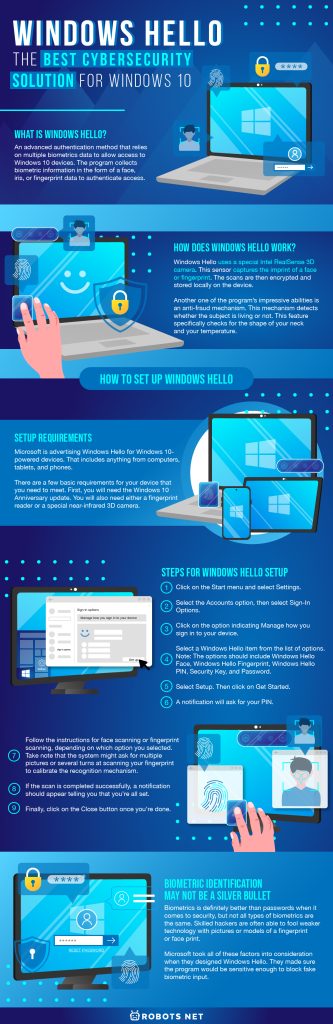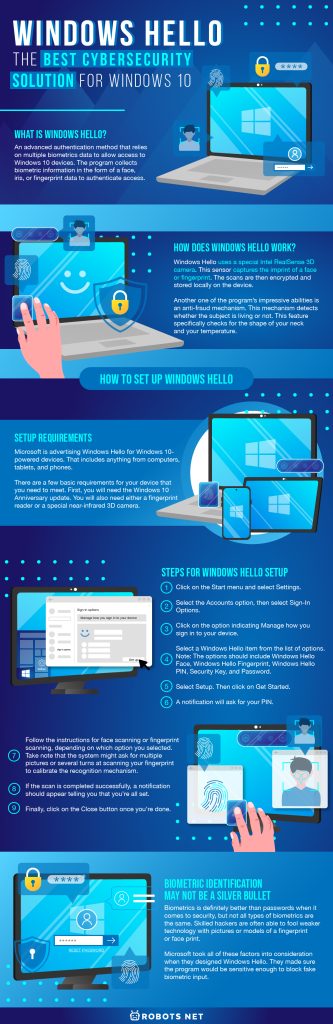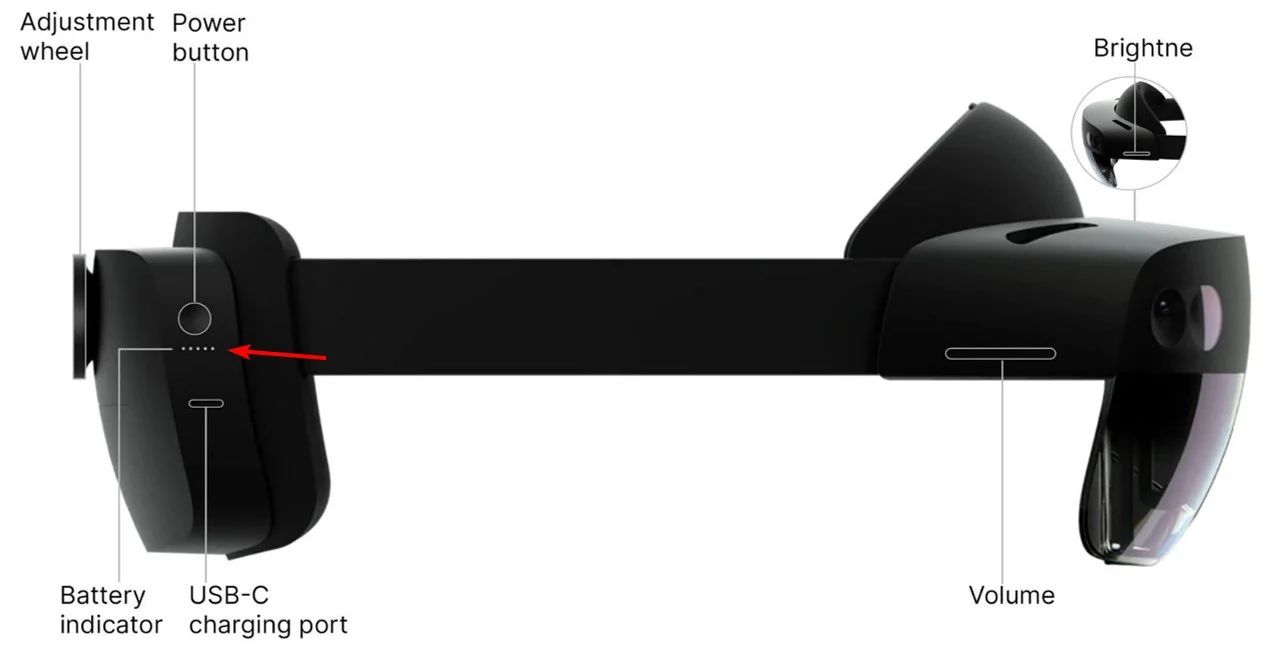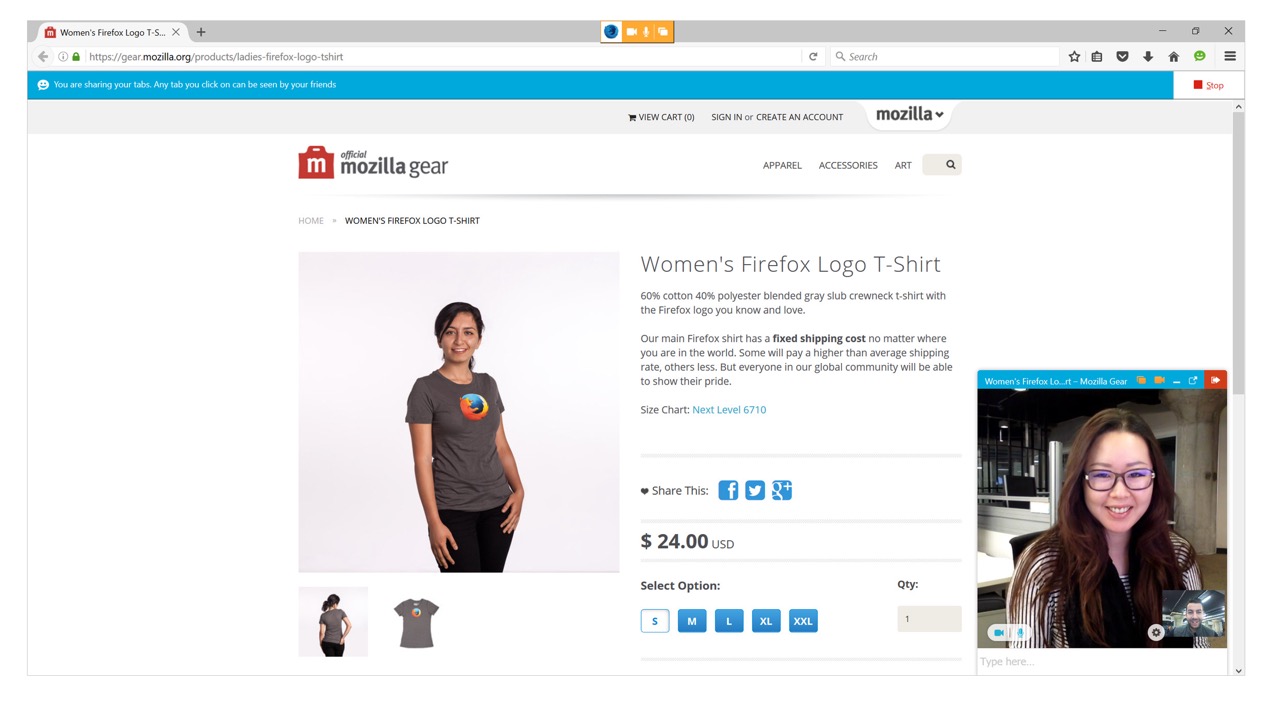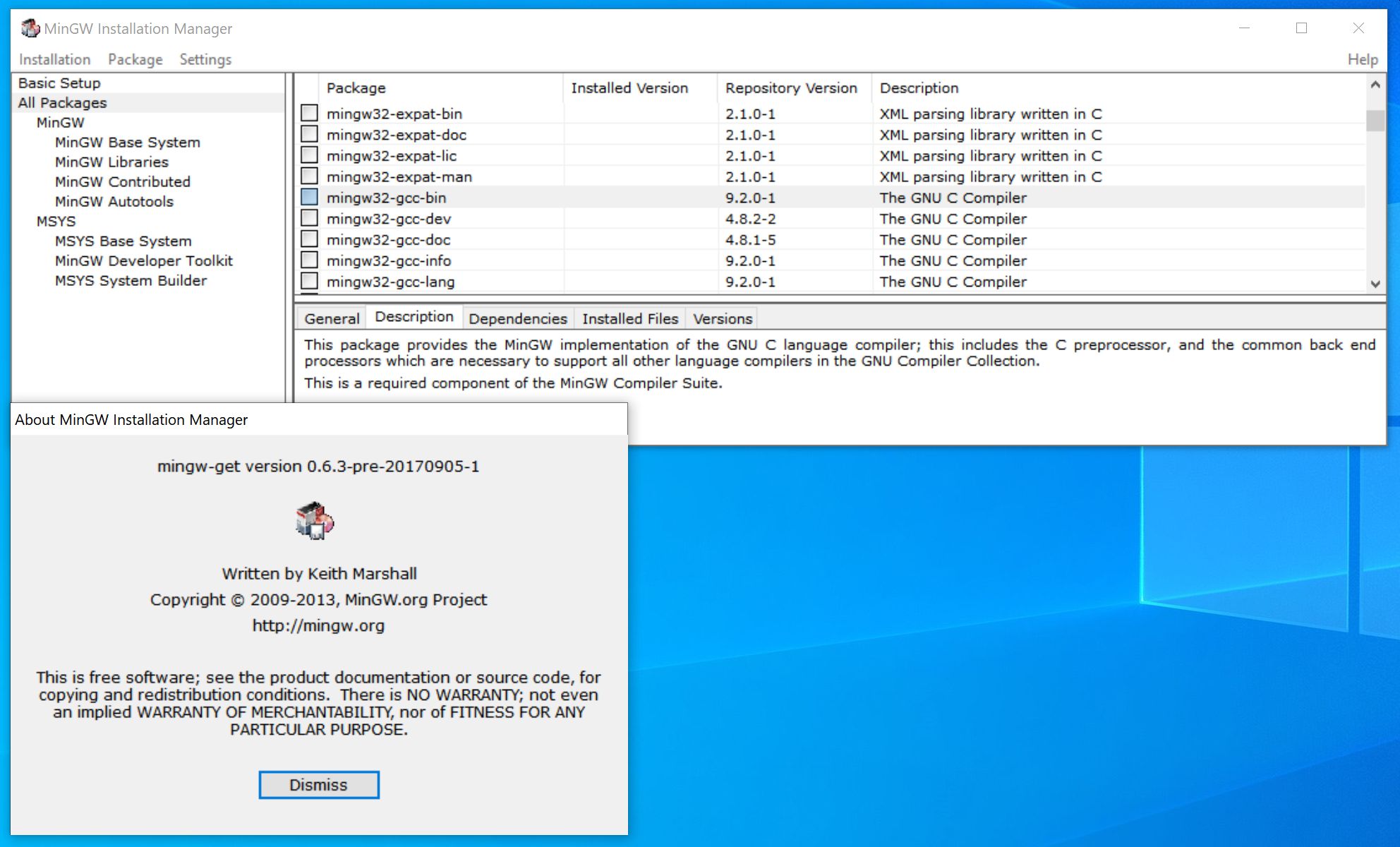Windows Hello is the newest biometric identification system embedded in Windows 10. The feature enables users to log in to Windows devices using either their fingerprint or face recognition technology. The biometric sign-in mechanism is a handy alternative to the use of passwords. It’s also widely considered to be a more secure, reliable, and easy-to-use method to access multiple devices. However, some technology experts remain skeptical when it comes to the accuracy and reliability of biometric technology. Can Windows Hello beat the negative misconceptions most people have about biometrics, and will it live up to its promises? Let’s find out.
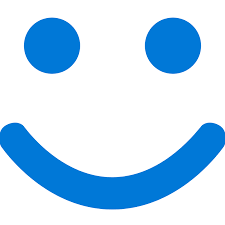
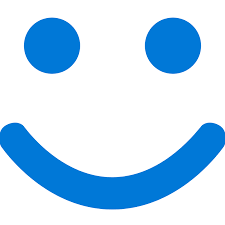
What Is Windows Hello?
Windows Hello is an advanced authentication method that relies on multiple biometrics data to allow access to Windows 10 devices. The program collects biometric information in the form of a face, iris, or fingerprint data to authenticate access. The sign-in mechanism is the latest alternative to traditional passwords, which most of us know to be the favorite target of cybercriminals. Cybercriminals nowadays have an arsenal of programs that they can use to collect passwords. Most people reuse passwords, making it even easier. This is also why we highly recommend that you use reliable antivirus software to protect your computer.
But in the case of biometrics, each person has a unique face or fingerprint pattern that needs to match the input patterns. The uniqueness of each individual’s biometric patterns makes them almost impossible to duplicate. This is rightly intended to keep cybercriminals at bay. Device manufacturers nowadays equip their devices with anti-spoofing mechanisms to test for the liveness or authenticity of the input data. In other words, the software will be able to tell if someone else is attempting to get in using pictures or models. Essentially this is a type of technology that is much harder to break into compared to traditional systems.
The Windows Hello biometrics system also offers a fast and convenient way to sign in across multiple devices. The system does away with the need for passwords and the password managers that are often needed to manage the multiple passwords that people keep across the board. Learn more about how your passwords can end up on the dark web for extra protection. The biometric scans are simple enough and only takes a few seconds at most. As such, biometrics has got to be the simplest and easiest authentication method to work with.
How Does Windows Hello Work?


How to Set Up Windows Hello
Setup Requirements
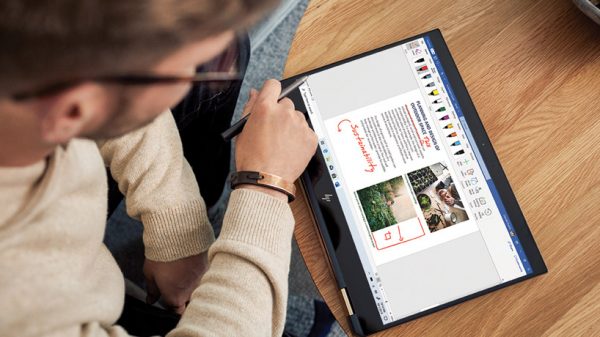
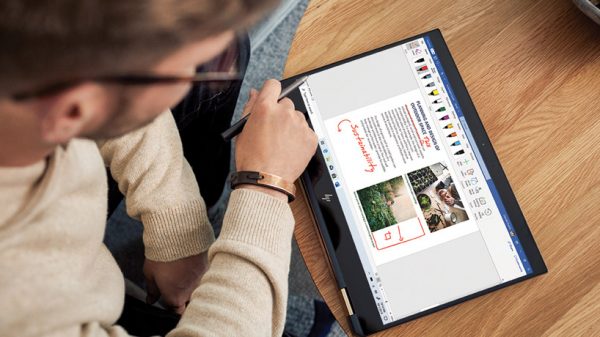
Steps for Windows Hello Setup


- Click on the Start menu and select Settings.
- Select the Accounts option, then select Sign-In Options.
- Click on the option indicating Manage how you sign in to your device.
- Select a Windows Hello item from the list of options. Note: The options should include Windows Hello Face, Windows Hello Fingerprint, Windows Hello PIN, Security Key, and Password.
- Select Setup. Then click on Get Started.
- A notification will ask for your PIN.
Note: If that settings page says “Face and fingerprint recognition are not available on this device,” even though your webcam or fingerprint scanner is plugged in, you may need to download and install drivers from the manufacturer’s website. - Follow the instructions for face scanning or fingerprint scanning, depending on which option you selected. Take note that the system might ask for multiple pictures or several turns at scanning your fingerprint to calibrate the recognition mechanism.
- If the scan is completed successfully, a notification should appear telling you that you’re all set. Once you receive this notification, you can now use your face or fingerprint the next time you want to unlock your device.
- Finally, click on the Close button once you’re done.
Biometric Identification May Not Be a Silver Bullet
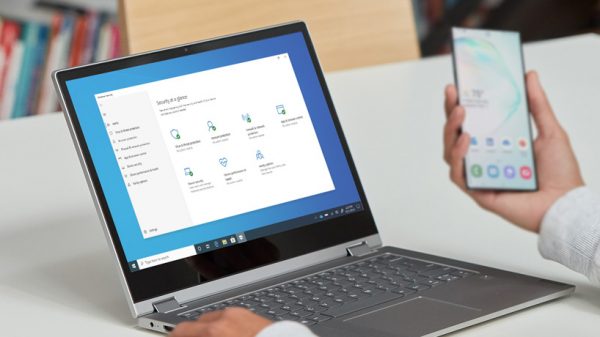
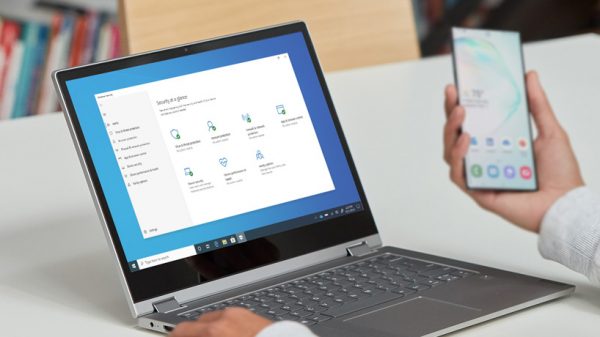
Biometrics is definitely better than passwords when it comes to security, but not all types of biometrics are the same. Skilled hackers are often able to fool weaker technology with pictures or models of a fingerprint or face print. Real-life cases have demonstrated hackers being able to use photos of a person’s eye, finger, or face to get into a system. In one case, the hacker was able to get in by placing a contact lens over the photo of a user’s eye. There are also concerns regarding the proper storage of the biometric scans, especially as hackers sometimes steal biometric information directly from the source. It’s also important to note the major concerns relating to biometrics’ accuracy, particularly facial recognition technology. Scientific literature indicates that most facial recognition algorithms have inherent biases against black, female, and older individuals.
Check out this article about the potential dangers of AI technology.
Microsoft took all of these factors into consideration when they designed Windows Hello. They made sure the program would be sensitive enough to block fake biometric input. At the same time, it’s also sensitive enough to detect changes in lighting or facial angles to let you in despite small changes in these factors. Microsoft also made sure that Windows Hello doesn’t give out your biometric data to hackers. It keeps a template of your face or fingerprint instead of keeping an actual copy. The template itself is encrypted and then hidden away on your computer, and it is never sent out for any reason. And when it comes to the issue of the inherent bias in facial recognition technology, we are not aware of any public complaints or discussions about the Windows Hello algorithm generating false negatives for the black, female, and elderly subgroups.
Final Thoughts on Windows Hello


Microsoft fully intended to build a security software that overcomes all misconceptions about biometrics technology. Luckily for consumers, Microsoft designed Windows Hello with security on their minds, and the resulting product prevents cybercriminals from stealing anything. The program also provides multiple options for authentication. This can be a breath of fresh air for people who are already burdened with passwords.
The system is secure enough that hackers, cybercriminals, and even snoopy friends and family members won’t be able to trick the system by using fake photos or models. Basically, it’s you and only you who can have access to your precious files. The program also encrypts your face and fingerprint blueprints and tuck them away in a safe place. With due consideration to these benefits, it’s little wonder that most people don’t want to return to the traditional, slow, and insecure password methods.