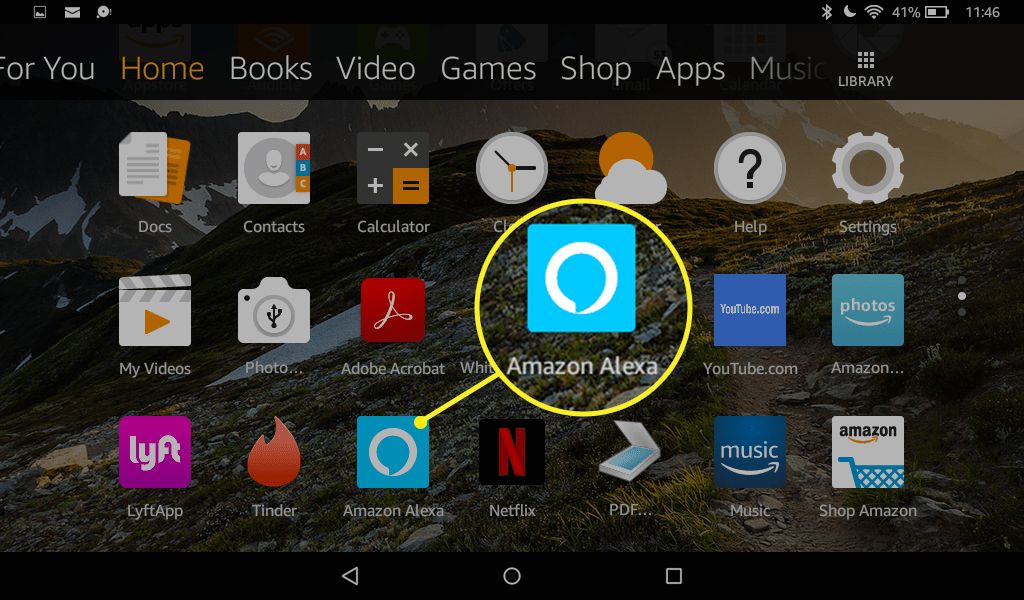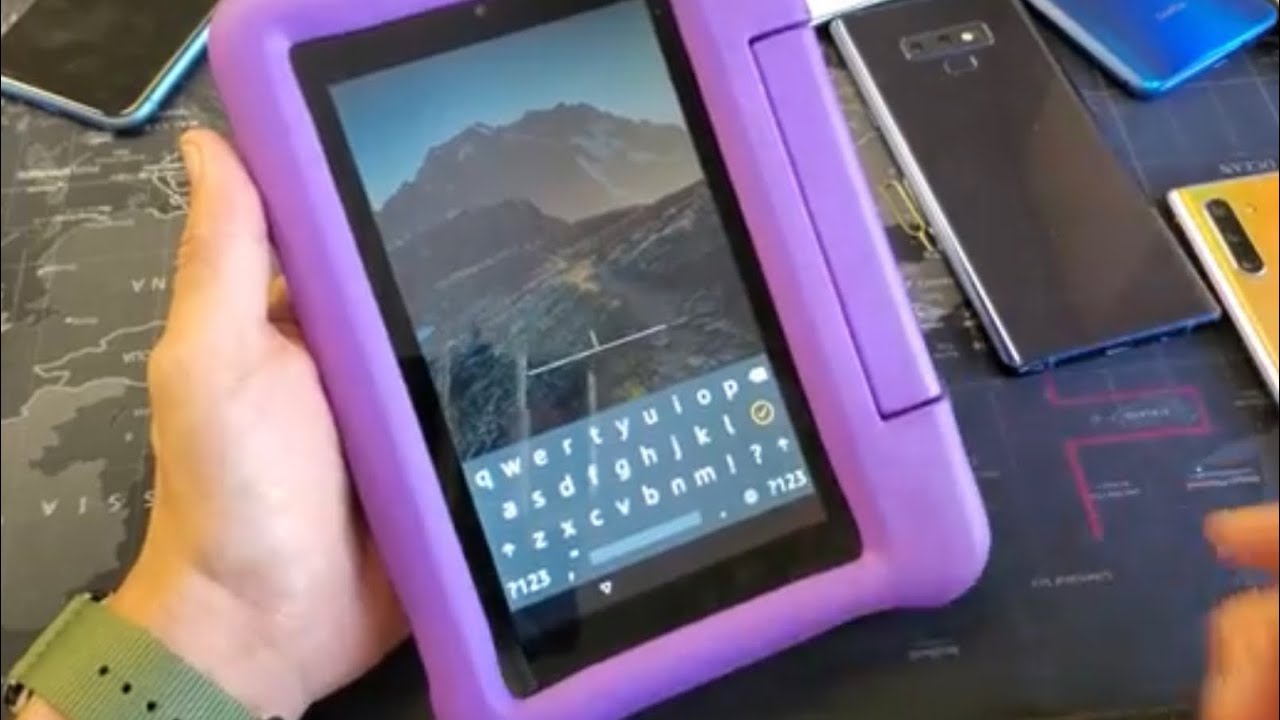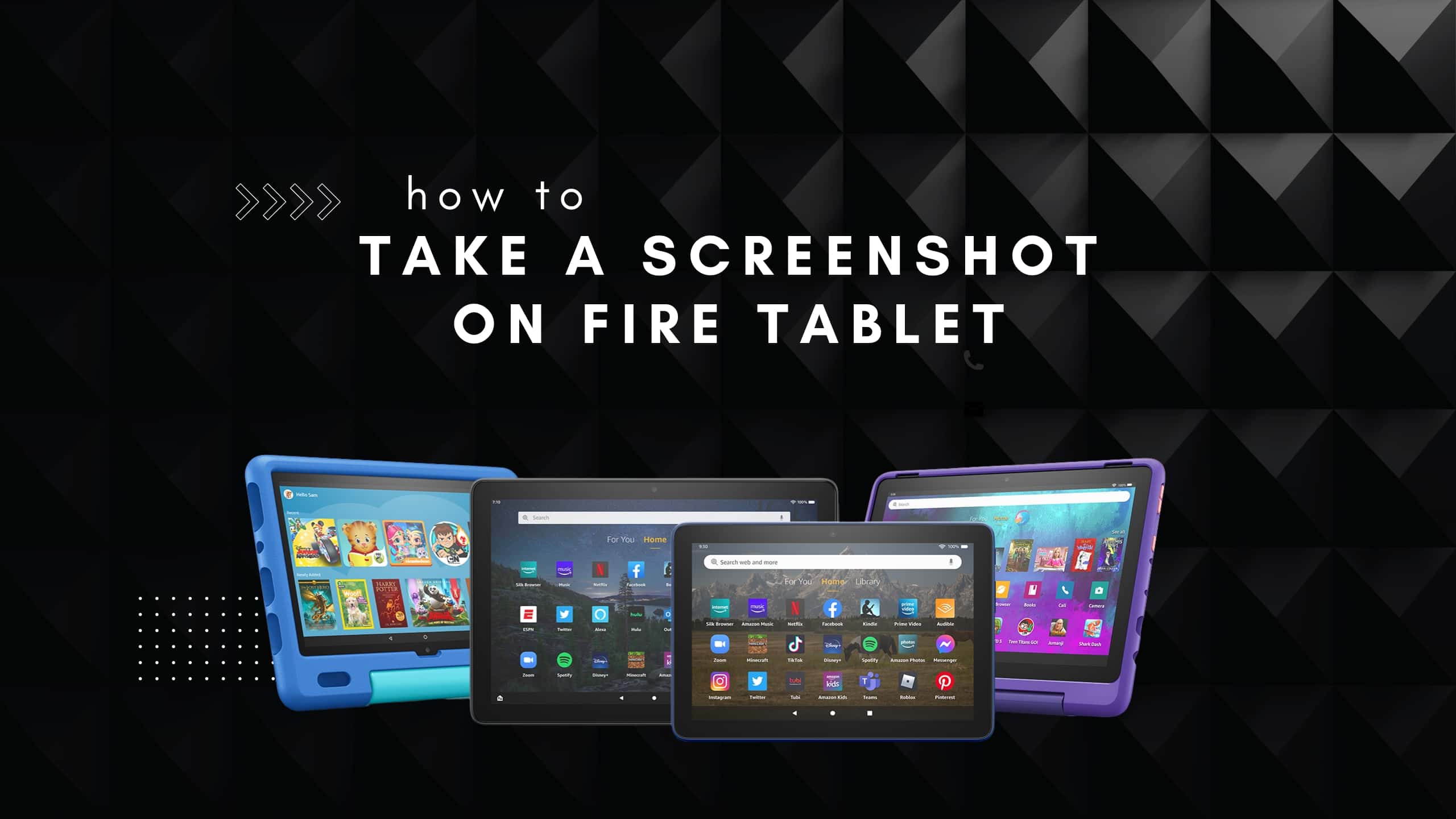Introduction
Welcome to the world of Amazon’s Fire Tablet, where convenience meets innovation. One of the standout features of these devices is the integration of Alexa, Amazon’s virtual assistant. By combining the power of Alexa with the versatile functionality of the Fire Tablet, you can unlock a whole new level of convenience and productivity.
With Alexa on your Fire Tablet, you have access to a wide array of features and capabilities. From voice control to smart home integration, shopping, entertainment, and more, Alexa is your virtual assistant that can help make your daily life easier and more enjoyable.
In this guide, we will walk you through how to set up Alexa on your Fire Tablet and explore the various ways you can utilize this powerful tool. Whether you’re a tech enthusiast or a casual user, learning how to make the most out of Alexa on your Fire Tablet will undoubtedly enhance your overall experience.
So, let’s dive in and discover the incredible potential that awaits with Alexa on your Fire Tablet!
Setting Up Alexa on Fire Tablet
Getting started with Alexa on your Fire Tablet is a breeze. Here’s a step-by-step guide to help you set up Alexa and ensure a seamless integration:
- Make sure your Fire Tablet is connected to a Wi-Fi network.
- Swipe down from the top of your tablet’s screen to open the notification panel.
- Tap on the “Settings” icon, which looks like a gear.
- Scroll down and select “Alexa & Privacy.”
- Tap on “Alexa” to enable the feature on your tablet.
- Follow the on-screen prompts to sign in to your Amazon account, if you haven’t already.
- Agree to the Alexa Terms of Use and Privacy Notice.
- Choose whether you want to enable Alexa hands-free or with a button press.
- Customize your Alexa settings and preferences, such as language, privacy, and accessibility options.
- Tap on “Done” to complete the setup process.
Once you’ve completed these steps, you’re ready to start exploring and utilizing Alexa on your Fire Tablet. Alexa can respond to your voice commands and help you with a variety of tasks, making your tablet even more versatile and convenient.
Remember, if you ever need to make changes to your Alexa settings, you can always go back to the “Alexa & Privacy” section in your tablet’s settings to modify your preferences and customize your experience.
Voice Control
Alexa on your Fire Tablet gives you the power of voice control, allowing you to access a wide range of features and perform various tasks without lifting a finger. Here’s how you can make the most out of voice control:
Activate Alexa: To wake up Alexa, simply say the wake word followed by your command. The default wake word is “Alexa,” but you can also change it to “Computer,” “Echo,” or “Amazon” in the Alexa app settings.
Get Information: Ask Alexa to provide you with information on a wide range of topics, such as weather forecasts, news updates, sports scores, and more. Just say, “Alexa, what’s the weather like today?” or “Alexa, tell me a joke.”
Manage Tasks: Utilize Alexa’s voice control to set reminders, create to-do lists, and manage your calendar. You can say things like, “Alexa, remind me to pick up groceries at 5 p.m.,” or “Alexa, add dentist appointment to my calendar.”
Control Media: With voice commands, you can control playback on your Fire Tablet, including playing music, pausing, skipping tracks, and adjusting the volume. Say, “Alexa, play my favorite playlist,” or “Alexa, pause.”
Make Calls and Send Messages: Alexa allows you to make hands-free calls and send messages using your Fire Tablet. Just say, “Alexa, call Mom,” or “Alexa, send a message to John.”
Smart Home Integration: Connect your compatible smart home devices to Alexa on your Fire Tablet and control them with voice commands. Adjust the lights, set the thermostat temperature, or lock the doors by simply saying, “Alexa, turn off the lights,” or “Alexa, set the thermostat to 72 degrees.”
Remember, Alexa on your Fire Tablet is designed to understand natural language, so don’t feel like you have to use specific commands or phrases. Speak to Alexa as you would to a real person, and let her assist you in making your life easier and more enjoyable.
Using Alexa Skills
Alexa Skills are like mini-applications that provide additional functionality and capabilities to your Fire Tablet. With thousands of Skills available, you can customize and enhance your Alexa experience. Here’s how you can make the most out of Alexa Skills:
Browse and Enable Skills: Open the Alexa app on your Fire Tablet and navigate to the Skills & Games section. Browse through the extensive library of Skills and enable the ones that interest you. You can find Skills for weather updates, recipe recommendations, meditation guides, and much more.
Enable Skills with Voice Commands: Rather than going through the Alexa app, you can enable Skills directly with your voice. Simply say, “Alexa, enable the Meditation Skill” or “Alexa, enable the Recipe of the Day Skill.”
Discover Skills via Recommendations: Alexa may provide personalized recommendations for Skills based on your usage patterns and interests. Pay attention to the recommendations from Alexa and give them a try.
Manage and Organize Skills: In the Alexa app, you can easily manage and organize your enabled Skills. Move your most frequently used Skills to the top of the list for quick access or disable Skills that you no longer use.
Create Custom Skills: If you have a specific need or idea, you can even create your own Alexa Skill using the Alexa Skill Blueprints platform. You can design personalized interactive stories, quizzes, and more, all tailored to your preferences.
Enable Smart Home Skills: If you have smart home devices, make sure to enable the corresponding Skills to control them using your Fire Tablet with voice commands. These Skills allow you to control your lights, thermostats, security systems, and more.
Whether you want to streamline your daily routine, entertain yourself with interactive games, or stay up to date with the latest news, Alexa Skills offer a wide range of possibilities to enhance your Fire Tablet experience. Explore the Skills library and embrace the endless potential of Alexa on your Fire Tablet.
Alexa Commands and Questions
Alexa is designed to understand natural language and respond to a wide array of commands and questions. Here are some examples of the commands and questions you can use to interact with Alexa on your Fire Tablet:
General Commands:
- “Alexa, what’s the time?”
- “Alexa, set a timer for 10 minutes.”
- “Alexa, tell me a joke.”
- “Alexa, play some music.”
- “Alexa, stop.”
Informational Questions:
- “Alexa, what’s the weather like today?”
- “Alexa, tell me a fun fact.”
- “Alexa, who won the game last night?”
- “Alexa, what’s the capital of France?”
- “Alexa, how tall is Mount Everest?”
Task Management:
- “Alexa, add milk to my shopping list.”
- “Alexa, set a reminder for tomorrow at 3 p.m.”
- “Alexa, create a new calendar event.”
- “Alexa, what’s on my schedule for today?”
- “Alexa, remind me to call John in 20 minutes.”
Entertainment and Media:
- “Alexa, play rock music.”
- “Alexa, tell me a bedtime story.”
- “Alexa, what are the top movies in theaters?”
- “Alexa, play the latest episode of my favorite podcast.”
- “Alexa, show me movie trailers.”
Smart Home Commands:
- “Alexa, turn off the living room lights.”
- “Alexa, set the thermostat to 72 degrees.”
- “Alexa, lock the front door.”
- “Alexa, dim the bedroom lights to 50%.”
- “Alexa, is the garage door closed?”
Keep in mind that this is just a small selection of the countless commands and questions you can ask Alexa. Experiment with different phrases and discover new ways to interact with Alexa on your Fire Tablet. Don’t hesitate to explore and make the most out of this powerful virtual assistant.
Smart Home Control
One of the most convenient features of Alexa on your Fire Tablet is its ability to control smart home devices. With the right setup and compatible devices, you can use Alexa to manage and control various aspects of your smart home. Here’s how you can leverage Alexa for smart home control:
Setup and Integration: First, ensure that your smart home devices are compatible with Alexa. This may require connecting your devices to a hub or enabling them through their respective apps. Once set up, link your devices to the Alexa app on your Fire Tablet for seamless integration.
Voice Commands: Use voice commands with Alexa to control your smart home devices. For example, say, “Alexa, turn off the living room lights,” or “Alexa, set the thermostat to 68 degrees.”
Groups and Scenes: Organize your devices by creating groups or scenes within the Alexa app. This allows you to control multiple devices simultaneously with a single command. For instance, you can create a “Goodnight” scene to turn off lights, lock doors, and adjust the thermostat with a single phrase.
Routines: Create customized routines to automate your smart home devices based on specific triggers or schedules. For example, you can set a routine to turn on the lights, play music, and adjust the thermostat when you say, “Alexa, good morning.”
Third-Party Skills: Expand the functionality of your smart home devices by exploring third-party Skills in the Alexa app. Many smart home brands offer dedicated Skills that provide additional capabilities and compatibility with Alexa.
Smart Home Hub Integration: If you have a smart home hub, such as Amazon Echo Plus or Samsung SmartThings, connect it to your Fire Tablet for centralized control of all your devices. The hub allows for seamless communication and automation between your smart home gadgets.
With Alexa’s smart home control capabilities, you can conveniently manage your lights, thermostats, security systems, and more through your Fire Tablet. Whether you’re at home or away, Alexa gives you the power to make your surroundings more comfortable, secure, and energy-efficient.
Shopping with Alexa
Alexa on your Fire Tablet can simplify your shopping experience by allowing you to make purchases right from the comfort of your home. Here’s how you can take advantage of Alexa for shopping:
Product Search and Information: Use Alexa to search for products and get information about them. Simply say, “Alexa, search for Bluetooth headphones” or “Alexa, tell me about the latest smartphones.”
Product Ordering: With Alexa on your Fire Tablet, you can easily order products from Amazon. Simply say, “Alexa, order toilet paper” or “Alexa, buy a new book by my favorite author.” Alexa will confirm your order and update you on the delivery status.
Reordering: Set up Alexa to automatically reorder your frequently purchased items. This feature, known as “Alexa Reorder,” allows you to seamlessly restock household essentials like coffee, toiletries, pet food, and more. Just say, “Alexa, reorder coffee.”
Track Packages: Alexa can help you stay updated on the status of your Amazon shipments. Simply ask, “Alexa, where’s my package?” or “Alexa, track my order.” Alexa will provide you with the latest tracking information.
Shopping Lists: Create shopping lists and add items as you think of them. Say, “Alexa, add milk to my shopping list,” or “Alexa, add toothpaste to my shopping list.” You can access and manage your shopping list through the Alexa app on your Fire Tablet or view it on the go with the Alexa app on your smartphone.
Deals and Promotions: Stay updated on the latest deals and promotions through Alexa. Simply ask, “Alexa, what are the current deals?” or “Alexa, what are the Prime Day offers?” Alexa will provide you with information on relevant discounts, deals, and exclusive offers.
Voice Shopping Restrictions: To ensure secure purchases, you can set voice shopping restrictions in the Alexa app. This allows you to require a confirmation code for voice orders or disable voice shopping altogether if desired.
With Alexa as your shopping companion, you can conveniently browse, order, and track products without lifting a finger. From everyday essentials to the latest gadgets, Alexa makes shopping a breeze on your Fire Tablet.
Entertaining with Alexa
Alexa on your Fire Tablet is not just a virtual assistant, but also a source of entertainment. With a variety of entertainment features and capabilities, Alexa can help keep you entertained for hours. Here’s how you can make the most out of Alexa for entertainment:
Music Streaming: Ask Alexa to play your favorite songs, albums, or playlists from popular music streaming services like Amazon Music, Spotify, or Pandora. Just say, “Alexa, play some upbeat music” or “Alexa, play songs by Adele.”
Podcasts and Audiobooks: Explore a vast library of podcasts and audiobooks with Alexa. Request Alexa to play a specific podcast or ask for recommendations in a particular genre. You can also enjoy your favorite audiobooks by saying, “Alexa, read my book.”
Radio Stations: Tune in to various radio stations with Alexa on your Fire Tablet. Simply ask, “Alexa, play a news radio station” or “Alexa, play my favorite local radio station.”
Jokes and Trivia: Lighten the mood with Alexa’s jokes and trivia. Ask Alexa for a joke, riddle, or random fun fact. Challenge yourself with trivia questions by saying, “Alexa, play a trivia game.”
Games and Skills: Alexa offers a wide range of interactive games and Skills for entertainment. Play popular games like Jeopardy, 20 Questions, or Would You Rather. Explore various Skills that offer quizzes, puzzles, and storytelling for a fun and engaging experience.
Movie and TV Show Recommendations: Ask Alexa for movie and TV show recommendations, or inquire about the latest releases. Just say, “Alexa, what are some popular movies?” or “Alexa, recommend a comedy TV show.”
TV Control: If you have compatible Fire TV devices or other smart TVs, use Alexa to control playback and navigate through your favorite shows and movies. Say, “Alexa, play Stranger Things on Netflix” or “Alexa, go back 10 seconds.”
Whether you’re looking to relax, have some fun, or discover new forms of entertainment, Alexa on your Fire Tablet has you covered. From music streaming to games, jokes, and more, Alexa is your go-to companion for endless entertainment possibilities.
Managing Your Day
Alexa on your Fire Tablet can be your personal assistant in managing your day and staying organized. From setting alarms and reminders to accessing your calendar and getting daily updates, Alexa can help you stay on top of your schedule. Here’s how you can effectively manage your day with Alexa:
Alarms and Timers: Use Alexa to set alarms and timers for various purposes. Whether it’s waking up in the morning, timing a cooking recipe, or reminding yourself to take a break, say, “Alexa, set an alarm for 7 a.m.” or “Alexa, set a 30-minute timer.”
Calendar Integration: Connect your preferred calendar service, such as Google Calendar or Microsoft Outlook, to Alexa. This allows you to access and manage your appointments, events, and meetings using voice commands. Ask Alexa about your upcoming schedule or add new events seamlessly.
Reminders and To-Do Lists: Set reminders and create to-do lists to keep track of your tasks and errands. Say, “Alexa, remind me to call the dentist at 10 a.m. tomorrow” or “Alexa, add ‘buy groceries’ to my to-do list.”
Daily Briefings: Customize your daily briefing with Alexa to receive personalized updates on weather forecasts, news headlines, traffic conditions, and more. Just ask, “Alexa, what’s my flash briefing?” to stay informed and up to date.
Traffic Updates: Get real-time traffic updates and estimated travel times to your frequent destinations. Simply ask, “Alexa, what’s the traffic like on my way to work?” or “Alexa, how long does it take to get to the airport?”
Voice Calling and Messaging: Use Alexa to make hands-free calls and send messages to your contacts. Say, “Alexa, call Mom” or “Alexa, send a message to John.” This feature allows you to stay connected without needing to pick up your phone.
Alexa Guard: Activate the Alexa Guard feature to monitor your home while you’re away. Alexa can send you notifications if it detects the sound of breaking glass or detects smoke or carbon monoxide alarms. Just say, “Alexa, I’m leaving” to enable Alexa Guard.
Alexa on your Fire Tablet can help you efficiently manage your day, organize your tasks, and stay informed about important events. Let Alexa handle the details so you can focus on what matters most.
Alexa on the Lock Screen
With the convenience of Alexa on your Fire Tablet, you can also access its features and capabilities right from the lock screen. This means you can interact with Alexa without needing to unlock your device. Here’s how to make the most out of Alexa on the lock screen:
Wake Word Activation: Just like when using Alexa from the home screen, you can wake up Alexa on the lock screen by saying the wake word, which is typically “Alexa” by default. Once activated, Alexa is ready to assist you with various tasks.
Quick Access to Information: With Alexa on the lock screen, you can ask for quick information without needing to unlock your Fire Tablet. For example, you can ask about the weather, news headlines, or even request a joke to brighten your day.
Manage Smart Home Devices: Take advantage of Alexa’s lock screen accessibility to control your smart home devices. Use voice commands to turn off lights, adjust temperature settings, or lock doors, all without needing to unlock your Fire Tablet.
Play Music and Audiobooks: Enjoy your favorite tunes or immerse yourself in an audiobook directly from the lock screen with Alexa. Simply ask for a specific song, artist, or album, and Alexa will start playing the music for you.
Set Alarms and Reminders: Need to set a quick alarm or reminder? Just speak to Alexa on the lock screen, and she will help you without requiring you to unlock your device. Say, “Alexa, set an alarm for 8 a.m.” or “Alexa, remind me to pick up dry cleaning.”
Check Notifications: Alexa can inform you about important notifications even while your Fire Tablet is locked. From incoming calls to messages and reminders, Alexa will provide a summary of your notifications, allowing you to stay updated at a glance.
Keep in mind that while Alexa is accessible from the lock screen, certain sensitive or personal tasks may still require unlocking your device for security reasons. However, for most everyday requests and commands, Alexa on the lock screen offers a seamless and effortless way to interact with your Fire Tablet and access its functionalities.
Troubleshooting Alexa on Fire Tablet
While Alexa on your Fire Tablet is designed to be intuitive and reliable, you may occasionally encounter issues or difficulties. Here are some troubleshooting steps you can take to address common problems with Alexa:
Check Internet Connection: Ensure that your Fire Tablet is connected to a stable and reliable Wi-Fi network. Weak or intermittent connectivity can impact Alexa’s performance.
Restart Your Device: Restarting your Fire Tablet can resolve minor software glitches. Press and hold the power button, then select “Restart” from the options that appear.
Update Alexa: Ensure that your Fire Tablet’s operating system and the Alexa app are up to date. Check for any available updates in the device settings or in the app store.
Check Microphone and Speaker: Make sure the microphone and speaker on your Fire Tablet are not blocked or obstructed. Clean them if necessary and try using Alexa again.
Re-Enable Alexa: If Alexa is disabled on your device, go to the device settings, select “Alexa & Privacy,” and enable Alexa to reactivate it.
Change Wake Word: If you’re experiencing issues with Alexa waking up or responding, consider changing the wake word to a different option, such as “Echo,” “Computer,” or “Amazon,” in the Alexa app settings.
Disable and Re-Enable Skills: If certain Alexa Skills are not functioning properly, try disabling them and then re-enabling them. This can help resolve any conflicts or compatibility issues.
Reset Voice Training: If Alexa is having trouble understanding your voice commands, you can reset the voice training settings in the Alexa app. This allows Alexa to relearn and adapt to your voice.
Reset Your Fire Tablet: If all else fails, you can try resetting your Fire Tablet to its factory settings. However, be aware that this will erase all data and settings on your device, so make sure to back up any important information beforehand.
If you’re still experiencing issues with Alexa on your Fire Tablet after following these troubleshooting steps, you may need to reach out to customer support for further assistance. They can provide more specific guidance based on the nature of the problem you’re facing.
Conclusion
Alexa on your Fire Tablet brings a whole new level of convenience, productivity, and entertainment to your fingertips. With its voice control, extensive capabilities, and seamless integration with smart home devices, Alexa empowers you to accomplish tasks, stay organized, and enjoy your favorite music, podcasts, and more. From setting alarms and managing your calendar to shopping online and controlling your smart home, Alexa offers a wide range of features that enhance your overall experience with your Fire Tablet.
By following the steps outlined in this guide, you can easily set up and optimize Alexa on your Fire Tablet. Whether you’re a tech enthusiast or a casual user, Alexa’s versatility ensures that it accommodates your needs and preferences. The ability to access Alexa on the lock screen further enhances its convenience, allowing you to interact with Alexa without needing to unlock your device.
Remember to explore the countless Skills available for Alexa, enabling you to personalize your experience and unlock additional functionalities. From playing games and solving puzzles to accessing news updates and controlling your smart home devices, the possibilities are virtually endless.
If you encounter any issues along the way, the troubleshooting steps provided can help you resolve common problems and ensure smooth operation of Alexa on your Fire Tablet.
So, embrace the power of Alexa and make the most out of your Fire Tablet. Let Alexa be your personal assistant, entertainer, and guide as you navigate through your daily tasks and leisure activities.