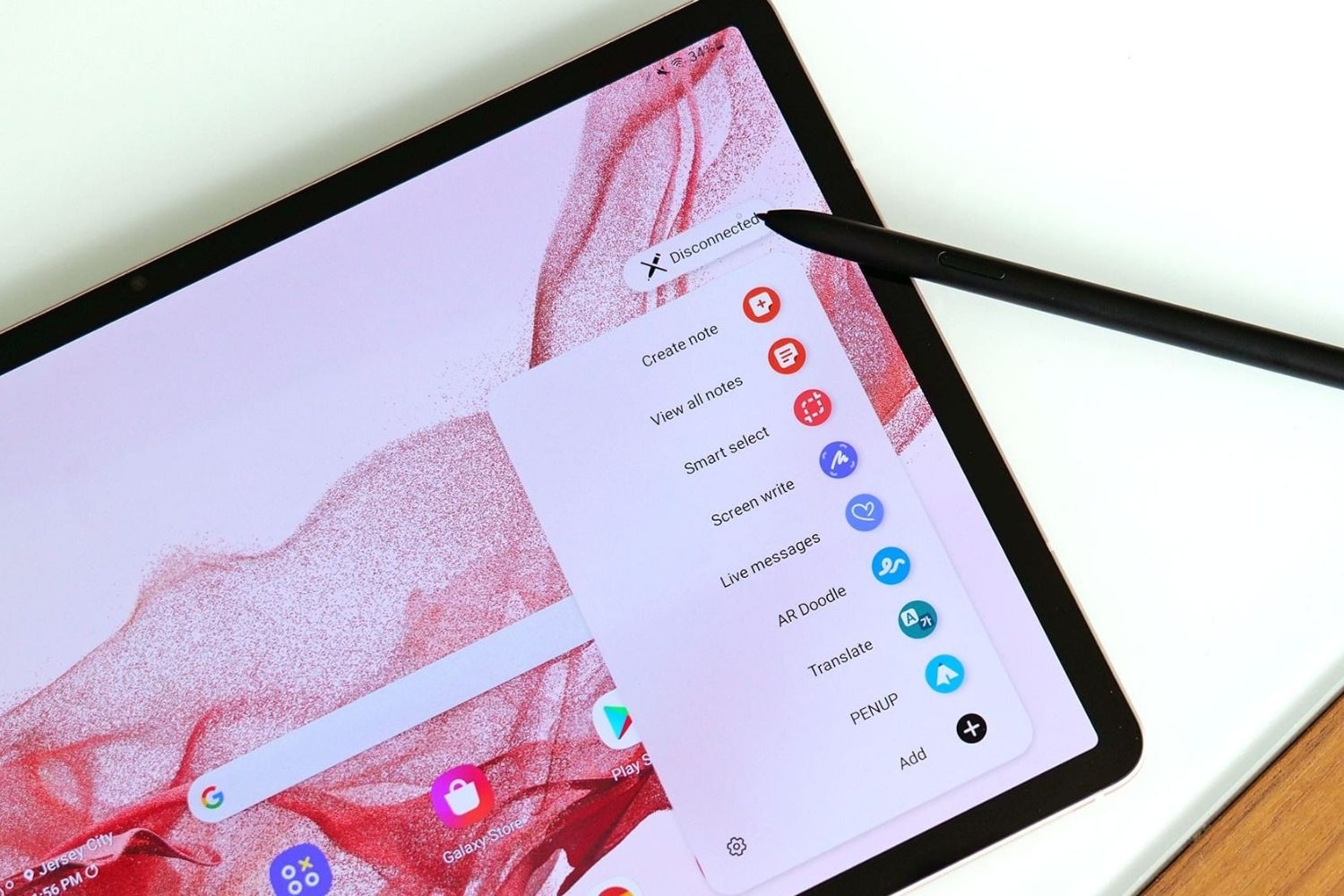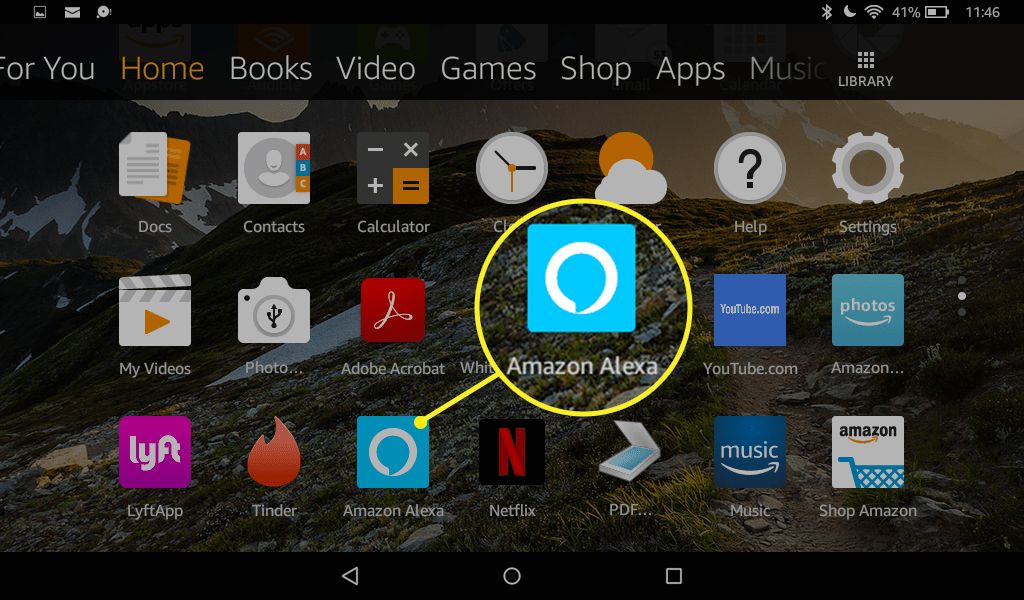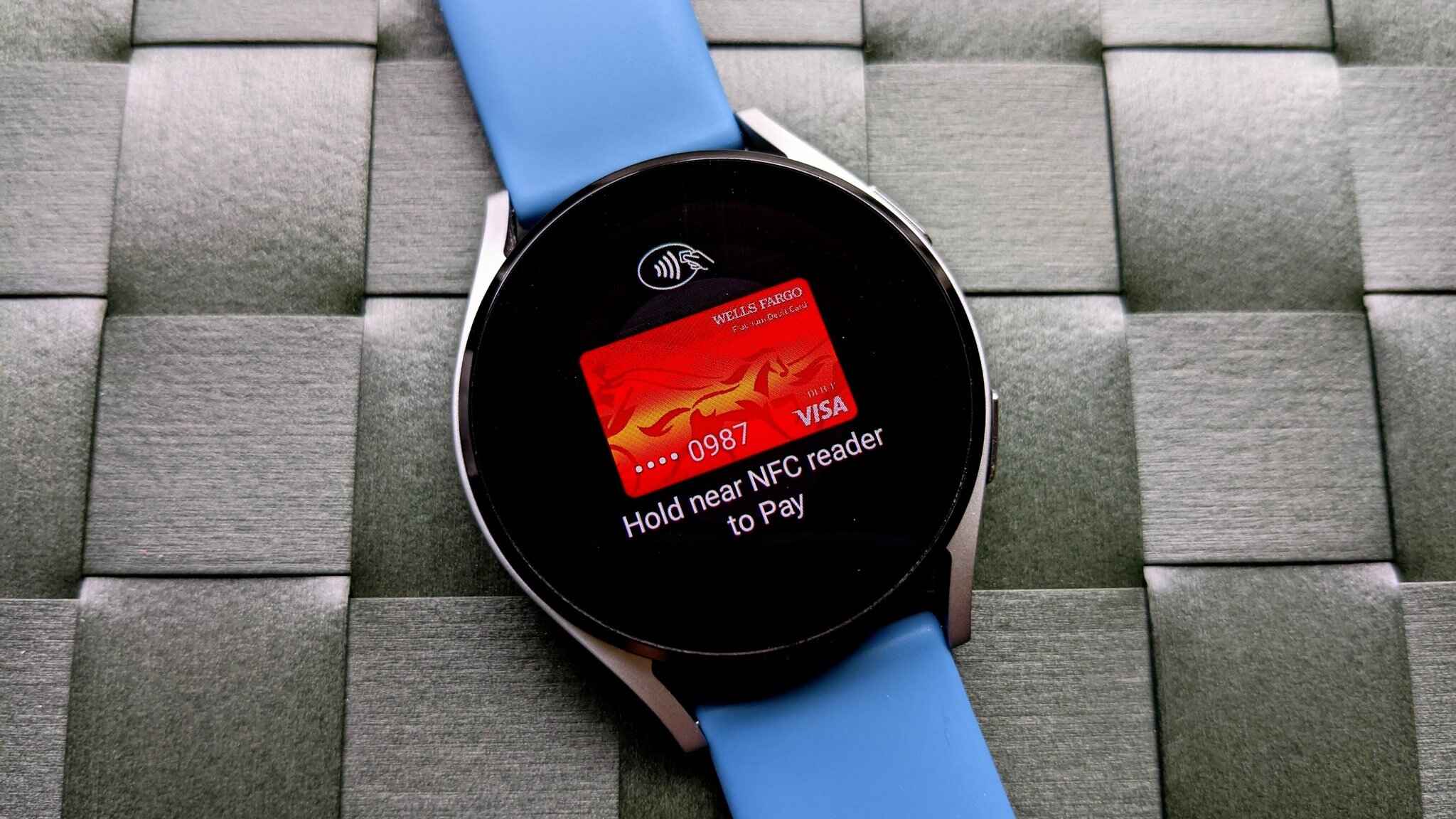Introduction
Are you unsure about the model of your Samsung tablet? With the wide range of tablet models available in the market, it’s easy to get confused. However, identifying the model of your Samsung tablet is crucial for various reasons, such as downloading the correct software updates, troubleshooting issues, or finding compatible accessories.
In this article, we will provide you with multiple methods to help you determine the specific model of your Samsung tablet. From checking the model number to viewing the device information, we will guide you through the process step by step.
Whether you recently purchased a second-hand tablet or simply forgot the model name, fret not! By following these methods, you will be able to easily identify your Samsung tablet and access the appropriate resources for optimal performance.
Keep in mind that the methods described here are applicable to Samsung tablets running on the Android operating system. Let’s dive in and find out how you can tell what Samsung tablet you have!
Method 1: Checking the Model Number
One of the most reliable ways to identify the model of your Samsung tablet is by checking the model number. Every Samsung tablet has a unique model number that can be found either on the device itself or in the device settings. Here’s how you can do it:
- Look for the model number on the back of your tablet: Flip your tablet over and inspect the back cover. You should find a label or engraving that includes the model number. It may also include other information like the serial number and IMEI. The model number is usually a combination of letters and numbers, such as SM-T580 or SM-T720.
- Check the model number in the device settings: If you can’t find the model number on the back of your tablet, you can also locate it in the device settings. Go to the Settings menu, scroll down and select “About device” or “About tablet”. Look for the “Model number” or “Model name” option. Tapping on it should display the complete model number of your Samsung tablet.
Remember, the model number is unique to each Samsung tablet model and can be used to determine the specific configuration and specifications of your device. This information is particularly useful when you need to download firmware updates, find compatible accessories, or seek technical support from Samsung or other sources.
By checking the model number using the methods described above, you will be able to confidently identify your Samsung tablet and proceed with any necessary actions or inquiries related to your device.
Method 2: Identifying the Device Name
In addition to the model number, another way to identify your Samsung tablet is by looking for the device name. The device name is a more user-friendly and recognizable label that is often used by Samsung to market their products. Here’s how you can find the device name on your Samsung tablet:
- Check the packaging or user manual: If you still have the original packaging or user manual of your Samsung tablet, you can find the device name printed on it. Look for any labels or descriptions that indicate the name of the tablet model.
- Explore the manufacturer’s website or official documentation: Visit the Samsung website and navigate to the support section. You can search for your tablet model using the model number or browse through the available models to find the device name associated with your tablet.
- Perform an online search: If you are unable to find the device name through the previous methods, you can search for it online. Simply type in the model number of your Samsung tablet in a search engine and include keywords such as “device name” or “product name”. This may lead you to online resources or forums where users discuss the device name associated with specific model numbers.
Identifying the device name of your Samsung tablet can be helpful when interacting with others, seeking product information, or searching for specific apps or features related to your tablet model.
Remember, the device name is often more familiar and widely used compared to the model number. By finding the device name, you can confidently refer to your Samsung tablet and engage in relevant discussions or inquiries.
Method 3: Viewing the Device Information
Another convenient way to determine the model of your Samsung tablet is by viewing the device information directly on the device itself. This method allows you to access a comprehensive overview of your tablet’s specifications and configuration. Here’s how you can do it:
- Open the “Settings” menu: Start by unlocking your Samsung tablet and navigating to the home screen. Locate the “Settings” app, which is usually represented by a gear icon. Tap on it to open the settings menu.
- Find the “About device” section: Scroll down through the settings menu and look for the section labeled “About device” or “About tablet”. This section contains detailed information about your tablet, including the model number, Android version, and other important details.
- Access the device information: Tap on the “About device” section to view the device information. On this screen, you should see various options, such as “Model number”, “Android version”, and “Build number”. The model number displayed here is the specific model of your Samsung tablet.
- Explore additional details: Some devices may provide more detailed information when you tap on the model number. You may see additional specifications, such as the processor type, RAM size, storage capacity, and more. Take note of this information for future reference.
By accessing the device information through the settings menu, you can quickly and easily determine the model of your Samsung tablet. This method is especially useful when you don’t have access to the packaging or additional resources.
Make sure to take note of the model number and any other relevant details displayed in the device information section. This information will come in handy when communicating with support teams, purchasing accessories, or troubleshooting specific issues related to your Samsung tablet.
Method 4: Checking the Settings Menu
If you’re unable to find the model number or device name using the previous methods, you can try checking the settings menu of your Samsung tablet for additional clues. Here’s how:
- Access the “Settings” menu: Start by unlocking your tablet and navigating to the home screen. Look for the “Settings” app, typically represented by a gear icon, and tap on it to open the settings menu.
- Scroll through the settings options: In the settings menu, scroll down and explore the different options available. Look for any submenus, sections, or categories related to the tablet’s specifications, system information, or device details.
- Search for identifying information: Within the various settings sections, you may find specific details that can help you identify your Samsung tablet. Look for labels or descriptions such as “Model”, “Device Information”, “System”, or “About tablet”. Tapping on these options can provide you with additional information, including the specific model of your tablet.
- Note down the model information: Once you have located the model information within the settings menu, make sure to note it down for future reference. This will help you in situations where you need to provide the tablet’s specific model number or name for support, troubleshooting, or compatibility purposes.
Checking the settings menu can be a useful method when other avenues, such as the back of the tablet or device packaging, are not readily accessible or do not provide the necessary information.
Remember to explore different sections and submenus within the settings menu to find the specific model information of your Samsung tablet. Taking note of this information will enable you to accurately identify your tablet and ensure a smooth experience when seeking assistance or undertaking any related activities.
Method 5: Using Online Resources
If you are still unable to determine the model of your Samsung tablet using the previous methods, you can turn to online resources for assistance. The internet provides a wealth of information and online communities that can help you identify your tablet model. Here’s what you can do:
- Perform a search using the model number: Take the model number of your Samsung tablet and enter it in a search engine of your choice. Include keywords such as “Samsung tablet model” or “tablet identification” to narrow down your search results.
- Explore official Samsung websites: Visit the official Samsung website and navigate to the section dedicated to tablets. Look for a product support page or forum where you can search for your tablet model. The official website often provides detailed specifications and information about each tablet model.
- Visit online communities and forums: Online forums and communities dedicated to Samsung tablets can be a valuable resource. Join relevant forums and post a query about your tablet model, including any available details. Other users or enthusiasts may be able to help you identify your tablet based on their knowledge and experiences.
- Contact Samsung support: If all else fails, you can reach out to Samsung customer support for assistance. They have dedicated personnel who can help you identify your tablet model based on the information you provide. Access their website or customer support channels to get in touch with a representative.
Utilizing online resources can be helpful, especially when you need specific information about your Samsung tablet or require expert advice from fellow users or brand representatives.
Remember to exercise caution when browsing online and ensure that you are referring to reputable sources and communities. By leveraging the power of the internet, you can increase your chances of identifying your Samsung tablet with the help of online resources and communities.
Conclusion
Identifying the model of your Samsung tablet is essential for various reasons, from software updates and troubleshooting to finding compatible accessories and seeking support. Thankfully, there are multiple methods available to help you determine the specific model of your Samsung tablet.
Checking the model number is one of the most reliable ways to identify your tablet. Whether it’s located on the back of your tablet or in the device settings, the model number provides a unique identifier for your Samsung tablet.
If you can’t find the model number, you can look for the device name. This can be found on the packaging, user manual, or by exploring the manufacturer’s website. The device name is often more familiar and user-friendly than the model number.
Viewing the device information in the settings menu can also help you identify your tablet. By accessing the “About device” or similar section, you can find the model number and other crucial details about your Samsung tablet’s specifications.
In situations where the above methods don’t yield results, you can turn to online resources. Online forums, official websites, and customer support channels can provide valuable information and assistance in identifying your tablet model.
By utilizing these methods, you can confidently determine the specific model of your Samsung tablet and access the resources and support you need for optimal performance.
Remember to keep a note of the model number and any other relevant details, as they will prove useful in various situations, such as seeking assistance, troubleshooting, or purchasing accessories.
Now that you’re armed with these methods, you can easily tell what Samsung tablet you have and enjoy a seamless and enhanced experience with your device.