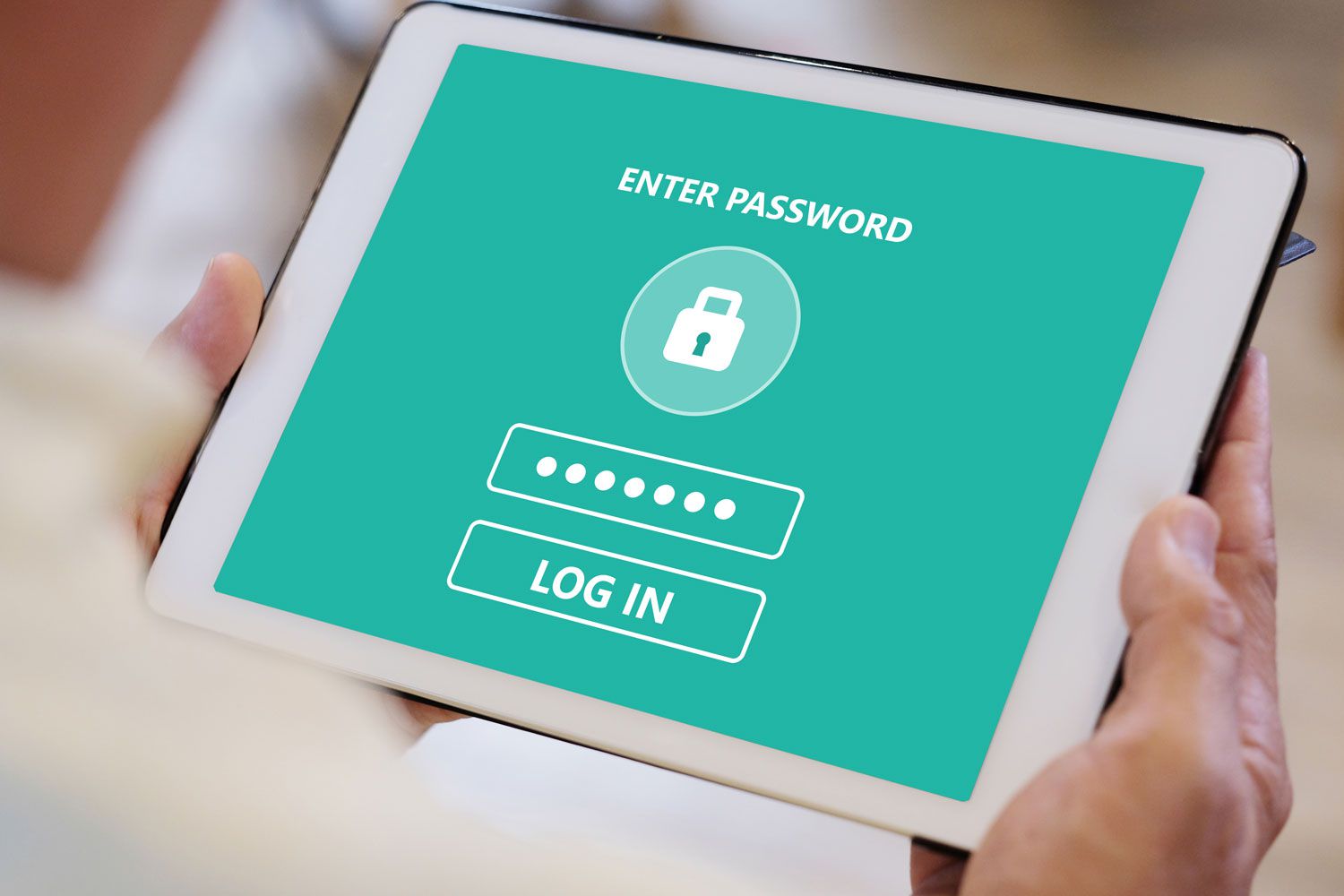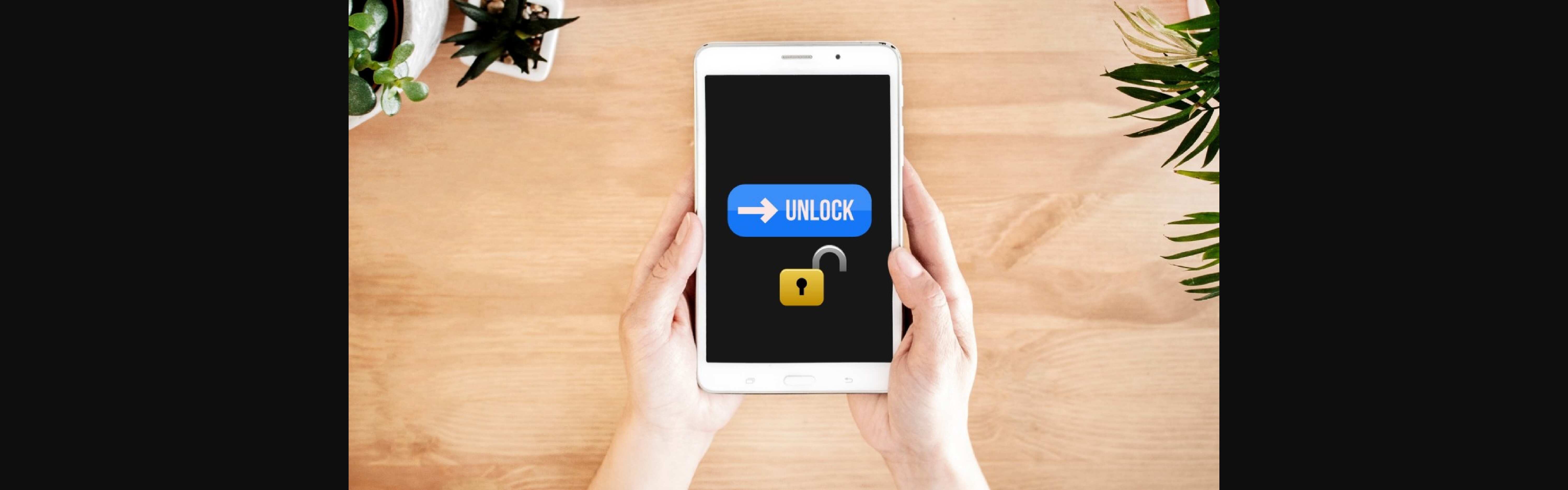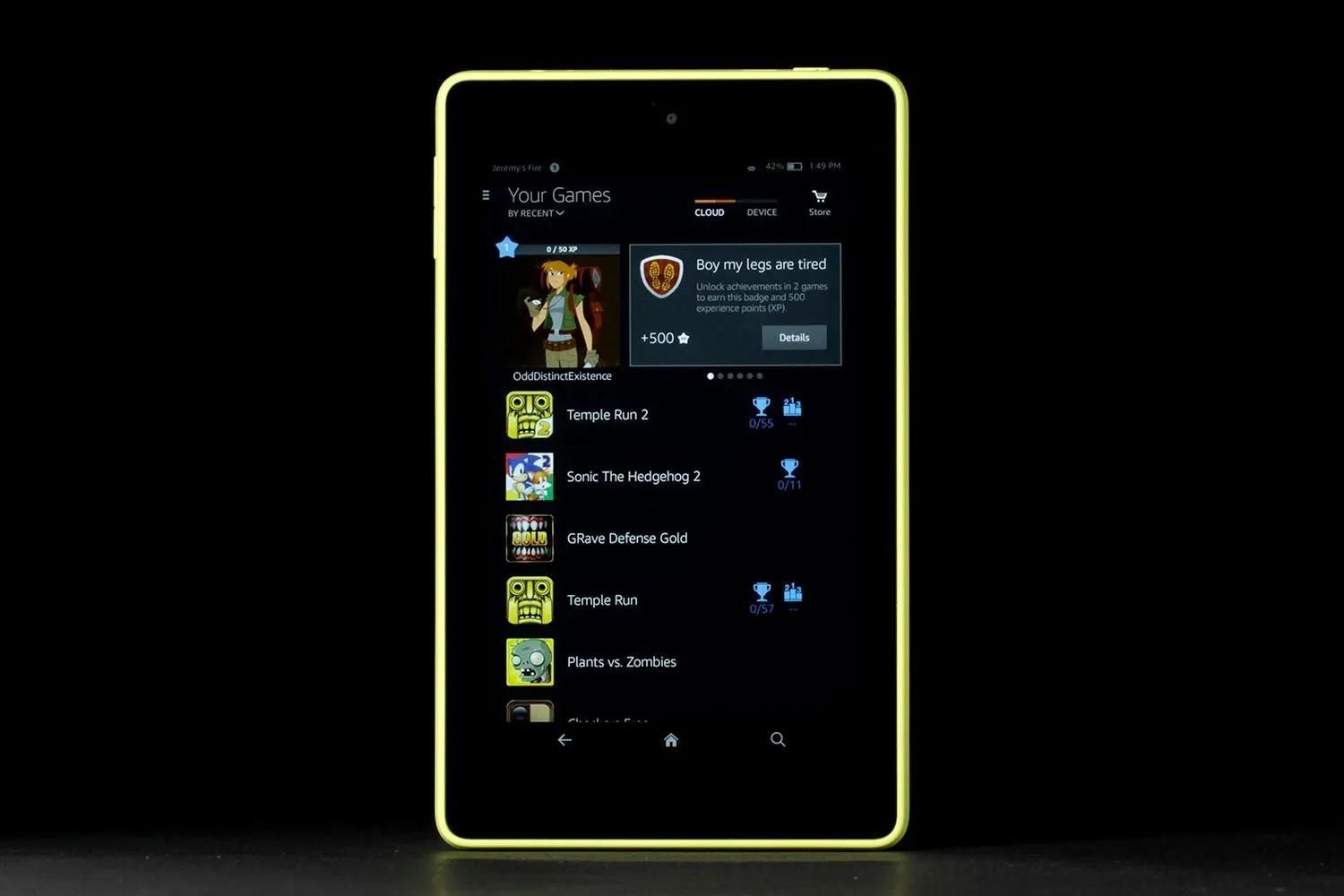Introduction
Welcome to our guide on how to reset an AT&T tablet that is locked. Having a locked tablet can be a frustrating experience, especially when you need access to your device’s features and data. Fortunately, there are a few methods you can use to reset your AT&T tablet and regain access. In this article, we will walk you through the steps of performing a factory reset and a hard reset using the hardware buttons. We will also provide guidance on contacting AT&T support if you require further assistance.
Before we delve into the methods of resetting your tablet, let’s briefly touch upon the reasons why your AT&T tablet might become locked. One possible scenario is that you may have forgotten the lock screen password or pattern, making it impossible to unlock your device. Another situation could be that your tablet has been locked remotely, either due to security measures or a lost or stolen device. Whatever the reason, the following methods will help you reset your tablet and regain access to its functionalities.
In the first method, we will explore how to perform a factory reset using the settings on your AT&T tablet. This method is typically used when you have access to the device and can navigate through the settings menu. The second method involves a hard reset using the hardware buttons, which can be useful if you are unable to access the settings menu due to a locked or unresponsive tablet. Lastly, we will discuss the option of reaching out to AT&T support for further assistance if the previous methods do not work or if you encounter any issues during the reset process.
Before proceeding with any reset method, it’s important to understand that performing a reset will erase all data on your tablet, including apps, photos, and personal settings. Therefore, make sure to backup any important data that you want to preserve. Additionally, it’s crucial to have your tablet fully charged or connected to a power source during the reset process to avoid any interruptions. Now let’s dive into the step-by-step instructions for each method in resetting your locked AT&T tablet.
Reasons why an AT&T Tablet may become locked
There are several reasons why an AT&T tablet may become locked, rendering it inaccessible to the user. Understanding these reasons can help you identify the cause of the issue and determine the appropriate reset method to regain access to your device. Here are some common scenarios that can lead to a locked AT&T tablet:
- Forgotten lock screen password or pattern: One of the most common reasons for a locked tablet is simply forgetting the lock screen password or pattern. If you have tried multiple attempts to unlock your device without success, it will eventually become locked as a security measure.
- Remote lock due to security measures: If you have configured your AT&T tablet with remote lock features, such as through the Find My Device service, it can be locked remotely to protect your data in case of theft or loss. This is a security measure to ensure that unauthorized individuals cannot access your personal information.
- Lost or stolen device: If your AT&T tablet has been lost or stolen, AT&T may remotely lock the device to prevent unauthorized access to your data. This ensures that even if someone finds or steals your tablet, they won’t be able to access your sensitive information.
- Software glitch or system error: In some cases, a software glitch or system error can cause your AT&T tablet to become locked. This can be due to an operating system malfunction, a corrupted app, or other software-related issues that prevent you from accessing the device.
Regardless of the reason why your AT&T tablet is locked, the solutions provided in this guide will help you overcome the issue and regain access to your device. Now that we understand the potential causes of a locked tablet, let’s proceed to the next section to explore the different methods you can use to reset your AT&T tablet.
Method 1: Factory Reset using Settings
Performing a factory reset using the settings menu is a straightforward method to reset your locked AT&T tablet. It is recommended to use this method if you have access to your tablet and can navigate through the settings. However, please note that performing a factory reset will erase all data on your tablet, so make sure to back up any important information before proceeding.
Follow these steps to factory reset your AT&T tablet using the settings:
- Start by unlocking your tablet if possible. If you have forgotten your lock screen password or pattern, you can try entering it a few more times to see if you can unlock the device temporarily.
- Once you have access to your tablet, go to the “Settings” app. You can usually find it in the app drawer or by swiping down from the top of the screen and accessing the quick settings menu.
- In the Settings menu, scroll down and look for the “System” or “General Management” option. Tap on it to open the system settings.
- Within the system settings, locate and tap on the “Reset” or “Backup & Reset” option. This may vary depending on your tablet’s make and model.
- Now, you should see the option to perform a “Factory Data Reset” or “Reset Tablet” on the screen. Tap on this option to initiate the reset process.
- You will likely be prompted to enter your lock screen password or pattern to confirm the reset. Enter the required information and proceed with the reset.
- Finally, confirm your decision to factory reset your tablet by tapping on the “Erase Everything” or “Reset Tablet” button. This will erase all data on your device and restore it to its original factory settings.
- Wait for the reset process to complete, which may take a few minutes. Once finished, your tablet will restart, and you can set it up as if it were a new device.
After completing the factory reset, you should be able to unlock your AT&T tablet and start using it again without any previous lock screen settings or passwords. Remember to restore any backed-up data onto your tablet and reconfigure your settings to your preferences.
If you are unable to perform a factory reset using the settings menu, don’t worry. In the next section, we will explore an alternative method of resetting your locked AT&T tablet using the hardware buttons.
Method 2: Hard Reset using Hardware Buttons
If you are unable to access the settings menu on your locked AT&T tablet, or if the tablet is unresponsive, performing a hard reset using the hardware buttons is an effective solution. This method allows you to reset your tablet without needing access to the software interface. It’s important to note that a hard reset will erase all data on your tablet, so be sure to back up any important information before proceeding.
Follow these steps to perform a hard reset on your AT&T tablet:
- Ensure that your tablet is powered off. If it’s on, press and hold the power button until the device shuts down.
- Once the tablet is turned off, locate the volume up button and the power button on your device. These buttons may be located on the side or top of your tablet, depending on the model.
- Press and hold both the volume up button and the power button simultaneously. Keep holding them until the tablet powers on and displays the manufacturer’s logo.
- When the logo appears, release the buttons and wait for a recovery screen to appear. This screen will provide options for performing a hard reset.
- Use the volume up and down buttons to navigate through the recovery options, and locate the “Wipe data/factory reset” or “Factory data reset” option. Select it by pressing the power button.
- Confirm your selection by selecting “Yes” or “Okay” on the subsequent screens. This will initiate the hard reset process.
- Wait for the reset process to complete. Once finished, you will return to the recovery screen.
- Use the volume buttons to navigate to the “Reboot system now” or “Restart” option, and select it using the power button.
Your AT&T tablet will now restart, and you can set it up as if it were a new device. The lock screen password or pattern will be removed, and you can proceed with the initial setup steps. Remember to restore any backed-up data onto your tablet and reconfigure your settings according to your preferences.
If neither the factory reset method nor the hard reset method resolves your locked AT&T tablet issue, or if you encounter any difficulties during the reset process, it’s advisable to seek assistance from AT&T support. Let’s explore this option in the next section.
Method 3: Contacting AT&T Support for assistance
If you have tried the factory reset and hard reset methods outlined above but are still unable to unlock your AT&T tablet, or if you encounter any difficulties during the reset process, it’s recommended to reach out to AT&T support for further assistance. Their knowledgeable support team can provide guidance and troubleshooting steps specific to your tablet model and situation.
To contact AT&T support, follow these steps:
- Use a separate device to visit the AT&T website or find the AT&T customer support number.
- Provide your account information and explain the issue with your locked tablet to the support representative.
- They will guide you through additional troubleshooting steps or provide instructions for unlocking your tablet.
- If necessary, they may direct you to an AT&T store or authorized service center for further assistance with your locked tablet.
It’s important to have all relevant information ready when contacting AT&T support, such as your account details and any error messages or specific issues you are experiencing. This will help expedite the process and ensure that you receive the most effective support possible.
Remember that AT&T support is there to help you, so don’t hesitate to reach out to them if you’re unable to resolve the locked tablet issue on your own. They have the knowledge and resources to provide the necessary assistance and guide you towards a solution.
However, keep in mind that contacting AT&T support should be a last resort after exhausting the previous methods we discussed. In most cases, the factory reset or hard reset methods will successfully resolve a locked AT&T tablet issue.
Now that we have covered the different methods for resetting a locked AT&T tablet, along with the option of contacting AT&T support, it’s important to consider a few important things before proceeding with any reset method.
Important things to consider before resetting your AT&T Tablet
Before you proceed with resetting your AT&T tablet, it’s crucial to consider a few important factors to ensure a smooth and successful reset process. These considerations will help you avoid any potential issues and ensure that you are prepared for the consequences of a reset. Take note of the following before initiating a reset:
- Data backup: Performing a reset on your AT&T tablet will erase all data, including apps, photos, and personal settings. Before proceeding, it’s essential to back up any important information that you want to preserve. This can be done by manually transferring files to an external storage device or by using cloud-based backup services.
- Power source: Ensure that your tablet has sufficient battery power or is connected to a power source during the reset process. A sudden loss of power while resetting your device could lead to potential issues or incomplete reset, so it’s crucial to have a stable power source to prevent any interruptions.
- Lost data: Be aware that performing a reset on your AT&T tablet will result in the loss of all data stored on the device. Make sure you have retrieved all necessary files, contacts, and other information before proceeding. Once the reset is initiated, it cannot be reversed, and the data cannot be recovered.
- Personal settings: Resetting your tablet will revert it to its original factory settings. This means that all personalized settings, including system preferences, app configurations, and lock screen settings, will be erased. You will need to set up the tablet again from scratch and reconfigure your preferences.
- Alternative solutions: If you have exhausted the factory reset and hard reset methods without success, contacting AT&T support should be your next step. They have the expertise and resources to provide personalized assistance and troubleshoot any issues you may be facing with your locked tablet.
By considering these factors and preparing accordingly, you can minimize any potential issues and ensure a successful reset process for your locked AT&T tablet.
Now that you have a clear understanding of the important considerations, it’s time to wrap up this guide on resetting your AT&T tablet. Let’s conclude with a summary of the methods discussed and some final thoughts.
Conclusion
Dealing with a locked AT&T tablet can be a frustrating experience, but thankfully there are solutions available to help you regain access. In this guide, we have explored three methods for resetting a locked AT&T tablet: factory reset using settings, hard reset using hardware buttons, and contacting AT&T support for assistance.
The factory reset method using the settings menu is recommended when you have access to your tablet and can navigate through the settings. On the other hand, the hard reset method using hardware buttons is useful when you are unable to access the settings menu or your tablet is unresponsive. Both methods involve erasing all data on your tablet, so it’s crucial to back up your important information beforehand.
If the previous methods do not resolve your locked tablet issue, or if you encounter any difficulties during the reset process, reaching out to AT&T support is an excellent option. Their knowledgeable support team can provide personalized assistance and guide you towards a solution.
Before performing a reset, it’s essential to consider a few important factors. Make sure you have backed up your data, have a stable power source, and are prepared for the loss of all data and personalized settings. Understanding these considerations will help you proceed with the reset process smoothly.
We hope that this guide has provided you with the necessary information and steps to reset your locked AT&T tablet. Remember to follow the instructions carefully and reach out to AT&T support if needed. With the appropriate method and assistance, you can regain access to your tablet and continue using it without the frustration of being locked out.
Thank you for reading, and we wish you success in unlocking your AT&T tablet!