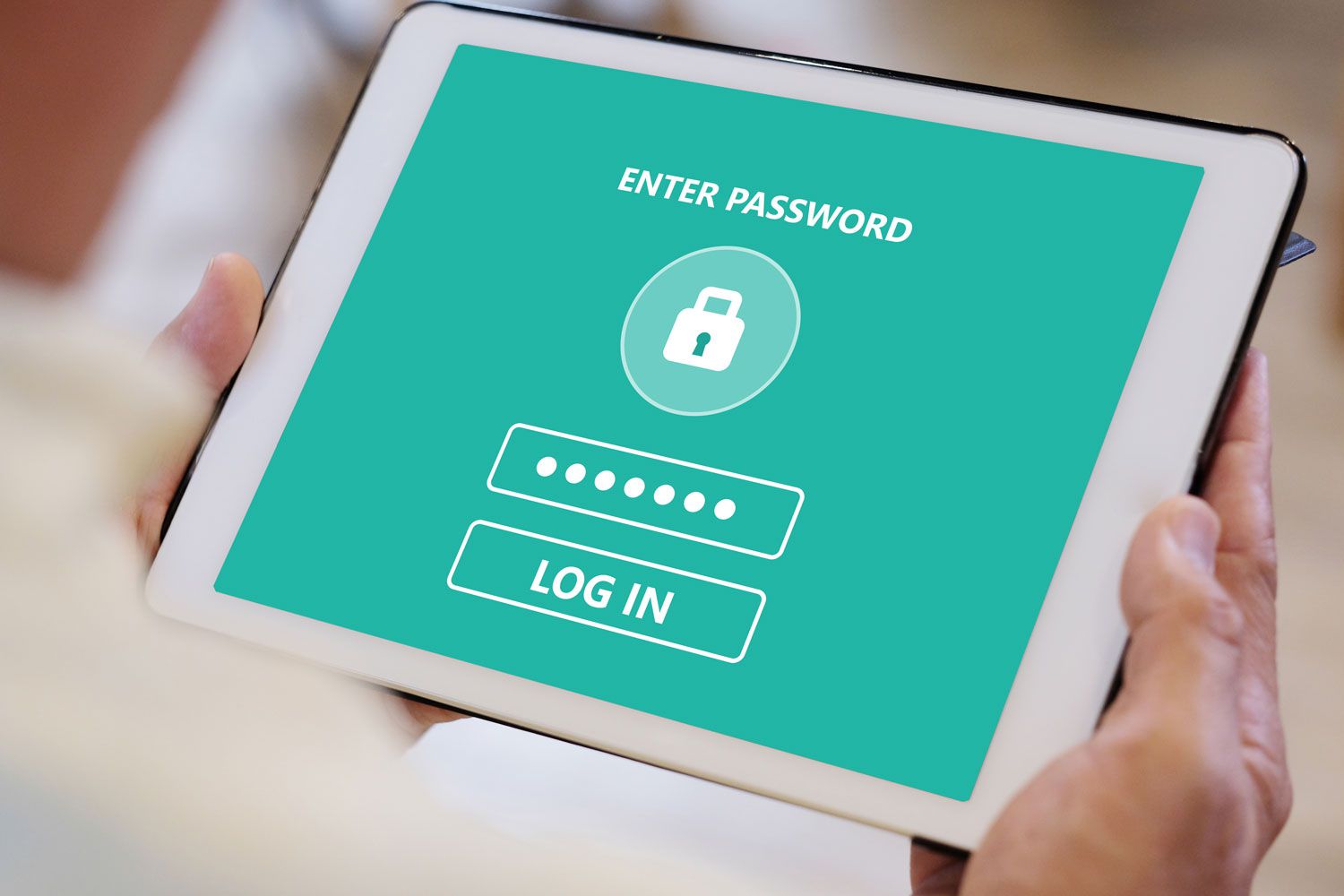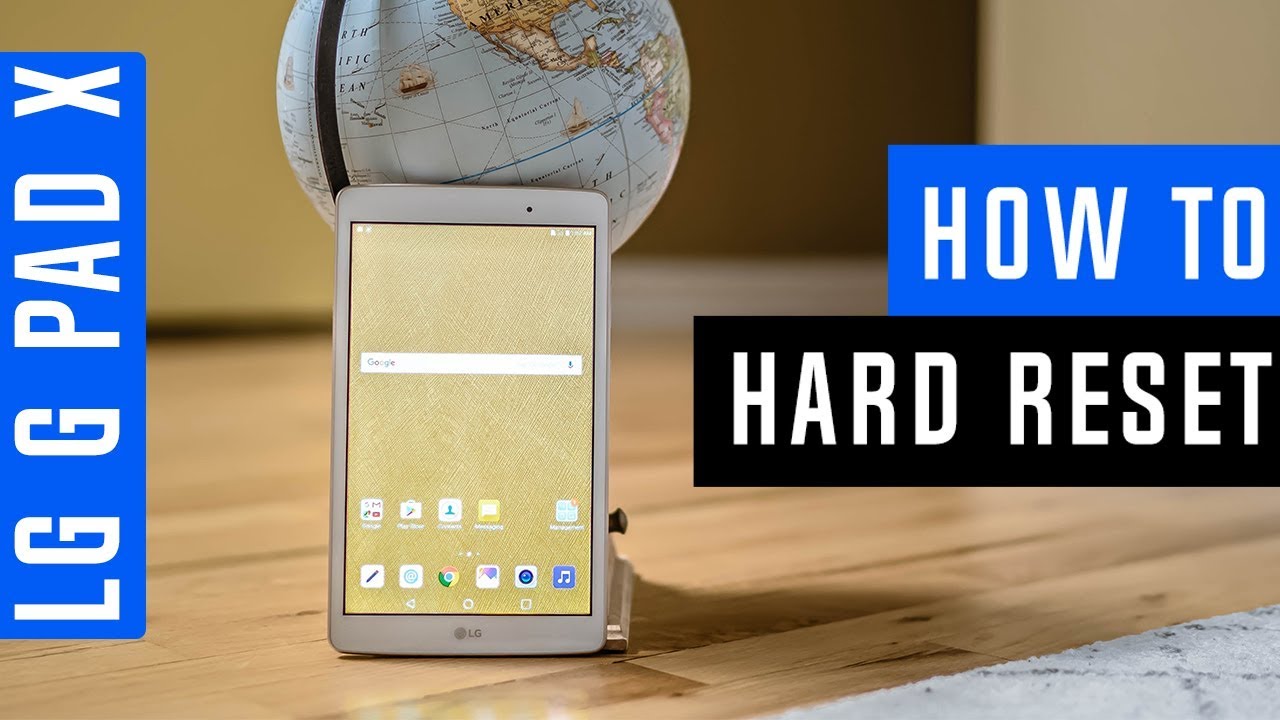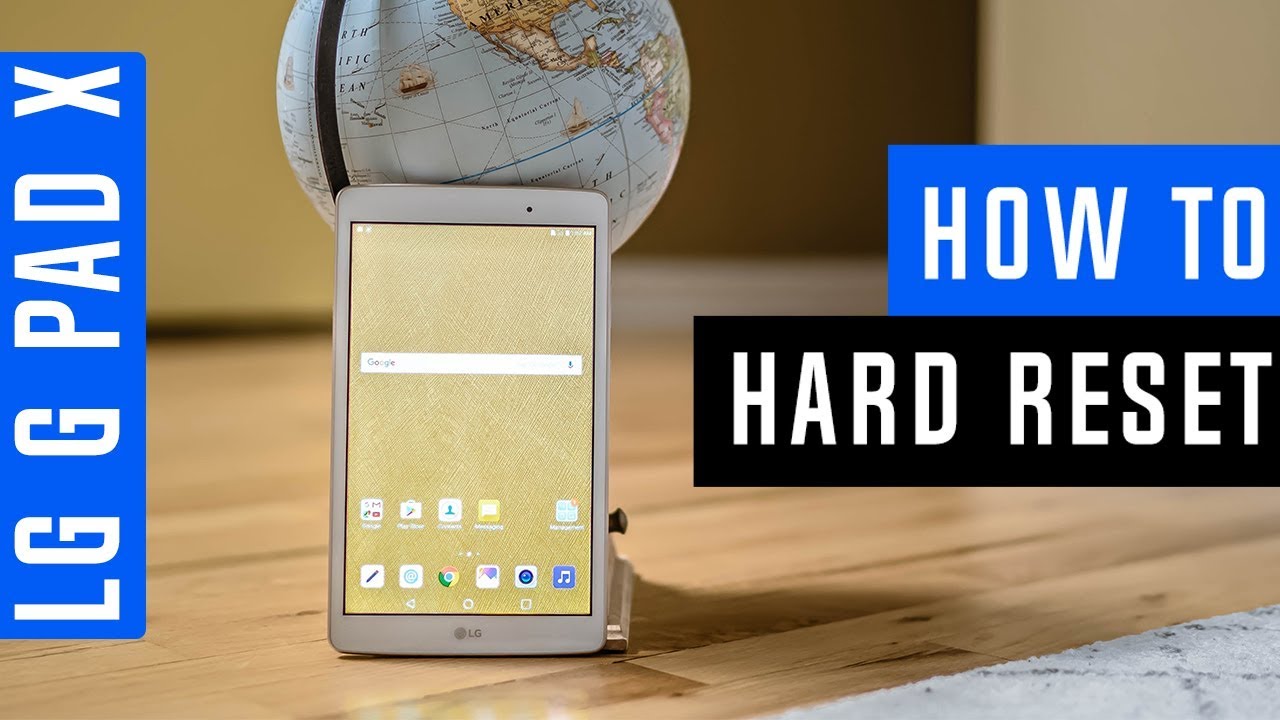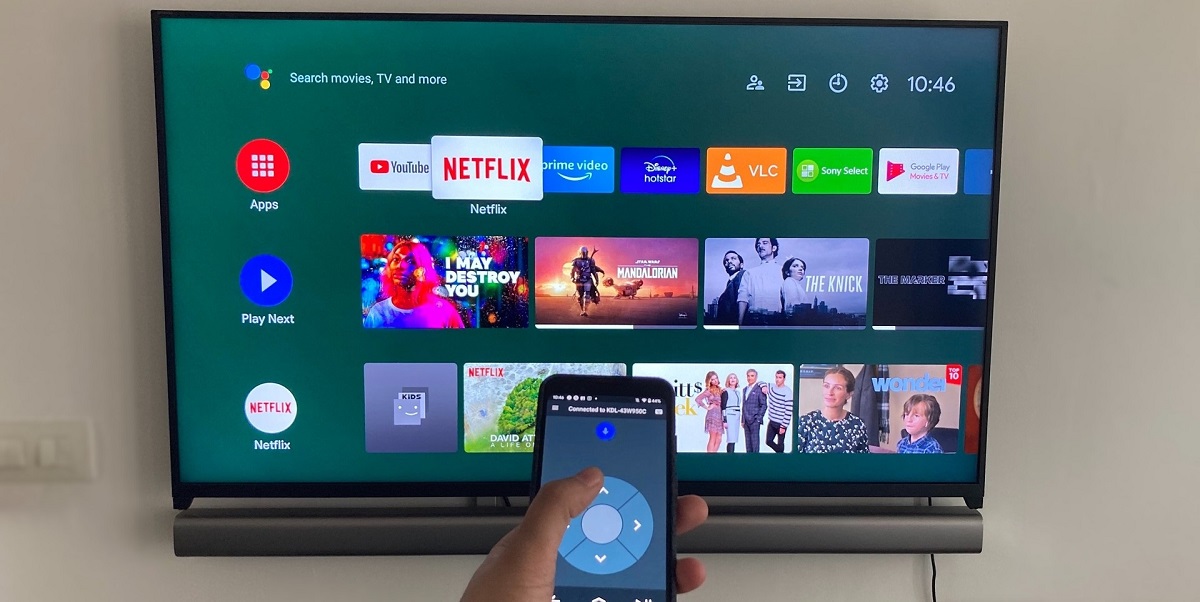Introduction
Welcome to our comprehensive guide on how to reset an LG tablet without a password. If you’ve forgotten your tablet’s password or if it’s experiencing software issues, a factory reset can help resolve these problems. A factory reset will wipe all your data and settings, so it’s essential to have a backup before proceeding with any of the methods below.
Resetting your LG tablet can be done using several methods, and in this article, we will explore five different approaches. These methods include using the power and volume buttons, utilizing your Google account, performing a factory reset through recovery mode, resetting through computer software, or contacting LG support for assistance.
It’s important to note that a factory reset should be considered as a last resort. Try other troubleshooting methods first, like restarting your tablet, clearing cache, or seeking help from online forums or support communities.
In the following sections, we’ll go into detail on each method, providing step-by-step instructions to make the process as straightforward as possible. Whether you’re an Android enthusiast or a casual tablet user, we’ve got you covered with various options to reset your LG tablet back to its factory settings.
Method 1: Using the Power and Volume Buttons
If you’re unable to access your LG tablet due to a forgotten password or pattern lock, using the power and volume buttons is a simple yet effective method to initiate a reset. Follow the steps below to proceed:
- Make sure your LG tablet is powered off.
- Press and hold the power button along with the volume down button simultaneously.
- Continue holding both buttons until the LG logo appears on the screen.
- Release the buttons briefly and then press and hold them again.
- After a few seconds, you’ll enter the recovery mode menu.
- Use the volume buttons to navigate through the options and highlight “Factory data reset.”
- Press the power button to confirm your selection.
- On the subsequent screen, select “Yes” to confirm the factory reset.
- Your LG tablet will initiate the reset process, which may take a few minutes.
- Once the reset is complete, your tablet will reboot into its initial setup screen.
It’s essential to note that performing a factory reset using the power and volume buttons will erase all data and settings on your LG tablet. This includes applications, personal files, and accounts. It is crucial to have a backup of your data before proceeding.
This method is useful if you don’t have access to the tablet’s settings menu or if you’ve forgotten your lock screen credentials. By using the power and volume buttons, you can initiate a reset and regain access to your LG tablet.
Now that you’re familiar with the power and volume button method, let’s explore another technique in the next section: resetting your LG tablet using your Google account.
Method 2: Using Google Account
If you have forgotten the password or pattern lock on your LG tablet, you can try using your Google account to regain access. This method requires that your tablet is connected to the internet and that you have previously associated a Google account with your device. Follow the steps below:
- Enter an incorrect password or pattern on your LG tablet lock screen multiple times.
- After a few failed attempts, you should see an option to “Forgot Pattern” or “Forgot Password.” Tap on it.
- You will be prompted to enter your Google account email and password associated with your tablet.
- Enter your credentials correctly and tap on “Sign In.”
- If the information provided is correct, you will be directed to create a new pattern or set a new lock screen password.
- Follow the on-screen instructions to complete the process and regain access to your LG tablet.
It’s important to note that this method is dependent on having a Google account linked to your LG tablet. If you don’t have a Google account associated with your device or if your tablet is not connected to the internet, you may need to explore other reset methods.
Using your Google account to reset your LG tablet is a convenient option, as it doesn’t require any additional software or complicated procedures. However, it’s crucial to remember your Google account credentials and keep them secure to avoid any future accessibility issues.
If using your Google account to reset your LG tablet doesn’t work, don’t worry! There are still other methods to explore. In the next section, we’ll guide you through performing a factory reset via recovery mode.
Method 3: Factory Reset via Recovery Mode
If you’re unable to reset your LG tablet using the power and volume buttons or your Google account, you can try performing a factory reset through recovery mode. This method requires accessing the recovery mode menu on your tablet and selecting the factory reset option. Follow the steps below to proceed:
- Ensure your LG tablet is powered off.
- Press and hold the power button and volume down button simultaneously.
- Continue holding both buttons until the LG logo appears on the screen.
- Release the buttons briefly, then press and hold them again.
- After a few seconds, you’ll enter the recovery mode menu.
- Use the volume buttons to navigate through the options and locate the “Wipe data/factory reset” option.
- Press the power button to select the option.
- On the subsequent screen, confirm the factory reset by selecting “Yes – delete all user data.”
- Wait for the reset process to complete, which may take a few minutes.
- Once the reset is finished, select the “Reboot system now” option.
Please note that performing a factory reset via recovery mode will erase all data and settings on your LG tablet. This includes apps, personal files, and accounts. Make sure to back up your important data before proceeding.
Factory resetting your LG tablet through recovery mode is a powerful method to overcome software issues or if you’re locked out of your device. It allows you to start with a clean slate, resolving most problems you may encounter.
If performing a factory reset via recovery mode is not a viable option for you, don’t worry. We still have two more methods to explore. In the next section, we’ll guide you through resetting your LG tablet using computer software.
Method 4: Resetting through Computer Software
If the previous methods didn’t work or if you prefer a computer-based approach, you can reset your LG tablet using specialized software. This method allows you to connect your tablet to a computer and use software tools to initiate a factory reset. Here’s how you can do it:
- Install the LG Bridge software on your computer.
- Connect your LG tablet to the computer using a USB cable.
- Launch the LG Bridge software.
- Follow the on-screen instructions to set up the software and establish a connection with your tablet.
- Once the connection is established, navigate to the “Backup & Restore” section in the LG Bridge software.
- Select the “Restore” option to begin the reset process.
- Follow the prompts and confirm your selection to initiate the factory reset.
- Wait for the software to complete the reset process.
- After the reset, your LG tablet will reboot into its initial setup screen.
Using computer software to reset your LG tablet provides an alternative method that may be more convenient for some users. It allows for better control and provides additional features, such as data backup and restoration, that can enhance the overall reset experience.
Make sure to back up any important data before performing the reset through computer software. This method will erase all data and settings on your LG tablet, so it’s essential to have a backup to restore your files and information later.
If you’re still unable to reset your LG tablet using the previous methods, our final method involves seeking assistance from LG support. Continue reading to learn more in the next section.
Method 5: Contacting LG Support
If none of the previous methods have worked or if you’re uncomfortable attempting a reset on your own, reaching out to LG support is an excellent option. LG’s customer support team is available to assist you with any technical issues you may be facing with your tablet, including password recovery and factory reset.
Follow these steps to contact LG support:
- Visit the LG support website or call the customer support phone number provided by LG.
- Explain the issue you’re experiencing with your LG tablet and mention that you need assistance with a factory reset.
- Provide them with any necessary information, such as your tablet’s model number and your contact details, to help them assist you effectively.
- Follow the instructions provided by the support representative to initiate a factory reset on your LG tablet.
- Take note of any additional steps or precautions they may recommend during or after the reset process.
By contacting LG support, you can benefit from their expertise and guidance in resolving your tablet’s issues. They will help ensure that the factory reset is performed correctly and provide any further assistance you may need.
Remember to reach out to LG support only as a last resort, as they may require additional information or request that you send your tablet for repair. Be prepared to provide proof of ownership or other details that may be required to authenticate your device.
In the next section, we’ll provide a brief summary of the methods we’ve covered. However, it’s essential to choose the most appropriate method based on your specific situation and follow the instructions carefully to avoid any potential data loss or technical complications.
Conclusion
Resetting an LG tablet without a password can seem like a challenging task, but with the right methods and guidance, it can be accomplished effectively. In this guide, we explored five different methods to reset your LG tablet. Let’s recap them briefly:
- Using the power and volume buttons: This method allows you to initiate a reset by accessing the recovery mode menu using the power and volume buttons.
- Using your Google account: If you have a Google account linked to your tablet, you can use it to regain access by entering your account credentials.
- Factory reset via recovery mode: Accessing the recovery mode menu and selecting the factory reset option is an effective way to reset your tablet.
- Resetting through computer software: Using specialized software like LG Bridge, you can connect your tablet to a computer and perform a factory reset.
- Contacting LG support: If all else fails, reaching out to LG support for assistance with the factory reset is a viable option.
It’s important to remember that performing a factory reset will erase all data and settings on your LG tablet, so it’s crucial to back up your important files and information beforehand. Additionally, ensure you follow the instructions carefully for each method to avoid any potential data loss or technical complications.
We hope this guide has provided you with the necessary information to reset your LG tablet without a password successfully. Remember to choose the method that best suits your situation and user preferences.
If you’re still experiencing difficulties or have specific questions related to your LG tablet, don’t hesitate to contact LG support or seek assistance from knowledgeable individuals in online forums or communities. They can provide further guidance tailored to your specific needs.
With the knowledge and tools at your disposal, you can confidently reset your LG tablet and restore it to its factory settings, allowing you to start fresh and overcome any software or access-related issues you may have encountered.