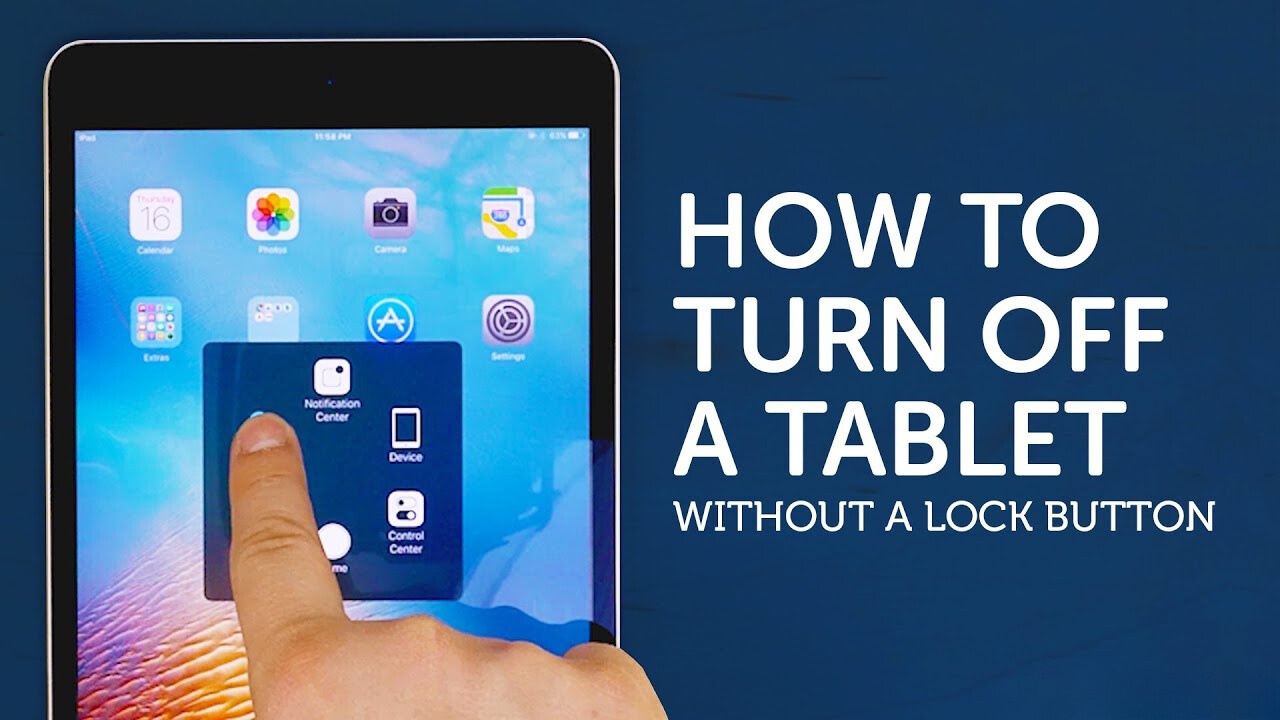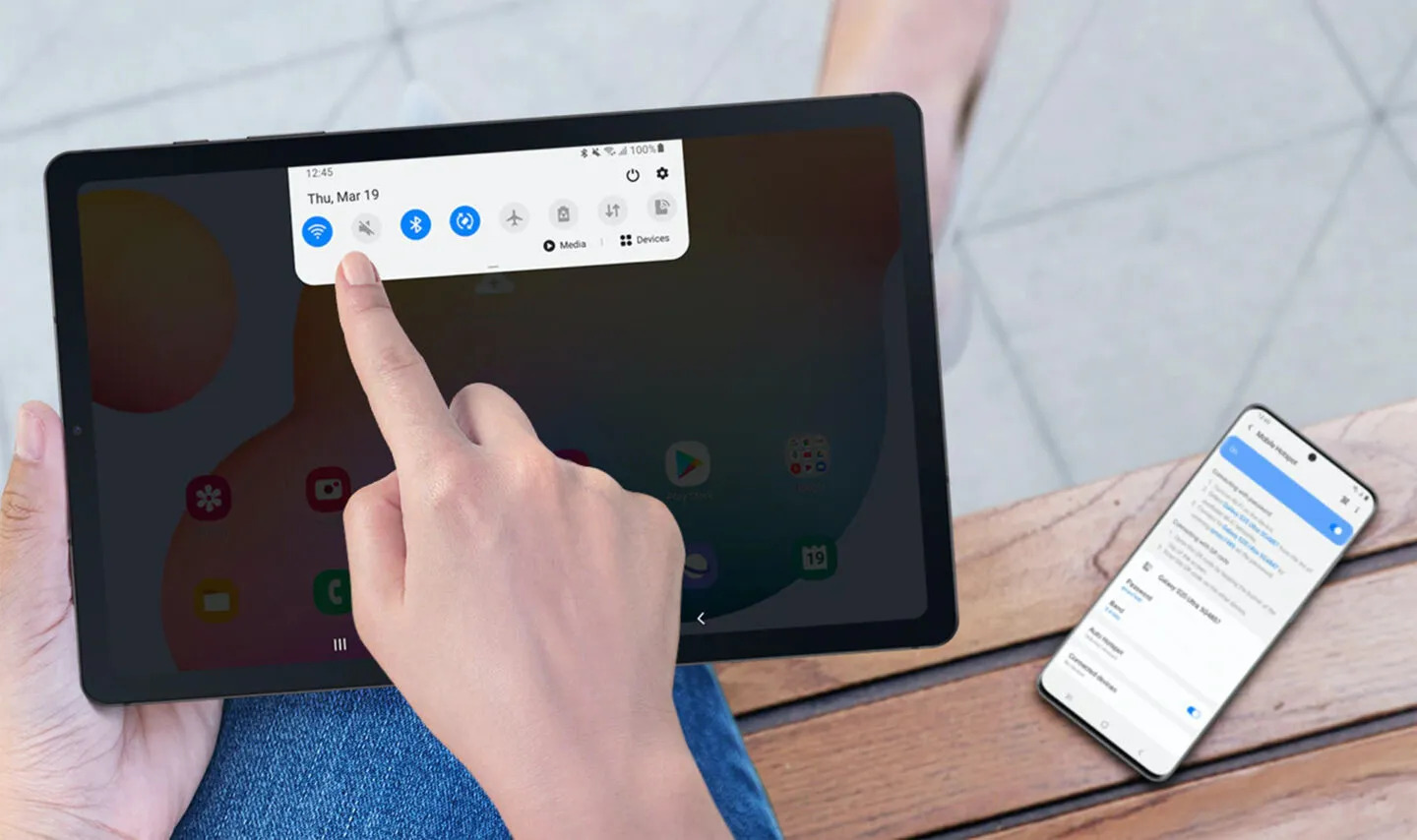Introduction
Having an Android tablet offers a wealth of convenience and entertainment, but there may be occasions when you need to turn it off. Whether you’re experiencing a technical glitch, conserving battery life, or simply want to give your device a rest, knowing how to turn off your Android tablet is a fundamental skill every user should possess. In this article, we will explore several methods to power off your Android tablet effectively.
With a multitude of Android tablet models available on the market, there may be slight variations in the steps required to turn off your device. However, by familiarizing yourself with the following options, you’ll have the necessary knowledge to navigate through the power-down process.
In the sections that follow, we will outline four different methods to power off your Android tablet: the power button method, using the on-screen menu, force shutting down, and utilizing the Settings menu. Each method provides a viable solution depending on your device’s condition or preferences.
Without further ado, let’s dive into the details of each method and gain a clear understanding of how to turn off your Android tablet with ease.
Option 1: Power button method
The power button method is the simplest and most commonly used technique to turn off an Android tablet. Most Android devices are designed with a physical power button located either on the side or top of the device. To turn off your tablet using this method, follow these steps:
- Locate the power button on your Android tablet. It is typically positioned on the side or top of the device.
- Press and hold down the power button for a few seconds.
- A power options menu should appear on your screen.
- Tap on the “Power Off” or “Turn Off” option from the menu.
- Confirm your action if prompted.
- Your Android tablet will then power down and turn off completely.
It is important to note that the specific wording of the power options menu may vary slightly depending on the manufacturer and Android version running on your tablet. However, the general concept remains the same – by pressing and holding the power button, you can access the power options menu and subsequently select the power-off option to turn off your tablet.
Using the power button method is a straightforward and reliable way to shut down your Android tablet. It is especially useful when your device becomes unresponsive or the touchscreen is not functioning correctly. By holding down the power button, you can override any frozen applications and force your tablet to power off.
In some cases, your tablet may have a feature that allows you to configure the functionality of the power button. For example, you may be able to set a long-press action to directly turn off the device. If such a customization option is available on your tablet, you can enable it through the device’s settings menu for quicker access to the power-off function.
Now that you are familiar with the power button method, let’s explore another option to turn off your Android tablet – using the on-screen menu.
Option 2: Using the on-screen menu
If your Android tablet does not have a physical power button or you prefer a software-based method, you can turn off your device using the on-screen menu. Follow these steps to power off your tablet using this option:
- Unlock your tablet and navigate to the home screen or any other screen.
- Swipe down from the top of the screen or upward from the bottom to access the notification panel or quick settings menu.
- Look for the power icon or a gear-shaped settings icon. Depending on your device and the version of Android running, the power icon may be labeled as “Power” or represented by a circle with a vertical line inside.
- Tap on the power icon or the gear-shaped settings icon to open the power options menu.
- In the power options menu, you should see the “Power Off” or “Turn Off” option. Tap on it.
- A confirmation dialog may appear asking if you want to shut down your device. Tap “OK” or “Confirm” to proceed.
- Your Android tablet will then power off and turn off completely.
Using the on-screen menu to power off your tablet provides a convenient alternative when physical buttons are not easily accessible or if you prefer using touch-based navigation. It is particularly useful on devices with large screens where reaching a physical power button may be cumbersome.
The steps outlined above are general guidelines, and the appearance and layout of the on-screen menu may vary depending on your tablet’s make and model, as well as the version of the Android operating system. However, the power-off option should be easily recognizable and accessible from the power or settings menu.
Now that you know how to turn off your Android tablet using the on-screen menu, let’s move on to another method – force shutting down your device.
Option 3: Force shut down
In some cases, your Android tablet may become unresponsive or frozen, preventing you from accessing the power options menu. In such situations, you can force shut down your device as a last resort to power it off. Here’s how you can force shut down your Android tablet:
- Locate the physical power button on your tablet. It is typically located on the side or top of the device.
- Press and hold down the power button for about 10 to 20 seconds.
- You may feel a slight vibration, and the screen may turn off temporarily.
- Release the power button after the screen turns off.
- Wait for a few seconds, and then press and hold the power button again to turn on your tablet.
- Your Android tablet should now power up normally.
Force shutting down your Android tablet is a useful method when your device becomes completely unresponsive or freezes. This technique essentially forces the tablet to restart, which can help resolve temporary software glitches or unresponsive apps.
However, it’s important to note that force shutting down your device should only be used when necessary, as it may forcibly terminate any processes or applications that are currently running. It is recommended to try this method only after other options have been exhausted, or when your tablet is completely unresponsive and needs a hard reset.
Now that you are aware of how to force shut down your Android tablet, let’s explore the last option – using the Settings menu to power off your device.
Option 4: Using the Settings menu
Another method to turn off your Android tablet is by accessing the power options through the Settings menu. This option allows you to navigate through the device’s settings and power off your tablet from within the operating system. Follow these steps to turn off your tablet using the Settings menu:
- Unlock your tablet and go to the home screen or any other screen.
- Swipe down from the top of the screen or upward from the bottom to access the notification panel or quick settings menu.
- Tap on the gear-shaped settings icon to open the Settings menu.
- Scroll down and locate the “System” or “Device” section, and tap on it.
- Look for the “Power” or “Power menu” option and tap on it.
- In the power menu, you should see the option to “Power Off” or “Turn Off” your tablet. Tap on it.
- Confirm your action if prompted.
- Your Android tablet will then begin the shutdown process and turn off completely.
Using the Settings menu to power off your tablet provides a convenient and alternative method for those who prefer navigating through the device’s software interface. It allows for more control over various settings and options while still being able to power off your tablet without relying on physical buttons.
The steps for accessing the power options through the Settings menu may slightly differ depending on the manufacturer and the version of Android running on your tablet. However, the general location of the power menu should remain consistent within the Settings menu.
With this method, you have the advantage of customizing your tablet’s power options, such as enabling features like “Airplane Mode” or “Battery Saver” before shutting down your device. It’s a useful option for those who want to tailor their power-down experience to their specific needs.
Now that you are familiar with all the methods for turning off your Android tablet, you have a variety of choices depending on your device’s condition, your preferences, and the specific circumstances you find yourself in.
Conclusion
In conclusion, knowing how to turn off your Android tablet is essential for every user. Whether you prefer using the physical power button, the on-screen menu, force shutting down, or accessing the power options through the Settings menu, you now have a range of methods to power off your device effectively. Each method offers its own advantages and is suitable for different scenarios.
The power button method is simple and reliable, allowing you to access the power options menu regardless of your tablet’s responsiveness. It is particularly helpful if your device is frozen or the touchscreen is unresponsive.
The on-screen menu provides a touch-based alternative, especially useful when physical buttons are not easily accessible or if you prefer navigating through the software interface to power off your tablet.
Force shutting down your Android tablet is a last resort when other methods fail. This method can help resolve unresponsive behavior and temporarily clear any software glitches, but it should be used sparingly.
Finally, using the Settings menu gives you more control over your power options and allows for customization before shutting down your device, making it a convenient option for those who want to personalize their tablet’s power-down experience.
No matter which method you choose, it is important to follow the steps outlined in this article to ensure a safe and proper shutdown of your Android tablet. This will help prolong your device’s lifespan and prevent any potential data loss or damage.
By becoming familiar with these various methods, you can confidently power off your Android tablet and handle various situations that may arise during your device’s usage. Remember to consult your tablet’s user manual or the manufacturer’s instructions for device-specific information if needed.
Now that you have mastered the art of turning off your Android tablet, you are well-equipped to control your device’s power and ensure its efficient operation. Happy power-off-ing!