Introduction
Unlinking your PlayStation account from your Epic Games account can be necessary for various reasons. Whether you want to switch to a different gaming platform, create a new Epic Games account, or simply want to disconnect the two accounts temporarily, the process is relatively straightforward. In this article, we will guide you through the steps to unlink your PlayStation account from Epic Games.
By unlinking your PlayStation account, you will no longer have access to any Epic Games features or content associated with that account. It’s important to consider the consequences before proceeding, as you may lose game progress, purchased items, and any connections you had with friends on the PlayStation network.
Before we dive into the step-by-step process, it’s crucial to note that you will need access to both your Epic Games and PlayStation accounts. Make sure you have the login credentials for both accounts handy before starting the unlinking process.
Now, let’s get started with the first step: signing in to your Epic Games account.
Step 1: Sign in to your Epic Games account
The first step in unlinking your PlayStation account from Epic Games is to sign in to your Epic Games account. This is the account that is connected to your PlayStation account and manages your gaming progress, purchases, and social connections within the Epic Games ecosystem.
To sign in to your Epic Games account, follow these steps:
- Open a web browser and go to the Epic Games website (www.epicgames.com).
- Click on the “Sign In” button located at the top right corner of the page.
- Enter your email address and password associated with your Epic Games account.
- Click on the “Sign In” button to log in to your account.
If you have forgotten your password or need to reset it, you can click on the “Forgot Your Password?” link on the login page and follow the instructions to recover or reset your password.
Once you have successfully signed in to your Epic Games account, you are ready to proceed to the next step: accessing your connected accounts.
Step 2: Access your connected accounts
After signing in to your Epic Games account, the next step is to access your connected accounts. This will allow you to manage the associations between your Epic Games account and other platforms, such as PlayStation.
Here’s how you can access your connected accounts:
- Once you are logged in to your Epic Games account, click on your account name or the silhouette icon located at the top right corner of the page.
- A dropdown menu will appear. Click on the “Account” option.
- In the Account Settings page, look for the “Connections” section on the left-hand side.
- Under “Connections,” you should see a list of platforms and services that are linked to your Epic Games account.
- Find the “PlayStation Network” option and click on it to access the settings related to your PlayStation account.
You may be asked to re-enter your Epic Games account password or go through any additional security measures to access your connected accounts. Follow the prompts to proceed.
Once you have successfully accessed your connected accounts, you are ready to move on to the next step: unlinking your PlayStation account from your Epic Games account.
Step 3: Unlink your PlayStation account
Now that you have accessed your connected accounts, it’s time to proceed with the process of unlinking your PlayStation account from your Epic Games account. Follow these steps:
- In the “Connections” section, locate the “PlayStation Network” option.
- Click on the “Disconnect” or “Unlink” button next to the PlayStation Network option.
- You will be prompted to confirm your decision to unlink the accounts. Read the information carefully and understand the consequences of unlinking.
- If you are sure about unlinking your PlayStation account, click on the confirmation prompt to proceed.
Once you confirm the unlinking process, your Epic Games account will no longer be associated with your PlayStation account. This means that any progress, purchases, and connections specific to your PlayStation account will be disconnected from your Epic Games account.
It’s essential to note that this process only unlinks the accounts and does not delete your PlayStation account or any data associated with it. Your PlayStation account remains intact, and you can continue using it independently.
After successfully unlinking your PlayStation account, you can move on to the next step: confirming the unlinking process.
Step 4: Confirm the unlinking process
After initiating the unlinking process in the previous step, it’s important to confirm the unlinking to ensure that the disconnection between your Epic Games and PlayStation accounts is final. Follow these steps to confirm the unlinking:
- After clicking on the confirmation prompt to unlink your PlayStation account, you may be prompted to re-enter your Epic Games account password or go through any additional security measures.
- Provide the necessary information or complete the required security steps as prompted.
- Once you have successfully completed the confirmation process, you will receive a notification or message confirming the successful unlinking of your PlayStation account.
- Take note of this confirmation message for your records.
It’s important to ensure that the unlinking process has been completed successfully before proceeding. Double-check your account settings to confirm that the PlayStation Network option no longer appears as a connected platform in the “Connections” section of your Epic Games account.
By confirming the unlinking process, you have successfully disconnected your PlayStation account from your Epic Games account. However, there is an optional step you can take if you wish to re-link your PlayStation account in the future.
Step 5: Re-link your PlayStation account, if desired
If at any point you decide that you want to re-establish the connection between your PlayStation account and your Epic Games account, you have the option to re-link them. This can be useful if you want to regain access to your previous progress, purchased items, or friends on the PlayStation network. Follow these steps to re-link your PlayStation account:
- Sign in to your Epic Games account as outlined in Step 1.
- Navigate to the “Account” section by clicking on your account name or the silhouette icon in the top right corner of the page.
- In the Account Settings page, locate the “Connections” section on the left-hand side.
- Scroll down until you find the “PlayStation Network” option. If it is not visible, you may need to click on the “Connect” or “Link” button.
- Follow the prompts to link or connect your PlayStation account to your Epic Games account.
- You may be required to provide your PlayStation Network login credentials to authenticate the linking process.
- Once you have successfully re-linked your PlayStation account, you should see the PlayStation Network option listed as a connected platform in the “Connections” section of your Account Settings page.
By following these steps, you can easily re-establish the connection between your PlayStation account and your Epic Games account whenever you choose. This will enable you to resume your progress, access your purchased items, and reconnect with friends on the PlayStation network.
Keep in mind that re-linking your PlayStation account will not restore any previous data or progress that was lost during the period that the accounts were unlinked. However, it will allow you to continue your gaming journey on both platforms seamlessly.
Conclusion
Unlinking your PlayStation account from your Epic Games account is a straightforward process that allows you to disconnect the two accounts for various reasons. Whether you want to switch platforms, create a new Epic Games account, or temporarily separate the accounts, following the steps outlined in this guide will help you achieve that.
Remember, before proceeding with the unlinking process, carefully consider the consequences. Unlinking your PlayStation account from your Epic Games account will result in the loss of game progress, purchased items, and connections with friends on the PlayStation network.
Should you decide to unlink your accounts, be sure to follow each step carefully, from signing in to your Epic Games account to confirming the unlinking process. Double-check that the unlinking is successful by verifying that your PlayStation account no longer appears as a connected platform in your Epic Games account settings.
If in the future you decide to re-establish the connection, you can easily re-link your PlayStation account to your Epic Games account by following the provided steps.
We hope this guide has helped you navigate the process of unlinking your PlayStation account from Epic Games. Should you have any further questions or encounter any issues, don’t hesitate to seek further assistance from Epic Games’ support or consult their official documentation.







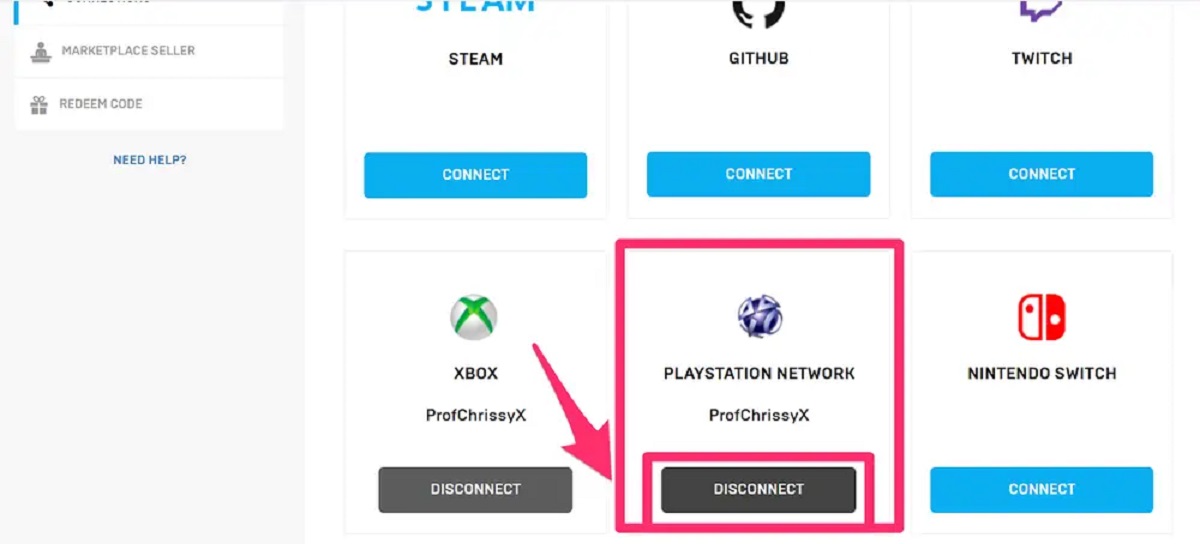

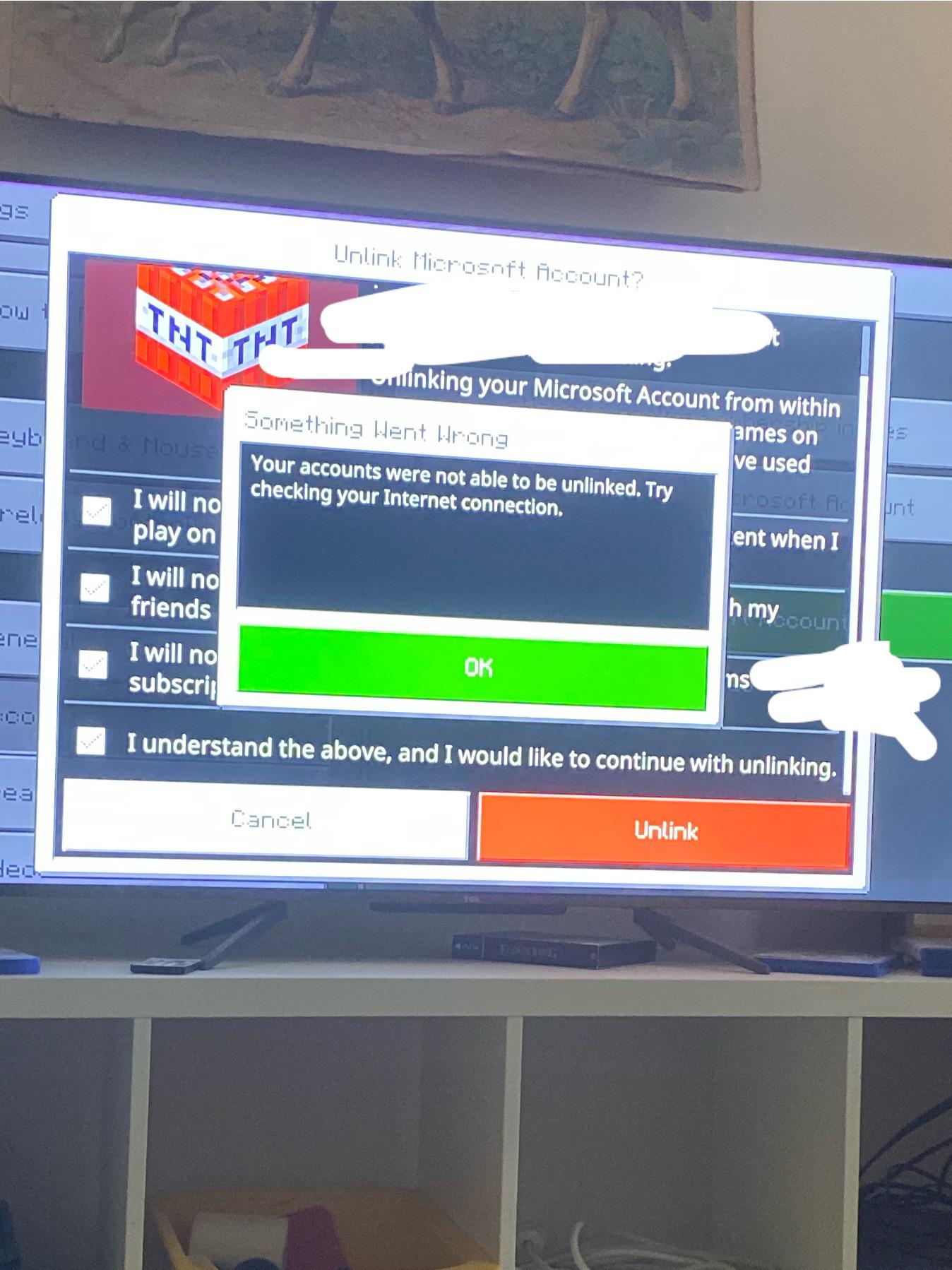


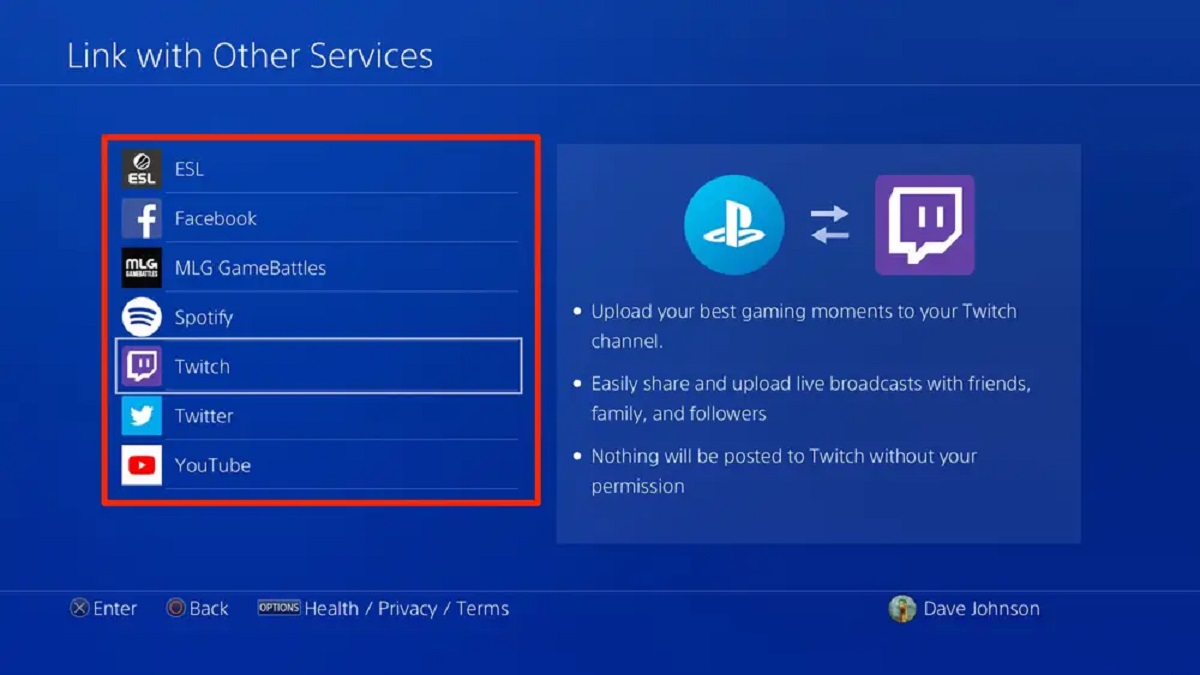
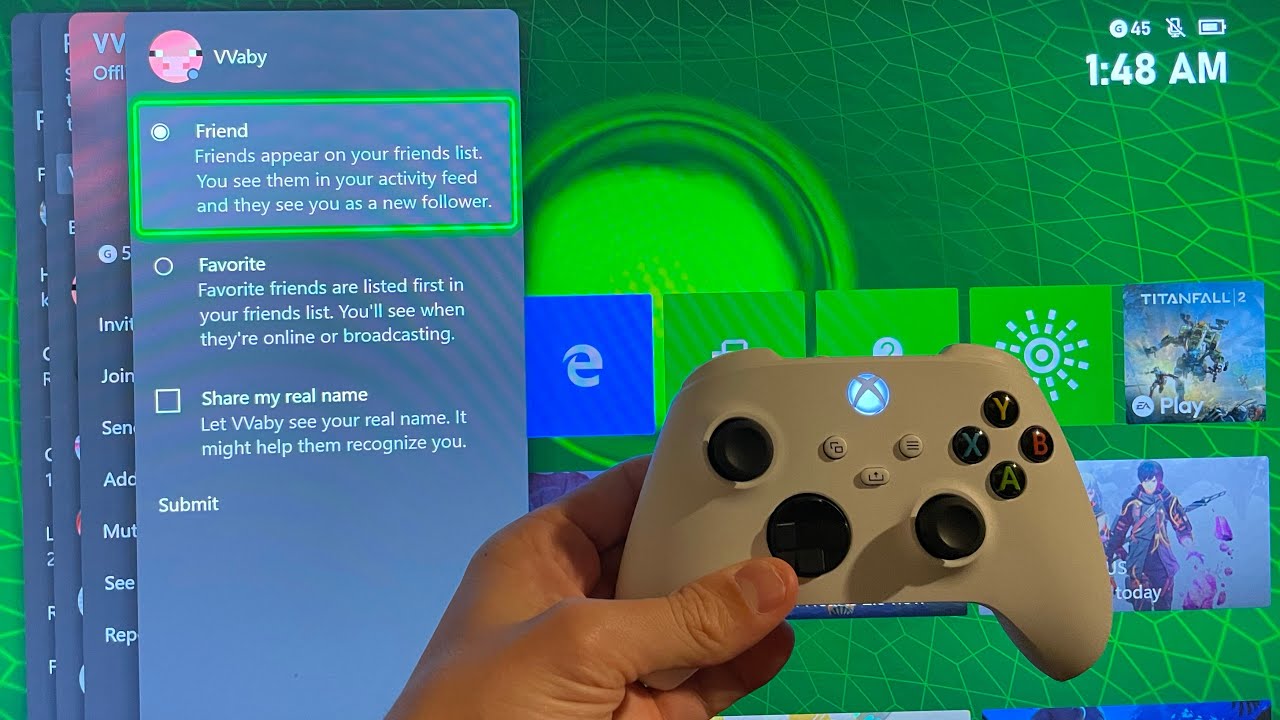
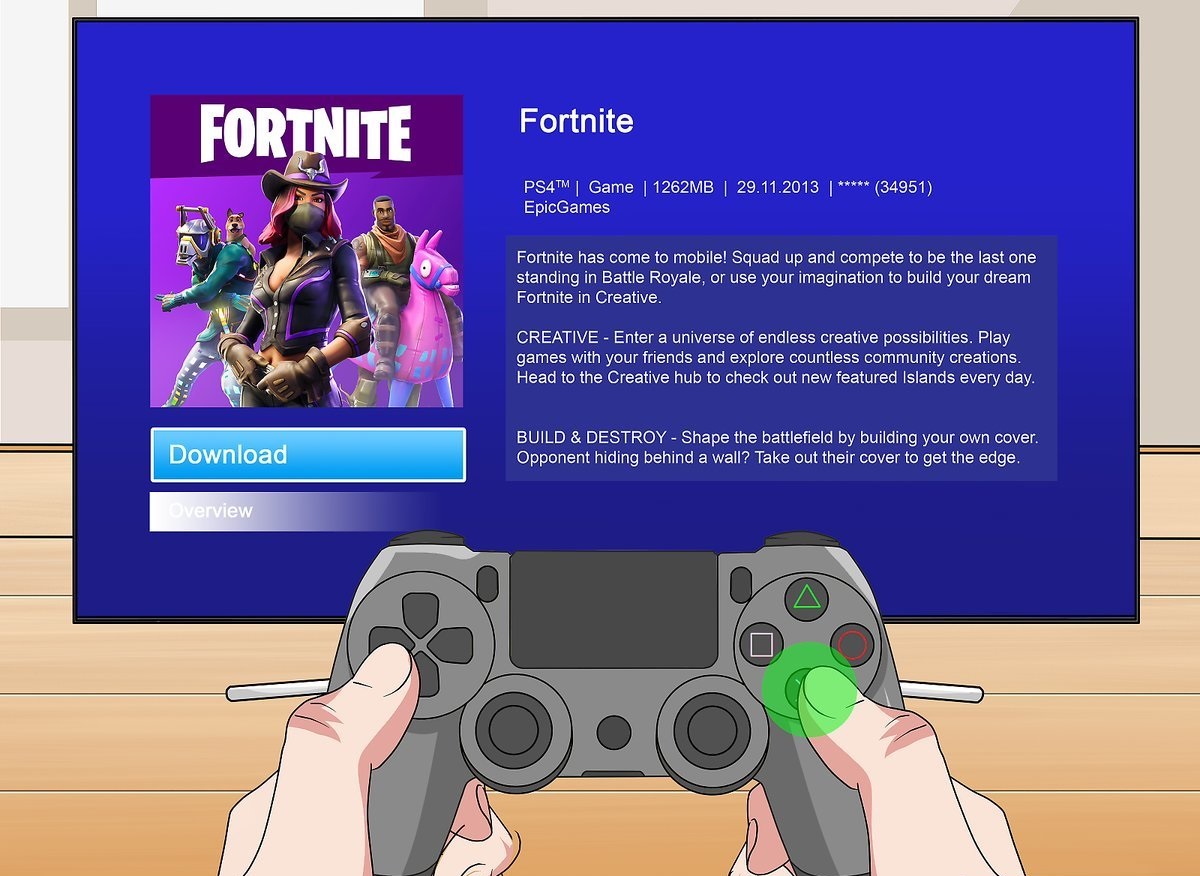

![How to Link Your Amazon Prime to Twitch? [Guide]](https://robots.net/wp-content/uploads/2022/04/How-To-Link-Amazon-Prime-To-Twitch-Featured-300x175.jpg)








