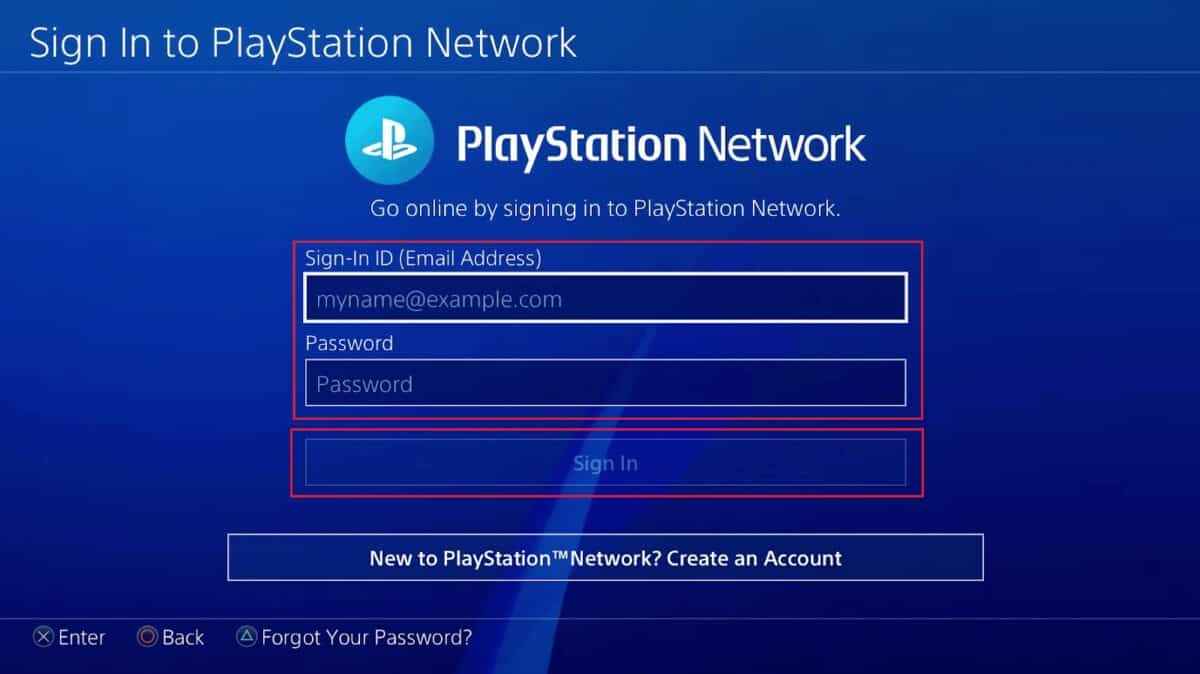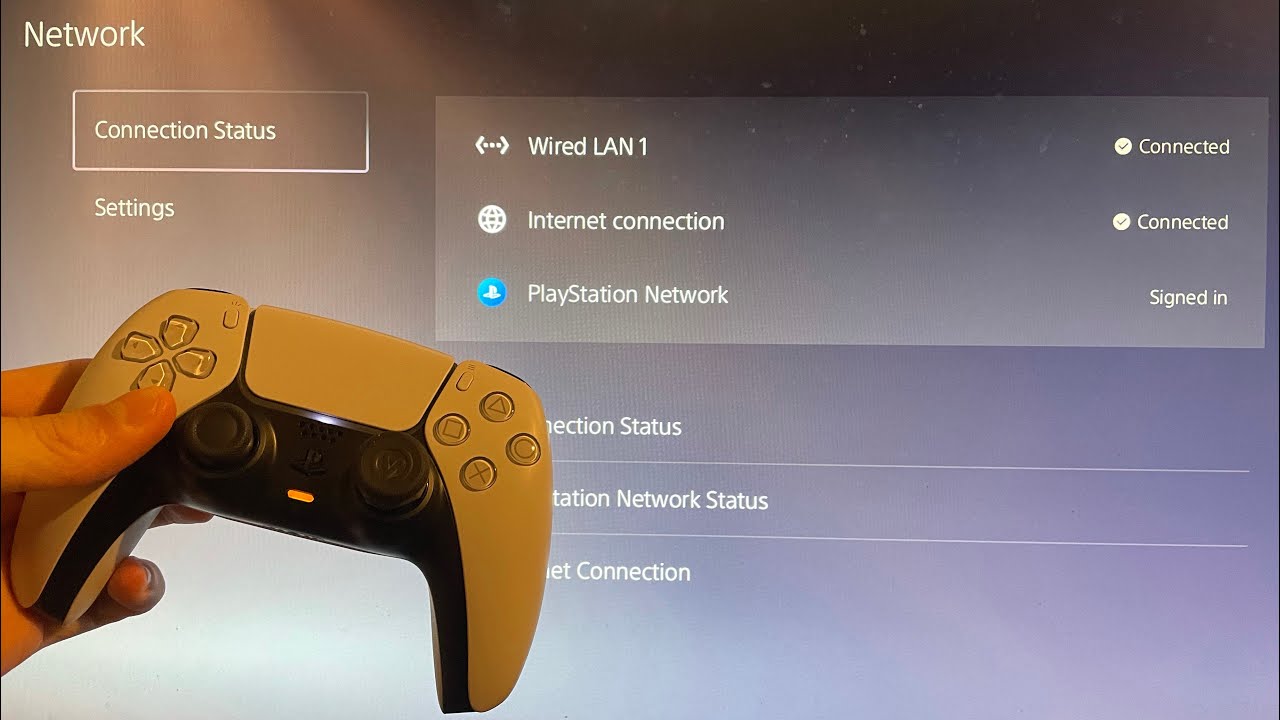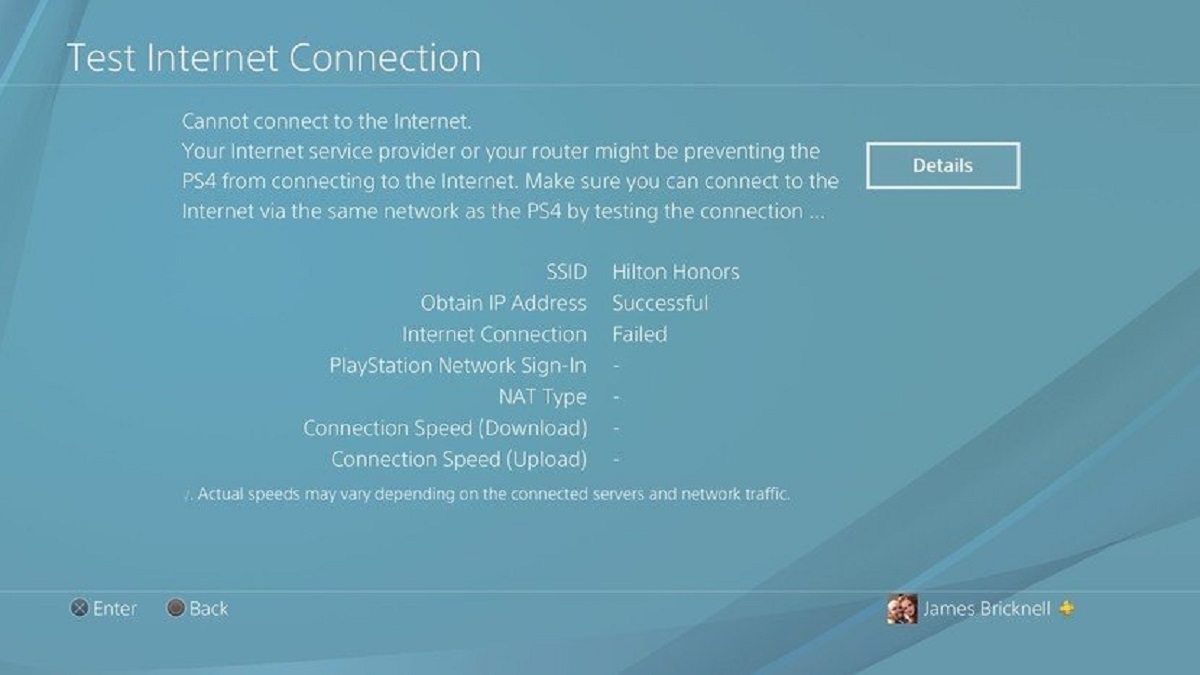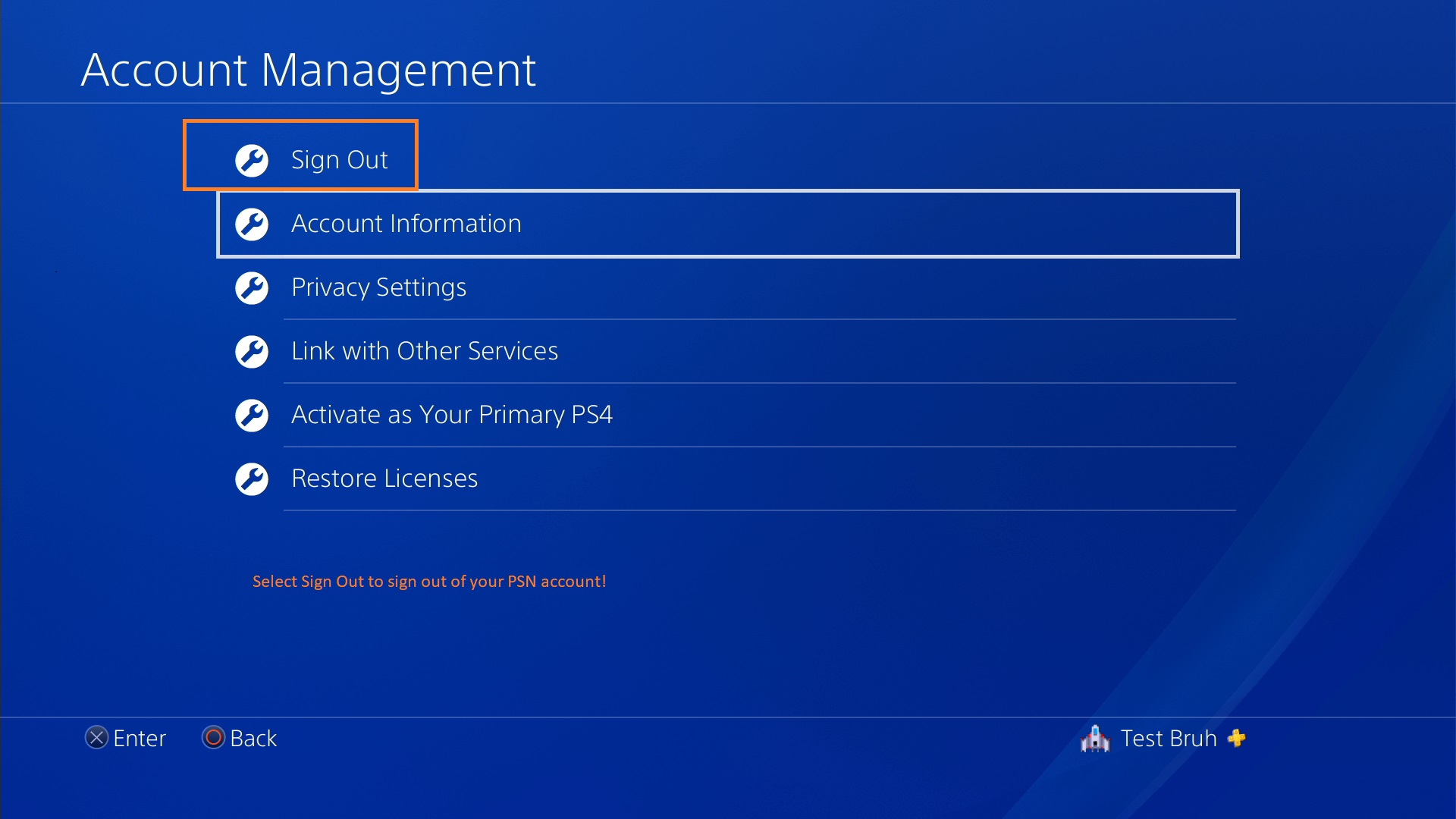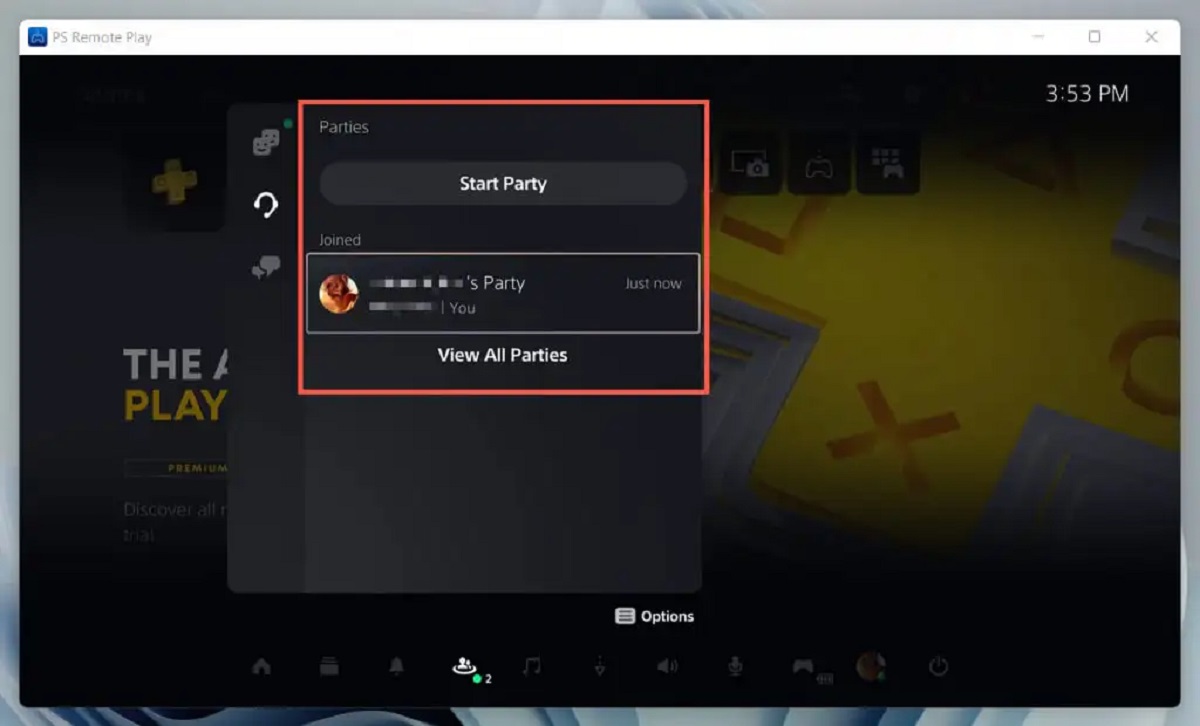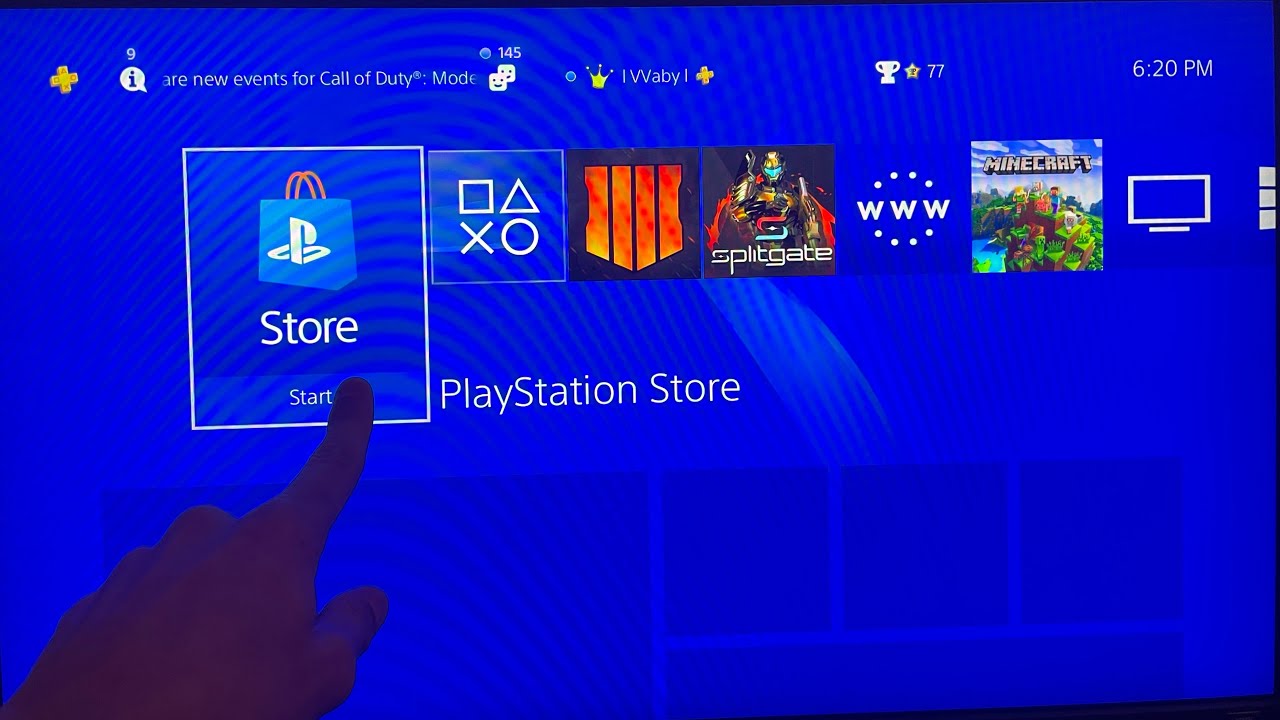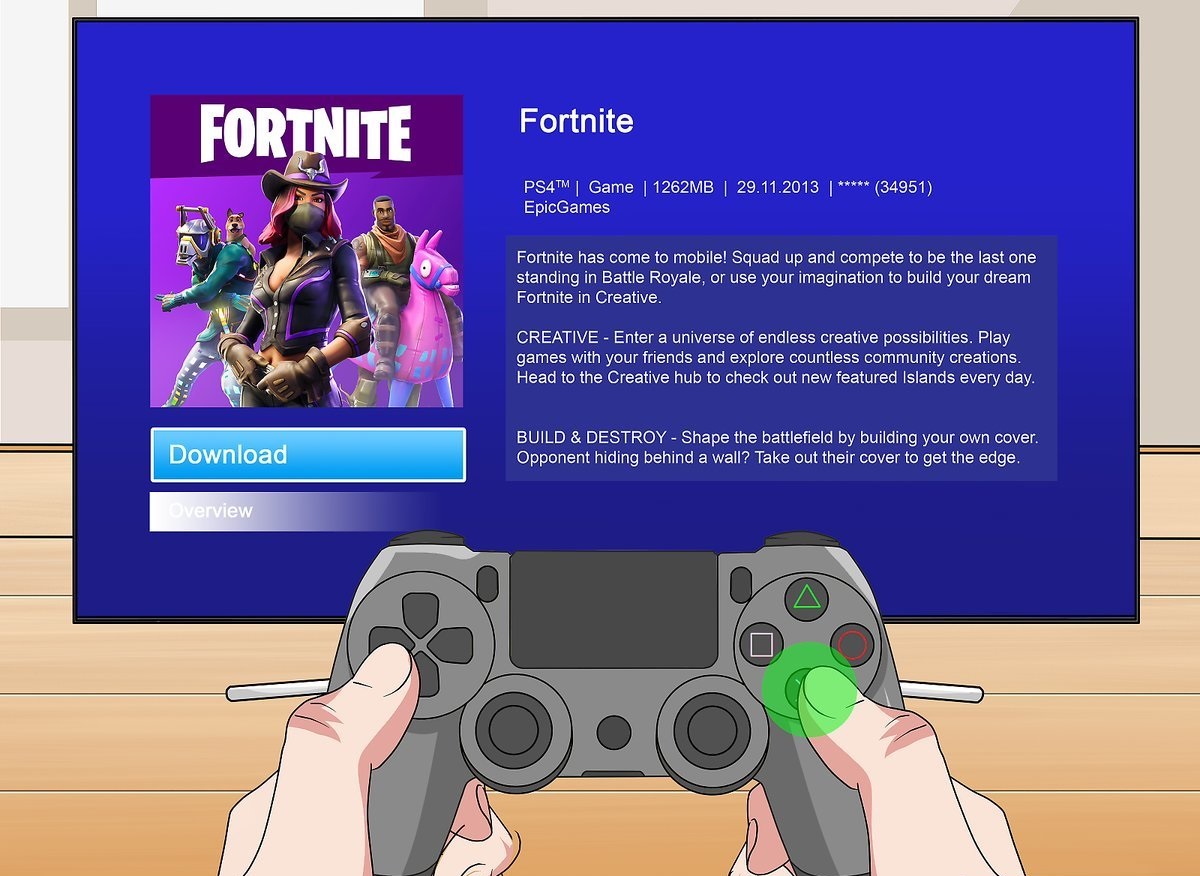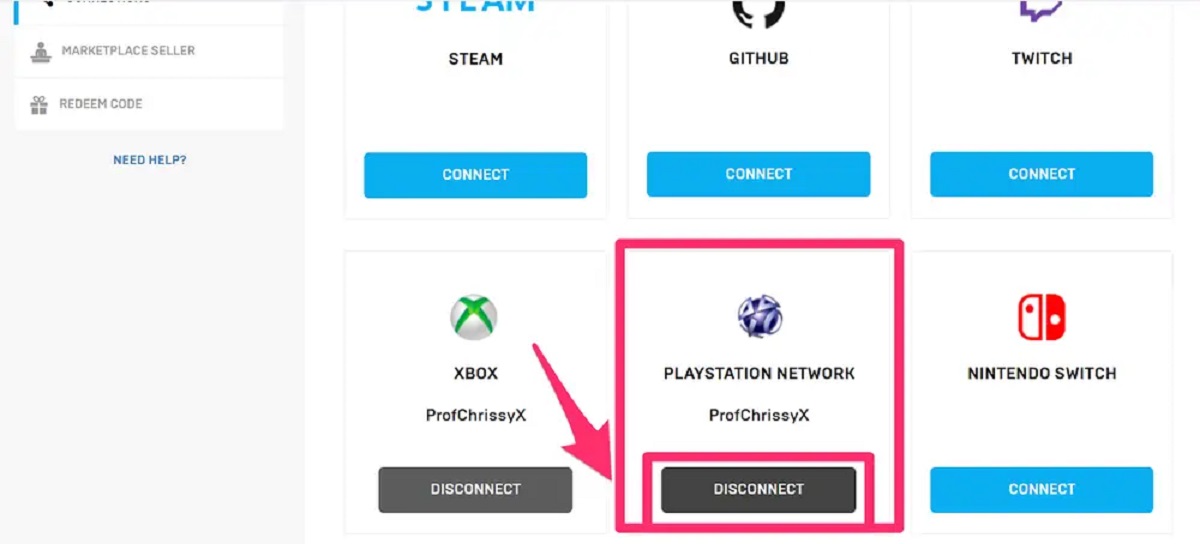Introduction
Welcome to the world of PlayStation! Whether you’re a casual gamer, an avid player, or someone who loves to connect with friends, the PlayStation Network (PSN) provides a gateway to immersive gaming experiences, exciting multiplayer battles, and a vibrant online community. In this article, we’ll guide you through the process of logging into your PlayStation Network account to unlock all its features and benefits.
As the online service for PlayStation consoles, the PlayStation Network allows you to access various features such as online gaming, downloadable content, exclusive deals, and more. To fully enjoy these offerings, you’ll need to log in to your PSN account using your unique credentials, including your email address or PlayStation Network ID and your password.
Whether you’re a new user looking to create an account or an existing member struggling with login issues, we’ve got you covered. In the following steps, we’ll break down the process of creating a PlayStation Network account, accessing the login page, entering your login credentials, and troubleshooting any potential login problems you may encounter.
So, let’s dive in and get you connected to the PlayStation Network, where endless gaming possibilities and a vibrant community await!
Step 1: Creating a PlayStation Network Account
Before you can log in to the PlayStation Network, you’ll need to create a PSN account. If you don’t have one yet, follow these simple steps:
- Power on your PlayStation console. Whether you have a PlayStation 4 (PS4) or a PlayStation 5 (PS5), make sure it’s connected to the internet.
- Navigate to the PlayStation Network section on the console’s main menu. On the PS4, it can be found on the far left side of the menu. On the PS5, it is located in the bottom row.
- Select ‘Create an Account’ or ‘Sign Up for PlayStation Network’ option. This will initiate the account creation process.
- Choose your region, language, and birthday. These details help personalize your gaming experience on the PlayStation Network.
- Provide a valid email address. This email will be associated with your PSN account and will be used for communication and verification purposes.
- Create a unique and secure password. Make sure to use a combination of uppercase and lowercase letters, numbers, and special characters to enhance the security of your account.
- Agree to the terms and conditions of the PlayStation Network. It is important to read through the terms to understand your rights and responsibilities as a user.
- Complete any additional information requested, such as your name and address. This information helps personalize your account and can be used for billing in case you decide to make purchases on the PlayStation Store.
- Verify your account through the email address you provided. Check your inbox for a verification email from PlayStation and follow the instructions provided to confirm your account.
Congratulations! You have successfully created a PlayStation Network account. With your account in place, you can now move on to the next step: accessing the PlayStation Network login page.
Step 2: Accessing the PlayStation Network Login Page
Once you have created your PlayStation Network account, it’s time to log in and start exploring all the features and benefits that the platform has to offer. Here’s how you can access the PSN login page:
- Power on your PlayStation console and ensure that it is connected to the internet.
- Navigate to the PlayStation Network section on the main menu. On the PS4, it can be found on the far left side of the menu. On the PS5, it is located in the bottom row.
- Select the ‘Sign in’ or ‘Log in’ option. This will take you to the PSN login page.
- On the login page, you’ll be prompted to enter your login credentials, which include your email address or PlayStation Network ID and your password. Make sure to input this information correctly to ensure a successful login.
- If you have multiple accounts on your console, ensure that you select the correct account from the list provided.
- Once you have entered your login credentials, select the ‘Sign in’ or ‘Log in’ button to proceed.
After following these steps, your PlayStation console will connect to the PlayStation Network and log you into your account. The login process may take a few moments as your console establishes a secure connection with the server.
It’s worth noting that the login page may have additional options or features depending on the version of the PlayStation console you’re using. For example, on the PS5, you may have the option to use facial recognition with the console’s built-in camera or a fingerprint scan with the DualSense controller.
Now that you have successfully accessed the PlayStation Network login page and logged into your account, you’re ready to enjoy all the exciting gaming experiences and online features that the platform has to offer.
Step 3: Entering Your Login Credentials
As you access the PlayStation Network login page, the next step is to enter your login credentials accurately to successfully sign in to your account. Follow these steps to enter your login credentials:
- On the PlayStation Network login page, you’ll find fields where you need to enter your email address or PlayStation Network ID. This is the unique identifier associated with your account.
- Carefully input your email address or PlayStation Network ID in the designated field. Verify that you have entered it correctly to avoid any login errors.
- Next, move on to the password field and enter your password. Ensure that you enter your password accurately, paying attention to uppercase and lowercase letters as well as any special characters or numbers you may have used.
- If you have forgotten your password, there is usually an option to initiate a password reset process. Select the ‘Forgot password?’ or ‘Reset password’ link and follow the instructions provided to regain access to your account.
- Once you have entered your login credentials, review them one more time to confirm their accuracy.
- Finally, click on the ‘Sign in’ or ‘Log in’ button to proceed.
After entering your login credentials correctly and clicking on the sign-in button, your PlayStation console will authenticate your information with the PlayStation Network servers. If the credentials are valid, you will be granted access to your account and will be logged into the PlayStation Network.
If you encounter any issues during the login process, double-check your login credentials to ensure that you have entered them correctly. Pay attention to the case-sensitivity of your password and ensure that no extraneous spaces have been inadvertently entered.
Keep your login credentials secure and avoid sharing them with anyone. This helps protect your account from unauthorized access or potential breaches.
Now that you’ve successfully entered your login credentials, you’re ready to explore the vast world of the PlayStation Network and engage in thrilling gaming experiences, connect with friends, and access exclusive content.
Step 4: Verifying Your Account
Verifying your PlayStation Network account is an essential step to ensure the security and integrity of your account. By verifying your account, you can add an extra layer of protection and gain access to additional features. Here’s how you can verify your PlayStation Network account:
- After logging into your PlayStation Network account, navigate to the account settings. This is typically found in the settings menu on your PlayStation console or through the PlayStation Network website.
- Look for the option to verify your account. This might be titled as “Verify Email” or a similar option.
- Select the option to verify your account, and you will be prompted to input your email address or verify your existing email address linked to your account.
- Check your email inbox for a verification email from PlayStation. Open the email and follow the instructions provided to verify your account.
- Once verified, you may be directed back to the PlayStation Network or asked to log in again to complete the process.
- After successfully verifying your account, you can enjoy the added security benefits and access features such as two-factor authentication (2FA), which provides an extra layer of protection for your account.
Verifying your account helps protect your personal information, prevents unauthorized access, and gives you peace of mind when using the PlayStation Network.
If you encounter any issues during the verification process, make sure to double-check your email address and spam folders to ensure you haven’t missed any verification emails. If the issue persists, you can reach out to PlayStation Support for further assistance in resolving the verification problem.
Now that you’ve successfully verified your account, you can enjoy a more secure and enhanced PlayStation Network experience, knowing that your account is protected and your gaming journey is safeguarded.
Step 5: Troubleshooting Login Issues
While logging into your PlayStation Network account is typically a smooth process, you may encounter occasional login issues. If you face any difficulties, don’t worry. Follow these troubleshooting steps to help resolve common login issues:
- Check your internet connection: Ensure that your PlayStation console is connected to the internet and has a stable connection. You can try restarting your router or connecting to a different network to rule out any connectivity issues.
- Double-check your login credentials: Verify that you have entered your email address or PlayStation Network ID and password correctly. Pay attention to capitalization and any special characters that may be included.
- Reset your password: If you are unable to remember your password, you can initiate a password reset process. Select the “Forgot password?” or “Reset password” option on the login page and follow the prompts to create a new password.
- Clear cache and cookies: Clearing the cache and cookies on your PlayStation console can help resolve login issues related to stored data. Go to the settings menu on your PlayStation console, find the browser or cache settings, and clear the cache.
- Check for system updates: Ensure that your PlayStation console’s firmware is up to date. If there are any pending updates, install them and restart your console before attempting to log in again.
- Disable VPN or proxy: If you are using a virtual private network (VPN) or proxy server, try disabling it temporarily as it may interfere with the login process. Once disabled, attempt to log in again.
- Contact PlayStation Support: If you have gone through the above steps and are still unable to log in, it is advisable to reach out to PlayStation Support for further assistance. They can provide personalized support and help troubleshoot any underlying issues specific to your account or console.
By following these troubleshooting steps, you can often resolve common login issues and regain access to your PlayStation Network account. However, if the problem persists, it’s best to seek guidance from the dedicated support team, who can provide additional solutions or escalate the issue if needed.
Remember to keep your login credentials secure and take necessary precautions to protect your account from unauthorized access.
Now that you are equipped with these troubleshooting steps, you can overcome login issues and get back to enjoying the vast array of gaming experiences and features available on the PlayStation Network.
Conclusion
Congratulations on successfully navigating the process of logging into your PlayStation Network account! By following the steps outlined in this guide, you’ve gained access to a world of immersive gaming experiences, exciting multiplayer battles, and a vibrant online community.
In this article, we covered everything from creating a PlayStation Network account to accessing the login page, entering your login credentials, verifying your account, and troubleshooting common login issues. By following these steps, you can ensure a smooth and secure login process for your PlayStation Network account.
It’s important to remember to keep your login credentials secure and practice good password hygiene. Create a strong, unique password, and consider enabling two-factor authentication (2FA) for an added layer of security. This will help protect your account from unauthorized access and safeguard your personal information.
Should you encounter any login-related issues, don’t worry. Troubleshooting steps such as checking your internet connection, verifying your login credentials, resetting your password, and contacting PlayStation Support can help resolve most common issues.
With your PlayStation Network account ready and verified, you can now dive into a world of exciting games and connect with fellow gamers from around the globe. Enjoy the wide range of features and benefits offered by the PlayStation Network, including exclusive deals, downloadable content, online multiplayer, and much more.
So, grab your controller, log in to your PlayStation Network account, and embark on an incredible gaming adventure!