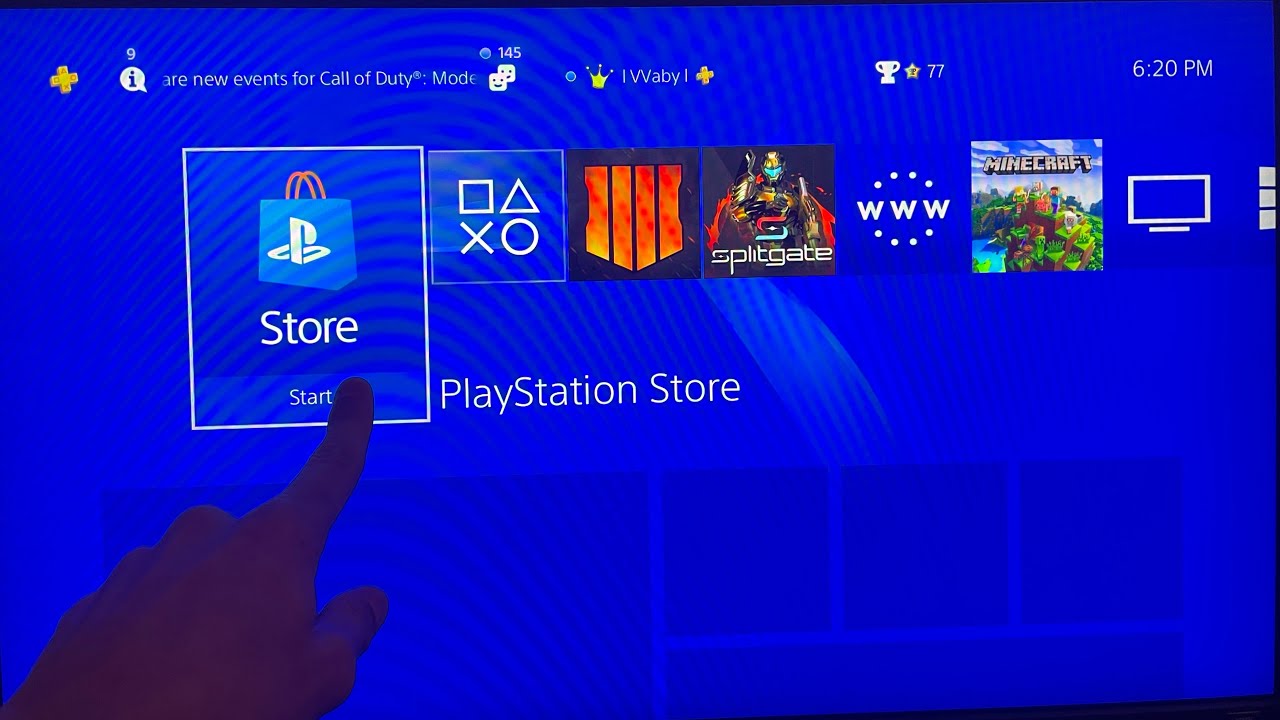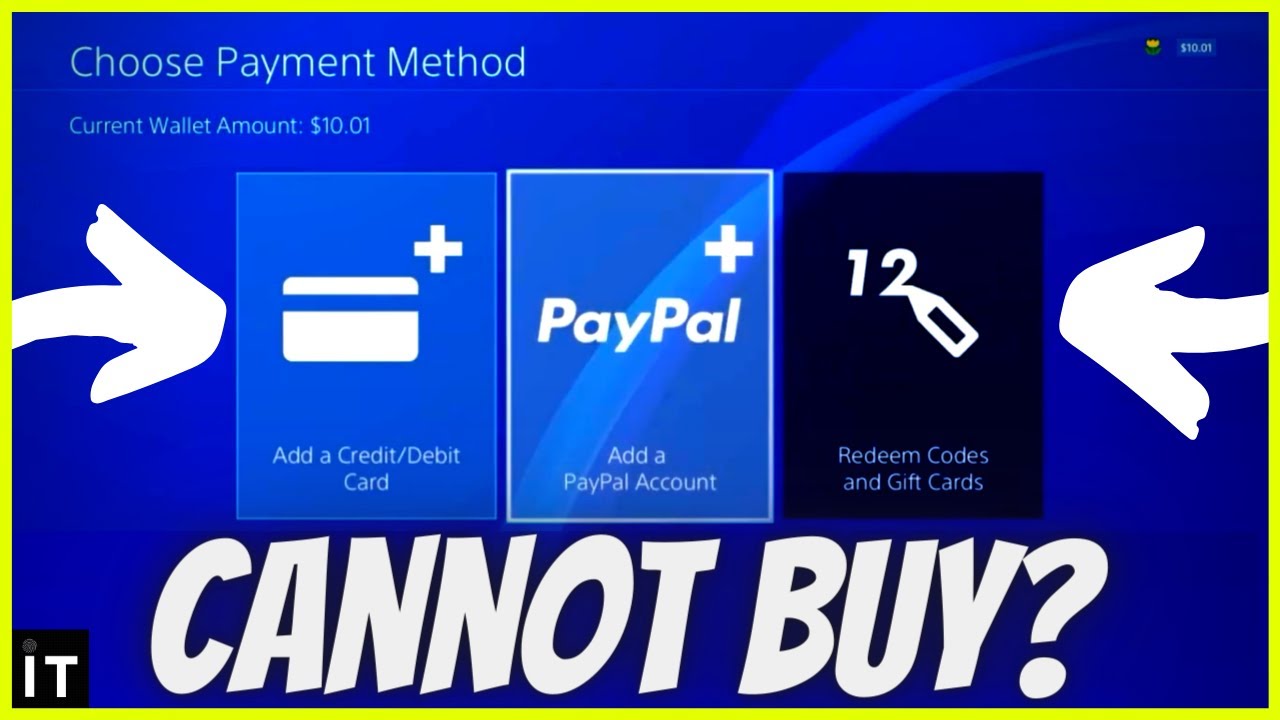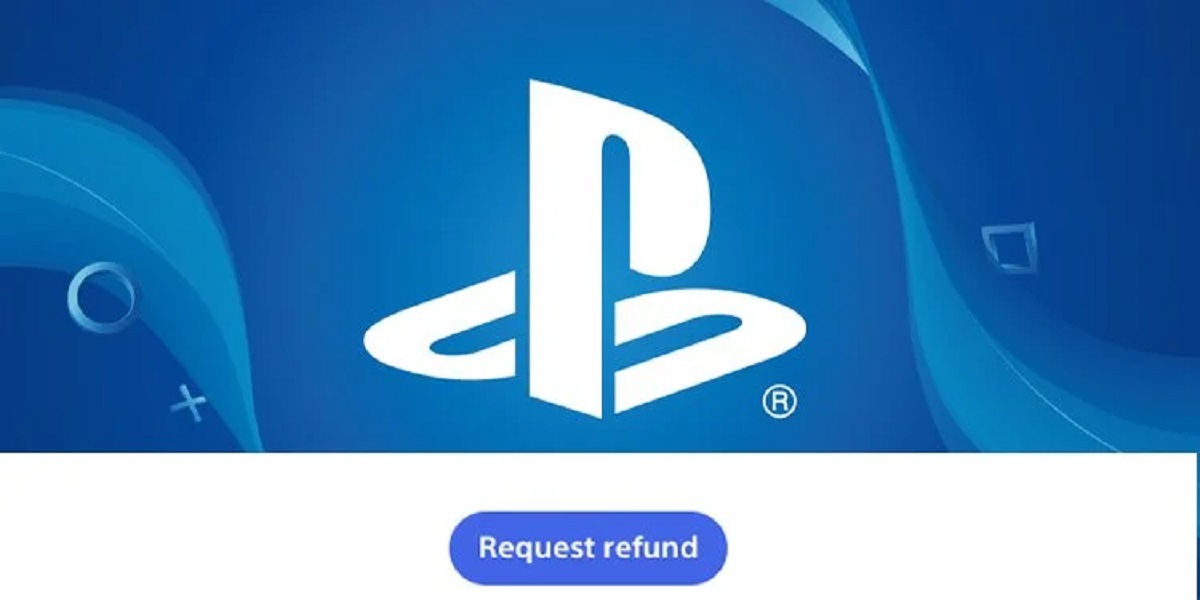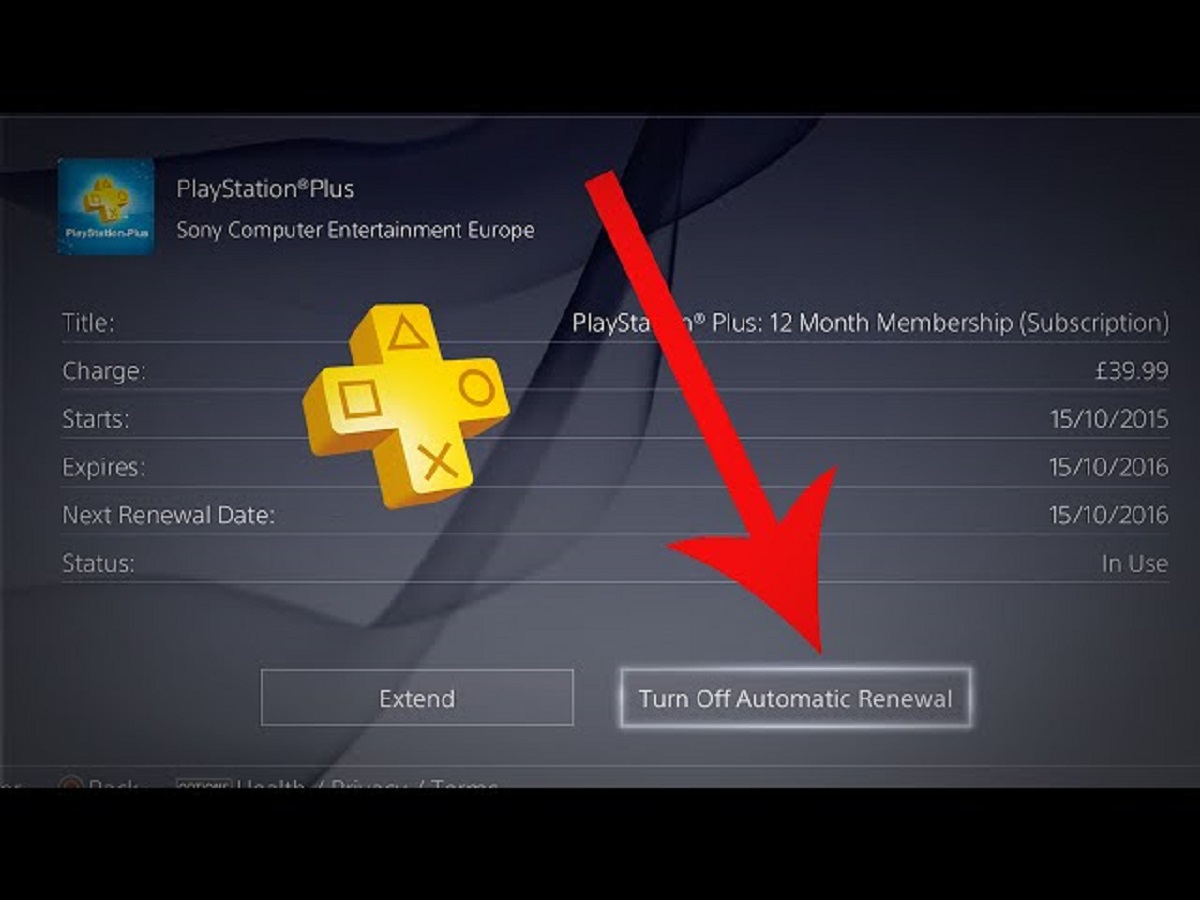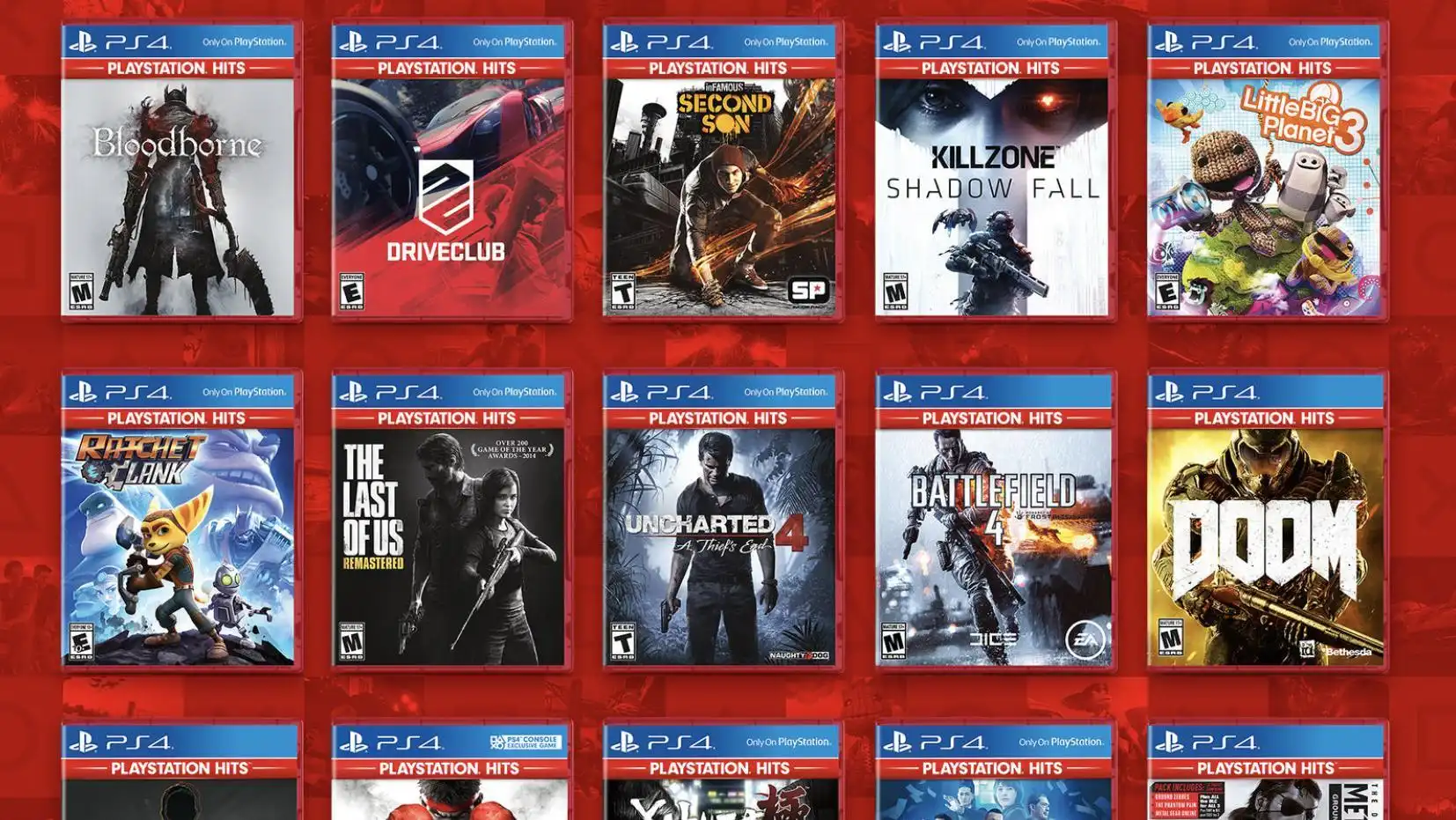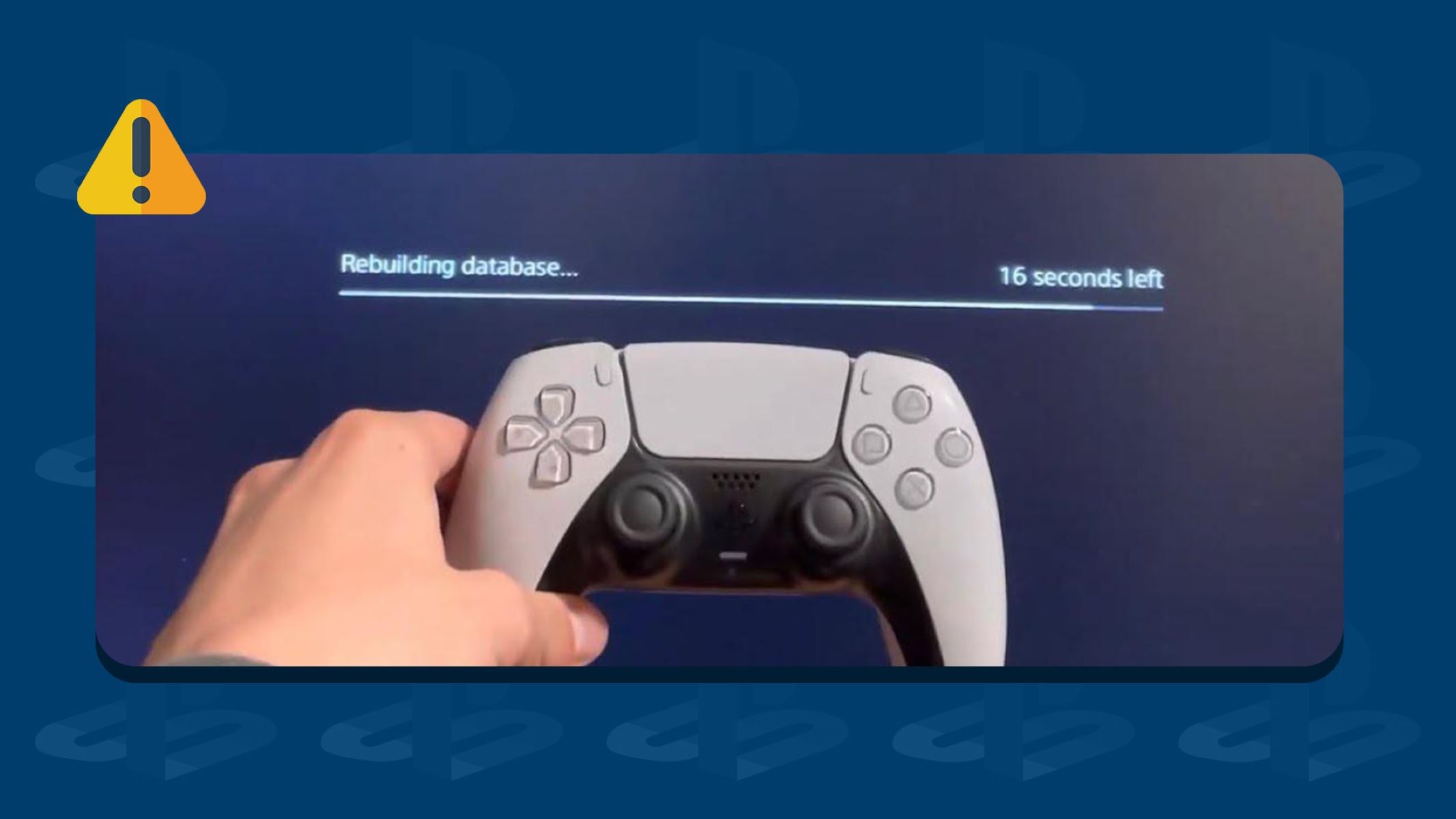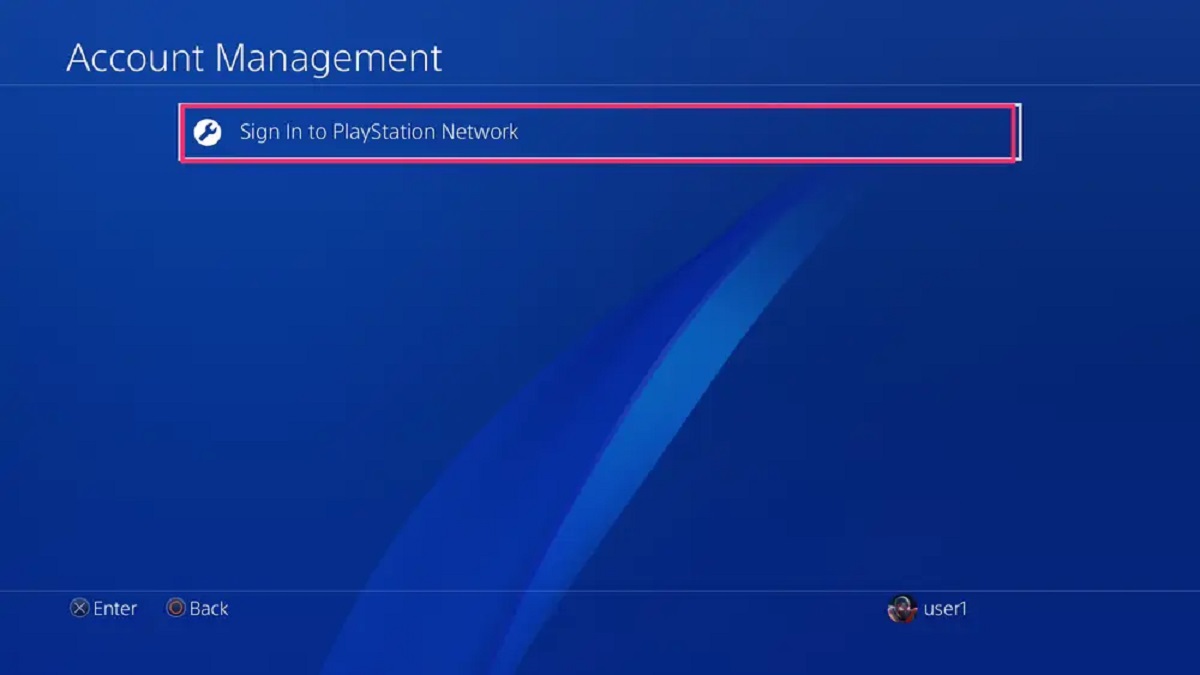Possible Reasons for Playstation Store Not Working
As a PlayStation user, encountering issues with the PlayStation Store can be frustrating. There could be several reasons why the PlayStation Store is not working as expected. It is essential to identify the underlying cause so that you can take the appropriate steps to resolve the issue. Here are some possible reasons for the PlayStation Store not working:
-
Internet Connection Issues: One of the most common reasons for the PlayStation Store not working is a poor internet connection. Slow internet speeds, intermittent connectivity, or a weak Wi-Fi signal can prevent the store from loading properly. Ensure that you have a stable and reliable internet connection before accessing the PlayStation Store.
-
Outdated PlayStation System Software: If your PlayStation system software is not up to date, it can cause compatibility issues with the PlayStation Store. Check for any available system updates and install them to ensure that your console has the latest software version.
-
Playstation Network Status: The PlayStation Network (PSN) occasionally experiences service outages or maintenance periods. These disruptions can impact the functionality of the PlayStation Store. Before assuming there is a problem with your console, check the official PlayStation Network status page or social media channels for any reported issues.
-
Playstation Store Cache: Clearing the cache of the PlayStation Store can help resolve various issues. The cache can sometimes become corrupted, leading to errors or a non-responsive store. Clearing the cache can be done through the PlayStation settings menu.
-
Disabled PlayStation Network: If the PlayStation Network is disabled on your console, you won’t be able to access the PlayStation Store. Enable the PlayStation Network connection through the settings menu to regain access to the store.
-
Payment Issues: If you are experiencing problems with making purchases or accessing certain content, there may be an issue with your payment method or account information. Ensure that your payment details are up to date and that there are no outstanding payment obligations.
-
Inaccurate PlayStation Network Account Information: Verify that your PlayStation Network account information is correct. Incorrect login credentials or outdated account information can prevent you from accessing the PlayStation Store. Verify your account details through the PlayStation settings or website.
If you have tried the troubleshooting steps mentioned above and are still facing issues with the PlayStation Store, it is recommended to contact PlayStation Support for further assistance. They will be able to provide personalized help and guide you through any complex issues that may be affecting the store’s functionality.
Troubleshooting Steps for Playstation Store Issues
Encountering issues with the PlayStation Store can be frustrating, but there are several troubleshooting steps you can take to resolve the problem. Here are some recommended steps to troubleshoot PlayStation Store issues:
-
Check for Internet Connection Issues: Ensure that your internet connection is stable and reliable. You can try restarting your modem or router, or connecting your PlayStation console directly to the modem via Ethernet cable for a more stable connection.
-
Update Your PlayStation System Software: Make sure that your PlayStation system software is up to date. Navigate to the settings menu on your console and check for any available system updates. Install any pending updates to ensure compatibility with the PlayStation Store.
-
Check PlayStation Network Status: Before assuming that there is an issue with your console, verify the status of the PlayStation Network. Visit the official PlayStation Network status page or check their social media channels for any reported outages or maintenance periods.
-
Clear PlayStation Store Cache: Clearing the cache of the PlayStation Store can help resolve various issues. Navigate to the settings menu on your PlayStation console, locate the storage options, and find the PlayStation Store cache. Clear the cache and restart your console.
-
Disable and Re-enable PlayStation Network: If the PlayStation Network connection is causing issues, disable and re-enable it. Go to the settings menu, select the network settings, and choose the option to disable the PlayStation Network. After a few moments, re-enable it and check if the issue is resolved.
-
Check for Any Payment Issues: If you are having trouble making purchases or accessing content, ensure that there are no payment issues or outstanding balances on your PlayStation Network account. Double-check your payment method and verify that your account information is up to date.
-
Verify Your PlayStation Network Account Information: Make sure that your PlayStation Network account information is accurate. Incorrect login credentials or outdated account information can prevent you from accessing the PlayStation Store. Verify your account details through the PlayStation settings or website.
If none of the above steps resolves the issue with the PlayStation Store, it is recommended to reach out to PlayStation Support for further assistance. They have dedicated support teams that can provide personalized help and guide you through any complex issues that may be affecting the store’s functionality.
Check for Internet Connection Issues
One of the first steps to take when troubleshooting issues with the PlayStation Store is to check for any internet connection issues. A stable and reliable internet connection is crucial for the store to function properly. Here are some steps to follow when checking for internet connection issues:
-
Restart Your Modem and Router: Sometimes, connectivity issues can be resolved simply by restarting your modem and router. Power off both devices, wait for a few seconds, and then power them back on. This can help refresh the connection and resolve any temporary glitches.
-
Check Your Wi-Fi Signal Strength: If you are using a wireless connection, consider the proximity of your PlayStation console to the router. A weak Wi-Fi signal can cause slow or inconsistent internet speeds. Move your console closer to the router or consider using an Ethernet cable for a more stable connection.
-
Test Your Internet Speed: Run a speed test on your internet connection to determine if it meets the minimum requirements for accessing the PlayStation Store. You can use websites or apps that provide internet speed testing services. If your connection speed is significantly below the recommended range, contact your internet service provider for assistance.
-
Eliminate Interference: If there are other devices near your PlayStation console that might be interfering with the Wi-Fi signal, try moving or turning off those devices temporarily. Common sources of interference include cordless phones, microwaves, and other electronic devices.
-
Connect via Ethernet Cable: Consider using an Ethernet cable to directly connect your PlayStation console to the modem or router. This can provide a more stable and reliable connection, especially if you are experiencing frequent disconnections or slow Wi-Fi speeds.
-
Contact Your Internet Service Provider: If you have followed the above steps and still experience internet connection issues, it may be necessary to contact your internet service provider. They can help troubleshoot any issues on their end and determine if there are any network-related problems affecting your connection.
By following these steps, you can identify and resolve any internet connection issues that may be causing problems with the PlayStation Store. A stable and robust internet connection is vital for a seamless and uninterrupted gaming experience.
Update Your Playstation System Software
Ensuring that your PlayStation system software is up to date is essential for the smooth operation of the PlayStation Store. Regular updates are released by Sony to enhance performance, introduce new features, and fix bugs or compatibility issues. If you are experiencing problems with the PlayStation Store, updating your system software should be one of the first troubleshooting steps you take. Here’s how to update your Playstation system software:
-
Check for System Updates: Go to the settings menu on your PlayStation console and navigate to the System Update section. The console will check for any available updates automatically. If there are updates available, follow the on-screen prompts to download and install them.
-
Automatic Update Downloads: You can enable automatic downloads for system updates by going to the settings menu and selecting the Power Save Settings option. Ensure that the “Stay Connected to the Internet” and “Enable Turning On PS4 from Network” options are checked. This will allow your console to download and install updates automatically when in standby mode.
-
Manual Update Downloads: If your console is not set to download updates automatically, you can manually check for updates in the settings menu. Look for the System Software Update section and select the option to check for updates. If there are any available updates, follow the on-screen instructions to download and install them.
-
Internet Connection: It is important to have a stable and reliable internet connection when downloading system updates. Ensure that your console is connected to the internet via Wi-Fi or Ethernet cable, and that your internet connection is capable of handling large downloads.
-
Restart Your Console: After the system software update is complete, restart your console to apply the changes. This can help ensure that the updated software is fully integrated and functioning properly.
Updating your Playstation system software regularly not only improves the performance and stability of your console but also ensures compatibility with the latest features and functionalities of the Playstation Store. By following these steps, you can keep your console up to date and potentially resolve any issues you may be facing with the Playstation Store.
Check Playstation Network Status
When facing issues with the Playstation Store, it’s important to consider the status of the Playstation Network (PSN). The PSN occasionally experiences downtime for maintenance or may encounter unexpected service outages. Checking the Playstation Network status can help determine if the problem lies with your console or if it’s a broader issue affecting the entire network. Here are some steps to check the Playstation Network status:
-
Official Status Page: Visit the official Playstation Network status page on the Sony website. This page provides real-time updates on the status of the PSN. Look for any reported issues or disruptions related to the Playstation Store specifically.
-
Social Media Channels: Check the official Playstation accounts on social media platforms such as Twitter, Facebook, or Reddit. These accounts often provide updates and notifications about any ongoing maintenance or service outages affecting the Playstation Network.
-
Community Forums: Browse community forums dedicated to Playstation users. Other users may report their experiences or share information about any ongoing issues with the Playstation Store or Playstation Network.
-
Online Outage Trackers: There are online services or websites that track the status of various online services, including the Playstation Network. These trackers can provide real-time information about any reported issues or outages affecting the network.
-
Contact Playstation Support: If you have checked the official channels and online resources but still cannot find any information about Playstation Network issues, consider reaching out to Playstation Support for further assistance. They have dedicated support teams who can provide the most accurate and up-to-date information about the status of the Playstation Network.
By checking the Playstation Network status, you can determine if the issues you are facing with the Playstation Store are due to network-wide problems or if they are isolated to your console. Keeping an eye on the official status page, social media accounts, and other community resources can help you stay informed and understand if there are any ongoing maintenance or service disruptions that may be affecting the Playstation Store.
Clear Playstation Store Cache
If you are encountering issues with the Playstation Store, clearing the store’s cache can help resolve various problems. The cache is a temporary storage location where data is stored to improve loading times and performance. However, if the cache becomes corrupted or outdated, it can lead to errors or a non-responsive Playstation Store. Here are the steps to clear the Playstation Store cache:
-
Go to Settings: Navigate to the settings menu on your Playstation console. The location of the settings menu may vary depending on the console model, but it is typically found in the main menu or the top row of icons.
-
Select Storage: Within the settings menu, find and select the “Storage” option. This will display the storage devices connected to your console.
-
Choose System Storage: Choose the “System Storage” option to access the storage settings for your console’s internal storage.
-
Clear Cache: Look for the “Cached data” option within the system storage settings. Select this option and confirm your choice to clear the cache. This will remove any temporary files that may be causing issues with the Playstation Store.
-
Restart Console: After clearing the Playstation Store cache, it is recommended to restart your console. This ensures that the cache is fully cleared and that the console can start afresh.
Clearing the Playstation Store cache can help resolve issues such as slow loading times, freezing, or error messages that you may encounter while using the store. It is a simple and effective troubleshooting step that can refresh the store’s data and potentially resolve any issues caused by corrupted or outdated cache files. If the issue persists after clearing the cache, you can move on to other troubleshooting steps or contact Playstation Support for further assistance.
Disable and Re-enable PlayStation Network
If you are experiencing issues with the PlayStation Store, disabling and re-enabling the PlayStation Network connection on your console can help resolve connectivity problems. This process refreshes the network connection and can address issues that may be causing the store to malfunction. Here are the steps to disable and re-enable the PlayStation Network:
-
Go to Settings: Navigate to the settings menu on your PlayStation console. The location of the settings menu may vary depending on the console model, but it is typically found in the main menu or the top row of icons.
-
Select Network: Within the settings menu, locate and select the “Network” option. This will open the network settings for your console.
-
Disable PlayStation Network: Look for the option to disable the PlayStation Network connection. This option is typically labeled as “Connect to the Internet” or “Sign Out of PSN.” Select this option to disable the network connection.
-
Wait for a Few Moments: After disabling the PlayStation Network connection, wait for a few moments to allow the connection to fully disconnect. This ensures a clean reset of the network connection.
-
Re-enable PlayStation Network: After the waiting period, navigate back to the network settings and select the option to re-enable the PlayStation Network connection. This will initiate the process of reconnecting to the network.
-
Test Connection: Once the PlayStation Network connection is re-enabled, proceed to the network settings and run a connection test. This will verify that your console has successfully reconnected to the network.
Disabling and re-enabling the PlayStation Network connection effectively refreshes the network connection on your console. It can help resolve issues such as connection errors, slow loading times, or inability to access online features. If the issue persists after performing this step, you can proceed with other troubleshooting measures or contact PlayStation Support for further assistance.
Check for Any Payment Issues
If you are experiencing problems with making purchases or accessing certain content on the PlayStation Store, it is important to check for any payment issues that may be causing the problem. Here are some steps to help you check for and resolve any payment issues:
-
Verify Payment Method: Ensure that the payment method associated with your PlayStation Network account is valid and up to date. If you have recently updated your payment information, make sure to update it in your account settings as well.
-
Check Available Funds: Verify that you have sufficient funds in your payment method to make the intended purchase. If there are insufficient funds or if you have reached your credit limit, you may encounter issues when trying to complete a transaction.
-
Confirm Payment Authorization: Some payment methods require additional verification or authorization steps to process online transactions. Check if you have received any email or notification requiring you to confirm the payment and follow the provided instructions.
-
Resolve Payment Declines: If your payment is being declined, contact your payment provider or financial institution to determine the reason. This may involve confirming your identity, authorizing the transaction, or addressing any account-related issues that may be causing the decline.
-
Review Purchase Restrictions: Certain types of purchases or content on the PlayStation Store may have age restrictions or limitations based on your region. Verify that you meet the necessary criteria to purchase or access the content you are interested in.
-
Check for Outstanding Balances: If you have any outstanding balances or unpaid fees, it can hinder your ability to make new purchases or access certain content on the PlayStation Store. Ensure all previous transactions are settled to avoid any payment issues.
By checking for payment issues and resolving them, you can ensure a smooth purchasing experience on the PlayStation Store. If the problem persists or you are unable to resolve the payment issue on your own, consider contacting PlayStation Support for further assistance. They can provide specific guidance based on your account and payment situation.
Verify Your Playstation Network Account Information
Ensuring that your Playstation Network account information is correct is crucial for accessing the Playstation Store and resolving any issues you may encounter. If you are experiencing difficulties accessing the store or encountering error messages, it is recommended to verify your account information. Here are some steps to help you verify your Playstation Network account information:
-
Login Credentials: Double-check your login credentials, including your email/username and password. Make sure that you are entering the correct information, paying attention to any capitalization or spelling errors.
-
Password Reset: If you are unsure about your password or have forgotten it, you can request a password reset. Follow the instructions provided on the Playstation website or through the console interface to initiate the password reset process.
-
Security Questions and Two-Factor Authentication: Verify that your security questions and answers are accurate and easily remembered. Additionally, if you have enabled two-factor authentication for your Playstation Network account, ensure that your linked device or authentication app is accessible.
-
Account Information Verification: Review your account information, such as your email address, associated payment methods, and contact details. Update any outdated or inaccurate information to ensure that your account is up to date.
-
Region and Age Restrictions: Some Playstation Store content may have age or regional restrictions. Verify that your account settings reflect your correct age and region to avoid any issues accessing restricted content.
-
Communication Preferences: Check your communication preferences on the Playstation Network. Ensure that you have opted to receive important notifications and updates regarding your account status and any changes to the Playstation Store.
Verifying your Playstation Network account information is vital for a seamless experience on the Playstation Store. By reviewing and updating your login credentials, security settings, account information, and communication preferences, you can ensure that your account is accurate and up to date. If you encounter any issues or need further assistance, don’t hesitate to contact Playstation Support for personalized guidance and support.
Contact Playstation Support for Further Assistance
If you have followed the troubleshooting steps mentioned above and are still experiencing issues with the Playstation Store, it may be necessary to reach out to Playstation Support for further assistance. The support team is dedicated to helping users resolve any complex issues and provide personalized guidance. Here are some ways to contact Playstation Support:
-
Official Website: Visit the official Playstation website and navigate to the support section. There, you can find resources such as FAQs, troubleshooting guides, and community forums where you can seek help.
-
Live Chat Support: Many support questions can be answered quickly through live chat support. Look for the live chat option on the Playstation website and connect with a support agent who can guide you through troubleshooting steps or provide direct solutions.
-
Email Support: In case you prefer written communication, you can email Playstation Support with your specific issue. Provide detailed information about the problem you are encountering, and the support team will respond to your email as soon as possible.
-
Phone Support: If you prefer speaking to a support representative directly, you can contact Playstation Support through their phone hotline. Look for the contact information on the official Playstation website or check your console’s documentation for the appropriate phone number.
-
Social Media: Playstation Support is often active on social media platforms such as Twitter or Facebook. You can reach out to them through direct messages or by tagging them in your posts to seek assistance and updates.
Contacting Playstation Support allows you to receive personalized assistance for your specific issue with the Playstation Store. Whether it’s a technical problem, account-related concern, or any other issue, the support team can provide the necessary guidance to resolve the problem. They have the expertise and resources to address a wide range of issues and ensure that you can make the most of your Playstation Store experience.