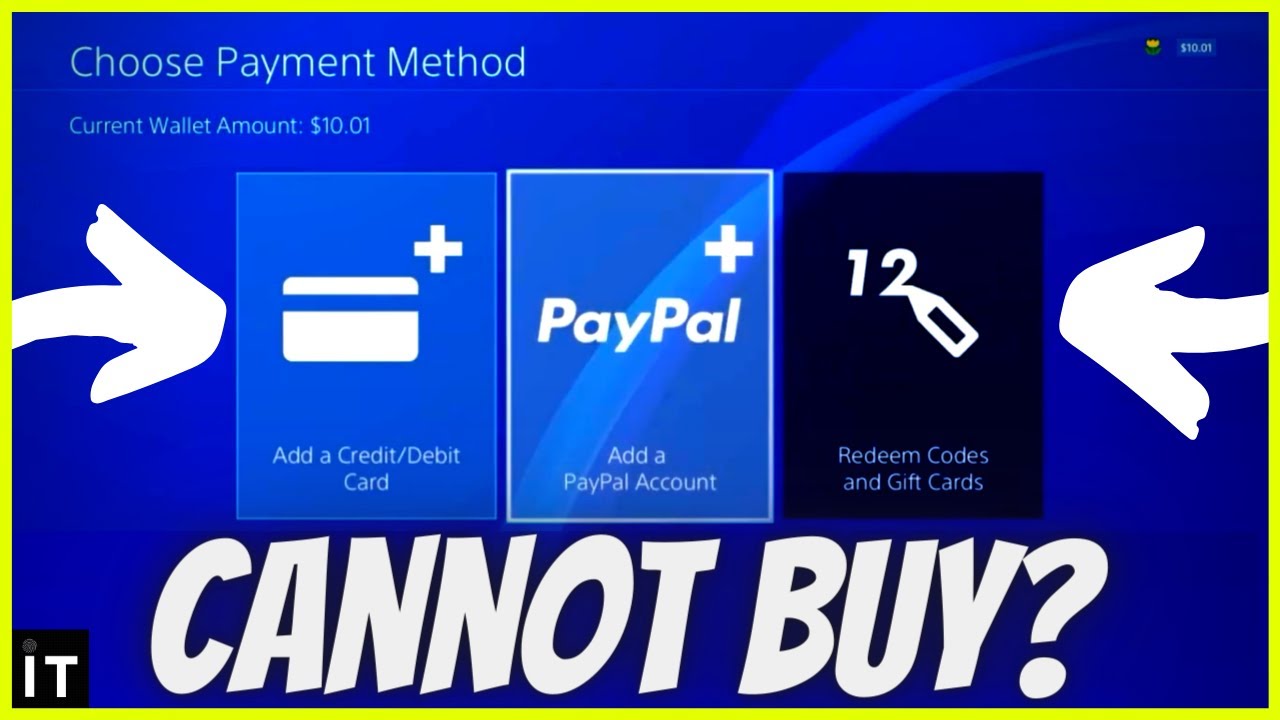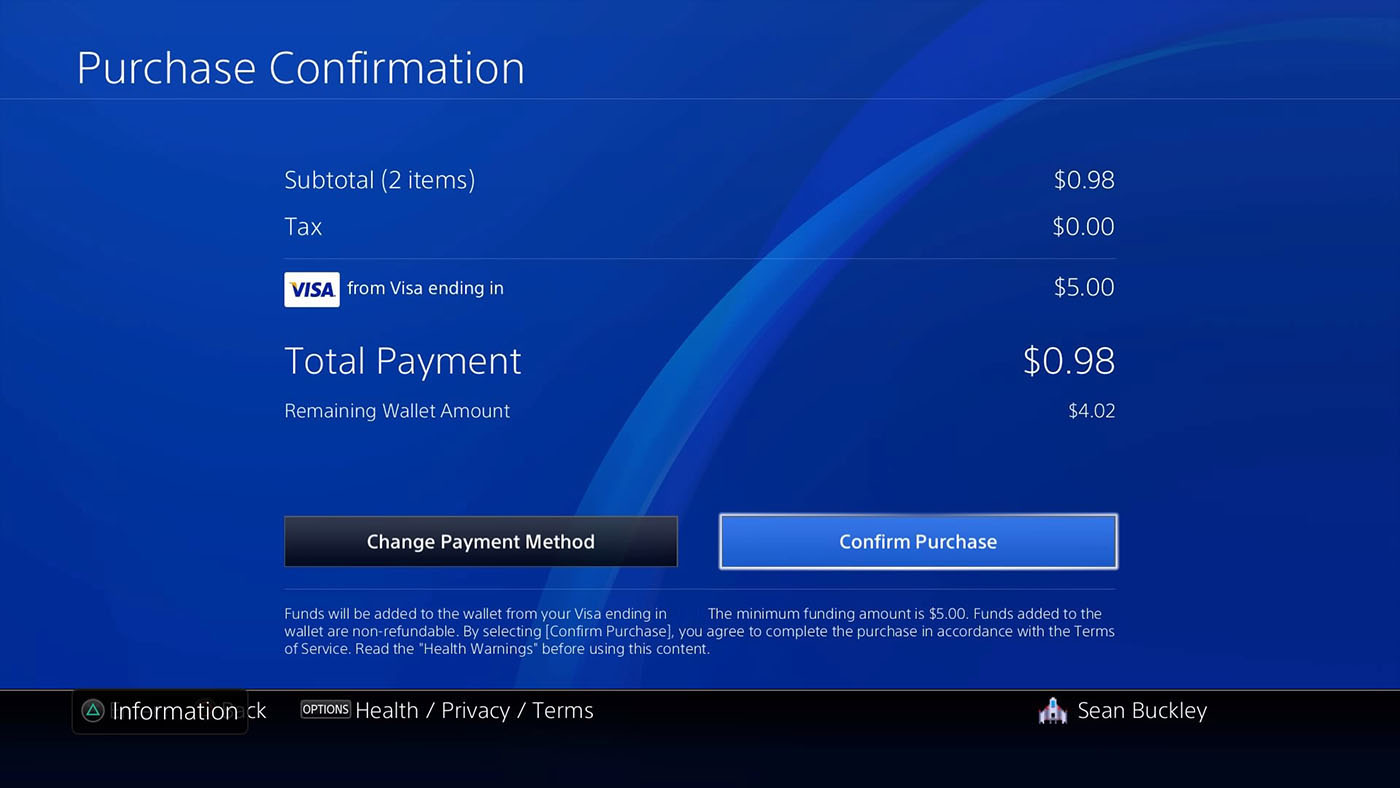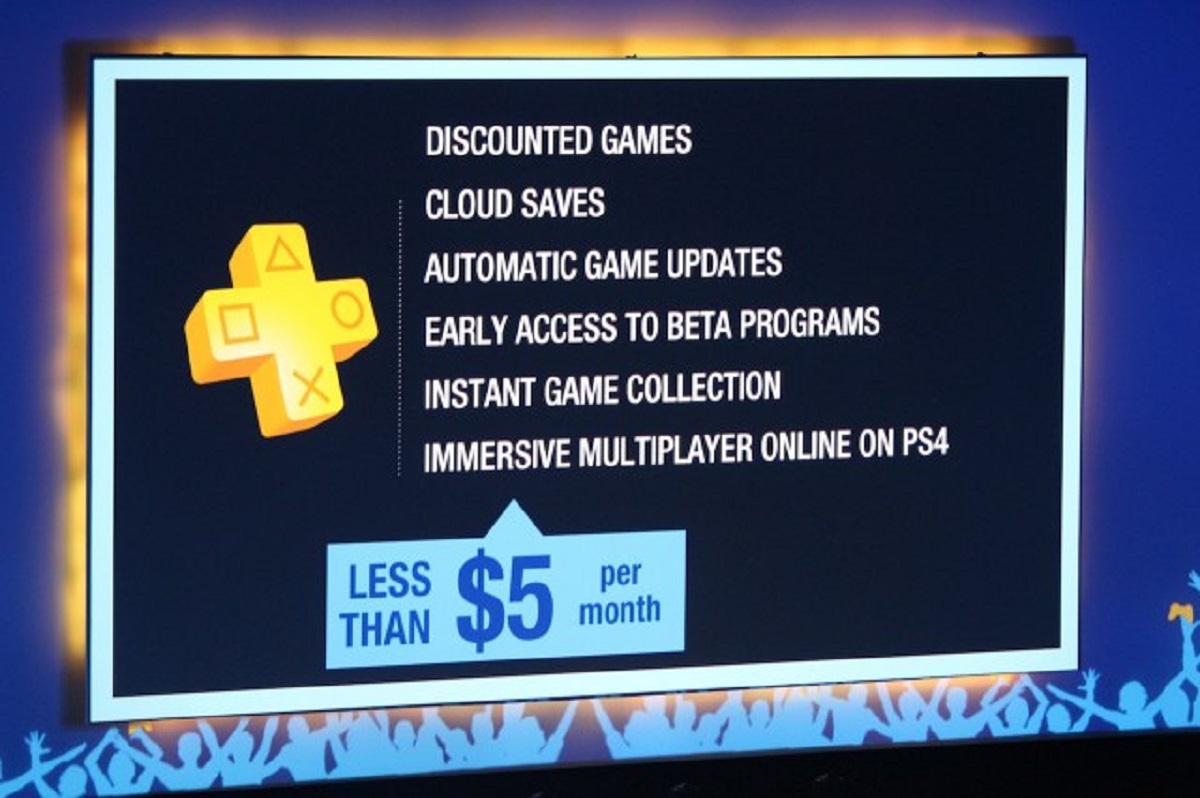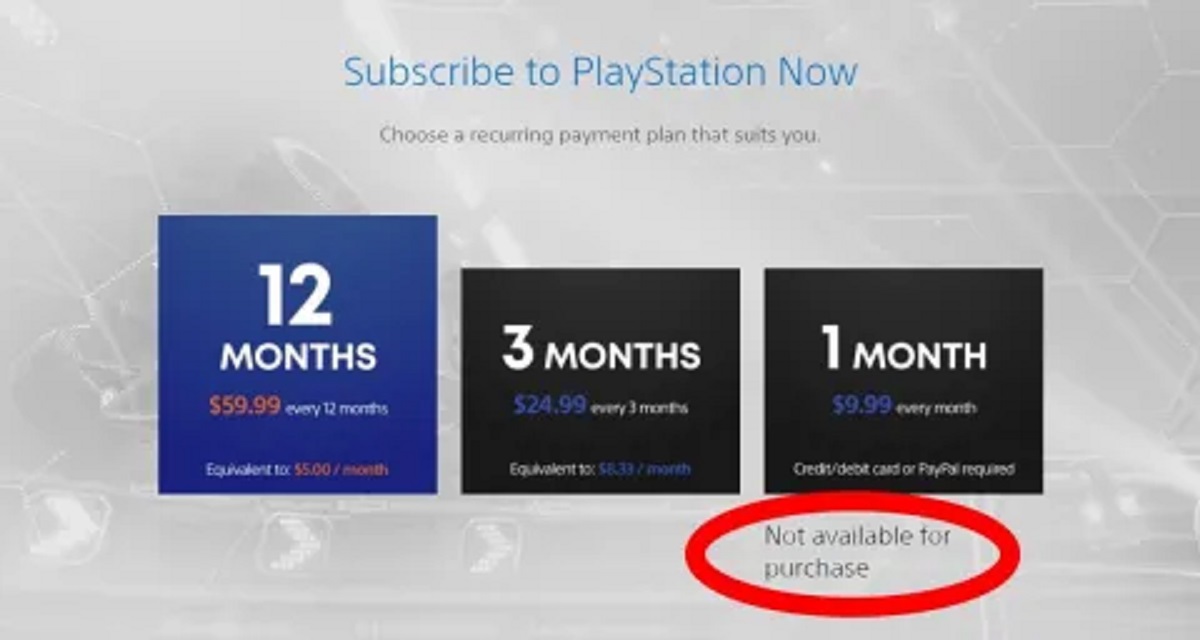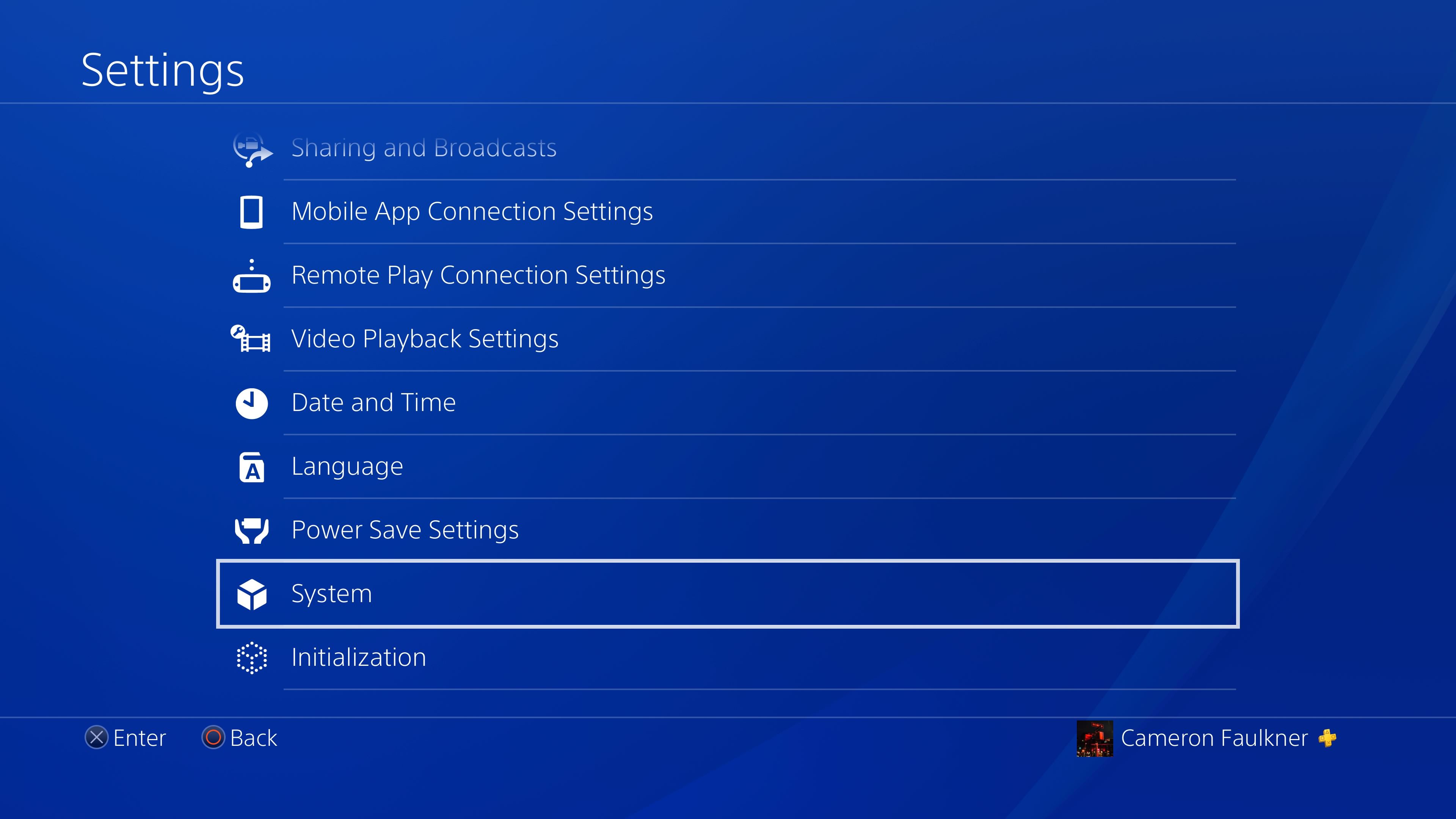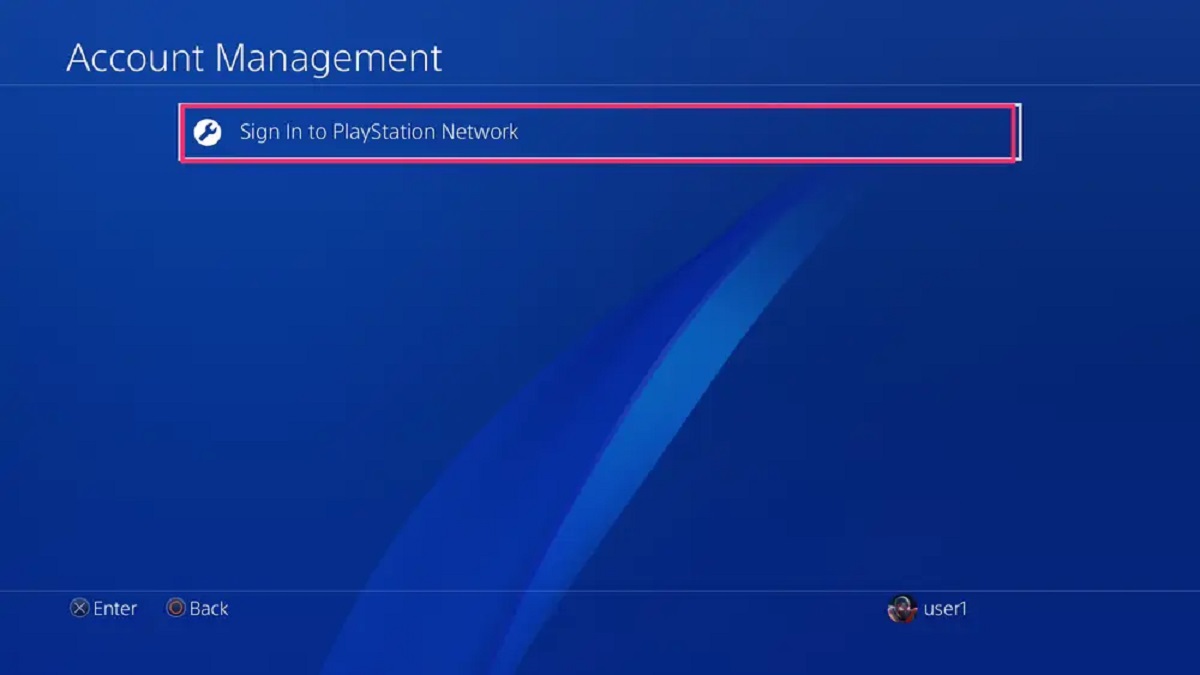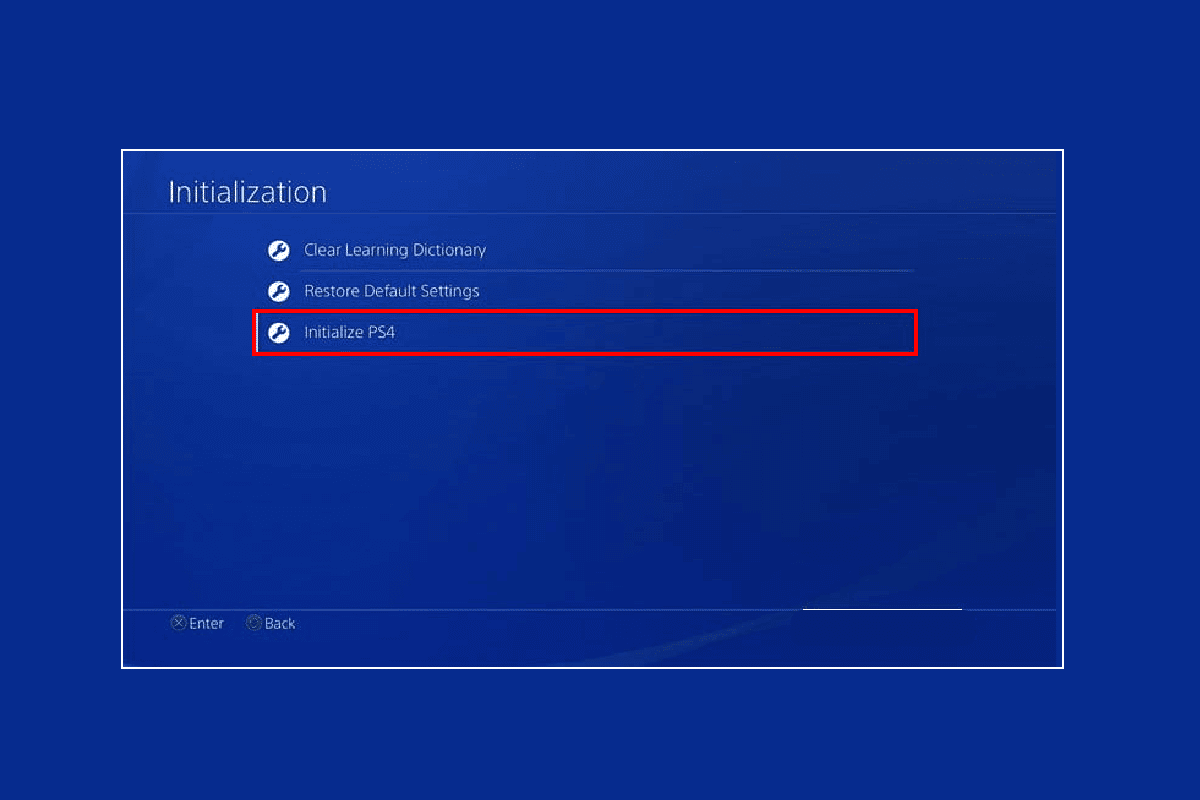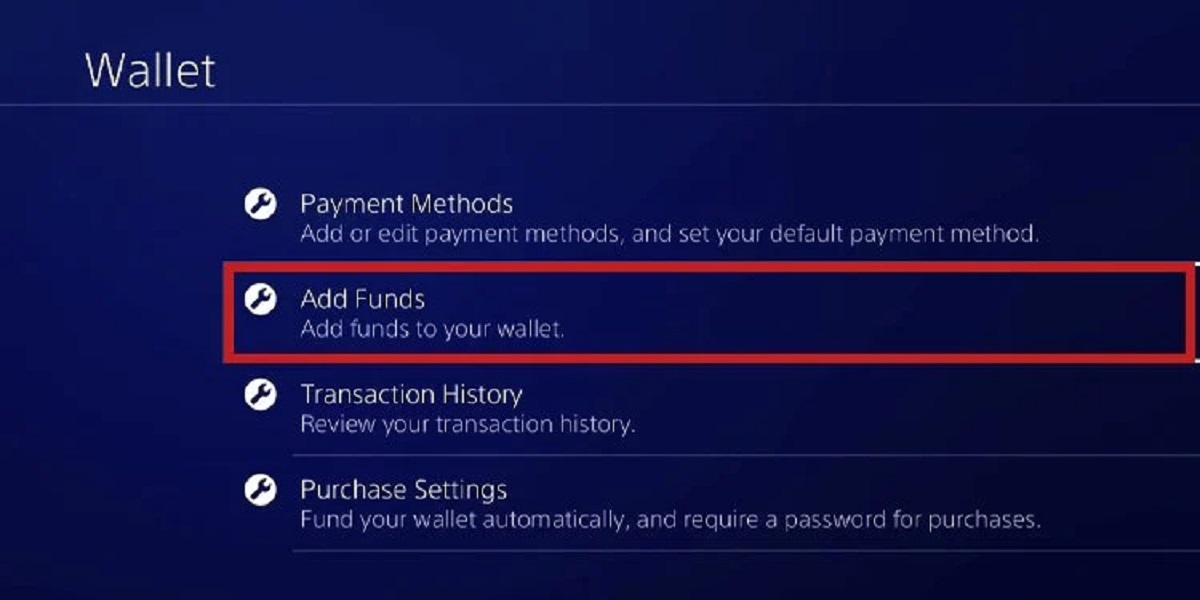Introduction
Welcome to the world of gaming on PlayStation! PlayStation Plus is a subscription service that allows gamers to access a wide range of exciting features and benefits, including free monthly games, online multiplayer capabilities, exclusive discounts, and much more. However, you may find yourself in a frustrating situation where you are unable to purchase PlayStation Plus. Don’t worry, you’re not alone! There could be several reasons why you’re facing this issue, and in this article, we will explore all possible explanations and provide troubleshooting steps to help you overcome the problem.
Whether you’re a new PlayStation user or a long-time gamer, encountering difficulties in purchasing PlayStation Plus can be quite perplexing. But fear not, as we are here to guide you through this hurdle. We will explore various factors that may contribute to this issue, ranging from payment-related problems to technical glitches. By identifying the root cause of the problem, you’ll be able to resolve it and enjoy all the exciting features that PlayStation Plus has to offer.
So, if you’re wondering why you can’t purchase PlayStation Plus, read on to discover some of the common reasons behind this issue and find step-by-step solutions to get you back in the game. Let’s dive in!
Possible reasons for not being able to purchase PlayStation Plus
Experiencing difficulties in purchasing PlayStation Plus can be frustrating, but understanding the possible reasons behind this issue can help you find a solution. Here are some common explanations for why you may be facing this problem:
- Insufficient funds in the wallet: One possible reason for not being able to purchase PlayStation Plus is having an insufficient balance in your PlayStation wallet. Ensure that you have enough funds in your wallet to cover the cost of the subscription.
- Connectivity issues: Poor internet connectivity can hinder your ability to purchase PlayStation Plus. Make sure you have a stable internet connection to ensure a seamless transaction.
- Region restrictions: PlayStation Plus subscriptions may have regional limitations, meaning they are only available in certain countries. Check if your region is eligible for purchasing PlayStation Plus.
- Account issues: Sometimes, issues with your PlayStation account can prevent you from buying PlayStation Plus. Verify that your account information, including your payment details, is accurate and up to date.
- Compatibility problems with payment method: Certain payment methods may not be supported by the PlayStation Store, preventing you from purchasing PlayStation Plus. Ensure that your payment method is compatible with the store.
- PlayStation Network maintenance: Scheduled maintenance of the PlayStation Network can temporarily interrupt purchasing services. Check if there are any ongoing maintenance activities that could be affecting your ability to buy PlayStation Plus.
- Temporary glitches or server issues: Occasionally, technical glitches or server problems can disrupt the purchasing process. Wait for some time and try again later to see if the issue resolves itself.
Now that we’ve explored some possible reasons for why you might be unable to purchase PlayStation Plus, let’s move on to the next section, where we’ll provide troubleshooting steps to help you resolve this issue.
Insufficient funds in the wallet
One of the most common reasons for not being able to purchase PlayStation Plus is having insufficient funds in your PlayStation wallet. In order to subscribe to PlayStation Plus, you need to have enough money in your wallet to cover the subscription cost.
To check the balance in your PlayStation wallet, follow these steps:
- Sign in to your PlayStation account.
- Go to the PlayStation Store.
- Select your profile icon in the top-right corner.
- Choose “Wallet” from the dropdown menu.
- The balance in your wallet will be displayed.
If you find that you don’t have sufficient funds, you can add money to your wallet using various payment methods, including credit or debit cards, PayPal, or PlayStation Network gift cards. Simply follow these steps:
- Sign in to your PlayStation account.
- Go to the PlayStation Store.
- Select your profile icon in the top-right corner.
- Choose “Add Funds” from the dropdown menu.
- Follow the on-screen instructions to add funds using your preferred payment method.
Once you have added funds to your wallet, you should be able to purchase PlayStation Plus without any issues. Ensure that you have enough funds to cover not only the cost of the subscription but also any applicable taxes or fees.
Remember to keep an eye on your wallet balance and top up as needed to ensure uninterrupted access to PlayStation Plus and other services on the PlayStation Network.
Now that we’ve covered the possibility of insufficient funds in the wallet, let’s move on to the next potential reason in our list: connectivity issues.
Connectivity issues
Another reason why you may not be able to purchase PlayStation Plus is due to connectivity issues. A stable internet connection is essential for a seamless transaction on the PlayStation Network. Here are some troubleshooting steps to tackle connectivity problems:
- Check your internet connection: Ensure that you are connected to the internet and that the connection is stable. Consider restarting your router or modem to refresh the connection.
- Use a wired connection: If possible, connect your PlayStation console directly to the router using an Ethernet cable. This can provide a more stable and reliable connection compared to Wi-Fi.
- Reset your network settings: On your PlayStation console, navigate to the settings menu and locate the network settings. Choose the option to reset network settings or restore defaults. Be aware that this will remove any saved Wi-Fi networks, so make sure you have the necessary credentials to reconnect.
- Check for network maintenance: Visit the official PlayStation Network status page to check if there are any scheduled maintenance activities that could be impacting your ability to purchase PlayStation Plus. If maintenance is ongoing, you may need to wait until it is completed to proceed with your purchase.
- Try a different network: If possible, connect your PlayStation console to a different network, such as a mobile hotspot or a friend’s Wi-Fi, to see if the issue persists. This can help determine if the problem lies with your network or the console itself.
By following these troubleshooting steps, you can address any potential connectivity issues that may be preventing you from purchasing PlayStation Plus. Remember to ensure that your internet connection is stable throughout the transaction process.
Now that we’ve explored connectivity issues, let’s move on to the next possible reason on our list: region restrictions.
Region restrictions
Region restrictions can be another factor that prevents you from purchasing PlayStation Plus. PlayStation Plus subscriptions may have limitations based on the region in which they are available. Here’s what you need to consider:
1. Check the region availability: PlayStation Plus subscriptions are typically tied to specific countries or regions. Ensure that your region is eligible for purchasing PlayStation Plus. If you’re trying to buy the subscription from a region where it’s not available, you may encounter errors or be unable to complete the purchase.
2. Create a new PlayStation account: If you want to access PlayStation Plus features that are specific to a certain region, you may need to create a new PlayStation account tied to that region. Keep in mind that this will require you to provide accurate information and potentially make purchases in the currency of that region.
3. Consider regional pricing: PlayStation Plus subscription costs may vary between regions. When purchasing from a different region, keep in mind that the pricing may be different and could include additional fees or taxes.
4. Use a VPN: If you’re in a region where PlayStation Plus is not available, you can use a Virtual Private Network (VPN) to change your IP address and appear as if you are connecting from an eligible region. However, please note that using a VPN to access region-restricted content may violate PlayStation’s terms of service, so proceed with caution.
By understanding the limitations imposed by region restrictions, you can determine if this is the reason why you’re unable to purchase PlayStation Plus. If you find that your current region is restricted, consider exploring the options mentioned above to access the subscription features you desire.
Now that we’ve discussed region restrictions, let’s move on to the next potential reason on our list: account issues.
Account issues
Account-related issues can sometimes prevent you from purchasing PlayStation Plus. These issues could be related to incorrect account information or problems with your payment details. Here’s what you can do to address potential account issues:
- Verify your account information: Double-check that all your account information, such as your email address, billing address, and contact details, is correct. Incorrect information can lead to errors during the purchase process.
- Update your payment details: Ensure that your payment details, such as credit or debit card information, are accurate and up to date. Outdated or incorrect payment details can prevent successful transactions.
- Confirm available payment options: Check if the payment method you’re trying to use is supported by the PlayStation Store. Some cards or payment methods may not be accepted, so consider using an alternative payment option.
- Contact customer support: If you have verified your account information and updated your payment details, but are still unable to purchase PlayStation Plus, it may be necessary to reach out to PlayStation customer support. They can provide insights into any account-related issues and guide you through the troubleshooting process.
By ensuring that your account information and payment details are accurate and up to date, you can minimize the chances of encountering account-related issues that prevent you from purchasing PlayStation Plus.
Now that we’ve covered account issues, let’s move on to the next potential reason on our list: compatibility problems with your payment method.
Compatibility problems with payment method
In some cases, you may encounter compatibility problems with your chosen payment method when purchasing PlayStation Plus. Here are some steps you can take to address this issue:
- Check supported payment methods: Ensure that your payment method is compatible with the PlayStation Store. Commonly accepted payment methods include credit or debit cards, PayPal, and PlayStation Network gift cards. If your payment method is not supported, consider using an alternative method.
- Verify card details: If you are using a credit or debit card, double-check that the card details you entered are accurate. Pay special attention to the card number, expiration date, and security code. Incorrect information or typos can lead to payment failures.
- Confirm international transaction support: If you are trying to make a purchase from a different country or region, make sure that your payment method is authorized for international transactions. Some cards may restrict transactions to specific countries or regions.
- Insufficient balance or credit limit: Ensure that your payment method has sufficient funds or credit available to complete the transaction. Insufficient balance or exceeding the card’s credit limit can lead to payment failures.
- Contact your bank or financial institution: If none of the above steps resolve the issue, it’s possible that your bank or financial institution may be blocking the transaction. Reach out to them to inquire if there are any restrictions or blocks in place that could be causing the problem.
By checking the compatibility of your payment method, verifying accurate card details, and ensuring sufficient funds or credit limit, you can overcome compatibility problems that might be preventing you from purchasing PlayStation Plus.
Now that we’ve discussed compatibility problems with payment methods, let’s move on to the next potential reason on our list: PlayStation Network maintenance.
PlayStation Network maintenance
PlayStation Network maintenance can sometimes affect the ability to purchase PlayStation Plus. During scheduled maintenance, certain services and features may be temporarily unavailable, including the ability to make purchases. Here’s what you can do if you suspect PlayStation Network maintenance is causing the issue:
- Check for maintenance announcements: Visit the official PlayStation Network status page to see if there are any ongoing or scheduled maintenance activities. This page provides real-time updates on the status of the network.
- Wait and try again later: If maintenance is indeed underway, you will need to wait until it is completed before you can proceed with your purchase. In many cases, maintenance activities are completed within a few hours.
- Subscribe to notifications: Consider subscribing to notifications from the official PlayStation Twitter handle or signing up for email notifications to receive alerts about network maintenance in advance. This way, you can plan your purchase around the maintenance schedule.
- Stay informed about maintenance periods: PlayStation typically announces maintenance periods well in advance. Plan your PlayStation Plus subscription purchase accordingly to avoid any inconvenience during maintenance windows.
By staying aware of potential network maintenance and adhering to the recommended actions, you can ensure a smooth purchasing experience when PlayStation Network maintenance is taking place.
Now that we’ve covered PlayStation Network maintenance, let’s move on to the final potential reason on our list: temporary glitches or server issues.
Temporary glitches or server issues
Temporary glitches or server issues can sometimes disrupt the purchasing process for PlayStation Plus. These issues can occur due to technical problems on the PlayStation Network servers or temporary system glitches. Here are some steps you can take to address this problem:
- Refresh the page or restart the console: Sometimes, a simple refresh of the page or restarting your console can resolve temporary glitches. Try reloading the page or powering off and on your console to see if that resolves the issue.
- Clear cache and cookies: Clearing the cache and cookies on your console or web browser can help eliminate any stored data that could be causing conflicts. Refer to the specific instructions for your console or browser on how to clear cache and cookies.
- Try a different device or browser: If the issue persists, try accessing the PlayStation Store from a different device or web browser. This can help determine if the problem is specific to your current setup.
- Check official channels for updates: Visit official PlayStation forums or social media platforms to see if other users are experiencing similar issues. Sometimes, server issues are widespread and require attention from the PlayStation Network team.
- Wait and try again later: If the problem seems to be server-related, it’s possible that the issue will be resolved on its own. Temporarily wait and try to purchase PlayStation Plus at a later time.
By following these steps, you can troubleshoot and potentially resolve temporary glitches or server issues that may be preventing you from purchasing PlayStation Plus. Patience and persistence often pay off when it comes to navigating through such issues.
Now that we’ve covered temporary glitches and server issues, let’s move on to the next section where we’ll provide troubleshooting steps to help you resolve the issue.
Troubleshooting steps to resolve the issue
Now that we have explored the possible reasons why you may not be able to purchase PlayStation Plus, it’s time to take action and resolve the issue. Here are some troubleshooting steps you can follow:
- Double-check your account information: Ensure that all your account details, including your payment information, are accurate and up to date.
- Verify your internet connectivity: Ensure that you have a stable internet connection, as poor connectivity can lead to transaction failures.
- Check for region restrictions: Confirm that your region is eligible for purchasing PlayStation Plus and consider creating a new account tied to an eligible region if necessary.
- Verify your payment method: Ensure that your payment method is compatible with the PlayStation Store and has sufficient funds or credit available for the transaction.
- Stay updated on PlayStation Network maintenance: Subscribe to notifications and check the official PlayStation Network status page to avoid making purchases during maintenance periods.
- Address temporary glitches or server issues: Try refreshing the page, clearing cache and cookies, or waiting and trying again later to overcome any temporary issues.
- Contact PlayStation customer support: If the issue persists, consider reaching out to PlayStation customer support for further assistance. They can provide personalized guidance based on your specific situation.
By following these troubleshooting steps, you can increase the likelihood of resolving the issue and successfully purchasing PlayStation Plus. Remember to remain patient and thorough as you work through the steps.
Now that we’ve discussed the troubleshooting steps, let’s conclude the article.
Conclusion
Encountering difficulties when trying to purchase PlayStation Plus can be frustrating, but by understanding the possible reasons behind the issue and following the provided troubleshooting steps, you can overcome the obstacles and enjoy the benefits of PlayStation Plus.
We explored various potential reasons for why you may not be able to purchase PlayStation Plus, including insufficient funds in the wallet, connectivity issues, region restrictions, account issues, compatibility problems with the payment method, PlayStation Network maintenance, and temporary glitches or server issues.
By checking your wallet balance, ensuring stable internet connectivity, verifying region eligibility, updating account information and payment details, being aware of maintenance schedules, addressing compatibility problems, and troubleshooting temporary glitches, you can increase the chances of successfully purchasing PlayStation Plus.
Remember to follow the steps provided in a systematic manner, and don’t hesitate to reach out to PlayStation customer support if you require further assistance.
Now that you have the knowledge and guidance to troubleshoot the issue, you can confidently navigate through any challenges and enjoy all the exciting features and benefits that PlayStation Plus has to offer.
Game on!