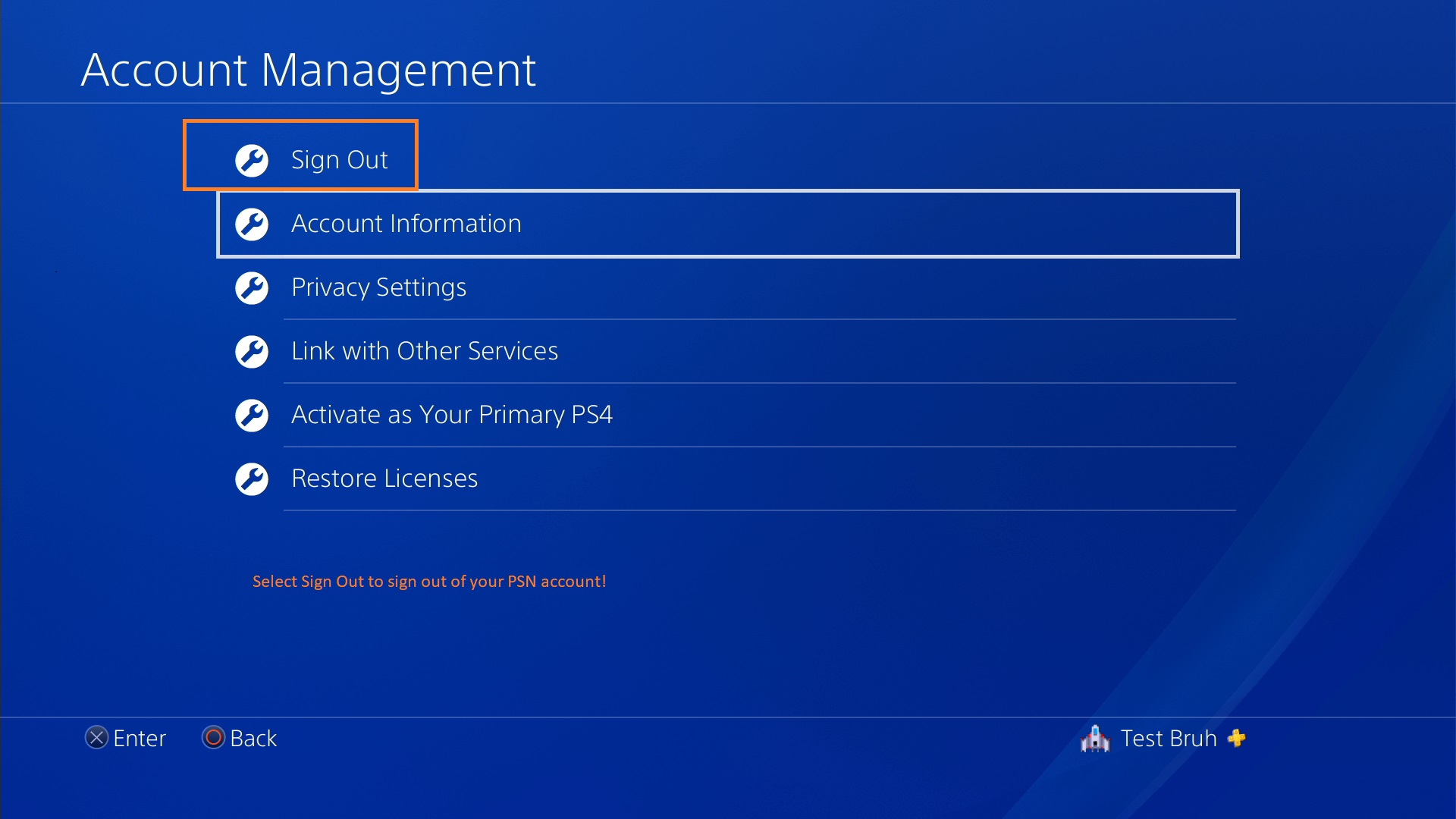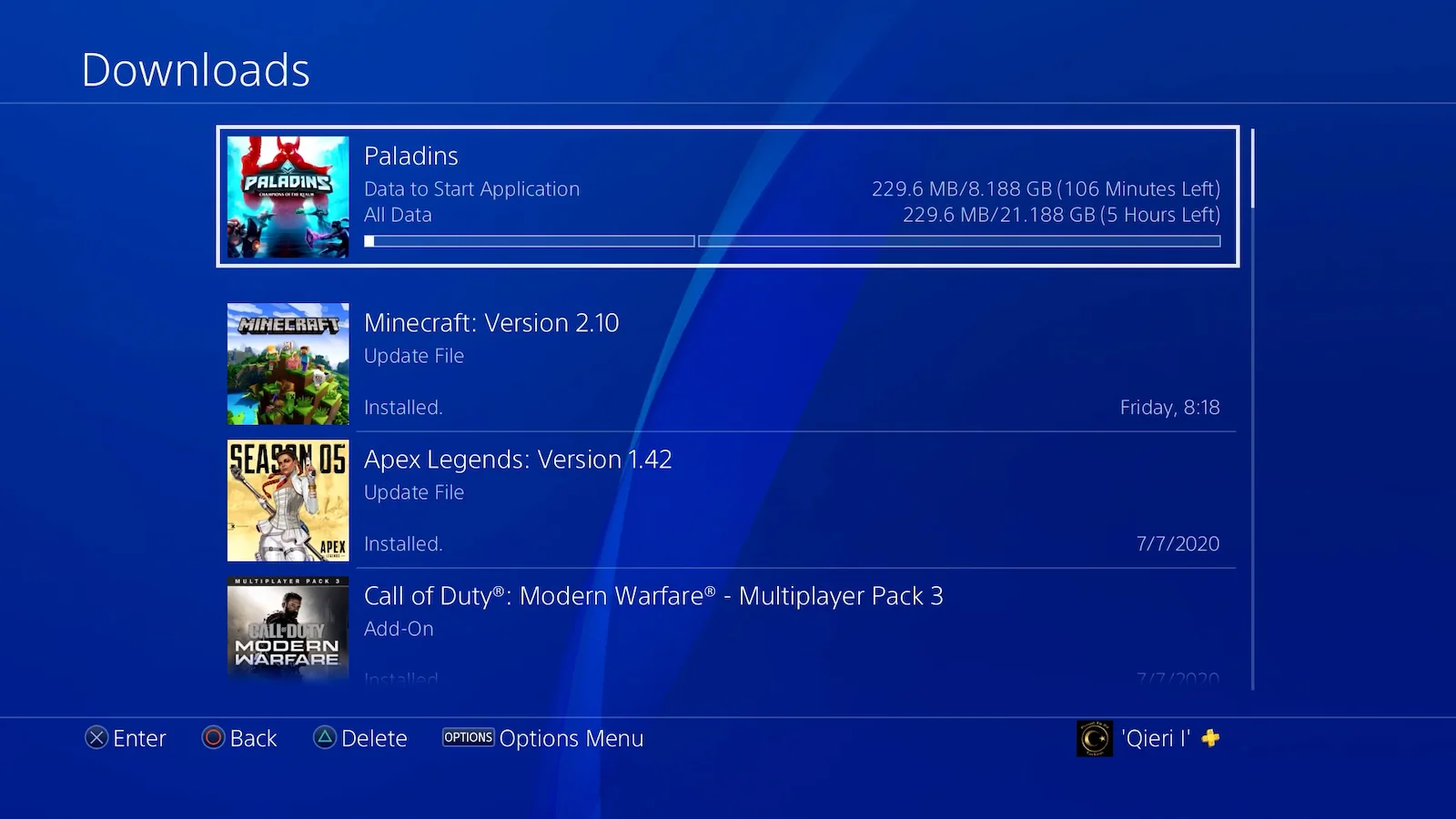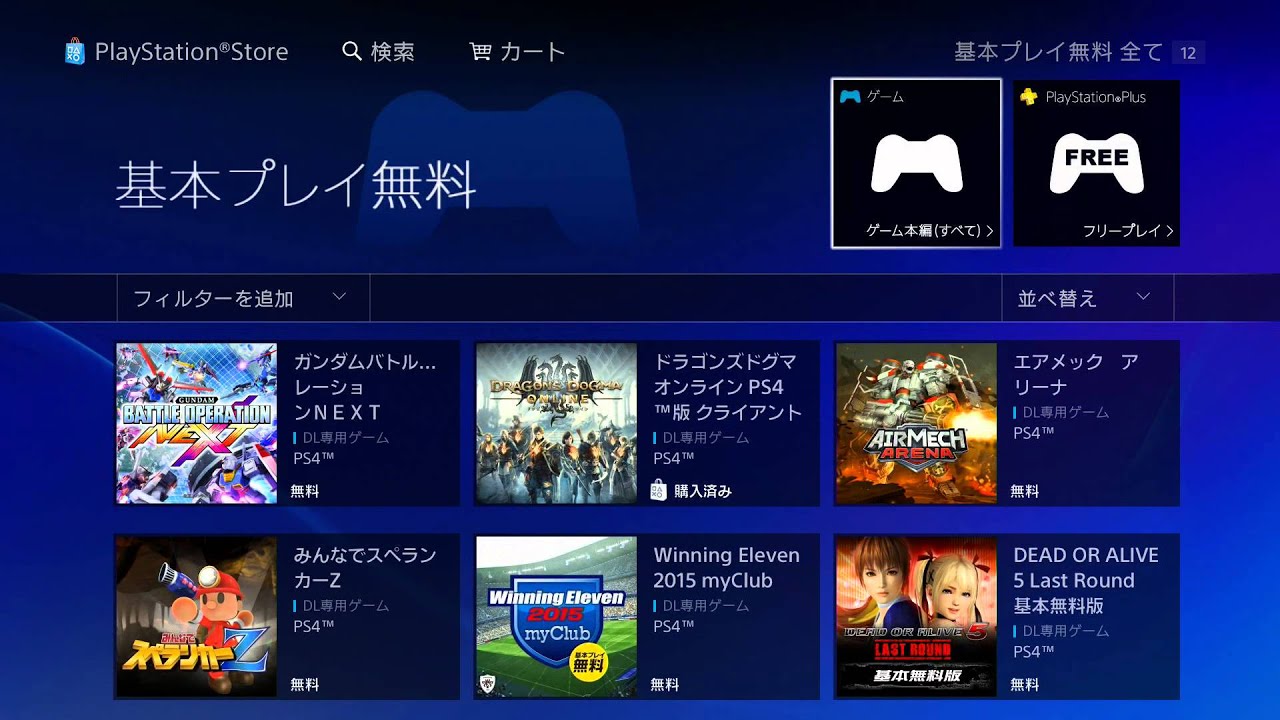Common Issues when Signing into PlayStation Network on PS4
When trying to sign into the PlayStation Network on your PS4, you may encounter several common issues that prevent you from accessing your account. Understanding these issues can help you troubleshoot and resolve them quickly. Here are some of the most common problems:
-
Incorrect Email or Password
One of the most common reasons for login failures is entering the wrong email or password. Double-check your login credentials and ensure that you have entered them correctly. Consider using the “Forgot Password” option to reset your password if you are unsure.
-
Network Connection Problems
Poor network connectivity can also hinder your ability to sign into the PlayStation Network. Make sure your internet connection is stable and functioning properly. Restart your router and perform a connection test on your PS4 to ensure a strong and stable connection.
-
PlayStation Network Servers Maintenance
At times, the PlayStation Network undergoes scheduled maintenance. During these periods, you may experience difficulties signing in. It is advisable to check the official PlayStation status page or their social media channels for any scheduled maintenance announcements.
-
Outdated PS4 Software
If your PS4 system software is outdated, it may cause login issues. Ensure that your console is running the latest firmware by manually checking for updates. This can be done in the Settings menu under System Software Update.
-
PlayStation Network Account Suspension
In certain cases, a PlayStation Network account may be suspended due to a violation of the platform’s terms of service. If you believe that your account has been suspended wrongly, it is advisable to contact PlayStation Support for further assistance.
Remember that these are just a few examples of common issues that you may encounter when trying to sign into the PlayStation Network on your PS4. It is always best to thoroughly troubleshoot the problem and, if necessary, reach out to PlayStation Support for further assistance in resolving any login issues you may be facing.
Incorrect Email or Password
One of the most common reasons for login failures when signing into the PlayStation Network on your PS4 is entering the wrong email or password. This issue can be easily resolved by double-checking your login credentials and ensuring that you have entered them correctly.
If you are unsure about your password, you can use the “Forgot Password” option on the login screen. This will guide you through the process of resetting your password by sending a password reset link to the email associated with your PlayStation Network account. Make sure to check your spam or junk folder if you don’t receive the email in your inbox.
When entering your email and password, pay attention to any capitalization or special characters. PlayStation Network passwords are case-sensitive, so ensure that you have entered the correct uppercase and lowercase letters. Furthermore, double-check that you do not have any extra spaces before or after your email or password. Such small errors can easily lead to login failures.
If you are still unable to sign in after ensuring that your email and password are correct, try accessing your PlayStation Network account on a different device, such as a computer or mobile device. This can help determine if the issue is specific to your PS4 console or is related to your account.
Another important thing to note is that if your PlayStation Network account has two-factor authentication enabled, you will need to enter a verification code along with your password. Make sure you have access to the device or phone number associated with your account to receive the verification code.
Remember, if you continue to experience login issues, it is recommended to reach out to PlayStation Support for further assistance. They can help you troubleshoot the problem and provide guidance on how to regain access to your account.
Network Connection Problems
Another common issue that can prevent you from signing into the PlayStation Network on your PS4 is network connection problems. Poor network connectivity can disrupt the login process and hinder your ability to access your account. Here are some steps you can take to troubleshoot network connection issues:
1. Check your internet connection: Ensure that your internet connection is stable and functioning properly. You can do this by testing your connection on other devices or running a network connection test on your PS4. If the test reveals a weak or unstable connection, try restarting your router or contacting your internet service provider for assistance.
2. Wired vs. wireless connection: If you are using a wireless connection to connect your PS4 to the internet, try using a wired connection instead. A wired connection tends to be more reliable and can help resolve any intermittent connectivity issues.
3. Check for network restrictions: Some routers have built-in security features that may restrict access to certain online services. Check your router settings and ensure that there are no specific restrictions or firewall settings that could block your PS4’s connection to the PlayStation Network.
4. Move closer to the router: If you are using a wireless connection, try moving your PS4 closer to the router to improve signal strength. Physical obstructions and distance can weaken the wireless signal, leading to connection issues.
5. Disable other devices consuming bandwidth: If there are multiple devices connected to your network that are consuming a significant amount of bandwidth, it can affect your PS4’s connection. Consider pausing or disconnecting other devices while you sign into the PlayStation Network to ensure stable and uninterrupted connectivity.
6. Restart your PS4 console: Sometimes, a simple restart of your PS4 console can resolve network connection issues. Power off your PS4, unplug it from the power source, wait for a few minutes, and then plug it back in. Power it on and try signing into the PlayStation Network again.
If you have tried these steps and are still experiencing network connection problems, it is recommended to contact your internet service provider or PlayStation Support for further assistance. They can provide more specific troubleshooting steps based on your network setup and help you resolve the connectivity issue.
PlayStation Network Servers Maintenance
At times, you may encounter difficulties signing into the PlayStation Network on your PS4 due to scheduled maintenance on the PlayStation Network servers. During these maintenance periods, parts of the network or specific services may be temporarily unavailable, including the ability to sign in to your account.
PlayStation Network regularly performs maintenance to ensure optimum performance and address any potential issues. These maintenance activities may include server updates, security patches, or infrastructure improvements. It is essential to be aware of any scheduled maintenance to avoid confusion or frustration when attempting to sign in.
To check if the PlayStation Network servers are undergoing maintenance, you can visit the official PlayStation status page or follow official PlayStation social media accounts. The status page provides real-time updates on the network status, including any scheduled maintenance activities and estimated downtime. Additionally, PlayStation often notifies users in advance of scheduled maintenance through system notifications on the PS4 dashboard.
If you discover that the PlayStation Network is undergoing maintenance when you are attempting to sign in, it is recommended to wait until the maintenance is complete before trying again. The duration of maintenance can vary, so it is essential to check the status page or official social media accounts for updates on when the servers will be fully operational.
During maintenance periods, it is also advisable to refrain from making any changes to your account or attempting to troubleshoot network connection issues. Maintenance activities can affect various network components, and any changes or adjustments you make during this time may not sync properly once the maintenance is complete.
Remember that maintenance on the PlayStation Network servers is necessary to ensure the overall stability and security of the network. By staying informed about scheduled maintenance and patiently waiting for the completion of these activities, you can avoid unnecessary frustrations and have a smoother sign-in experience once the servers are fully operational again.
Outdated PS4 Software
An outdated PS4 software can also cause issues when signing into the PlayStation Network on your PS4. It is crucial to ensure that your console is running the latest firmware to avoid any compatibility or login problems.
To check for and install updates on your PS4, follow these steps:
- On the PS4 home screen, go to the Settings menu.
- Select “System Software Update”.
- Choose “Update Now” to check for any available updates.
- If an update is found, follow the on-screen instructions to download and install it.
It is recommended to have automatic updates enabled on your PS4 to ensure that your console stays updated with the latest software. To enable automatic updates, navigate to the “Power Saving Settings” section in the Settings menu and make sure the “Stay Connected to the Internet” and “Enable Turning On of PS4 from Network” options are checked.
If you are already running the latest PS4 software but still experiencing issues logging into the PlayStation Network, you can try rebuilding the PS4 database. This process can help resolve any software-related issues that may be affecting the login process. To rebuild the database, follow these steps:
- Turn off your PS4 by pressing and holding the power button until you hear two beeps.
- Connect your PS4 controller to the console using a USB cable.
- Press the power button on the PS4 and hold it, releasing the power button only after you hear a second beep, which will happen approximately seven seconds after the first beep.
- Select the “Rebuild Database” option from the Safe Mode menu.
- Follow the on-screen instructions to complete the database rebuild process.
It is important to note that rebuilding the database will not delete any of your saved data or account information. However, it is always recommended to back up your data before proceeding with any major system operations, as a precautionary measure.
By ensuring that your PS4 software is up to date, you can enhance the system’s compatibility with the PlayStation Network and reduce the likelihood of encountering login issues. Regularly checking for updates and performing maintenance tasks like rebuilding the database can help maintain the overall performance and functionality of your PS4 console.
PlayStation Network Account Suspension
Occasionally, a PlayStation Network account may get suspended due to a violation of the platform’s terms of service. This can prevent you from signing into your account on your PS4. If you find yourself unable to access your account, it is possible that your account may have been suspended.
Account suspensions can occur for various reasons, including but not limited to:
- Violating community guidelines by engaging in inappropriate behavior, harassment, or abuse
- Sharing or using inappropriate or offensive content
- Exploiting or cheating in online games
- Engaging in fraudulent activities or unauthorized purchasing
If you believe your account has been suspended unfairly or without proper justification, you can contact PlayStation Support for assistance. They will be able to provide more information regarding the reason for the suspension and guide you on the steps to resolve the issue.
In cases where your account is suspended, it is essential to understand and comply with any instructions or guidelines provided by PlayStation Support during the account restoration process. This may involve providing additional information, appealing the suspension, or demonstrating your commitment to abiding by the platform’s terms of service.
It’s important to note that account suspensions are intended to uphold the integrity and security of the PlayStation Network community. Adhering to the terms of service and community guidelines is crucial to ensure a positive gaming experience for all users. By respecting the rules and regulations set forth, you can help maintain a safe and enjoyable environment for everyone.
If you have received a suspension, take the time to reflect on the reason for the suspension and make any necessary adjustments to your behavior to prevent similar issues in the future. PlayStation Support can provide guidance on how to avoid account suspensions and ensure a smooth and trouble-free sign-in process once your account has been restored.
Temporary Account Lockout for Security Reasons
Another issue you may encounter when signing into the PlayStation Network on your PS4 is a temporary account lockout for security reasons. This can happen if there are suspicious activities detected on your account or if there is a potential breach of security.
When a temporary account lockout occurs, it is typically done as a precautionary measure to protect your account from unauthorized access. This lockout is temporary and is implemented to investigate and resolve any potential security issues.
If you find yourself unable to sign in and suspect that your account may be temporarily locked, follow these steps to regain access:
- Visit the official PlayStation website and go to the account recovery page.
- Follow the prompts to verify your identity, which may include providing your email, full name, and any additional account-related information.
- Once your identity is verified, you will receive instructions on how to unlock your account.
- Follow the provided instructions and take any necessary actions to regain access to your account.
It is important to note that the exact process of account recovery and the time it takes to resolve the temporary lockout may vary. It is recommended to be patient and follow the instructions provided by PlayStation Support during the recovery process.
To minimize the occurrence of temporary account lockouts, it is advisable to take steps to protect the security of your account. This includes using a strong, unique password for your PlayStation Network account, enabling two-factor authentication for an added layer of security, and being cautious of phishing attempts or suspicious links.
If you continue experiencing account lockouts or have further concerns about the security of your PlayStation Network account, it is recommended to contact PlayStation Support for assistance. They can provide specific guidance based on your account’s situation and help you regain access in a timely manner.
Remember, temporary account lockouts are implemented to prioritize the security of your PlayStation Network account. By following the necessary steps to recover your account and taking measures to protect its security, you can ensure a smoother sign-in experience and safeguard your valuable gaming data.
PSN ID Banned or Restricted
If you are unable to sign into the PlayStation Network on your PS4, it is possible that your PSN ID (PlayStation Network ID) has been banned or restricted. A PSN ID ban or restriction can occur as a result of violating the PlayStation Network’s terms of service or community guidelines.
Reasons for a PSN ID ban or restriction may include:
- Engaging in inappropriate or offensive behavior
- Using cheats, exploits, or engaging in cheating activities
- Harassing or abusing other players
- Sharing or using unauthorized or pirated content
If your PSN ID has been banned or restricted, you will receive a notification from PlayStation Support explaining the reason for the action. It will also provide information on the duration of the ban or any necessary steps to regain access.
It is important to remember that a PSN ID ban or restriction is a serious issue and violation of the terms of service can result in permanent or long-term consequences. If you believe your PSN ID has been banned or restricted wrongly or without proper justification, it is recommended to contact PlayStation Support for assistance. They can guide you through the appeals process and provide more information based on your specific situation.
It is crucial to understand the guidelines and rules set forth by PlayStation Network to maintain a positive and respectful gaming environment. By respecting these rules and behaving responsibly, you can enjoy a smooth sign-in experience and contribute to a better gaming community overall.
In cases where your PSN ID has been banned or restricted, take the time to reflect on the reason for the action and make any necessary changes in behavior. Ensure that you understand the guidelines and community standards to prevent similar issues in the future.
Remember, adhering to the terms of service and community guidelines is essential for preserving the integrity and enjoyment of the PlayStation Network for all users. By respecting the rules and regulations, you can maintain a positive gaming experience and minimize the risk of PSN ID bans or restrictions.
DDoS Attacks on PlayStation Network
DDoS (Distributed Denial of Service) attacks can sometimes affect the availability and accessibility of the PlayStation Network, making it difficult to sign in on your PS4. During a DDoS attack, a large number of compromised devices flood the network with an overwhelming amount of traffic, causing service disruptions and hindering your ability to connect to the PlayStation Network.
DDoS attacks are typically carried out by malicious individuals or groups seeking to disrupt online services. These attacks can result in slowdowns, timeouts, or complete unavailability of the PlayStation Network.
If you suspect that a DDoS attack is affecting your ability to sign in, there are a few steps you can take:
- Check for PlayStation Network service status: Visit the official PlayStation status page or follow PlayStation’s social media accounts for updates on any reported service disruptions or DDoS attacks. They will provide information on the progress of resolving the issue.
- Restart your internet router: Power off your router, unplug it from its power source, wait for a few minutes, then reconnect and power it back on. This can help establish a fresh connection to your ISP and potentially resolve any connectivity issues caused by the DDoS attack.
- Connect to a different network: If possible, try connecting your PS4 to a different network, such as a mobile hotspot or a friend’s Wi-Fi. This can help determine if the issue is specific to your current network or if it is a broader DDoS attack affecting multiple networks.
- Wait for the attack to subside: Unfortunately, during a DDoS attack, there may not be much you can do apart from waiting it out. DDoS attacks are generally temporary and subside once the attackers move on to other targets or when countermeasures are implemented by network administrators.
It’s important to note that DDoS attacks are beyond your control as an individual user, and they are typically resolved by the network administrators and security teams responsible for the PlayStation Network infrastructure. Stay informed, be patient, and follow official updates regarding the status of the attack.
To enhance your online security and protect yourself from potential DDoS attacks, it is advisable to keep your network devices and software up to date with the latest security patches, use strong and unique passwords for your accounts, and enable two-factor authentication whenever possible.
By staying vigilant and taking necessary precautions, you can minimize the impact of DDoS attacks on your PlayStation Network experience and ensure a smoother sign-in process on your PS4 once the attack is resolved.
Issues with Two-Factor Authentication
Two-factor authentication (2FA) is an extra layer of security that helps protect your PlayStation Network account by requiring a second form of verification in addition to your password. While 2FA enhances the security of your account, there can be occasional issues that can prevent you from signing into the PlayStation Network on your PS4.
If you encounter issues with 2FA, here are some steps you can take to troubleshoot:
- Verify your phone number or email: Double-check that the phone number or email associated with your PlayStation Network account is correct and up to date. If there are any changes or discrepancies, update your account information accordingly.
- Check for network connectivity: Ensure that you have a stable internet connection on your PS4. A poor or unstable network connection can cause delays or failures in receiving the 2FA verification code.
- Check your device’s time settings: Accurate time settings are crucial for 2FA to function correctly. Ensure that the date, time, and time zone settings on your PS4 and the device used for 2FA (such as your smartphone) are synchronized.
- Resend or request a new verification code: If you are not receiving the 2FA verification code, try resending it or requesting a new code. This can usually be done through the 2FA settings or by selecting the option to resend or generate a new code.
- Use backup codes: PlayStation Network provides backup codes that you can use to sign in if you are having issues with receiving the 2FA verification code. Ensure that you have noted down and securely stored these codes in a safe place.
- Contact PlayStation Support: If you have tried all the above steps and are still unable to sign in with 2FA, it is recommended to contact PlayStation Support for further assistance. They can help troubleshoot the issue and provide additional guidance tailored to your account.
When using 2FA, it is crucial to ensure that you have access to the device or phone number associated with your PlayStation Network account. Without the second verification factor, you will not be able to complete the sign-in process.
It’s worth noting that while 2FA adds an extra layer of security to your account, it is still important to maintain good password hygiene and protect your login credentials. Use unique and strong passwords for your PlayStation Network account and ensure that they are not used for any other online services.
By following these steps and properly managing your 2FA settings, you can alleviate issues that may arise when signing into the PlayStation Network on your PS4 and ensure better account security.
PlayStation Network Account Hack or Compromise
One of the most concerning issues you may encounter when signing into the PlayStation Network on your PS4 is discovering that your account has been hacked or compromised. This can happen if unauthorized individuals gain access to your login credentials or exploit vulnerabilities in the security systems.
If you suspect that your PlayStation Network account has been hacked or compromised, here are some steps to take:
- Change your password: Immediately change your PlayStation Network account password to prevent further unauthorized access. Use a strong and unique password that is not easily guessable.
- Enable two-factor authentication (2FA): If you haven’t already, enable 2FA for your PlayStation Network account. This adds an extra layer of security by requiring a second form of verification, such as a verification code sent to your phone, in addition to your password.
- Scan your devices for malware: Run a thorough scan on all the devices you use to access your PlayStation Network account to check for any malware or malicious software that may have aided in the compromise.
- Review your account activity: Check your account activity and transaction history for any unauthorized or suspicious activities. Report any fraudulent charges or unauthorized purchases to PlayStation Support.
- Enable login notifications: Turn on notifications for any login attempts on your PlayStation Network account. This can help you stay informed and alert you to any unauthorized access attempts.
- Contact PlayStation Support: If you suspect that your account has been hacked or compromised, it is crucial to reach out to PlayStation Support immediately. They can guide you through the necessary steps to secure your account and provide further assistance in investigating the compromise.
PlayStation takes account security seriously and has measures in place to help you recover a compromised account. By following the recommended steps and working with PlayStation Support, you can restore the security of your account and mitigate any potential damage.
Preventing account hacks and compromises requires ongoing vigilance. Remember these best practices to maintain a secure PlayStation Network account:
- Use unique and strong passwords for your PlayStation Network account.
- Avoid sharing your account login credentials with anyone.
- Be cautious of phishing attempts and never share your personal or account information in response to suspicious emails, messages, or calls.
- Regularly update your PlayStation Network account security settings and review the privacy settings for your account.
By prioritizing account security and taking prompt action if you suspect a hack or compromise, you can protect your PlayStation Network account and enjoy a safe gaming experience on your PS4.
Error Codes and Troubleshooting Tips
When signing into the PlayStation Network on your PS4, you may encounter error codes that indicate specific issues preventing you from accessing your account. Understanding these error codes and applying the appropriate troubleshooting steps can help you resolve the issue and successfully sign in. Here are some common error codes and troubleshooting tips:
- Error Code NW-31201-7: This error typically indicates a network connectivity issue. Make sure your PS4 is connected to a stable internet connection. Restart your router and perform a network connection test on your PS4 to ensure a strong and reliable connection.
- Error Code CE-33986-9: This error suggests a problem with the DNS settings on your PS4. Try changing the DNS settings to Google’s public DNS servers (Primary: 8.8.8.8, Secondary: 8.8.4.4) or contact PlayStation Support for further assistance.
- Error Code WS-37397-9: This error indicates that your account or IP address has been banned or restricted from accessing the PlayStation Network. Check for any email notifications or contact PlayStation Support to understand the reason for the ban or restriction.
- Error Code CE-34861-2: This error is related to a crash or application error. Restart your PS4 and try signing in again. If the issue persists, check for any available software updates for both the game and the PS4 system.
- Error Code WC-40383-8: This error suggests an issue with your payment information. Ensure that the payment details associated with your PlayStation Network account are correct and up to date. If necessary, try adding a new payment method or contacting your payment provider for further assistance.
It is essential to note that these error codes are just a few examples, and there are numerous other error codes that you may encounter. When troubleshooting, it can be helpful to search for the specific error code online, as there may be community forums or official support articles that provide detailed troubleshooting steps for that particular error.
Additionally, here are some general troubleshooting tips for resolving common issues:
- Restart your PS4 console: A simple restart can often resolve temporary glitches or stuck processes that may be preventing you from signing in.
- Update your PS4 system software: Check for any available system software updates and ensure that your PS4 is running the latest firmware to fix any compatibility issues.
- Clear cache: Clear the cache on your PS4 by turning off the console, unplugging it from the power source, waiting for a few minutes, and then plugging it back in and powering it on.
- Disable and re-enable internet connection: Go to the network settings on your PS4 and disable, then re-enable the internet connection. This can refresh the connection and resolve any temporary issues.
- Check server status: Visit the official PlayStation status page or follow PlayStation’s social media accounts to check if there are any reported server issues or maintenance activities that may be affecting access to the PlayStation Network.
If you have tried the troubleshooting tips and are still unable to resolve the issue, it is recommended to contact PlayStation Support for further assistance. They can provide personalized guidance and troubleshooting steps based on your specific situation.
By understanding and troubleshooting the error codes, as well as following general troubleshooting tips, you can overcome common issues and successfully sign into the PlayStation Network on your PS4.
How to Contact PlayStation Support for Assistance
If you are experiencing persistent issues when signing into the PlayStation Network on your PS4 and the troubleshooting steps have not resolved the problem, it is advisable to contact PlayStation Support for further assistance. Here are the steps to reach out for help:
- Visit the official PlayStation website: Go to the official PlayStation website for your region.
- Navigate to the “Support” section: Look for the “Support” or “Help” section on the website. This section typically contains information and resources to assist with various PlayStation-related issues.
- Choose the appropriate support option: PlayStation provides different support options, including live chat, email support, and phone support. Determine which option suits your preference and the nature of the issue you are facing.
- Prepare relevant information: Before contacting PlayStation Support, gather any relevant information pertaining to the problem you are experiencing. This may include error codes, account details, and a description of the issue.
- Engage with PlayStation Support: Once you have chosen the support option, follow the provided instructions to engage with a support representative. Provide a clear and detailed explanation of the issue, along with any relevant information you have gathered.
- Follow the guidance provided: The PlayStation Support representative will guide you through the troubleshooting process or provide further assistance based on your specific situation. Follow their instructions and provide any requested information promptly to facilitate a quicker resolution.
It is important to note that contacting PlayStation Support may involve wait times depending on current support volume. Be patient and prepared to provide any requested information to help expedite the resolution process.
In addition to direct contact options, you can also explore the PlayStation support forums and community resources. These platforms provide a wealth of knowledge and can often offer solutions or insights for common issues faced by PlayStation users.
Remember, PlayStation Support is dedicated to helping you resolve any issues you may encounter with the PlayStation Network and your PS4. Their expertise and assistance can greatly contribute to resolving problems and ensuring a smoother sign-in experience.
Additional Tips and Suggestions to Resolve Connection Issues
If you continue to face connection issues when trying to sign into the PlayStation Network on your PS4, here are some additional tips and suggestions to help resolve the problem:
- Check for system software updates: Ensure that your PS4 is running the latest system software. Outdated software can sometimes cause compatibility issues and hinder your ability to connect to the PlayStation Network. Check for updates in the Settings menu under System Software Update and install any available updates.
- Configure port forwarding: If you are experiencing persistent connection issues, consider configuring port forwarding on your router. This involves opening specific ports to allow network traffic to flow freely between your PS4 and the PlayStation Network servers. Consult your router’s documentation or contact your internet service provider for guidance on how to configure port forwarding.
- Check for firewall or antivirus interference: Sometimes, firewall or antivirus software on your computer or router can interfere with the connection between your PS4 and the PlayStation Network. Temporarily disable any firewall or antivirus software to see if it resolves the connection issue. If it does, adjust the settings of your software or router to allow the necessary network traffic for the PlayStation Network.
- Use a wired connection: If you are using a wireless connection for your PS4, consider using an Ethernet cable to connect it directly to your router. Wired connections tend to be more stable and reliable, reducing the chances of experiencing connection issues. If using a wired connection isn’t feasible, ensure that you are within range of the router and minimize interference from other devices.
- Restart your network equipment: Restart both your router and modem by turning them off, unplugging them from the power source, waiting for a few minutes, and then plugging them back in and turning them on. This can help refresh the network connection and resolve temporary issues.
- Test your connection: Use the built-in network connection test feature on your PS4 to assess the quality and stability of your internet connection. This can help identify any potential issues with your network setup that may be causing connection problems.
- Try a different DNS server: Default DNS servers provided by your internet service provider may sometimes be slow or unreliable. Consider changing your DNS server settings on your PS4 to a public DNS server, such as Google Public DNS or Cloudflare DNS.
- Place your PS4 in DMZ: Placing your PS4 in the Demilitarized Zone (DMZ) of your router can help eliminate any restrictions or conflicts that may be blocking the connection. Proceed with caution, as this may affect your network security. Consult your router’s documentation or contact your internet service provider for guidance on setting up a DMZ.
- Reset your router: If nothing else seems to work, consider performing a factory reset on your router. This will restore it to its original settings and may resolve any configuration issues that are affecting the connection.
Implementing these additional tips and suggestions can help troubleshoot and resolve persistent connection issues when signing into the PlayStation Network on your PS4. If the issues persist despite your best efforts, it is recommended to contact PlayStation Support for further assistance.
Remember to document any error codes or error messages you encounter during the troubleshooting process, as this information can be helpful in diagnosing the issue and providing relevant solutions.