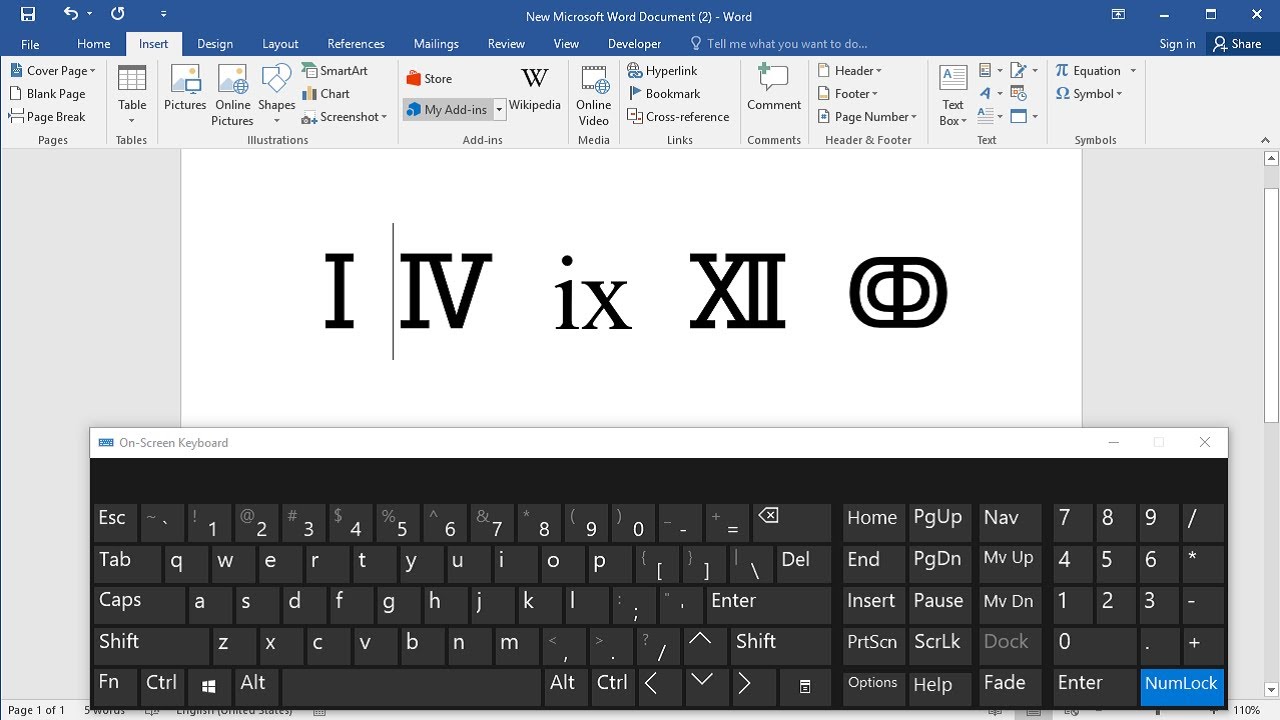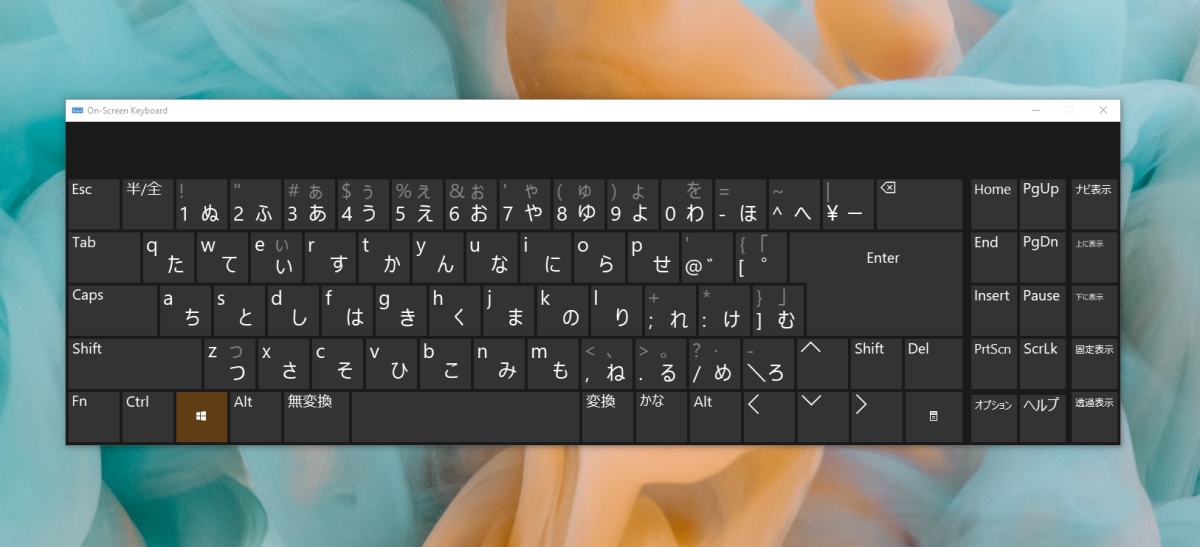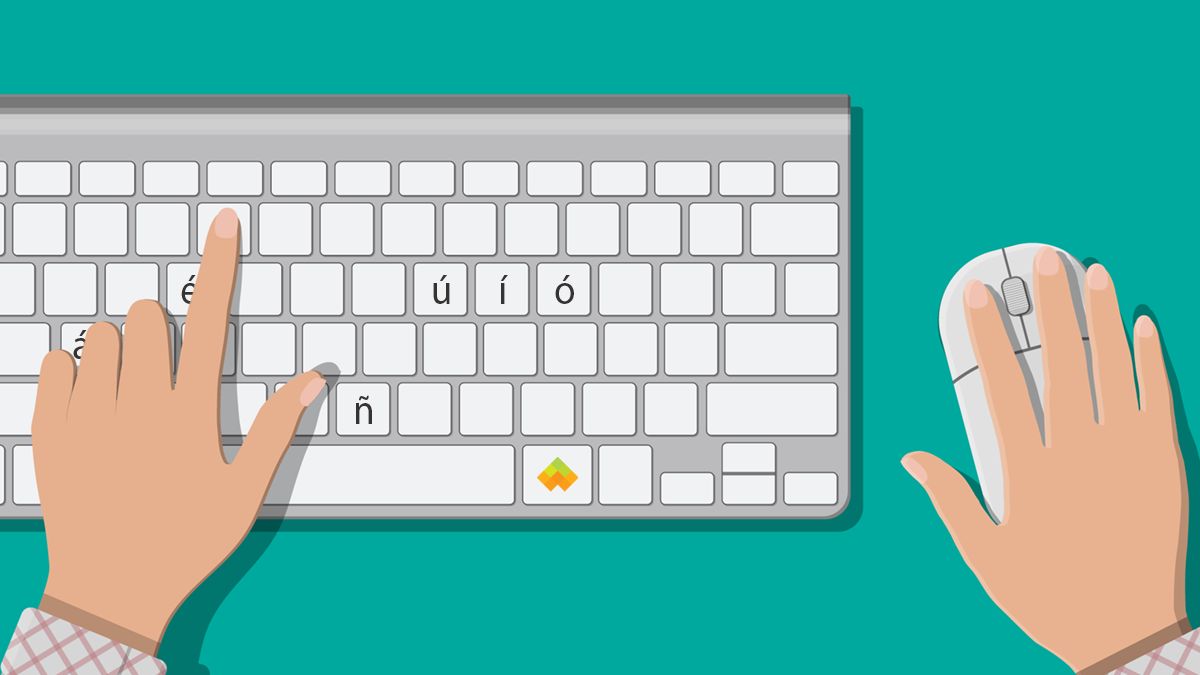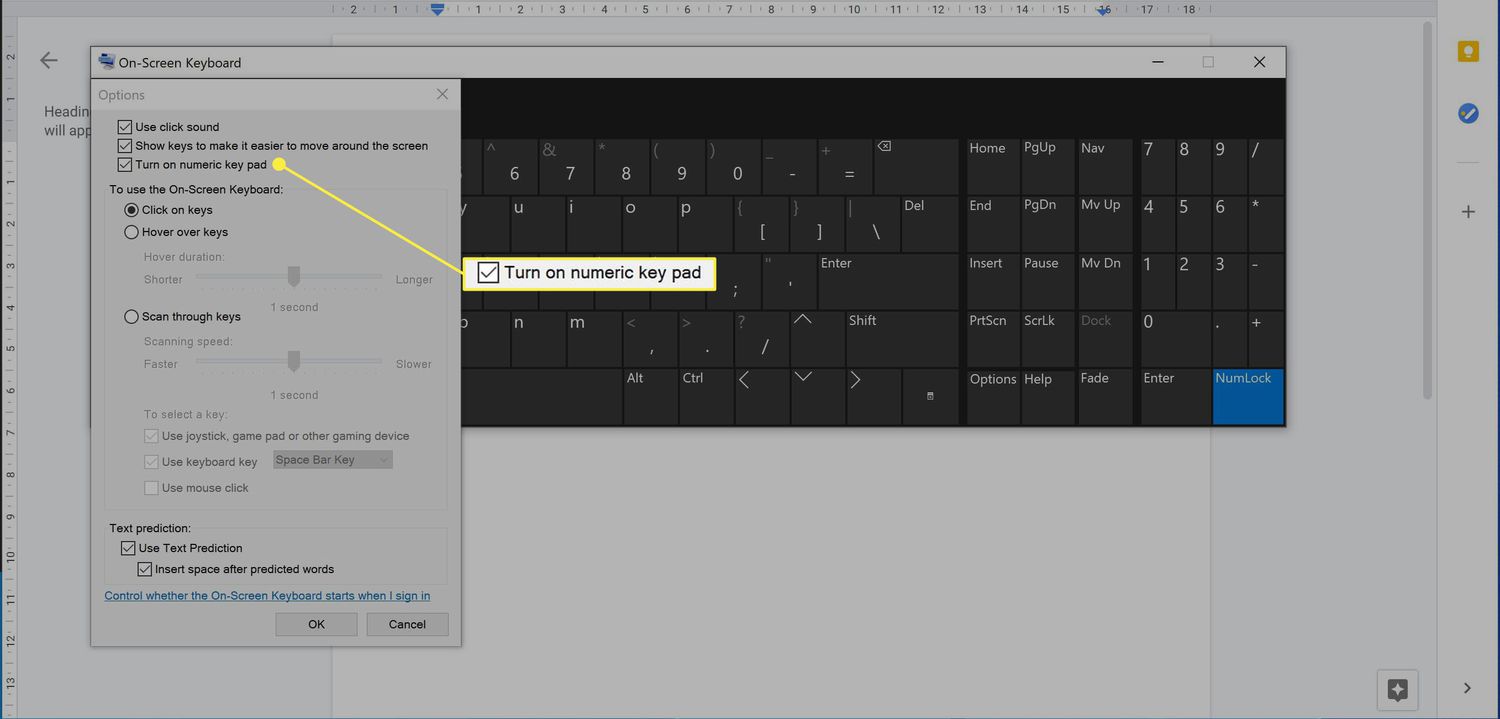Introduction
Roman numerals are a numerical system that originated in ancient Rome and were used extensively throughout the Roman Empire. While they may not be commonly used in modern-day calculations, Roman numerals still hold considerable significance in various contexts, such as to denote regal or honorary titles, indicate the publishing year of works of literature, or in formal settings like clock faces or building dedications.
Understanding how to type Roman numerals on a keyboard can be useful, whether you’re writing a document that requires their inclusion, working on a design project, or simply want to impress others with your knowledge. In this article, we will explain how to type Roman numerals on different devices, including Windows and Mac keyboards, Android phones, and iPhones.
Whether you’re a student, professional, or history enthusiast, being able to effortlessly type Roman numerals will undoubtedly prove beneficial. So, let’s dive into the various methods and shortcuts to input Roman numerals on different devices.
Understanding Roman Numerals
Roman numerals are a numeral system that originated in ancient Rome and were widely used throughout the Roman Empire. Unlike the decimal system we use today, Roman numerals are based on a set of letters that represent different values.
The basic Roman numeral symbols are as follows:
- I represents the number 1
- V represents the number 5
- X represents the number 10
- L represents the number 50
- C represents the number 100
- D represents the number 500
- M represents the number 1000
These symbols are combined to form larger numbers. For example, II is 2, III is 3, IV is 4, VI is 6, and so on. Roman numerals are read by adding or subtracting the values of the symbols from left to right. When a smaller symbol appears before a larger one, its value is subtracted. When a smaller symbol appears after a larger one, its value is added.
It’s important to note that Roman numerals do not have a symbol for zero. The number zero was not recognized by the ancient Romans, and their numeral system was not designed to represent it.
Understanding the basic rules of Roman numerals is essential for typing them correctly on a keyboard. Now that we have a good grasp of the fundamentals, let’s explore how to actually type Roman numerals on different devices.
How to Type Roman Numerals on a Windows Keyboard
Typing Roman numerals on a Windows keyboard can be done using a combination of the regular keyboard keys and some special characters. Here are the steps to type Roman numerals on a Windows computer:
- Make sure that the Num Lock on your keyboard is turned on.
- Press and hold the Alt key on the keyboard.
- On the numeric keypad, enter the code for the desired Roman numeral using the number keys.
- Release the Alt key.
Here are some common Roman numeral codes that you can enter using this method:
| Roman Numeral | Code |
|---|---|
| I | Alt + 73 |
| V | Alt + 86 |
| X | Alt + 88 |
| L | Alt + 76 |
| C | Alt + 67 |
| D | Alt + 68 |
| M | Alt + 77 |
By entering the respective code while holding down the Alt key, you can easily type Roman numerals on a Windows keyboard. However, it’s important to note that this method relies on having a separate numeric keypad. If your keyboard does not have a numeric keypad, you can use the Character Map utility in Windows to find and insert Roman numerals into your document.
Now that you know how to type Roman numerals on a Windows keyboard, let’s move on to the next section where we will explore how to type them on a Mac keyboard.
How to Type Roman Numerals on a Mac Keyboard
Typing Roman numerals on a Mac keyboard can be done using some keyboard shortcuts or by using the Character Viewer. Here are two methods to type Roman numerals on a Mac:
- Using Keyboard Shortcuts:
- To type Roman numerals on a Mac, you can use the Option (⌥) key in combination with other keys.
- Press and hold the Option key on the keyboard.
- While holding down the Option key, press the letter corresponding to the desired Roman numeral.
- Release the Option key.
- Using the Character Viewer:
- Click on the Apple menu in the top-left corner of the screen and select “System Preferences.”
- In the System Preferences window, click on “Keyboard.”
- In the Keyboard tab, check the box next to “Show Keyboard and Emoji viewers in menu bar.”
- Click on the new icon in the menu bar that looks like a keyboard.
- In the drop-down menu, click on “Show Emoji and Symbols.”
- In the Character Viewer window, select the “Roman” category in the left sidebar.
- Click on the desired Roman numeral to insert it into your document.
Using these methods, you can easily type Roman numerals on a Mac keyboard. Whether you prefer using keyboard shortcuts or the Character Viewer, you now have the tools to include Roman numerals in your documents, designs, or any other project you’re working on.
Next, let’s explore how to type Roman numerals on an Android phone.
How to Type Roman Numerals on an Android Phone
Typing Roman numerals on an Android phone can be done using the keyboard’s special characters or by using third-party keyboard apps. Here are two methods to type Roman numerals on an Android phone:
- Using Special Characters on the Keyboard:
- Open the app or document where you want to type Roman numerals.
- Tap on the text field to bring up the virtual keyboard.
- Depending on your keyboard, you may need to press and hold the letter key corresponding to the desired Roman numeral.
- A pop-up menu of variations for that specific letter will appear.
- Swipe up or down to select the desired Roman numeral variant and release the key to insert it into your text.
- If you don’t see the Roman numeral options, you may need to long-press the numeric digits on the top row of the keyboard to reveal more symbols, including Roman numerals.
- Using Third-Party Keyboard Apps:
- Go to the Google Play Store and search for a keyboard app that supports Roman numerals.
- Install the keyboard app of your choice and follow the instructions to set it as your default keyboard.
- Open the app or document where you want to type Roman numerals.
- Tap on the text field to bring up the virtual keyboard.
- Use the special keys or features provided by the third-party keyboard app to type Roman numerals.
With these methods, you can easily type Roman numerals on your Android phone. Whether you prefer using the special characters on your keyboard or using third-party keyboard apps, you now have the flexibility to include Roman numerals in your texts, notes, or other digital content.
Now, let’s move on to the next section where we will explore how to type Roman numerals on an iPhone.
How to Type Roman Numerals on an iPhone
Typing Roman numerals on an iPhone can be done using the keyboard’s special characters or by using third-party keyboard apps. Here are two methods to type Roman numerals on an iPhone:
- Using Special Characters on the Keyboard:
- Open the app where you want to type Roman numerals.
- Tap on the text field to bring up the virtual keyboard.
- Press and hold the letter key corresponding to the desired Roman numeral.
- A pop-up menu of variations for that specific letter will appear.
- Swipe left or right and release the key to select the desired Roman numeral variant and insert it into your text.
- If you’re unable to find the Roman numeral options, you can enable the Roman numerals layout in the Keyboard settings on your iPhone.
- Using Third-Party Keyboard Apps:
- Go to the App Store and search for a keyboard app that supports Roman numerals.
- Install the keyboard app of your choice and follow the instructions to set it as your default keyboard.
- Open the app where you want to type Roman numerals.
- Tap on the text field to bring up the virtual keyboard.
- Use the special keys or features provided by the third-party keyboard app to type Roman numerals.
With these methods, you can easily type Roman numerals on your iPhone. Whether you prefer using the special characters on your keyboard or using third-party keyboard apps, you now have the convenience to include Roman numerals in your messages, emails, or any other digital content.
Now that you know how to type Roman numerals on an iPhone, let’s move on to the next section where we will share some tips and tricks for typing Roman numerals on any device.
Tips and Tricks for Typing Roman Numerals
Now that you have learned how to type Roman numerals on different devices, here are some additional tips and tricks to make the process even easier:
- Use copy and paste: If you frequently need to type the same Roman numeral multiple times, consider copying it from a previous instance and pasting it wherever you need it.
- Learn the common Roman numerals: Familiarize yourself with frequently used Roman numerals, such as I, V, X, L, C, D, and M. This will help you type them quickly without needing to refer to reference material.
- Keyboard shortcuts: Explore if your device or specific applications have built-in keyboard shortcuts for frequently used Roman numerals. These shortcuts can save you time and effort when typing.
- Use a Roman numeral converter: If you need to convert Arabic numerals to Roman numerals or vice versa, there are numerous online converters available that can help you quickly generate the desired numeral.
- Practice with Roman numeral typing: Like any other skill, the more you practice typing Roman numerals, the faster and more accurate you will become. Consider using online typing tests or creating practice exercises to improve your proficiency.
By incorporating these tips and tricks into your typing routine, you will be able to efficiently and accurately type Roman numerals on any device.
Now that you are equipped with the knowledge of typing Roman numerals and additional tips to enhance your proficiency, you can confidently add these ancient numerals to your documents, designs, or any other creative endeavor.
Conclusion
Being able to type Roman numerals on different devices is a valuable skill that can come in handy in various situations. Whether you need to denote regal titles, label publications, or simply add a touch of elegance to your designs, knowing how to input Roman numerals accurately and efficiently can elevate your work.
In this article, we explored the methods for typing Roman numerals on Windows and Mac keyboards, as well as on Android phones and iPhones. We learned about using special characters, keyboard shortcuts, and even third-party keyboard apps to make the process smoother. Additionally, we shared tips and tricks to make typing Roman numerals easier, such as copy and paste, learning common numerals, utilizing keyboard shortcuts, using converters, and practicing typing skills.
By following the instructions and implementing these tips and tricks, you can now confidently type Roman numerals on any device, allowing you to incorporate this ancient numeral system into your documents, projects, or personal expressions.
So go ahead and explore the possibilities with Roman numerals. Incorporate them into your next design, impress others with your knowledge of ancient numerical systems, or simply enjoy the satisfaction of mastering a unique skill. Happy typing!