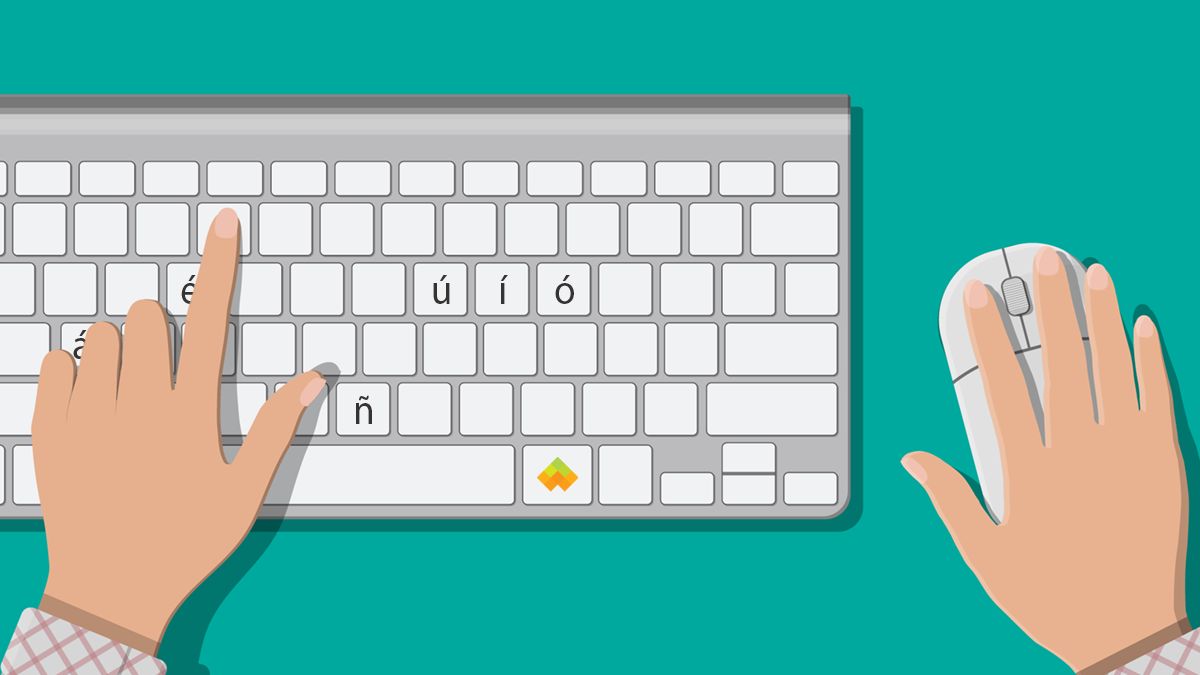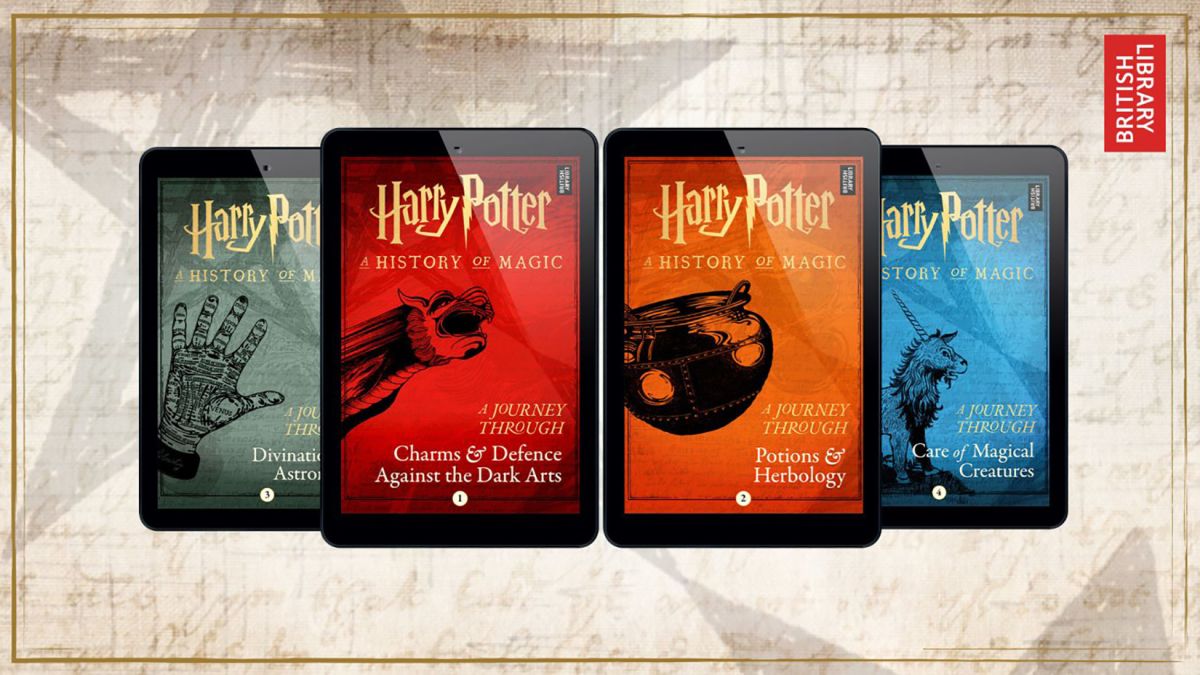Introduction
Have you ever needed to type the letter “ñ”, also known as the Spanish N, on your keyboard? Whether you are learning Spanish, communicating with Spanish-speaking friends or colleagues, or simply need to include Spanish words in your writing, it’s important to know how to easily access this unique character.
The letter “ñ” is a fundamental part of the Spanish language and is used in many words and phrases. However, it may not be readily available on standard keyboards, mainly designed for English speakers. But fear not, as there are several methods you can use to type the Spanish N on your keyboard no matter what operating system or device you are using.
In this article, we will explore various methods that will enable you to effortlessly type the “ñ” character. Whether you are using a Windows computer, a Mac, a mobile device, or even need a virtual keyboard solution, we have got you covered. So let’s dive in and discover the different ways to incorporate the Spanish N into your writing!
Method 1: Using Alt Code
If you are using a Windows computer, one of the simplest ways to type the Spanish N is by using the Alt code method. Alt codes are numeric codes that can be entered using the numeric keypad to insert special characters.
Follow these steps to type the Spanish N using the Alt code:
- Ensure that the Num Lock key is on.
- Place the cursor in the location where you want to insert the Spanish N.
- Press and hold the Alt key on your keyboard.
- While holding the Alt key, use the numeric keypad to enter the Alt code for the Spanish N: 0241 for lowercase “ñ” or 0209 for uppercase “Ñ”.
- Release the Alt key, and the Spanish N character will appear.
This method works on most Windows operating systems and applications, including word processors, text editors, and web browsers. However, it is important to note that the Alt code method may not work on all keyboards, especially on laptops or compact keyboards that lack a dedicated numeric keypad.
Next, we will explore another method that allows you to type the Spanish N using the Character Map.
Method 2: Using Character Map
If you are unable to use the Alt code method or prefer a different approach, another way to type the Spanish N is by using the Character Map application available on Windows computers.
Follow these steps to access the Character Map and insert the Spanish N:
- Click on the Start menu and search for “Character Map” in the search bar.
- Open the Character Map application from the search results.
- In the Character Map window, select the font style that you are using for your text. Usually, it is best to choose a font that supports the Spanish N character, such as Arial or Times New Roman.
- Scroll through the character grid or use the search function to find the Spanish N character.
- Once you have found it, click on the character, and it will be highlighted.
- Click on the “Select” button, followed by the “Copy” button.
- Go to the location where you want to insert the Spanish N and paste it using the Ctrl + V keyboard shortcut or right-click and select “Paste”.
This method allows you to insert the Spanish N character into any text-based application, including word processors, text editors, emails, and web browsers. It provides a visual way to select and copy the character, making it a great option for those who prefer a more user-friendly method.
Next, we will explore how to type the Spanish N on Mac computers, wherein the process differs slightly.
Method 3: On Mac Computers
If you are using a Mac computer, typing the Spanish N is a straightforward process. Mac computers have a built-in keyboard shortcut that allows you to easily access special characters, including the Spanish N.
Follow these steps to type the Spanish N on a Mac:
- Place the cursor in the location where you want to insert the Spanish N.
- Hold down the Option key on your keyboard.
- While holding the Option key, press the “n” key to insert the lowercase Spanish N or the “N” key for the uppercase Spanish N.
- Release both keys, and the Spanish N character will appear in your text.
This method works in various applications on Mac computers, such as text editors, word processors, emails, and web browsers. It provides a quick and convenient way to type the Spanish N without the need for additional software or complex processes.
Next, let’s explore how to type the Spanish N using keyboard shortcuts on Windows computers.
Method 4: Using Keyboard Shortcuts on Windows
In addition to the Alt code method, Windows computers offer another approach to easily type the Spanish N using keyboard shortcuts. This method utilizes a combination of keys to insert the desired character.
Follow these steps to type the Spanish N using keyboard shortcuts:
- Place the cursor in the location where you want to insert the Spanish N.
- Hold down the Ctrl and ~ (tilde) keys simultaneously.
- Release both keys, and then press the n key to insert the lowercase Spanish N or the Shift + n keys for the uppercase Spanish N.
- The Spanish N character will be inserted into your text.
This method works in various applications on Windows, including word processors, text editors, and web browsers. It offers a convenient way to type the Spanish N without the need to navigate through character maps or remember numeric codes.
Now that you are familiar with the keyboard shortcut method on Windows, let’s move on to another method specifically for mobile devices.
Method 5: On Mobile Devices
If you frequently type on your mobile device and need to include the Spanish N character, there are specific methods available for both Android and iOS devices that allow you to easily access this special character.
For Android devices:
- Open the keyboard on your Android device in any app that requires text input.
- Tap and hold the letter “n” on the keyboard until a pop-up menu appears with various accented options.
- Select the accented version of the letter “n” that includes the tilde (~) to insert the Spanish N character.
For iOS devices:
- Open the keyboard on your iOS device in any app that requires text input.
- Tap and hold the letter “n” on the keyboard until a pop-up menu appears with various accented options.
- Swipe on the pop-up menu to find the accented version of the letter “n” that includes the tilde (~) and release your finger to insert the Spanish N character.
Both methods work in most text-based applications on Android and iOS devices, including messaging apps, notes, emails, and more. They provide a convenient way to type the Spanish N character without the need for external apps or complex settings.
Lastly, if none of the above methods are suitable for your needs, there is another option available – using a virtual keyboard.
Method 6: Using a Virtual Keyboard
If you are unable to access the Spanish N character using the methods mentioned above or prefer a more customizable solution, using a virtual keyboard can be a viable option.
Virtual keyboards are software applications that can be installed on your computer or mobile device. They provide an on-screen keyboard with various language options and allow you to select the Spanish language or any other language that includes the Spanish N character.
Here are the steps to type the Spanish N using a virtual keyboard:
- Install a virtual keyboard application on your device or computer. There are several options available, such as On-Screen Keyboard for Windows, Gboard for Android, or the virtual keyboard feature built into iOS devices.
- Open the virtual keyboard application and select the Spanish language or the language that includes the Spanish N character.
- Locate the Spanish N character on the virtual keyboard and click or tap on it to insert it into your text.
Virtual keyboards provide a more accessible and customizable solution for typing the Spanish N character. They can be particularly useful if you frequently need to type in multiple languages or have specific language requirements.
Now that you have explored various methods to type the Spanish N character, you can choose the one that suits your preferences and device the best. Incorporating the Spanish N into your writing will enhance your ability to communicate effectively and accurately in the Spanish language.
In the next section, we will summarize the methods discussed and conclude this article.
Conclusion
In this article, we have explored several methods to type the Spanish N character, also known as “ñ,” on different devices and operating systems. Whether you are using a Windows computer, a Mac, a mobile device, or even a virtual keyboard, there is a solution for you.
We started by discussing the Alt code method, which is commonly used on Windows computers. This method involves entering a specific numeric code using the numeric keypad to insert the Spanish N character. It is a versatile method that works in various applications but may not be available on all keyboards.
We then explored the use of the Character Map application on Windows computers, which provides a visual way to select and insert the Spanish N character. This method is helpful for those who prefer a more user-friendly approach.
For Mac users, we discussed the use of keyboard shortcuts, which allows for quick and easy access to the Spanish N character by combining the Option key with the letter “n” or “N.” This method is simple and works seamlessly within Mac applications.
On mobile devices, we covered the methods specific to Android and iOS. By long-pressing the letter “n” on the keyboard, users can select the accented options that include the Spanish N character. This convenient approach works in various text-based applications.
Lastly, we explored the option of using a virtual keyboard, which provides an on-screen keyboard with various language options. This customizable solution allows users to easily select the Spanish language or any other language that includes the Spanish N character.
By using one of these methods, you can effortlessly incorporate the Spanish N character into your writing and enhance your ability to communicate in the Spanish language. So whether you are learning Spanish, communicating with Spanish-speaking friends or colleagues, or simply need to include Spanish words in your writing, you now have the tools to do so.
Choose the method that best suits your device and preferences, and start typing the Spanish N with ease!