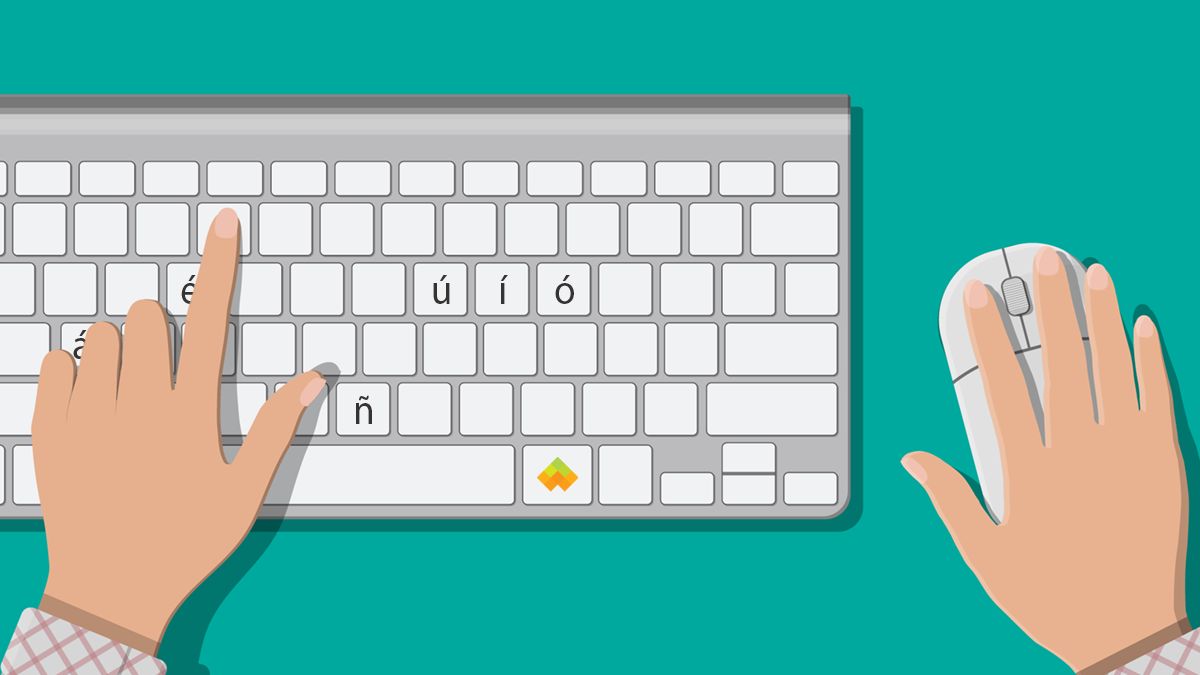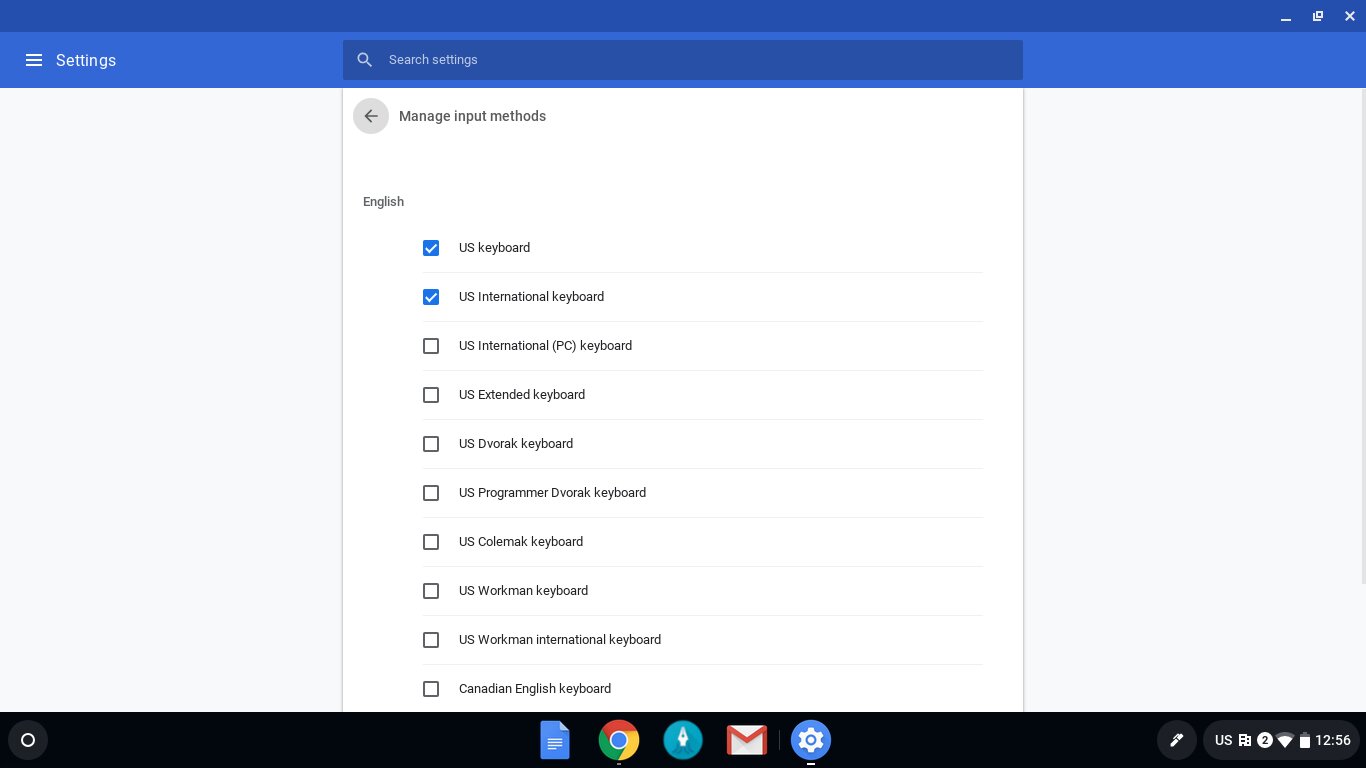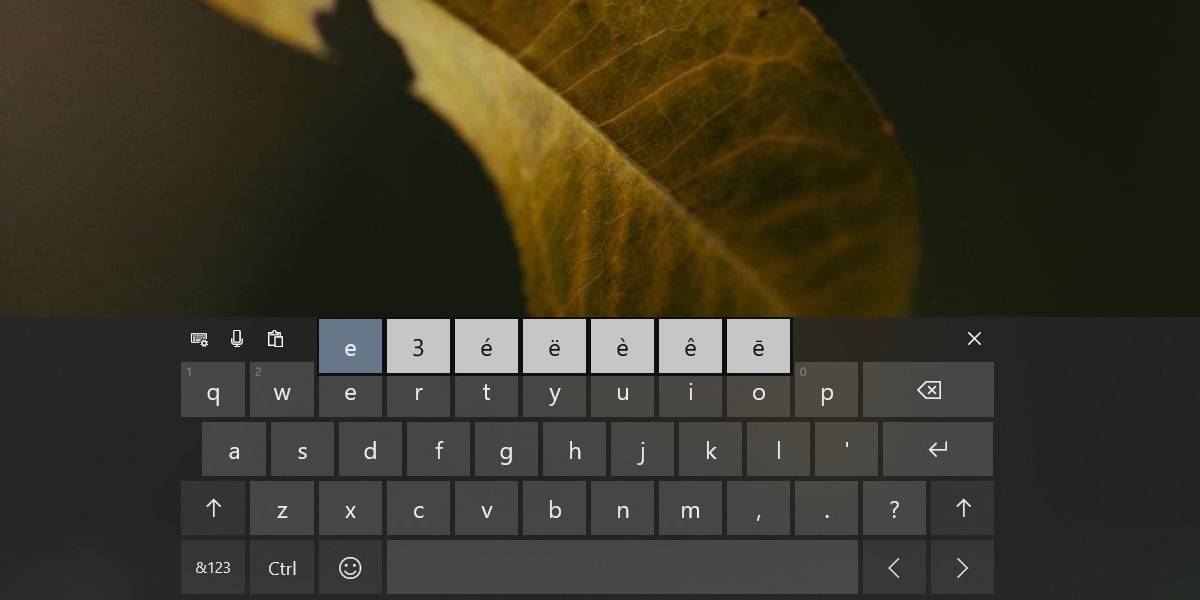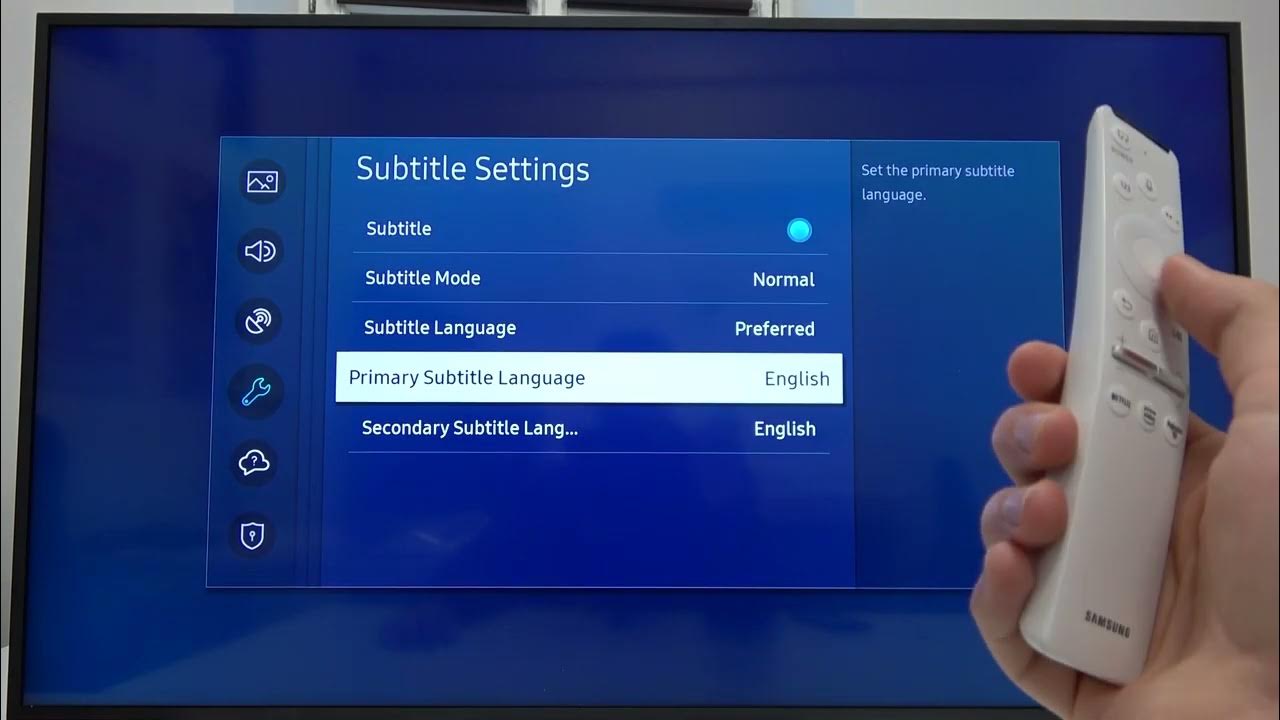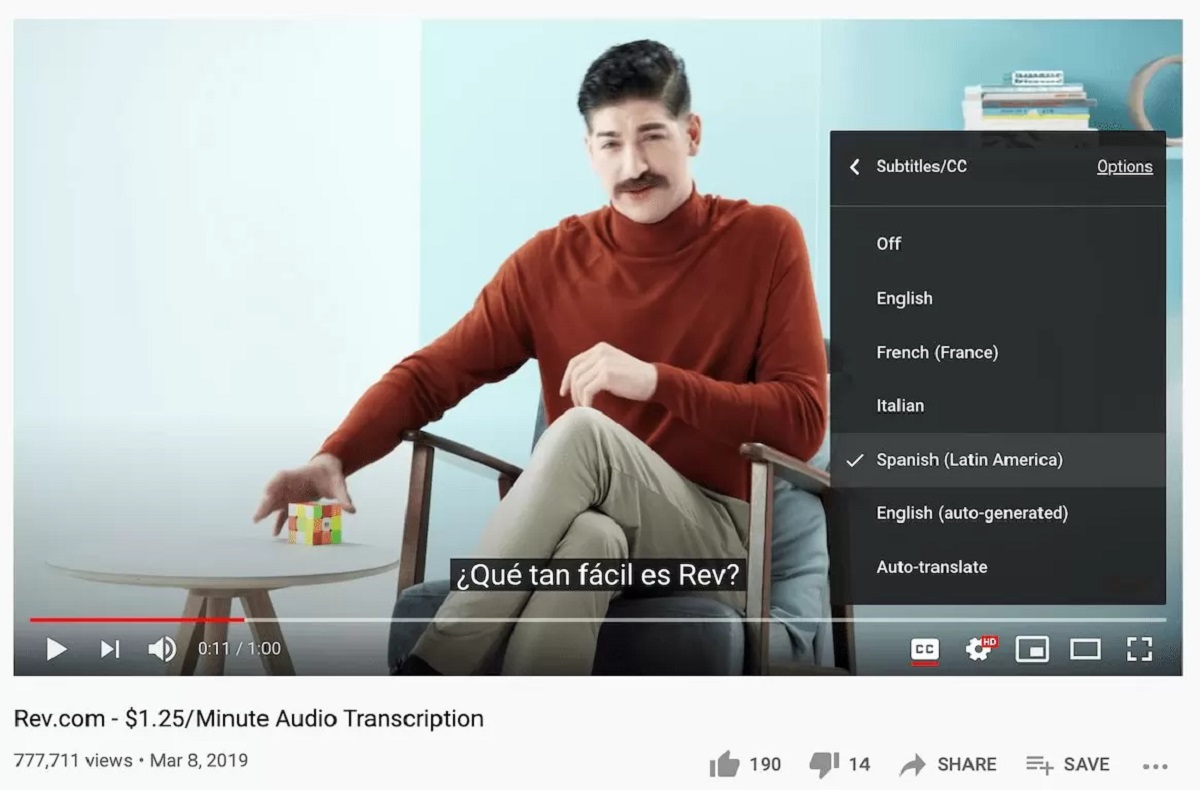Introduction
In today’s interconnected world, the ability to communicate in different languages is becoming increasingly important. One language that is spoken by millions of people around the world is Spanish. Whether you are learning Spanish for personal or professional reasons, it is crucial to have a solid grasp of the language’s unique features, including its accents.
In Spanish, accents play a vital role in conveying meaning and pronunciation. Accents can completely change the pronunciation and meaning of a word, so it is essential to know how to correctly incorporate them while typing on a keyboard. However, many people are unsure of how to input these accents correctly and end up settling for plain text without accents.
In this article, we will explore various methods to effectively use Spanish accents on a keyboard. Whether you are using a Windows PC, a Mac, or an online tool, we will provide you with step-by-step instructions to master this skill. By the end of this article, you will have the knowledge and tools needed to correctly use Spanish accents, enhancing your language skills and improving your written communication in Spanish.
Now, let’s dive into the different methods and discover how to incorporate those beautiful Spanish accents into your typing effortlessly!
What Are Spanish Accents?
Before delving into the methods of using Spanish accents on a keyboard, it’s important to understand what Spanish accents are and how they function within the language.
In Spanish, accents are diacritical marks that are placed above certain vowels to indicate a change in pronunciation or stress. The most common accents used in Spanish are the acute accent (´) and the dieresis (¨).
The acute accent (´) is known as the “tilde” in Spanish and is used primarily to mark the stressed syllable in a word. For example, in the word “árbol” (tree), the acute accent is placed on the letter “a” to indicate that it is stressed.
The dieresis (¨) is less common but is still utilized in Spanish. It is used to indicate that two consecutive vowels are to be pronounced separately rather than as a diphthong. For instance, in the word “pingüino” (penguin), the dieresis appears on the letter “u” to signify that it is pronounced separately from the preceding “i”.
Spanish accents are not arbitrary; they serve an important purpose in the language’s phonetic and grammatical structure. Accents can determine the meaning of words that are spelled similarly but have different stresses or pronunciations. For example, “sí” means “yes” while “si” means “if.”
Understanding the significance of Spanish accents is essential for effective communication and accurate representation of words in written form. Mastery of these accents will not only make your Spanish writing more precise but also enable you to convey the intended meaning more accurately.
Now that we have a clear understanding of what Spanish accents are, let’s explore the various methods of incorporating them while typing on a keyboard.
Why Use Spanish Accents?
Using Spanish accents correctly is not just about adhering to language rules; it also has significant practical and cultural implications. Here are some reasons why using Spanish accents is crucial:
1. Clarity and Understanding: Spanish accents help maintain clarity and avoid confusion in written communication. Accents indicate the correct stress and pronunciation of words, ensuring that the reader understands the intended meaning. Without accents, words that may appear the same could have drastically different interpretations.
2. Respect for the Language: Using Spanish accents demonstrates respect for the language and its unique features. It shows that you are making an effort to learn and communicate in Spanish accurately, which is appreciated by native speakers. It also helps you become more proficient in the language and gain a deeper understanding of its nuances.
3. Professionalism and Authenticity: Whether you are using Spanish in a professional setting or simply engaging with Spanish-speaking individuals, using accents adds a level of professionalism and authenticity to your written communication. It demonstrates your commitment to accuracy and attention to detail.
4. Aesthetics and Cultural Identity: Spanish accents contribute to the overall aesthetics of written Spanish. Accented words give the text visual appeal and convey the rich cultural identity associated with the Spanish language. Using accents helps maintain the integrity of the language’s written form and contributes to the beauty of written Spanish.
5. Standardization and Compliance: Many Spanish-speaking countries, institutions, and organizations have guidelines in place that mandate the use of Spanish accents in official documents, publications, and academic writing. Adhering to these guidelines ensures consistency, standardization, and compliance with established norms in those contexts.
By understanding the importance of Spanish accents and incorporating them correctly in your writing, you demonstrate your commitment to effective communication and cultural appreciation. Now that we grasp the significance of Spanish accents, let’s explore various methods to incorporate them while typing on a keyboard.
Method 1: Using Alt Codes
One of the most common methods to input Spanish accents on a keyboard is by using Alt codes. Alt codes allow you to enter special characters by pressing a combination of keys on your keyboard’s numeric keypad. Here’s how you can use Alt codes to incorporate Spanish accents:
Step 1: First, ensure that the Num Lock on your keyboard is turned on. This will activate the numeric keypad.
Step 2: Next, locate the Alt key on your keyboard. It is usually located on either side of the spacebar.
Step 3: Press and hold the Alt key while typing the corresponding numeric code for the desired accented character using the numeric keypad. The Alt code values for some commonly used Spanish accents are as follows:
- á (Alt + 0225)
- é (Alt + 0233)
- í (Alt + 0237)
- ó (Alt + 0243)
- ú (Alt + 0250)
- ñ (Alt + 0241)
Step 4: Release the Alt key, and the accented character will appear.
Using Alt codes can be a quick and efficient way to input Spanish accents, especially if you are familiar with the numeric codes. However, it is important to note that this method may not work on all keyboards or operating systems. It is advisable to consult your device’s user manual or search online resources for specific instructions tailored to your keyboard and operating system.
Now that you are familiar with using Alt codes to input Spanish accents, let’s explore another method: using keyboard shortcuts.
Method 2: Using Keyboard Shortcuts
Another convenient method to input Spanish accents on a keyboard is by using keyboard shortcuts. Keyboard shortcuts are a combination of keys that, when pressed simultaneously or in sequence, trigger the insertion of a specific character or symbol. Here’s how you can use keyboard shortcuts to include Spanish accents:
Step 1: Depending on your operating system, there may be predefined keyboard shortcuts for various accented characters in Spanish. For example, on a Windows PC, you can use the following keyboard shortcuts:
- á: Press and hold the Ctrl key and press the single quotation mark (‘), then release both keys. Next, type the letter a.
- é: Press and hold the Ctrl key and press the apostrophe (‘) key, then release both keys. Next, type the letter e.
- í: Press and hold the Ctrl key and press the accent/grave (`) key, then release both keys. Next, type the letter i.
- ó: Press and hold the Ctrl key and press the accent/grave (`) key, then release both keys. Next, type the letter o.
- ú: Press and hold the Ctrl key and press the shift key and the accent/grave (`) key, then release all keys. Next, type the letter u.
- ñ: Press and hold the Ctrl key and press the shift key and the tilde (~) key, then release all keys. Next, type the letter n.
Step 2: On a Mac, you can also use keyboard shortcuts to input Spanish accents. For example:
- á: Press and hold the Option key and the letter e, then release both keys. Next, type the letter a.
- é: Press and hold the Option key and the letter e, then release both keys. Next, type the letter e.
- í: Press and hold the Option key and the letter e, then release both keys. Next, type the letter i.
- ó: Press and hold the Option key and the letter e, then release both keys. Next, type the letter o.
- ú: Press and hold the Option key and the letter e, then release both keys. Next, type the letter u.
- ñ: Press and hold the Option key and the letter n.
Using keyboard shortcuts can be a convenient and efficient way to quickly insert Spanish accents while typing. However, it is important to note that keyboard shortcuts may vary depending on the operating system, keyboard layout, and language settings on your device. It is recommended to refer to your device’s documentation or search online resources for specific keyboard shortcut instructions tailored to your system.
Now that you are familiar with using keyboard shortcuts to input Spanish accents, let’s explore another method: using the International Keyboard Layout.
Method 3: Using the International Keyboard Layout
If you frequently type in Spanish or other languages that require special characters, using the International Keyboard Layout is an efficient method to input Spanish accents. The International Keyboard Layout allows you to easily access accented characters by enabling specific key combinations. Here’s how you can use the International Keyboard Layout:
Step 1: Open the Keyboard Settings on your computer. The steps to access the Keyboard Settings may vary depending on your operating system, but it is generally found in the Control Panel (Windows) or System Preferences (Mac).
Step 2: Look for the Language or Input section and select the option to add a new keyboard layout. Choose the International Keyboard Layout or a similar option that supports international characters.
Step 3: Once the International Keyboard Layout is added, you can switch to it whenever you need to type Spanish accents. This typically involves using a key combination, such as Alt + Shift or Ctrl + Shift, to toggle between different layouts.
Step 4: With the International Keyboard Layout enabled, you can input Spanish accents by typing specific key combinations. For example:
- á: Press the single quotation mark (‘), then press the letter a.
- é: Press the apostrophe (‘), then press the letter e.
- í: Press the accent/grave (`), then press the letter i.
- ó: Press the accent/grave (`), then press the letter o.
- ú: Press the accent/grave (`), then press the letter u.
- ñ: Press the tilde (~), then press the letter n.
The International Keyboard Layout allows for seamless switching between different language characters, making it a convenient option for bilingual or multilingual users. It provides easy access to Spanish accents without the need for complex key combinations or memorizing Alt codes.
Remember to switch back to your default keyboard layout when you no longer need to type in Spanish to avoid confusion while typing in other applications.
Now that you are familiar with using the International Keyboard Layout to input Spanish accents, let’s explore another method: using the Character Map.
Method 4: Using Character Map
If you find it challenging to remember keyboard shortcuts or Alt codes, using the Character Map can be an effective method to input Spanish accents. The Character Map is a utility built into most operating systems that allows you to explore and select various characters, including accented letters. Here’s how you can use the Character Map:
Step 1: Open the Character Map application on your computer. The method to access the Character Map may differ depending on your operating system. For Windows users, you can usually find it by searching for “Character Map” in the Start menu. On a Mac, you can access it through the Special Characters menu found in the system tray.
Step 2: In the Character Map window, select the desired font set for the Spanish language, such as Arial or Times New Roman, by using the dropdown menu.
Step 3: Scroll through the available characters and locate the accented letters you need. They will be displayed alongside their Alt codes and keyboard shortcuts, which can serve as references for future use.
Step 4: Once you have found the desired accented letter, click on it to select it.
Step 5: To insert the selected accented letter into your document, either click the “Copy” button in the Character Map or press the “Ctrl + C” keyboard shortcut to copy it to your clipboard. Then, navigate to your desired document and press “Ctrl + V” to paste the accented letter.
The Character Map provides an intuitive visual interface that allows you to explore and select accented characters without the need to remember complex keyboard shortcuts or codes. It is a useful tool, especially for users who frequently work with specialized characters in multiple languages.
Now that you are familiar with using the Character Map to input Spanish accents, let’s explore another method: using online tools.
Method 5: Using Online Tools
If you prefer a more accessible and user-friendly approach to input Spanish accents, using online tools can be a convenient method. Various websites and online tools are available that provide a simple interface for typing and generating accented characters. Here’s how you can use online tools to input Spanish accents:
Step 1: Open your web browser and search for “online Spanish accent tool” or a similar keyword. You will find a range of websites that offer this feature.
Step 2: Choose a reliable and user-friendly online tool from the search results. Ensure that the tool provides a clear interface and allows you to easily select and generate accented letters.
Step 3: Once you have selected a tool, you can usually see a virtual keyboard or a list of accented characters on the website. Click on the accented letter you need, and it will appear in a text box or be copied to your clipboard automatically.
Step 4: Navigate to your desired document or application and paste the generated accented letter using the “Ctrl + V” keyboard shortcut or the paste command.
Using online tools to input Spanish accents is particularly helpful if you don’t have access to special characters on your keyboard or prefer a more intuitive and user-friendly interface. It eliminates the need to memorize keyboard shortcuts or toggle between different keyboard layout settings.
Remember to ensure the credibility and security of the online tool you choose. Carefully review user reviews and ratings to select a reliable website that guarantees privacy and accuracy.
Now that you are familiar with using online tools to input Spanish accents, let’s recap the methods we have explored so far.
Conclusion
Mastering the art of using Spanish accents on a keyboard is essential for anyone looking to communicate effectively in Spanish. Accents play a crucial role in conveying meaning and maintaining accuracy in written communication. By incorporating Spanish accents correctly, you enhance clarity, professionalism, and cultural appreciation.
In this article, we explored five methods for using Spanish accents on a keyboard. We started with Alt codes, which allow you to input accented characters using numeric codes. Keyboard shortcuts provide a quick and convenient way to access Spanish accents by pressing combinations of keys. The International Keyboard Layout offers seamless switching between different language characters, making it a popular choice for multilingual users. The Character Map provides an intuitive visual interface, while online tools offer accessibility and user-friendly options for generating accented letters.
When using any of these methods, it is important to choose the one that suits your needs and preferences. Familiarize yourself with the specific instructions for your operating system and keyboard layout to ensure accurate input of Spanish accents.
Whether you are learning Spanish for personal growth or using it in a professional context, incorporating Spanish accents demonstrates respect for the language, improves communication, and enhances your overall language skills. By paying attention to accents, you can convey meaning with precision and accuracy.
Now that you are equipped with the knowledge of different methods to use Spanish accents on a keyboard, you can confidently express yourself in written Spanish, emphasizing the correct stress and pronunciation of words. ¡Buena suerte! (Good luck!)