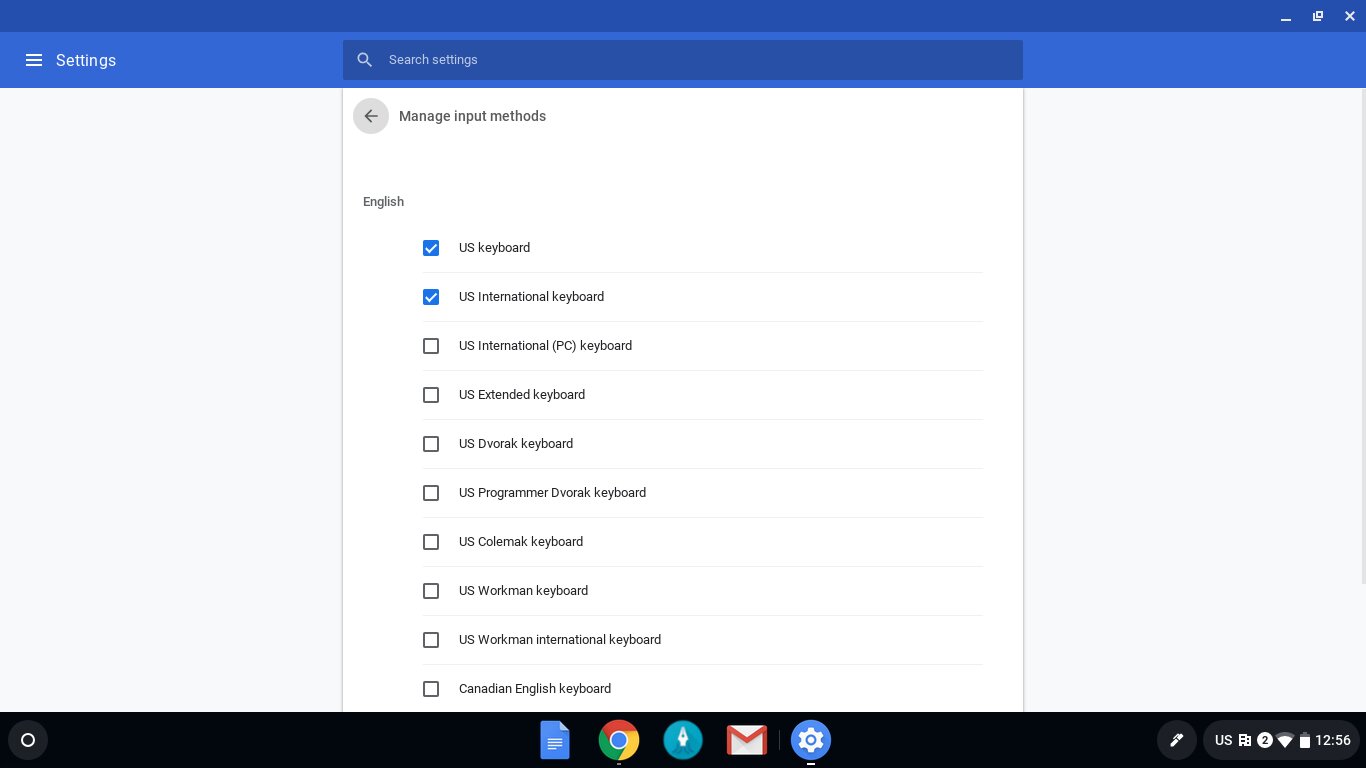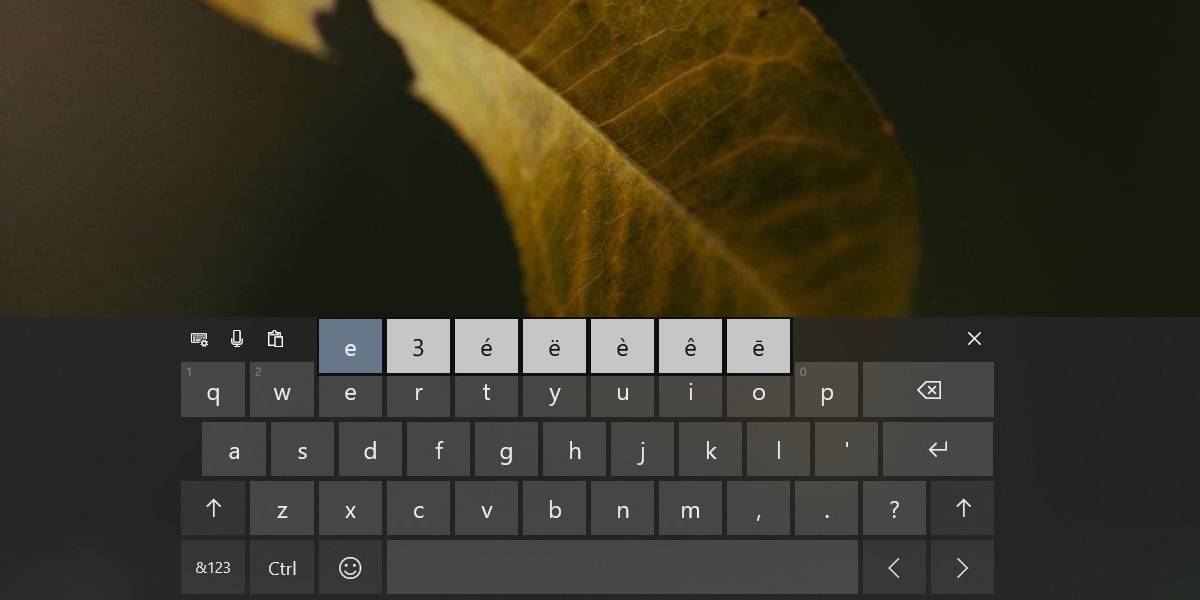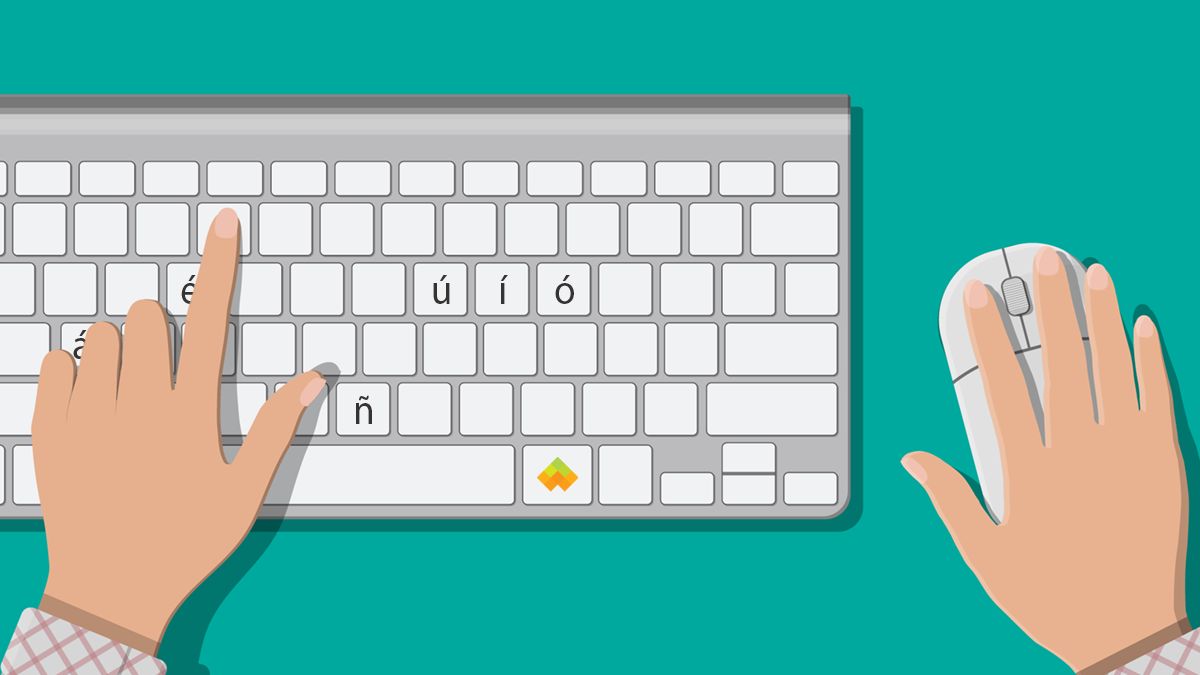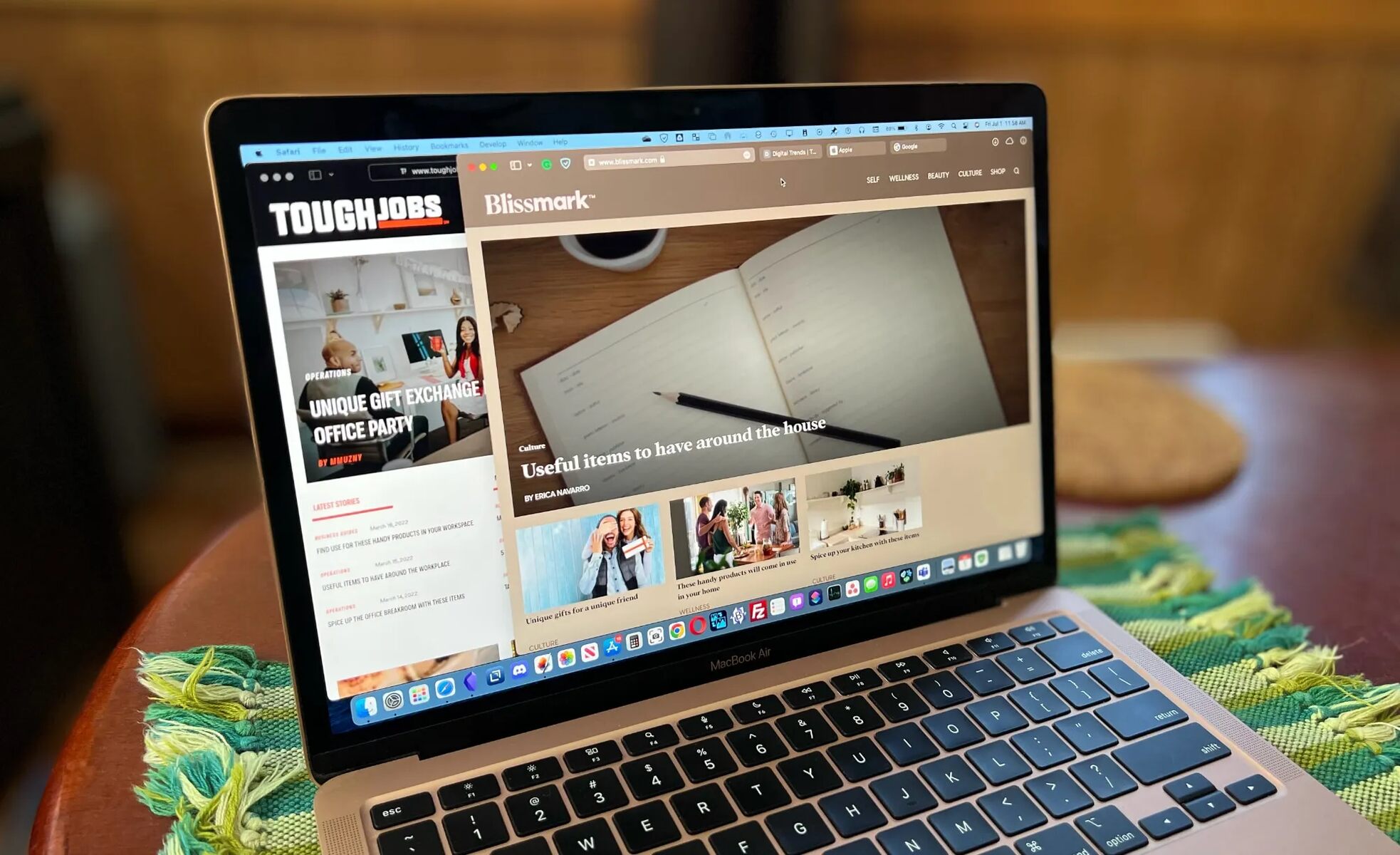Introduction
Have you ever encountered the need to type characters with accents on your keyboard? Whether you’re writing in a foreign language or expressing yourself with flair, being able to easily add accents can be a game-changer. Fortunately, there are several options available to accomplish this. In this article, we will explore different methods to get accents on your keyboard.
Accents are diacritical marks that are added to letters to modify their pronunciation or represent specific sounds. They are commonly used in various languages, including Spanish, French, German, and many others. Accented characters can also be essential when using specialized symbols and characters in graphic design, music notation, or other creative fields.
While some keyboards provide dedicated keys for accented characters, not all models have this feature. However, with the right knowledge and tools, you can easily overcome this limitation and add accents to your typed text.
So, whether you’re writing a bilingual document, preparing a presentation, or simply want to add a little flair to your communication, let’s explore the various methods you can use to get accents on your keyboard. From keyboard shortcuts to alt codes and special character inserts, we’ve got you covered.
Option 1: Using Keyboard Shortcuts
One efficient way to get accents on your keyboard is by using keyboard shortcuts. Keyboard shortcuts are combination key presses that instruct your computer to perform a specific action without the need for additional software or character mapping. These shortcuts can vary depending on your operating system and text editor, so it’s essential to familiarize yourself with the specific commands for your device.
Here are a few common keyboard shortcuts for typing accented characters:
- For Windows: Hold down the Alt key while entering a specific number code on the numeric keypad. For example, to type the letter “é,” you would press Alt + 0233.
- For Mac: Press and hold the Option key, then type the specific letter to which you want to add an accent. For example, to type “é,” you would press Option + e, release the keys, and then type the letter “e”.
- For Linux: Similar to Windows, you can use the Alt key with a numeric code to type accented characters. However, the code values may differ depending on the specific distribution you are using.
Keep in mind that not all characters have keyboard shortcuts, and the availability of shortcuts may vary based on your keyboard layout and language settings. Additionally, some applications or text editors may have unique keyboard shortcuts that override the system defaults. Therefore, it’s always a good idea to consult the documentation or settings of your particular software for any specific shortcuts they may have implemented.
Using keyboard shortcuts can be a quick and convenient way to add accents to your text. With a bit of practice and memorization, you’ll be able to easily incorporate accents into your writing without having to search for special characters or switch keyboard layouts.
Option 2: Utilizing Alt Codes
An alternative method to get accents on your keyboard is by utilizing Alt codes. Alt codes are numerical codes that can be entered using the numeric keypad to input specific characters into your text. This method is particularly useful for Windows users, as it provides a straightforward way to access a wide range of accented characters.
Here’s how you can use Alt codes to type accented characters:
- Ensure that your keyboard has a numeric keypad. Laptop keyboards often have a dedicated numeric keypad, while compact keyboards may require you to enable a Num Lock function to access the numeric keys.
- Make sure the Num Lock is turned on.
- Press and hold down the Alt key.
- Using the numeric keypad, enter the four-digit Alt code for the specific accented character you want to type. For example, to type “é,” you would press and hold Alt, then enter 0233 on the numeric keypad.
- Release the Alt key, and the character will appear.
It’s important to note that Alt codes only work with the numeric keypad and not with the numbers at the top of the keyboard. If your keyboard does not have a numeric keypad, you can use a virtual keypad that appears on your screen by pressing the Num Lock key and enabling the “On-Screen Keyboard” option in your computer’s accessibility settings.
Alt codes provide a simple and efficient way to add accents to your text. However, it’s worth mentioning that Alt codes might not work universally across all applications and operating systems. Some software may have their own input methods or prefer using different character encoding, so it’s essential to verify compatibility if you encounter any issues.
Option 3: Inserting Special Characters
If you prefer a more visual approach to adding accents, inserting special characters can be a great option. Most word processors, text editors, and design software offer a built-in feature that allows you to insert special characters with ease.
Here’s how you can insert special characters to type accented characters:
- Open the document or text editor where you want to insert the accented character.
- Locate the Insert or Special Characters option in the menu bar. This option may be under different headings depending on the software you are using.
- A character map or special character palette will appear, displaying a wide range of symbols and characters.
- Navigate through the character map or use the search function to find the accented character you want to insert.
- Select the desired character, and it will be inserted into your document at the cursor location.
Using the special character insert feature gives you access to an extensive array of characters beyond accented letters. You can find symbols, currency signs, mathematical symbols, and much more. This method is particularly handy when you need to incorporate specialized characters that may not be accessible through keyboard shortcuts or alt codes.
It’s worth noting that the specific method of inserting special characters may differ depending on the software or operating system you are using. Some applications offer a keystroke combination or a right-click menu option to simplify the process. Therefore, it’s a good practice to explore the documentation or help section of your particular software to discover the specific steps for accessing special characters.
Inserting special characters provides a user-friendly way to add accents and other unique characters to your text. It eliminates the need to memorize codes or keyboard shortcuts and allows you to easily access a wide variety of symbols and symbols without switching keyboard layouts or languages.
Option 4: Installing Language Packs
If you frequently type in a specific language that requires accents, installing language packs on your computer can be a comprehensive solution. Language packs provide a more permanent and system-wide way to enable the input of accented characters and other language-specific features.
Here’s how you can install language packs to type accented characters:
- Open the settings or control panel on your computer.
- Navigate to the Language or Region settings.
- Select the option to add a language or install a language pack.
- Choose the language you want to install, ensuring it supports the accented characters you require.
- Follow the prompts to download and install the language pack.
- Restart your computer to apply the changes.
Once the language pack is installed, you can switch to the newly added language in your keyboard settings. This will allow you to directly type accented characters without the need for additional steps or shortcuts.
Language packs not only enable the input of accented characters but also provide language-specific spell checking, autocorrect, and other linguistic features. This can be particularly beneficial if you frequently work or communicate in a specific language.
It’s important to note that the process for installing language packs may vary slightly depending on your operating system. Additionally, some language packs may not be available for certain versions or editions of your operating system. Therefore, it’s recommended to consult the documentation or support resources for your specific operating system to ensure compatibility and proper installation.
By installing language packs, you can seamlessly type accented characters and enjoy language-specific features without the need for additional workarounds or shortcuts.
Conclusion
Adding accents to your keyboard can greatly enhance your ability to communicate in various languages or express yourself creatively. Whether you’re writing in Spanish, French, or any other language that utilizes accents, there are several options available to make this process seamless and efficient.
In this article, we explored four different methods to get accents on your keyboard. Using keyboard shortcuts allows for quick and convenient access to accented characters by using specific key combinations. Utilizing Alt codes provides a numerical input method for accessing a wide range of accented characters on Windows systems. Inserting special characters through the built-in character map in software makes it easy to find and insert accents visually. Finally, installing language packs provides a comprehensive solution by enabling language-specific features and direct access to accented characters system-wide.
It’s important to experiment with different methods and choose the one that suits your preferences and workflow. The right technique will depend on factors such as your operating system, the software you use, and your frequency of typing in different languages.
Remember to always check the documentation or support resources for your specific system to ensure compatibility and proper installation if you choose to use language packs.
With the ability to effortlessly add accents to your keyboard, you can take your writing and communication skills to new heights. Impress your readers, enhance productivity, and unlock the full potential of your linguistic abilities by incorporating accents into your text with ease.