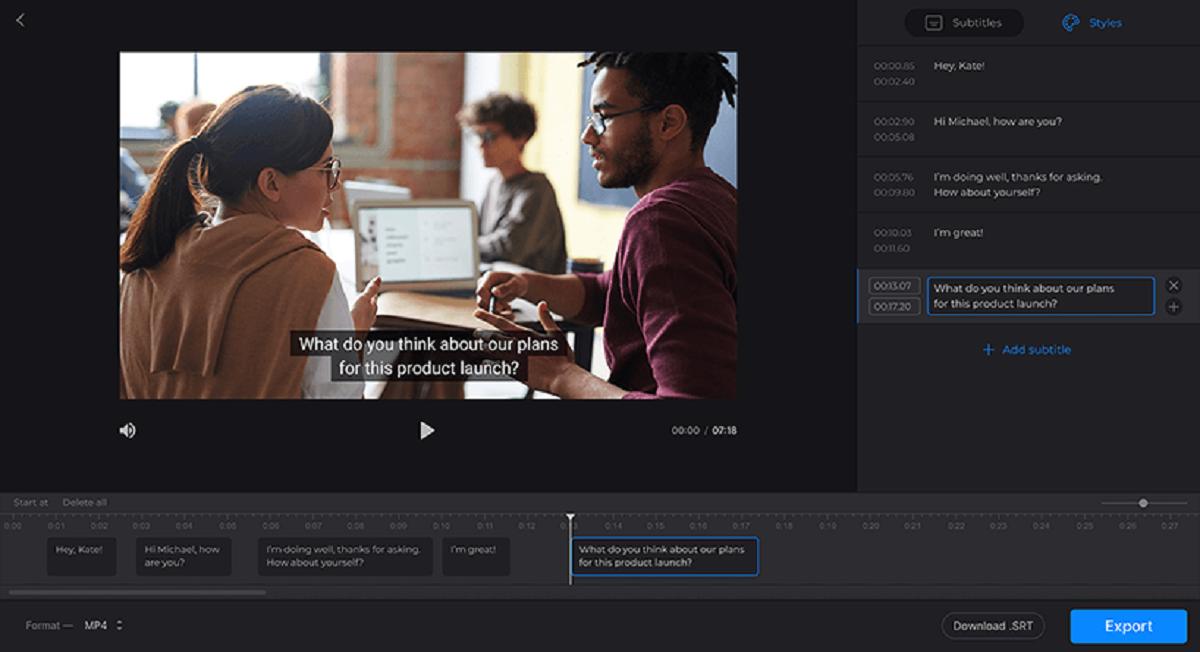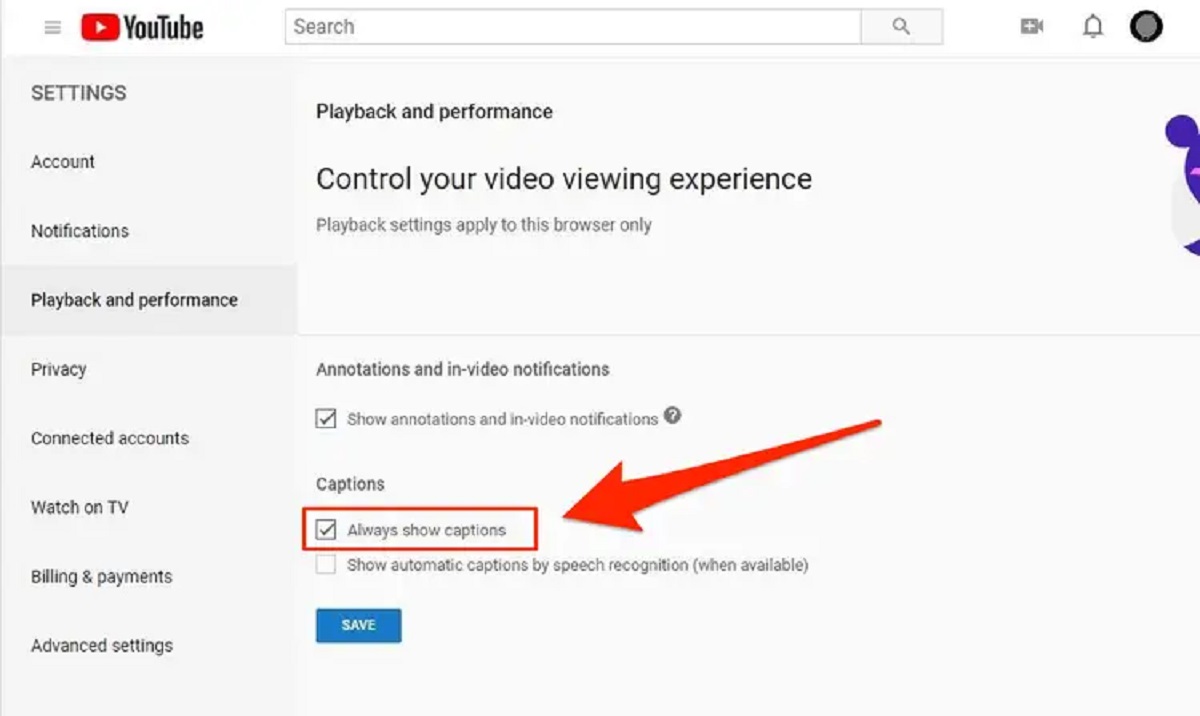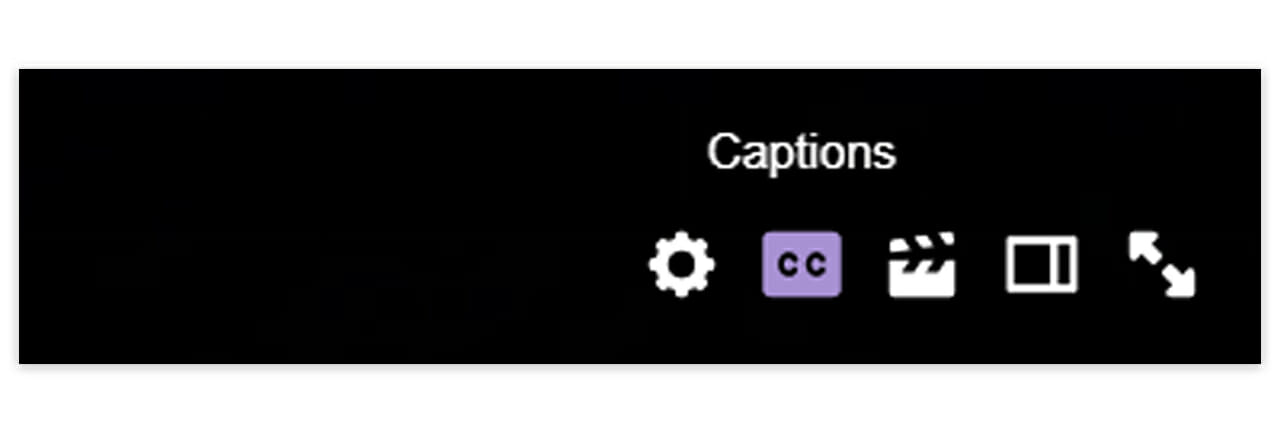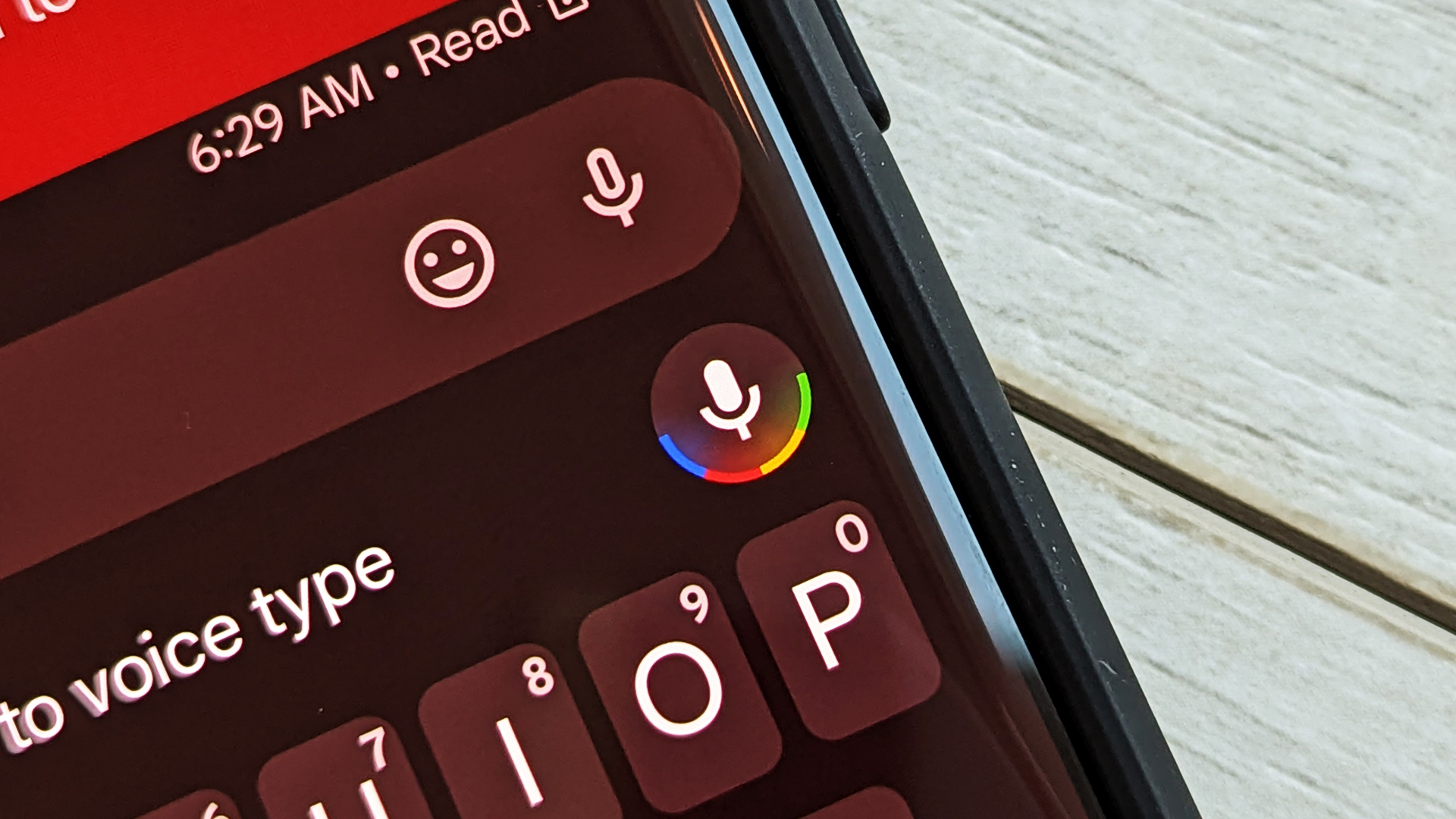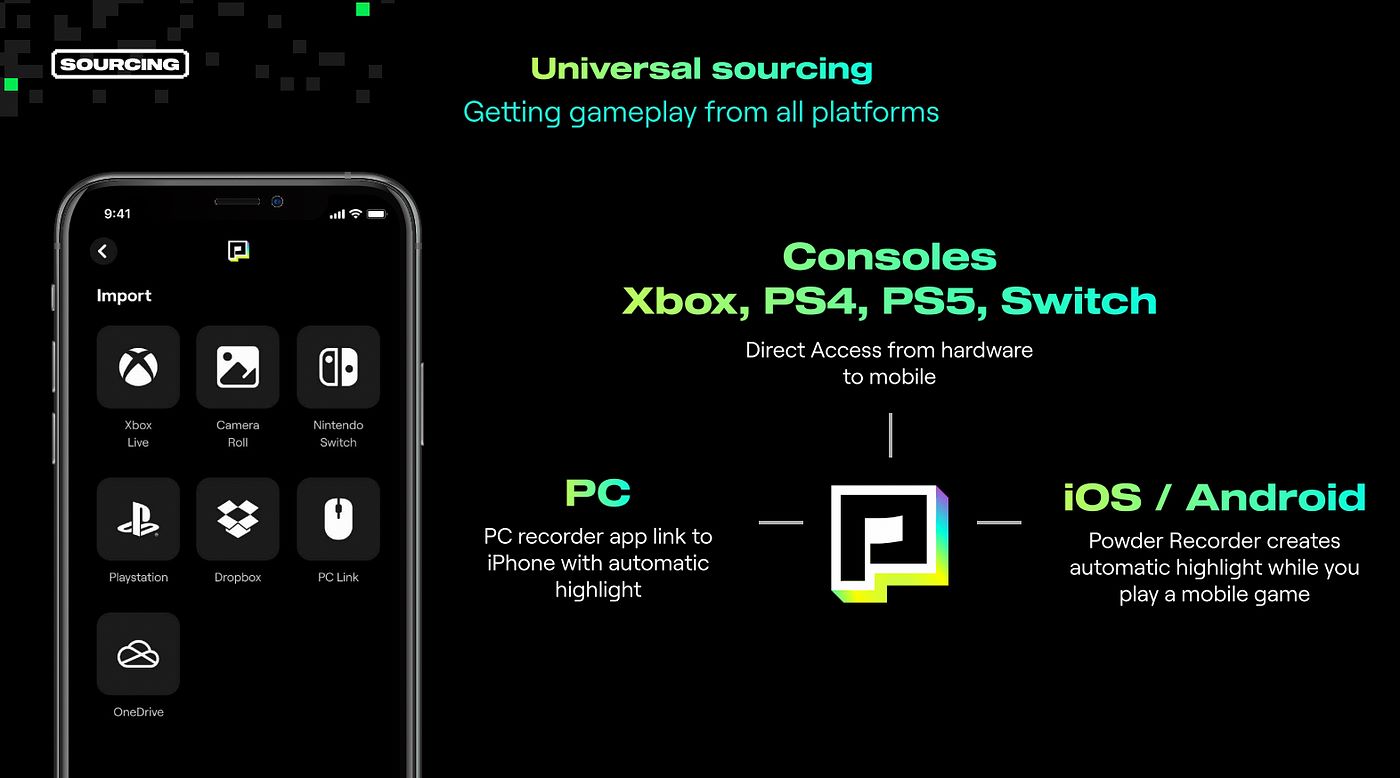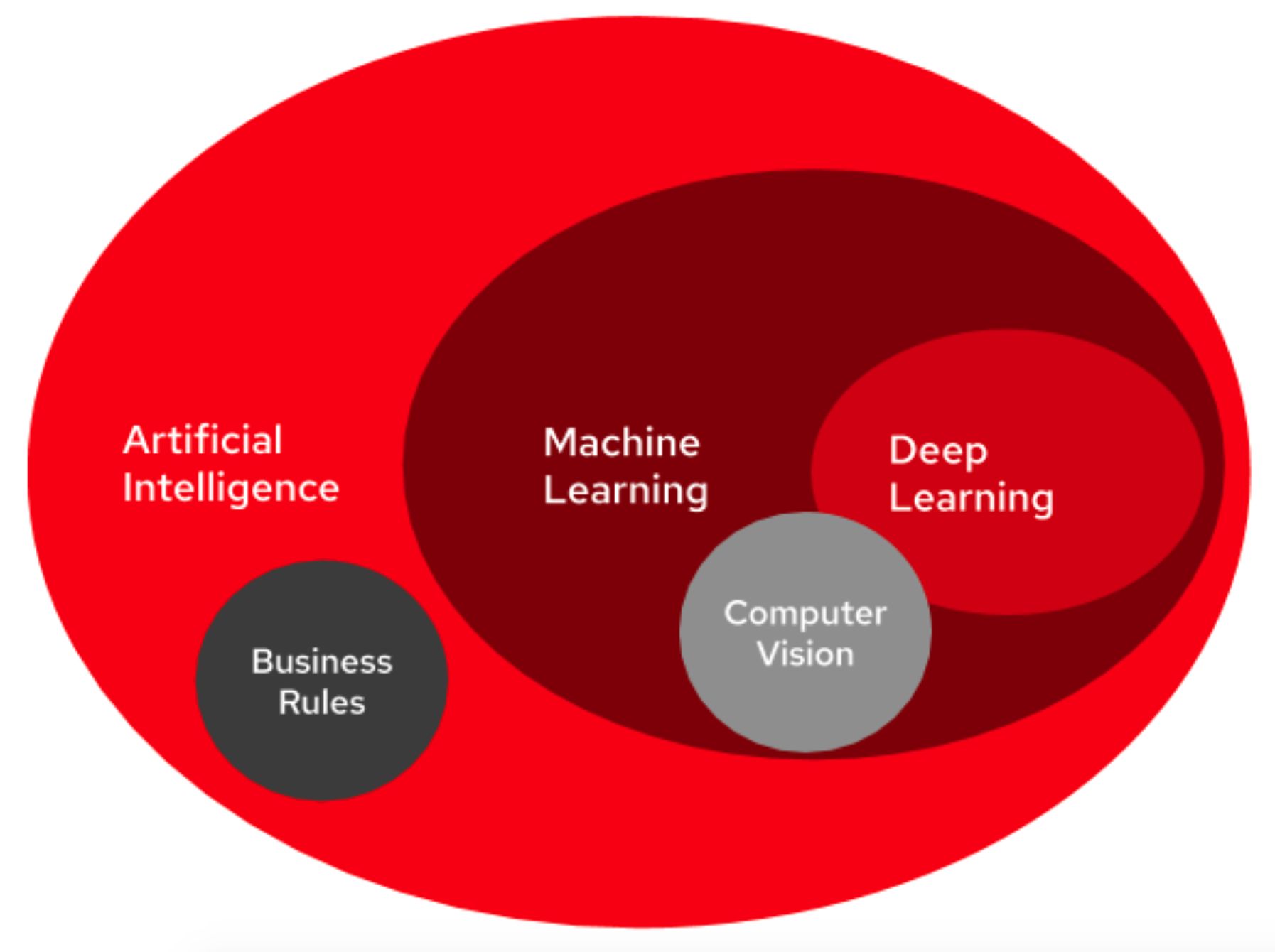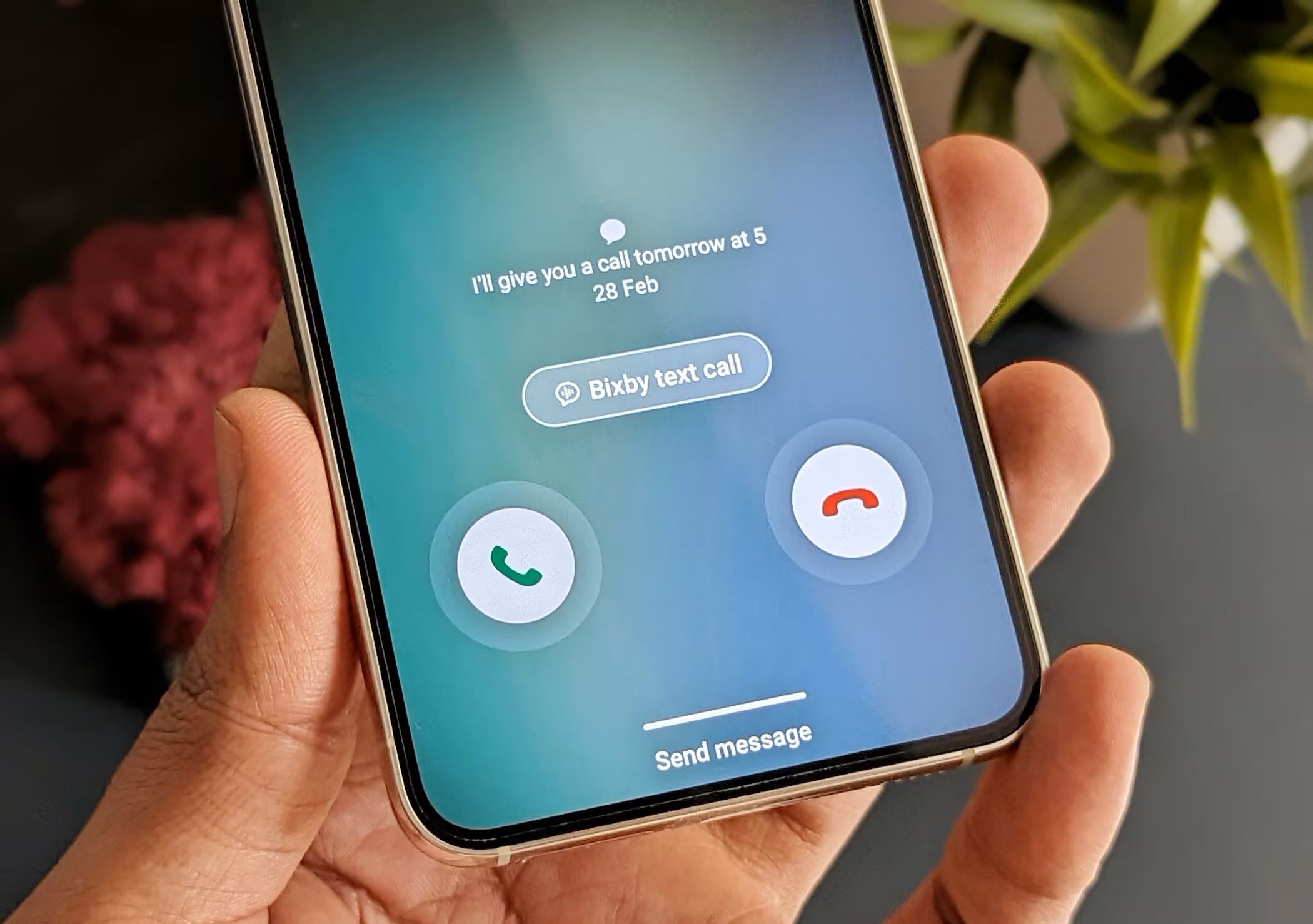The best speech-to-text software should make it very simple to keep track of your thoughts and messages in textual form without any effort. This type of software was specially designed to read your words as you speak and then turn them into detailed and meaningful transcripts. The automatic translation saves time and energy at the individual level and also helps increase efficiency across different levels in the organizational level.
These types of software are also known for their speed and accuracy, which is difficult to match with human hands. In this article, we’ll take a look at some of the best speech-to-text software available and the best features to look for to meet your transcription needs.


What is Speech-to-Text Software?
Let’s say you have just exited a high-priority meeting and you were tasked to create a report about it. Luckily, you recorded everything so you have everything you need to make detailed notes. However, you find yourself facing other looming deadlines that also require your attention. Or, maybe you’re driving and suddenly remembered a message that you had to send via email or text. With cases such as these, there has to be a more efficient and hands-free way to get thoughts and messages into writing. And this is where speech-to-text software becomes useful.
Speech-to-text software, otherwise known as automatic speech recognition software, is a computer program that can convert spoken language into text. This type of software makes use of language processing software. This is the same type of technology being used by smart assistants like Google Assistant, Amazon Alexa, or Apple Siri.
These smart assistants rely on built-in microphones to note what you are saying. Then they use speech recognition software mixed in with some artificial intelligence to make sense of the words. Speech-to-text software essentially works in the same way. But in the case of speech-to-text software, it has to make sense of the verbal data and translate it into text format.
Best Speech-to-Text Software for Quick Transcription in 2021


There are a lot of things that take place with converting speech to text behind the scenes. But what’s important is that we have software available to accomplish the task. This type of software used to be limited to desktop devices. But now they are also now available for mobile phones and tablets. Here are some of the best speeches to text software to get your transcriptions done in no time.
Dragon Professional
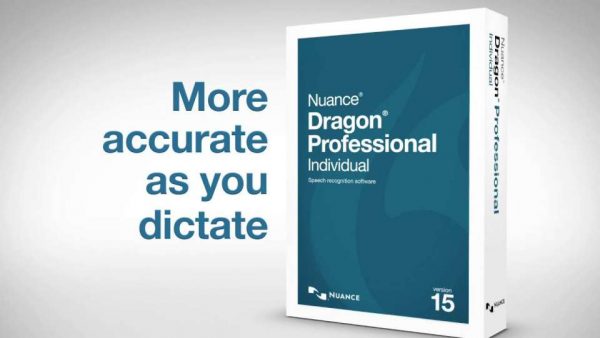
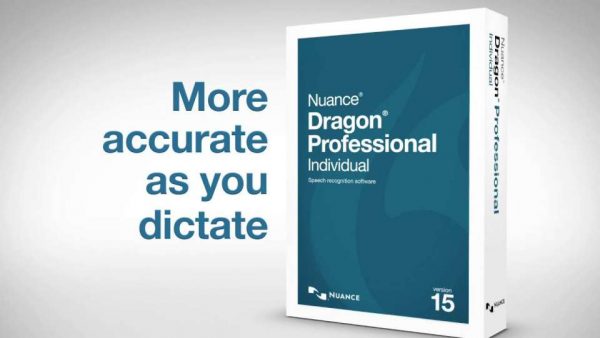
Dragon Professional by Nuance is one of the more popular speech-to-text software in the market. The software excels at live dictation, allowing for hands-free transcription or documentation while the software listens. What makes this software special is a combination of an extensive vocabulary and the ability to read your words accurately.
The software is also readily compatible with a wide selection of programs. This means that you can have the software transcribe text directly onto Google Docs, etc. The software also contains an in-app portal for surfing the internet that will redirect you to either Mozilla Firefox or Google Chrome. They also offer customer service through a helpline. However, this is only available during office hours on weekdays.
If real-time transcription is not possible, you can always record the audio and feed it to the software. Unfortunately, there could be a slight drawback with using pre-recorded audio. The software tends to churn out thick blocks of text without consideration for paragraph or sentence construction. Nevertheless, this feature is still handy for writing up reports and transcripts.
The software also has a very interesting ability to “learn” professional jargon. It uses a combination of deep learning technology and artificial neural networks. In order for this to function, you would have to help the system. You can do this by manually entering terms or by running technical documents through it.
Dragon Anywhere
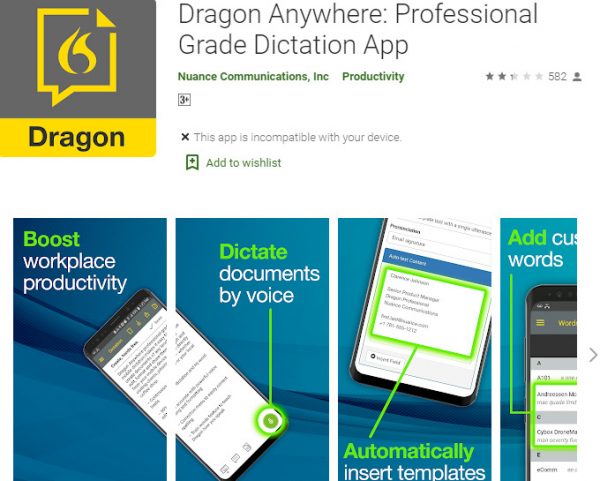
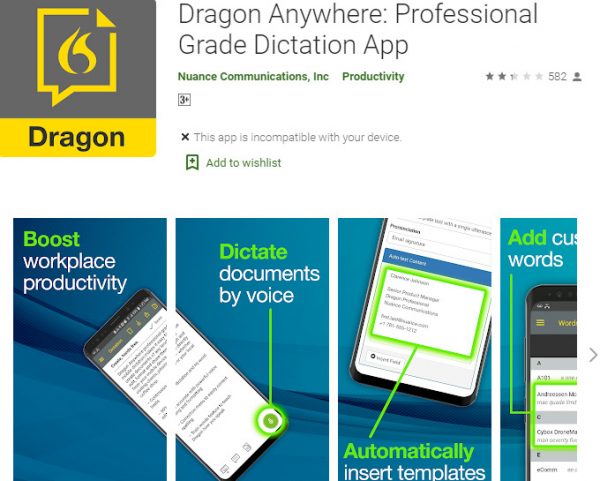
Dragon Anywhere is the pocket-sized version of Dragon Professional for mobile phones. This software is a subscription-based solution rather than a one-time purchase.
Dragon Anywhere is definitely a compacted version of the desktop software. But it is no less accurate and capable when it comes to translating speech to text. There is no limit to the amount of text that you can transcribe with Dragon Anywhere, for starters. You can also edit the transcript as you go or after the transcription is completed. You can this manually or by using voice commands.
When it comes to performance, Dragon Anywhere is amazingly accurate. It does occasionally trip up with select words. But this is most likely caused by background noise. Otherwise, this software should be able to hear you loud and clear. Once you’re done, you can download the document in multiple formats. You can also send them directly from the app to email.
If you use both the desktop application with Dragon Anywhere, then the files you create on mobile will sync automatically with the desktop version. The software also benefits from deep learning, which it uses to “learn” new vocabulary. You can teach it new words by showing the app the proper spelling and pronunciation of new words. On top of everything, they also offer customer assistance. You can browse the FAQ section of the Nuance Communication website.
Apple Dictation
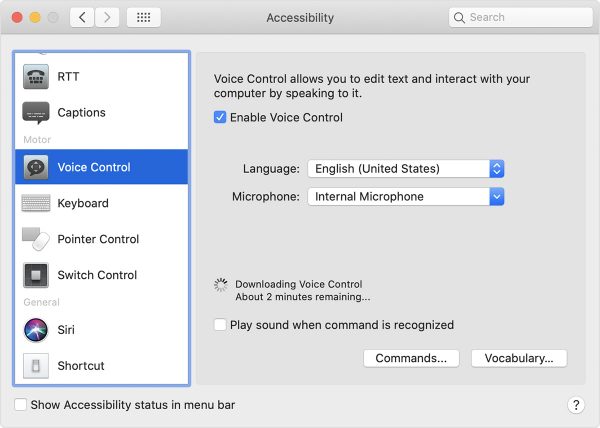
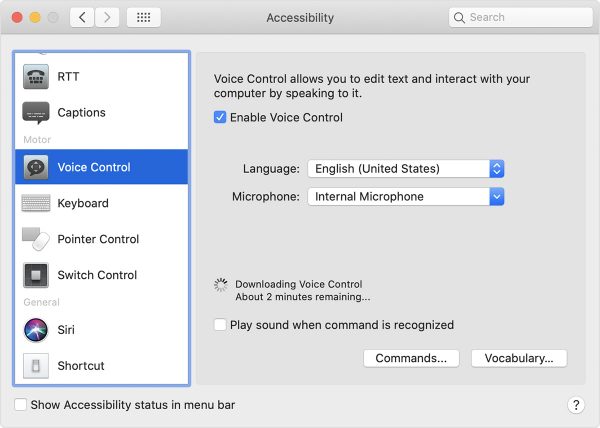
Apple Dictation is the free native speech-to-text software on Apple devices. The software comes pre-installed on macOS and iOS devices. The best thing about this software is its speed and very high accuracy rates. The software also supports 31 languages which include French, Chinese, English, and Spanish.
While the software types down your speech, you can return to particular sections and correct worlds using simple verbal commands. For example, to start a new sentence, simply say “new sentence” or “select previous word.” After you’ve finished with dictation, you can then edit the file or save it into different formats. You can send it through email, save it to a cloud server like Google Drive, open in Word, or save it to Evernote. You can accomplish any of these tasks by saving or sending the file manually or by using voice commands.
However, it does have a time limit of about 30 seconds for word capture. If you need something much longer, you can turn to Enhanced Dictation mode under Settings. This mode downloads a specific file to your device. This in turn allows it to work even without an internet connection. On the downside, the Enhanced Dictation mode only supports around 20 languages. This is 11 languages less than the list of languages for normal dictation.
Visit Apple Official Support Page
Braina Professional
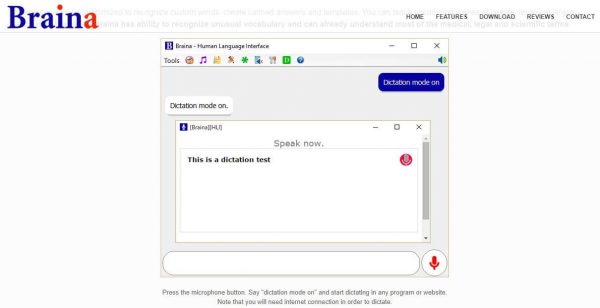
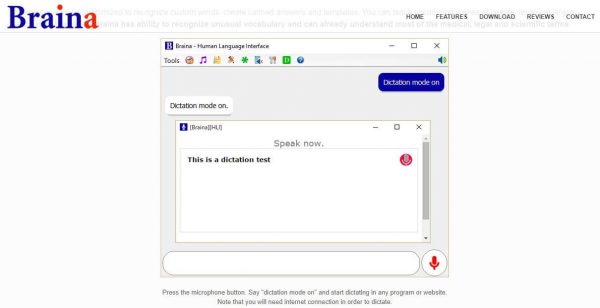
Braina is an example of speech-to-text software that goes beyond expectations. Artificial intelligence is the common denominator among virtual assistants like Cortana, and you will find Braina’s AI satisfactory. You can instruct Braina to interact with your PC to open up applications. You can also ask Braina to search for documents, set meetings, or create lists and reminders, among other things. The software can also read aloud highlighted text from documents or web pages.
Other than these amazing AI capabilities, the meat of the software is still dictation. Even here, the software manages to make your jaw drop with the number of supported languages (100). This covers the entire top 20 languages in the world. It also includes some of the more exotic languages like Lithuanian and Afrikaans. But perhaps the most important part is just how accurate it is at dictation, pegged at 99 percent. Part of the reason why it has such excellent capabilities has to do with deep learning. This technology allows the software to learn from speech input to become better at transcribing over time.
It’s also possible to transcribe pre-recorded audio. However, you’ll need software called the VB-Cable. The VB-Cable essentially turns your speaker output into your microphone. This allows the software to listen in on the audio. You won’t be able to hear the audio or speech, but the software will automatically start transcription after that.
Otter
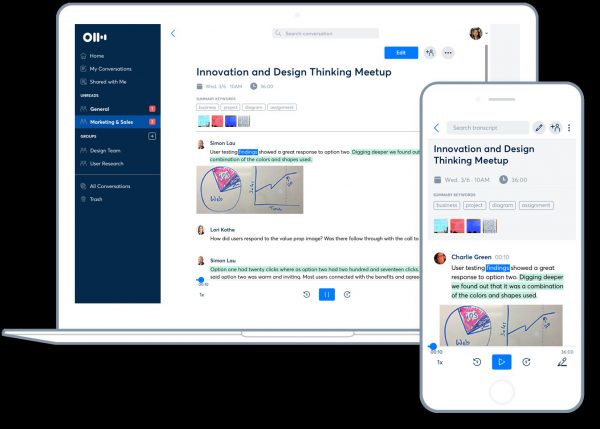
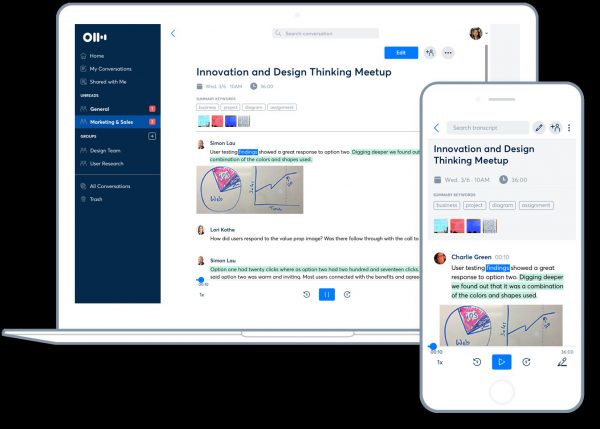
Otter is another reliable speech-to-text app that focuses exclusively on its purpose. It doesn’t have a lot of bells and whistles, but the one thing it does, it excels in. Its core capability is translating speeches into any format using any device. In terms of performance, Otter is noticeably fast and frighteningly accurate. You can also edit and manage your transcriptions directly.
You can also playback audio at different speeds. It’s also possible to upload other types of content straight into the document, Microsoft Word style. That includes files like photos, video links, or even audio links. Besides this, the software also has the ability to differentiate between different speakers.
The professional appeal of this software extends to its design. Both the website and the mobile versions have a pretty basic appearance, but they are easy to use and have almost the same set of tools. These tools include buttons for recording and a log of all recent actions. You also get a quick tutorial about these functions when you first boot Otter up. It also offers all-around customer support through FAQs and an online ticketing system.
Verbit
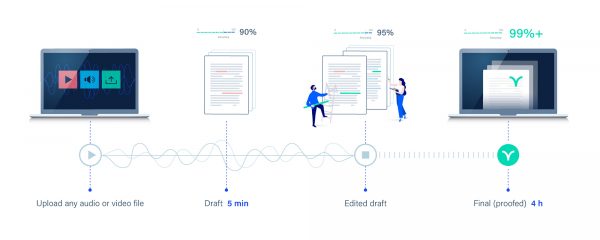
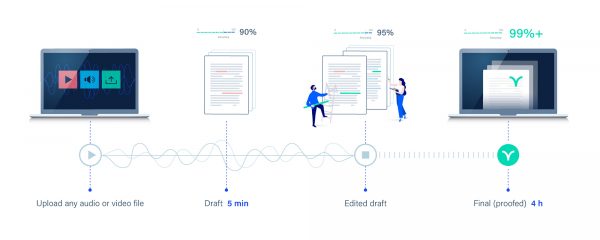
Verbit is one of the few speech-to-text software companies that operate exclusively at the organizational level. The brand offers five distinct packages that cater to different markets. They have packages for corporate learning, media, court reporting, among other things. Some of these packages have an additional captioning service. Captioning is about adding timestamps to the transcriptions for video editing purposes. Verbit has always refrained from setting a standard fee for their services. Instead, they set customized fees depending on how much transcription work is needed.
Verbit’s service model makes use of both artificial intelligence and human intelligence. That is, they rely on AI during the initial stages. After that, they have human transcribers to check for quality. In fact, the company reportedly has over 15,000 human transcribers working behind the scenes. Before you can initiate a transcription, you first need to have an account from Verbit that links you up to an online portal. You will have to submit audio files through the portal and wait for the transcribed file to be posted on the portal.
The transcription part takes place behind the scenes. The AI handles transcription because it is able to accomplish the task much faster and more accurately than humans. Besides reading the data, AI is also able to distinguish background noise and accents. It’s also able to pick out individual voices and terms that are popular online. However, AI technologies are still not adept at deciphering meanings behind human language. This also makes them susceptible to making mistakes, explaining the need to conduct quality control at the end of the production process.
SpeechMatics
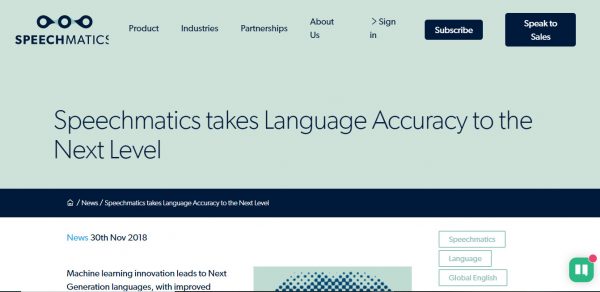
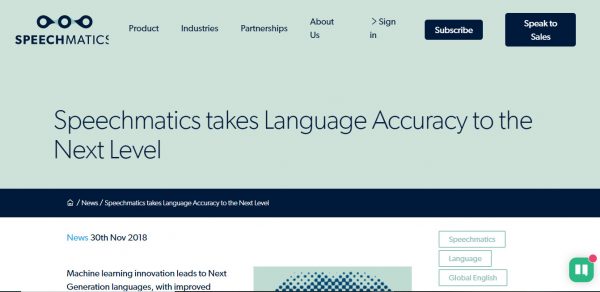
SpeechMatics is another enterprise-level speech-to-text software with artificial intelligence features. Developers also equipped this software with machine learning. This technology will help the software improve its speech recognition abilities over time. The software can support a total of 31 languages. It can also recognize and understand numerous accents by non-native speakers. Think, for example, an English conversation between two Irish men or an interview with a Korean exchange student. It doesn’t matter what their accents are. The software will know they’re speaking English (or any other language for that matter).
The software also supports real-time subtitling for its application programming interface (API). This should make it easy to link the subtitles with any video or audio project you’re working on. Besides this, the software’s punctuation abilities are also impressive. It automatically places commas, question marks, and more in the correct spots.
SpeechMatic also promises highly accurate transcriptions. And by detailed, we mean they try to include every word that it hears even if it’s from the background. The software is also able to interpret fast speech or muffled speech and accurately take note of it in text form. You can also add new words to the software’s vocabulary. Its deep learning component will allow it to improve the software’s accuracy. There’s also an in-app converter that lets you change file formats quickly. Finally, you also get full customer support-complete with FAQs, chat, email, and a ticketing system.
Visit SpeechMatics Official Website
Microsoft Azure Speech to Text
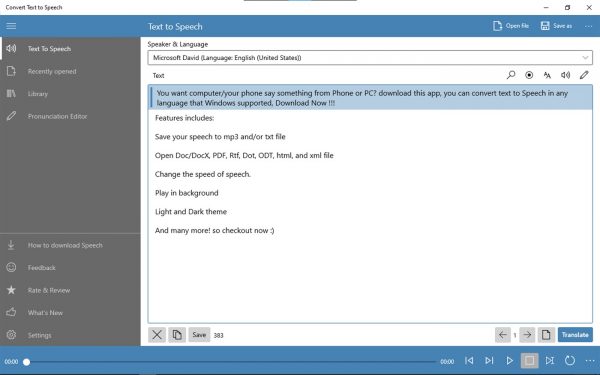
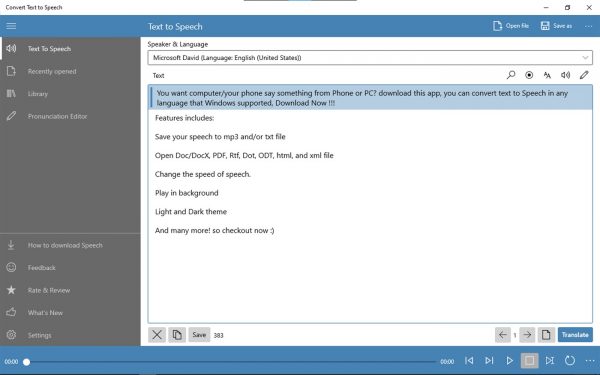
Microsoft Azure Speech to Text is a special software designed for developer-based projects. It’s unlike most commercial speech-to-text software designed for individual use. This program is meant to be used by developers to help them develop third-party programs. It doesn’t yet have a definite structure, which means that it can be used for a variety of things. Some use cases include creating automated subtitles for video projects, generating transcriptions, or creating voice bots. You can also use the transcripts to create searchable archives for audio content.
Azure also gets to use Microsoft’s powerful natural language processing technology. The software can work with over 85 different languages and variations. You can also add specific words to the system’s vocabulary or build your own speech models to adapt to different situations. A sample scenario would be creating a speech model to recognize different accents. Another situation where Azure can be useful is in creating a speech model that can identify technical language. You can also add search function and analytics to the transcribed text.
The developers intended for the program to be run as a programming interface (API). You need to integrate it into new platforms and services. And that also includes Microsoft 360programs. This raw format of the program also explains why it doesn’t have an interface, to begin with. Regardless of where it’s integrated, it should be able to produce accurate transcriptions quickly and efficiently. Occasionally, the software is not able to identify some technical terms, but you can solve this problem by simply enabling the custom model output option. This will allow the software to adapt to technical language and variations in speaking styles.
Visit the Microsoft Azure Official Support Page
Windows 10 Dictation Software


Windows 10 has its own speech-to-text software called Dictation. The software comes pre-installed on all Windows 10 devices. Admittedly, this software is pretty straightforward and only has dictation and editing features. Language support is also a bit limited compared to others on this list. In fact, it’s limited to Chinese, English, French, German, Italian, Portuguese, and Spanish. Then again, it’s hard to complain since it’s completely free.
While everything is pre-installed, there’s still some setting up to be done. These include setting up the microphone and priming the Speech Recognition software to recognize your voice. After that, you’re ready to start dictating. Simply press the Windows logo key + H to open the dictation toolbar and start chatting away. On a side note, you’ll also want to keep a Word document, email, or text software open so the software knows where to type.
You can control the minute details of the dictation by issuing verbal commands. For example, if you need a letter to be in uppercase, simply say “uppercase” before the letter or word. The software also understands the names of textual symbols and brands. All of these you can include into the text using verbal commands.
To start dictating letters and symbols per word, say “start spelling.” Once you’re done, say “stop spelling.” You can also go back to previous sections of a transcript. You’ll just need to issue a clear instruction like, “select the previous word,” or “go back to the second paragraph and delete the word contemporaneous.” It will take a while to master the commands, but you’ll eventually get the hang of it.
Visit Windows Official Support Page
Google Voice
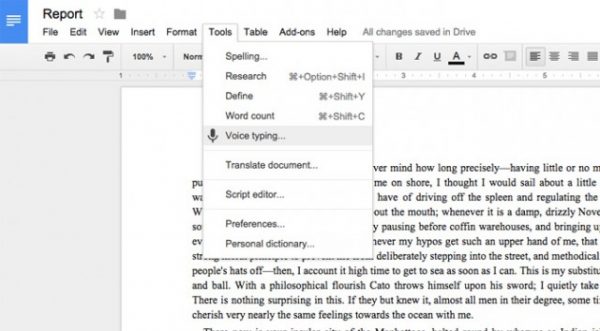
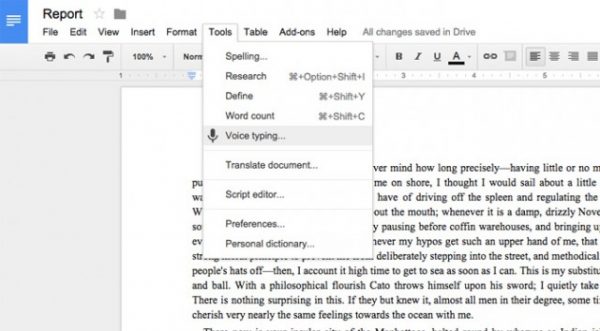
Google Voice is the speech-to-text software that comes with Google Docs. All that you need to start using the software is a Google account plus a device equipped with a microphone. There are actually two ways to access Google Voice. The first is by navigating through the Tools menu of Google Docs or Google Slides. The second is by using a keyboard shortcut (Ctrl-Shift-S).
The feature is pre-installed. However, you still need to accomplish some basic setup which includes activating your device’s microphone. including activating your device’s microphone. Once you’ve done that, a small box containing a microphone button and a menu will appear. Don’t forget to select a language before clicking the microphone button. The latter initiates listening mode, which starts transcription. Note: The last time we checked, there are about 119 languages on the drop-down list, which is downright impressive.
One of the quirks of Google Voice is that it highlights words that it’s unsure about. These words are clickable, and the software will present alternatives you can choose from when you click on them. You can edit the transcription manually or by using voice commands. You can do things like format the document or inserting punctuation and hyperlinks. The list of voice commands is pretty comprehensive. While we don’t expect you to memorize it, it might be best to familiarize yourself with it beforehand.
It’s also possible to make Google Voice transcribe pre-recorded audio. However, we don’t recommend it for two reasons. First off, you need to do some pretty technical stuff like patching up the audio of the computer. Second, doing so might interfere with the AI that Google uses to help the software improve. Having said this, it’s much better to look elsewhere you plan to use pre-recorded audio.
Visit Google Voice Official Support Page
How Does Speech-to-Text Software Work?


The process of converting two very different data sets is quite complicated. The same is true for speech to converting speech to text. The sounds that you produce when speaking produce vibrations. These vibrations are known in scientific terms as analog waves. The analog-to-digital converter (ADC) on the software converts them into a digital format. It does this by taking precise measurements of the waves at frequent intervals. It also filters the digitized sound in order to remove the unwanted noise and normalizes it. In other words, it also cleans the data and prepares it for the next stage-data analysis.
The program often sends the data to a server. This server then breaks down the data into small segments for analysis. The program then tries to match the segments with phonemes in the appropriate language. Phonemes are distinct units of sound, like individual notes in a music sheet. These phonemes are strung together to form coherent language. The English language has a total of 44 phonemes. This is composed of unique combinations of vowels and consonants. The software tries to match the segments of data with a database of known phonemes of a certain language.
The most important and difficult part of the process is when the software uses deep or machine learning to conduct contextual analysis. This analysis takes a look at individual phonemes in relation to other phonemes. The program then analyzes compares the phonemes to a library of words, phrases, and sentences. For words that are pronounced the same way, such as ball and bawl, the software analyzes the context and of the sentence to determine which word was actually used.
Final Thoughts on the 10 Best Speech-to-Text Software for 2021


We may have graduated from using typewriters a long time ago, but we have never been able to outgrow the need to type down things. Be it writing your school report, thesis, or novel, there’s just no getting around to the task. And it’s not just at the individual level: many organizations have plenty of audio data that they need to translate to text on a daily basis.
On the other hand, there are also those that need a better way to interact with customers. Thankfully, we now have speech-to-text software to translate speech to text in real-time or after the fact. And the very best of them will help you deliver accurate results in a shorter time. If you are interested in other AI-based technologies, check out this list of the best language learning software you can try today.