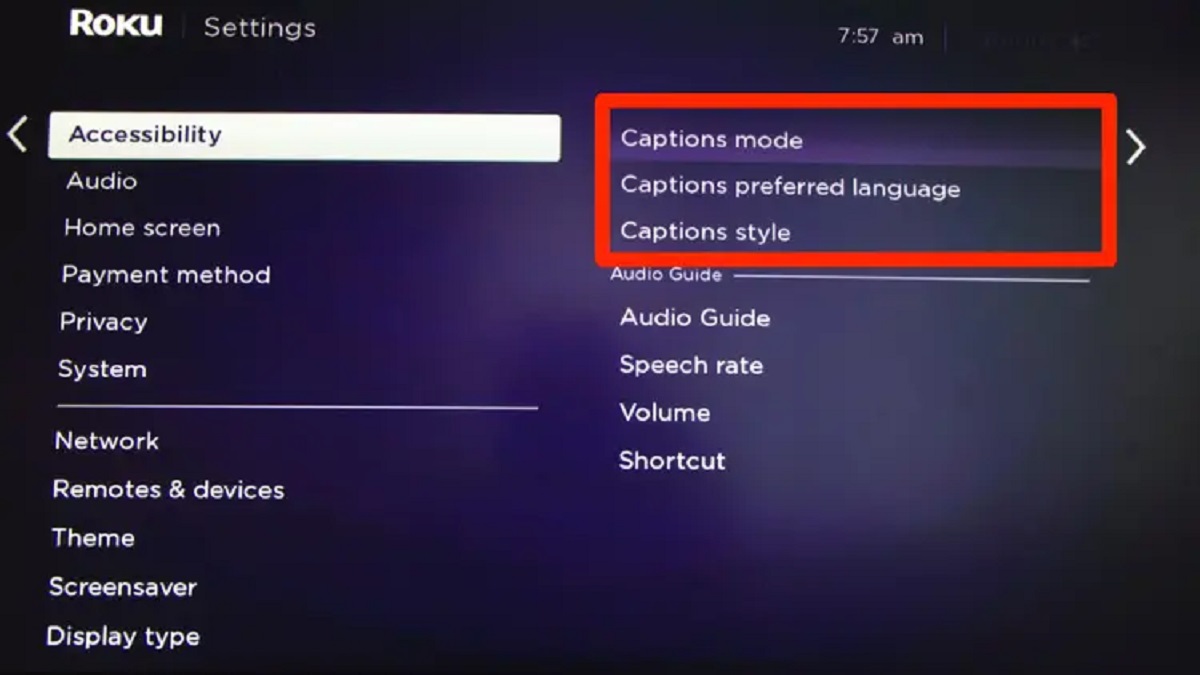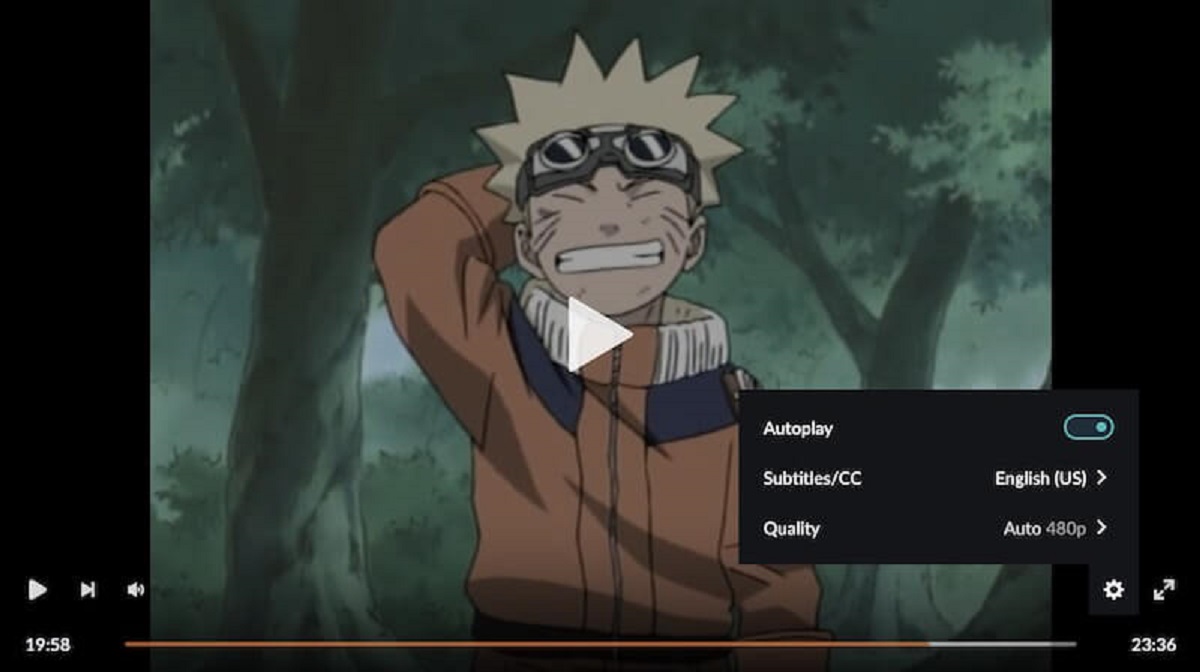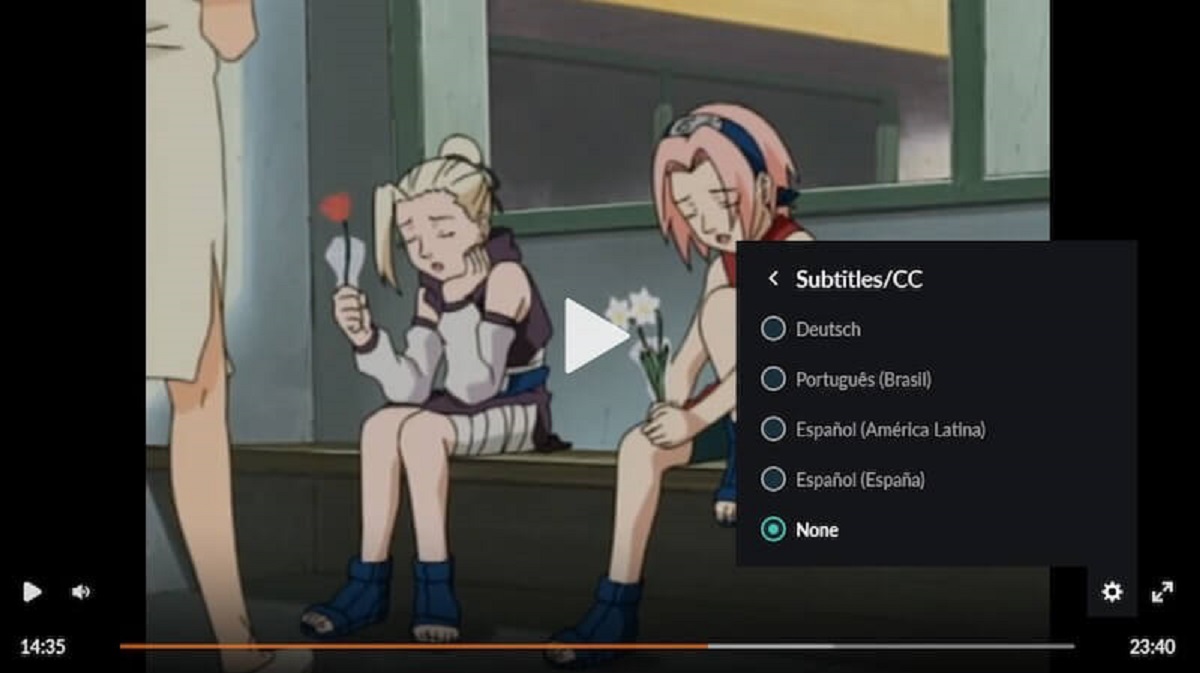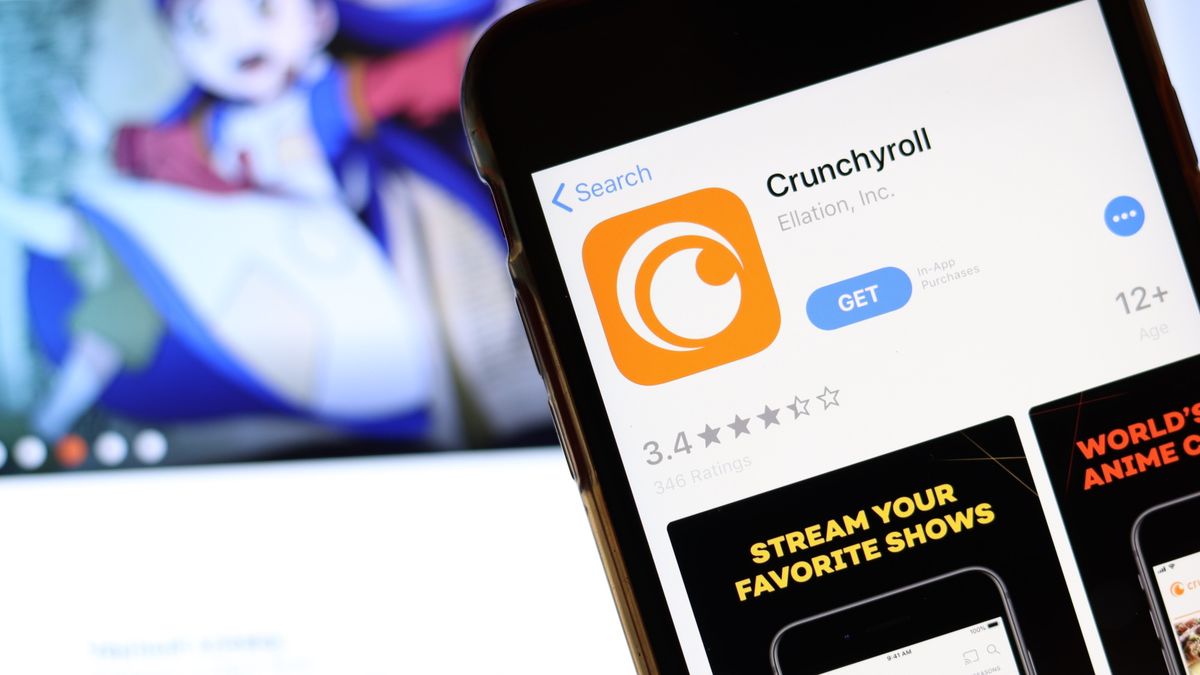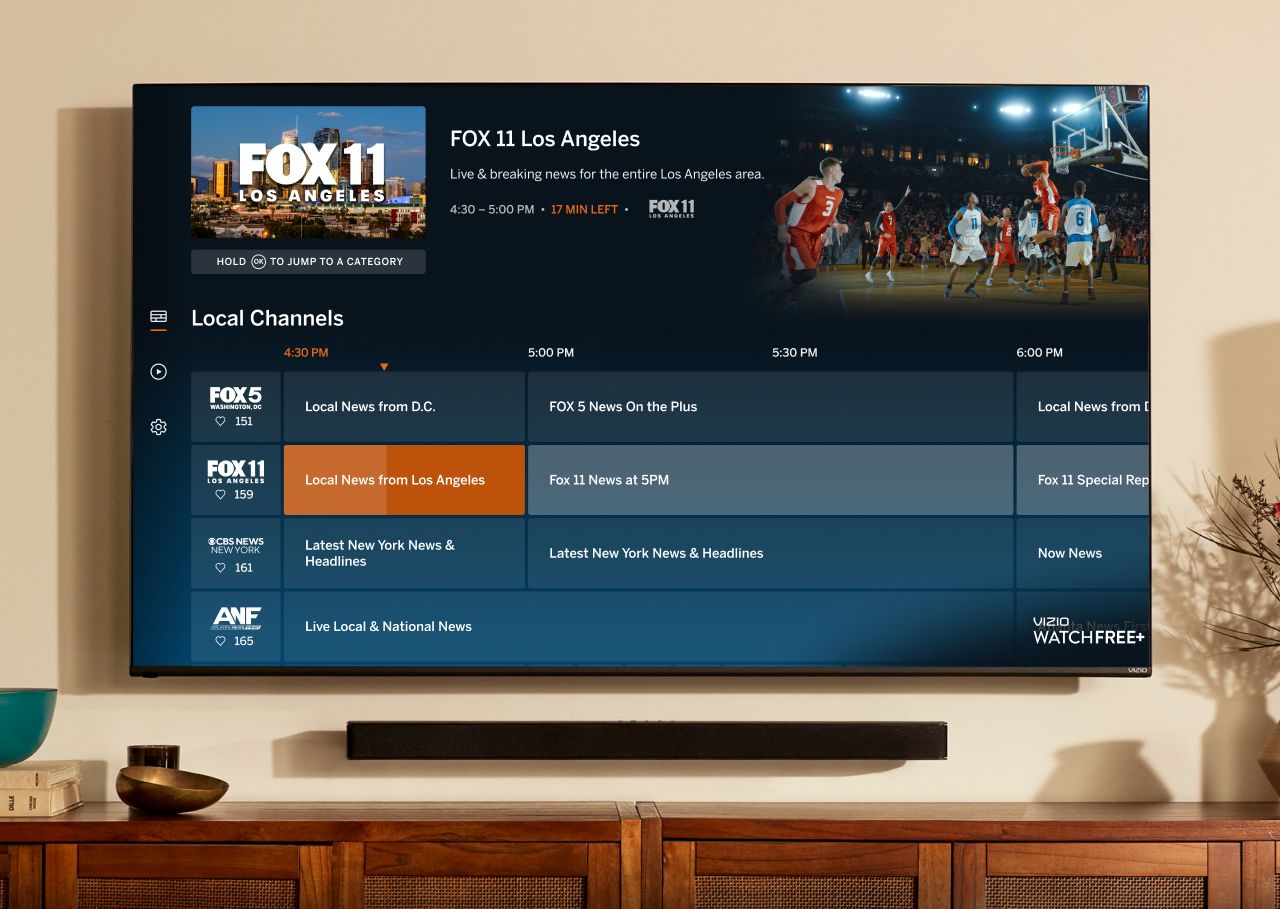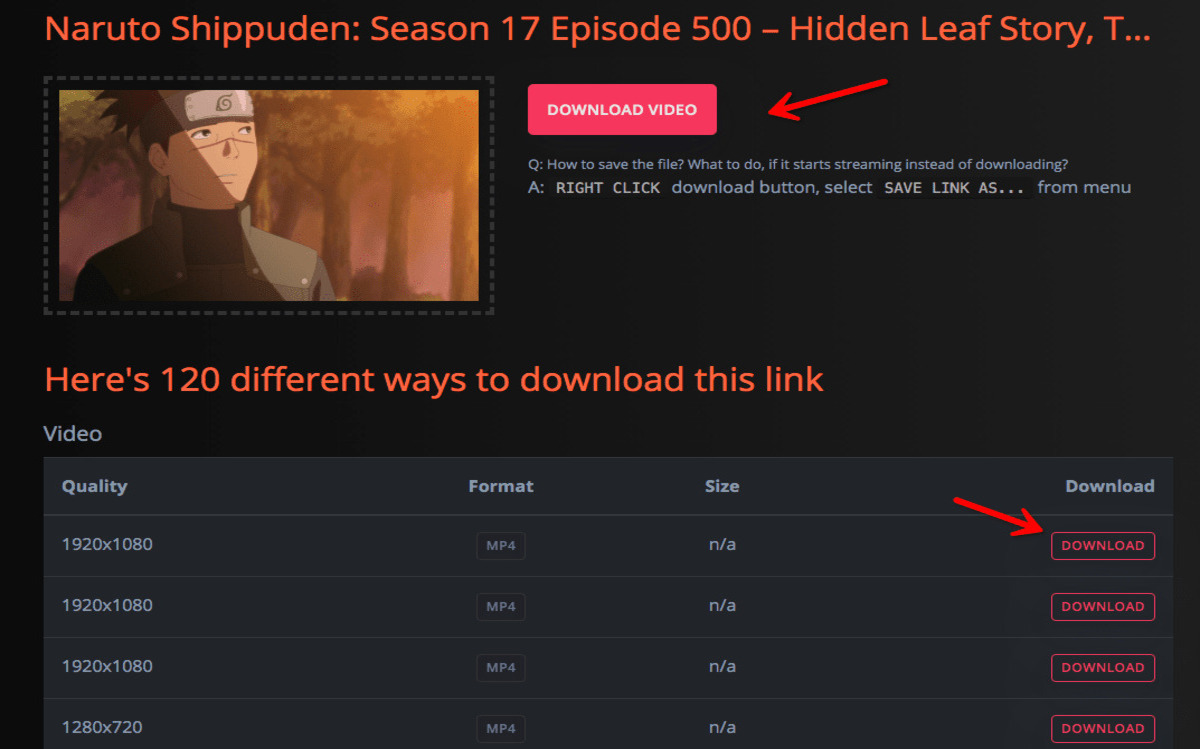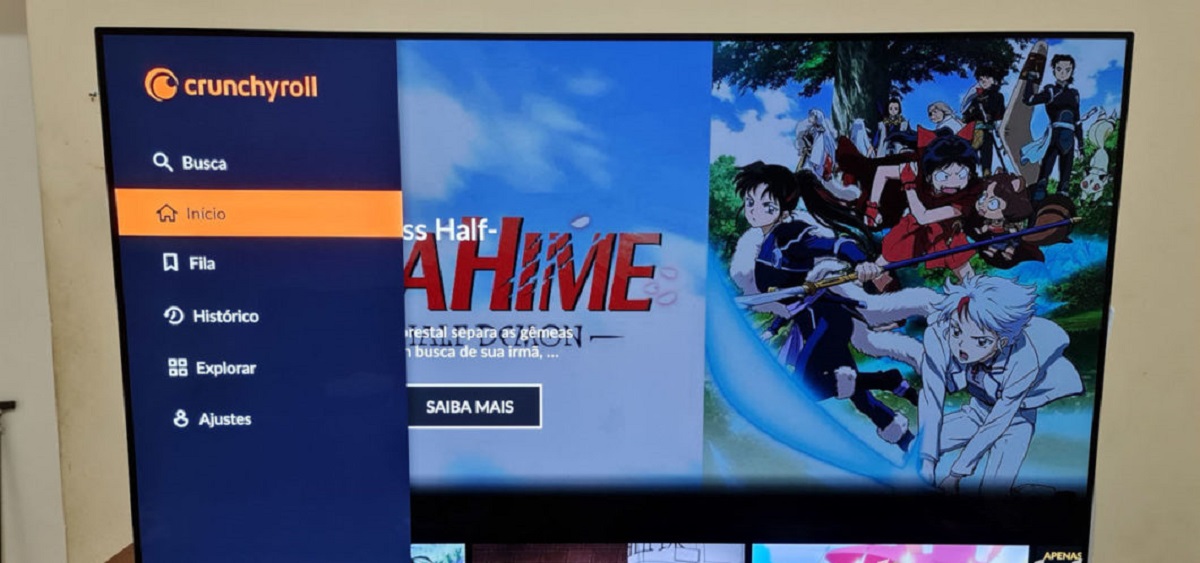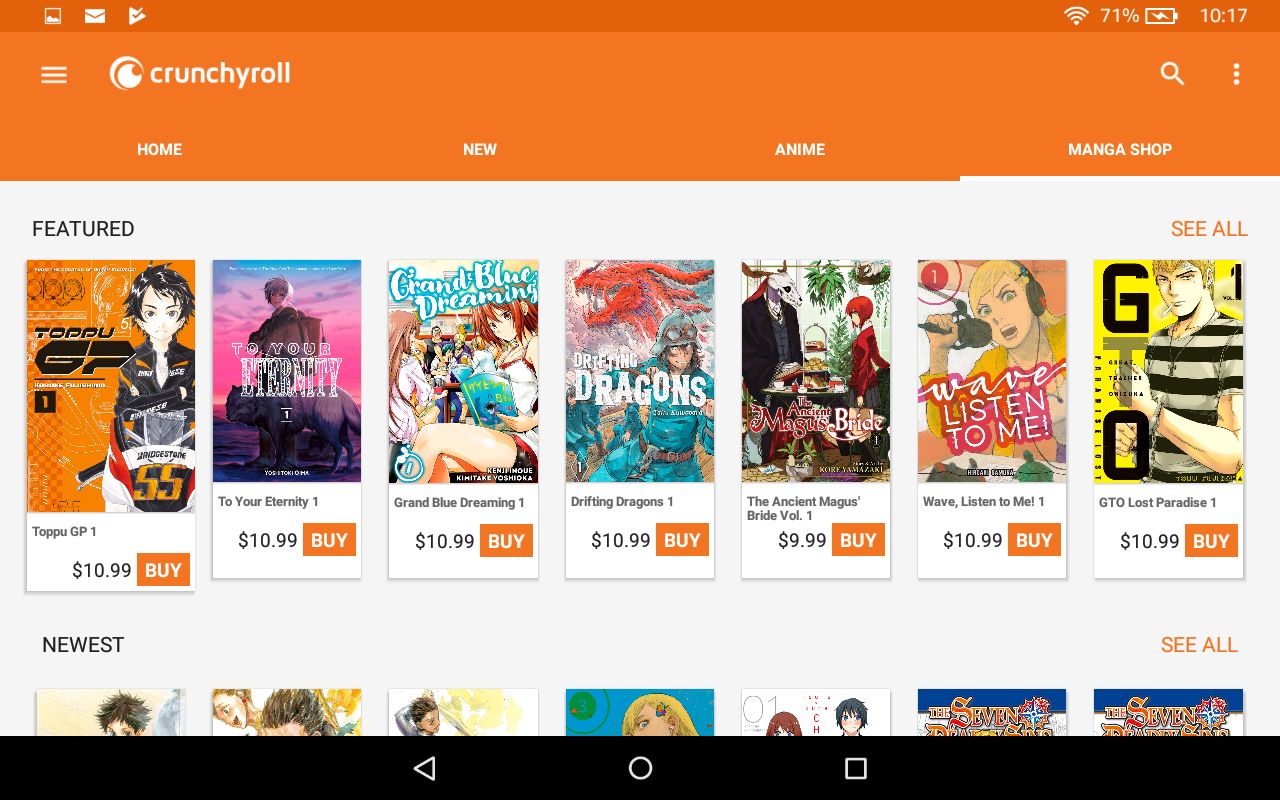Introduction
Welcome to the world of Crunchyroll on Roku! If you’re a fan of anime and Asian dramas, you’ve probably heard of Crunchyroll. It’s a popular streaming service that offers a wide range of anime, manga, and Asian dramas for fans to enjoy. One of the great features of Crunchyroll is the ability to turn on subtitles, allowing viewers to fully immerse themselves in the content, even if they don’t understand the original language.
In this guide, we’ll walk you through the steps to turn on subtitles on Crunchyroll using your Roku device. Whether you’re watching your favorite anime series or exploring new Asian dramas, having subtitles can enhance your viewing experience and help you better understand the dialogue and storyline.
Before we dive into the steps, make sure you have a Roku device connected to your TV and the Crunchyroll app installed. If you haven’t done so already, you can download the Crunchyroll app from the Roku Channel Store. Once you’re all set, let’s start exploring how to enable subtitles on Crunchyroll!
Step 1: Launch Crunchyroll on Roku
To begin, ensure that your Roku device is powered on and connected to your TV. Use the Roku remote control to navigate to the Home screen and locate the Crunchyroll app. If you have multiple channels installed, you can find Crunchyroll by scrolling through the available options or by using the search function.
Once you’ve located the Crunchyroll app, highlight it and press the “OK” button on your remote to launch the app.
The app will take a few moments to load, and you’ll be greeted with the Crunchyroll home screen. Here, you’ll find a variety of featured anime series, popular shows, and trending content. Use the arrow keys on your remote to navigate through the available options and select the show or movie you want to watch by highlighting it and pressing “OK” on your remote.
Now that you’ve launched the Crunchyroll app and selected your desired content, it’s time to move on to the next step and enable subtitles for a truly immersive viewing experience on Roku.
Step 2: Select a Video
After launching the Crunchyroll app on your Roku device, you will be presented with a wide range of anime series, movies, and shows to choose from. Take your time to browse through the available options and find the video you want to watch with subtitles.
Use the arrow keys on your Roku remote to navigate through the menus and highlight the title you’re interested in. Once you’ve selected a video, press the “OK” button on your remote to open the video’s details page.
On the video’s details page, you will find additional information about the selected content, such as the synopsis, episode list, and related recommendations. Take a moment to review this information to ensure it’s the right video for you.
If you’re unsure about which video to watch or you’re looking for something specific, you can also browse through the various categories and genres available in the app. This can help you discover new and exciting content that matches your preferences.
Once you’ve made your selection, it’s time to proceed to the next step and access the playback settings where you can enable subtitles on Crunchyroll for your chosen video.
Step 3: Access the Playback Settings
Now that you’ve selected the video you want to watch on Crunchyroll using your Roku device, it’s time to access the playback settings where you can enable subtitles. To do this, you’ll need to navigate to the appropriate section within the Crunchyroll app.
While the video is playing, locate the playback controls on the screen. On your Roku remote, press the asterisk (*) button to bring up the options menu.
A menu will appear on the screen, displaying various playback settings and options. Use the arrow keys on your remote to navigate through the menu and highlight the “Subtitles” or “Captions” option.
Press the “OK” button on your remote to enter the subtitles settings.
Depending on the Roku remote you have, you may need to navigate through another menu to find the subtitle settings. If prompted, select the appropriate option to access the subtitles menu.
Once you’ve accessed the subtitles menu, you’re one step closer to enjoying your selected video with subtitles. In the next step, we’ll guide you through enabling the subtitles on Crunchyroll for a seamless viewing experience.
Step 4: Enable Subtitles
With the playback settings menu open on your Roku device, navigate to the “Subtitles” or “Captions” option using the arrow keys on your remote.
Once you’ve highlighted the subtitle option, press the “OK” button on your remote to enable subtitles for your selected video on Crunchyroll.
The app will now display a list of available subtitle languages for you to choose from. Scroll through the options using the arrow keys on your remote and select the desired subtitle language by highlighting it and pressing “OK”.
After selecting the subtitle language, you’ll see a checkmark next to the chosen language, indicating that it’s enabled. The video will now play with subtitles appearing on the screen.
Keep in mind that the availability of subtitles may vary depending on the content you’re watching. Some videos may offer multiple subtitle language options, while others may only have one or none at all.
If you prefer to watch the content without subtitles, you can return to the subtitle settings menu and disable subtitles by selecting the “None” option or by deactivating the subtitle language.
Now that you’ve successfully enabled the subtitles for your selected video, it’s time to move on to the next step and adjust the subtitle settings to your preferences.
Step 5: Adjust Subtitle Settings (Optional)
Once you have enabled subtitles on Crunchyroll for your selected video using your Roku device, you may want to make some adjustments to the subtitle settings to ensure the best viewing experience. While this step is optional, it can help personalize the subtitles according to your preferences.
To adjust the subtitle settings, navigate back to the playback settings menu on your Roku device by pressing the asterisk (*) button on your remote while the video is playing.
In the settings menu, look for the “Subtitles” or “Captions” option again and press the “OK” button to enter the subtitle settings.
Here, you may find various options to modify the appearance and behavior of the subtitles. These options can include font size, font color, background color, subtitle position, and more.
Use the arrow keys on your remote to navigate through the available settings and make adjustments according to your preference. As you make changes, the preview on the screen will reflect the modifications in real-time.
Experiment with different settings until you find the combination that enhances your viewing experience. You can make the subtitles more readable by increasing the font size, changing the color to improve visibility, or adjusting the position to avoid obstructing important visuals.
Once you are satisfied with your subtitle settings, press the “OK” button to save the changes and apply them to the current video.
Keep in mind that these settings may apply to all future videos you watch on Crunchyroll, but you can always revisit the subtitle settings to make further adjustments if needed.
Now that you have adjusted the subtitle settings to your liking, it’s time to sit back, relax, and enjoy watching your selected video on Crunchyroll with customized subtitles.
Step 6: Enjoy Watching with Subtitles
Now that you have successfully enabled subtitles and made any necessary adjustments to the settings, it’s time to sit back and enjoy watching your selected video on Crunchyroll with subtitles.
As the video plays on your Roku device, the subtitles will be displayed on the screen, allowing you to follow along with the dialogue and better understand the content.
Subtitles can greatly enhance your viewing experience, especially if you’re watching anime or Asian dramas in a language that may be unfamiliar to you. They provide translations of the dialogue, allowing you to fully grasp the story, characters, and emotions portrayed in the video.
While watching with subtitles, take the time to immerse yourself in the visual and auditory elements of the content. Appreciate the artistry, animation, voice acting, and music that contribute to the overall experience.
Subtitles also come in handy if you’re someone who is deaf or hard of hearing. They provide a means for everyone to enjoy the content and not miss out on any important details or conversations.
Remember, if you ever want to turn off the subtitles or make additional changes to the settings, you can easily access the subtitle menu during playback and adjust them according to your preferences.
So, grab your favorite snacks, get comfortable, and immerse yourself in the captivating world of anime and Asian dramas on Crunchyroll, all while enjoying the added benefit of subtitles.
Conclusion
Turning on subtitles on Crunchyroll using your Roku device is a simple and effective way to enhance your viewing experience and fully immerse yourself in the content. With just a few steps, you can enable subtitles, adjust settings, and enjoy watching your favorite anime series, movies, and Asian dramas with ease.
By enabling subtitles, you can follow along with the dialogue, understand the storyline, and appreciate the nuances of the characters and their interactions. Subtitles not only cater to viewers who are not fluent in the original language but also benefit those who are deaf or hard of hearing.
Remember to launch the Crunchyroll app on Roku, select your desired video, access the playback settings, enable subtitles, and make further adjustments if necessary. By customizing the subtitle settings, you can ensure that they meet your specific preferences in terms of appearance and readability.
Whether you’re a seasoned anime enthusiast or just starting to explore the exciting world of Asian dramas, subtitles on Crunchyroll provide you with a deeper understanding and appreciation of the content.
So, sit back, relax, and get ready to embark on a thrilling adventure with Crunchyroll on your Roku device, knowing that subtitles will enhance your enjoyment every step of the way.