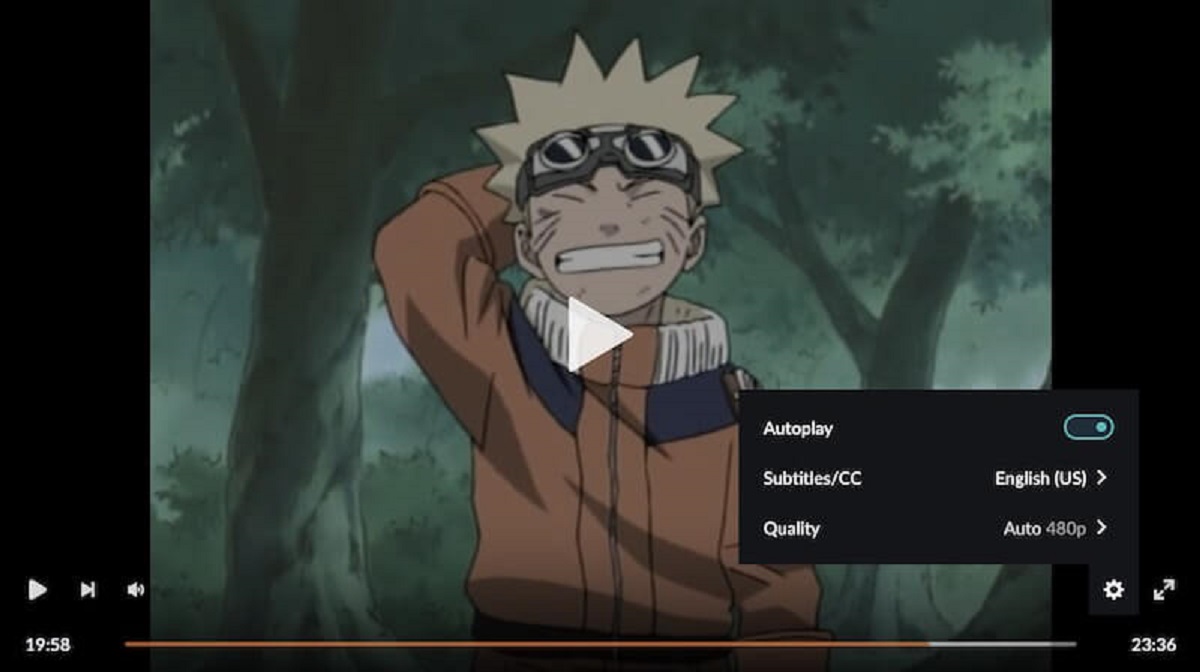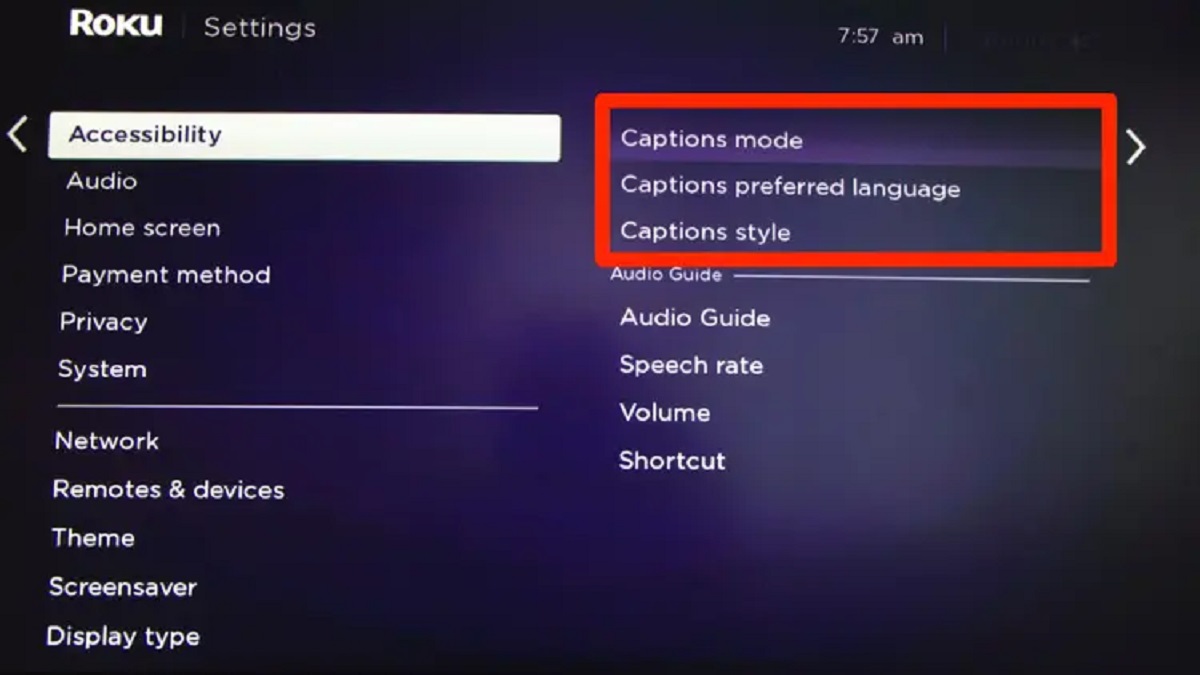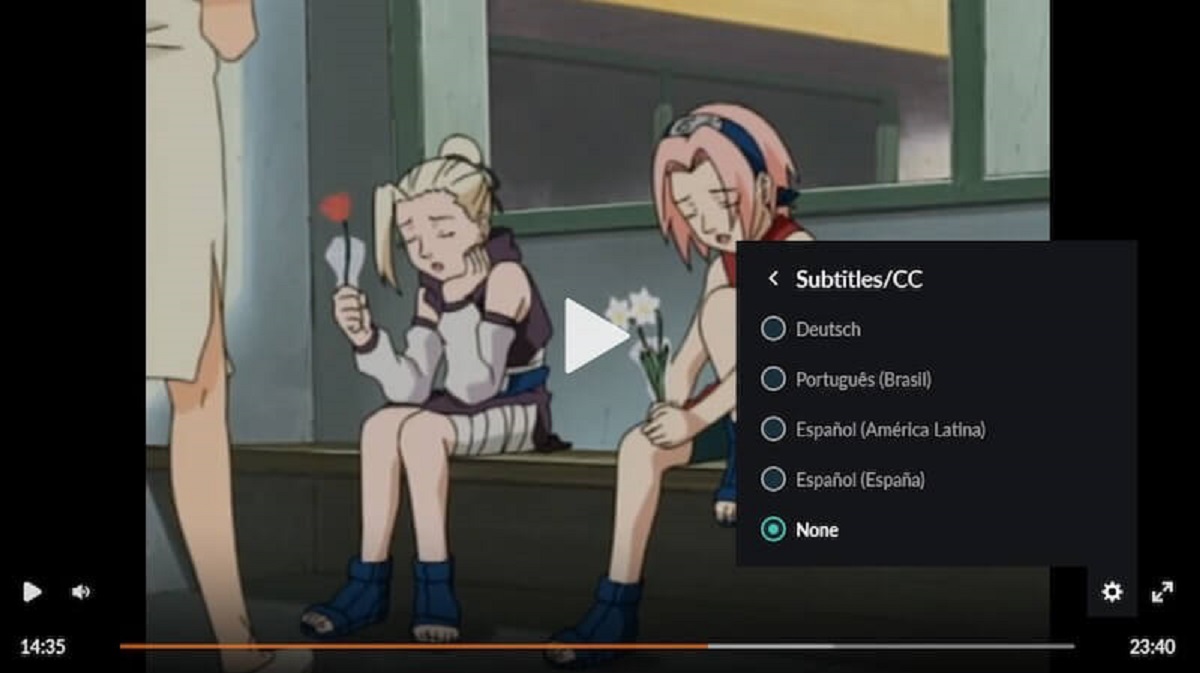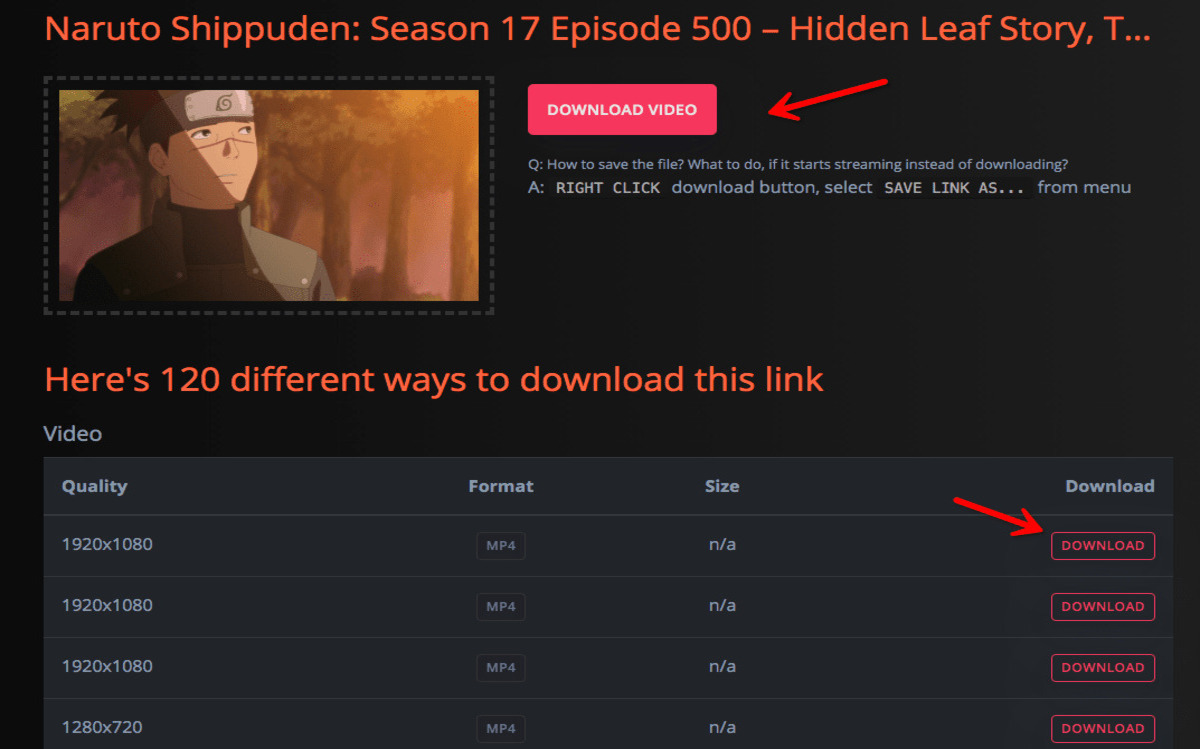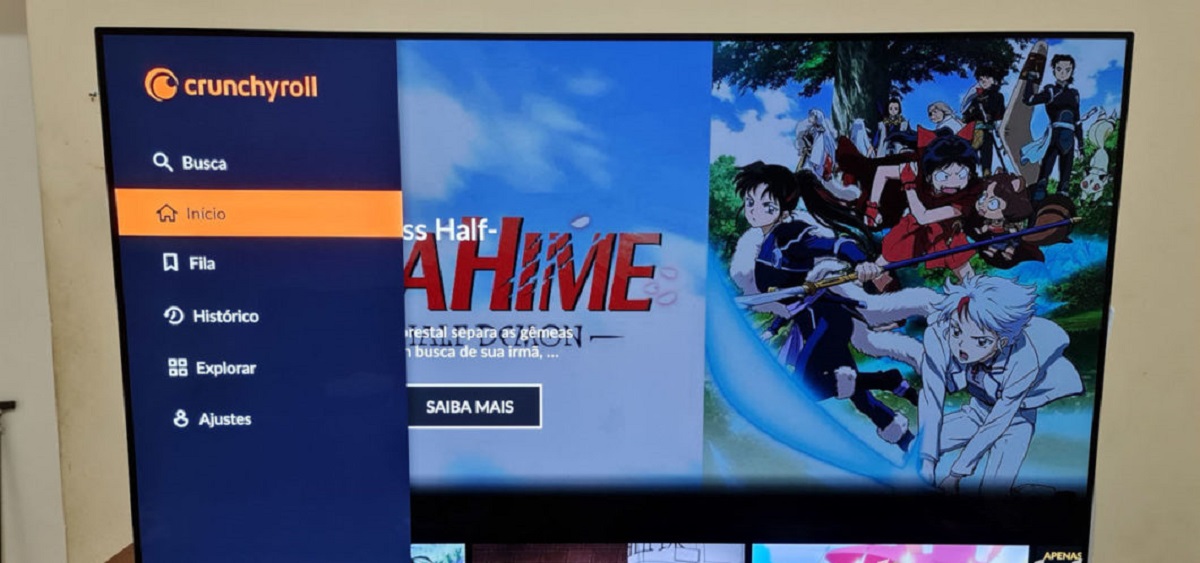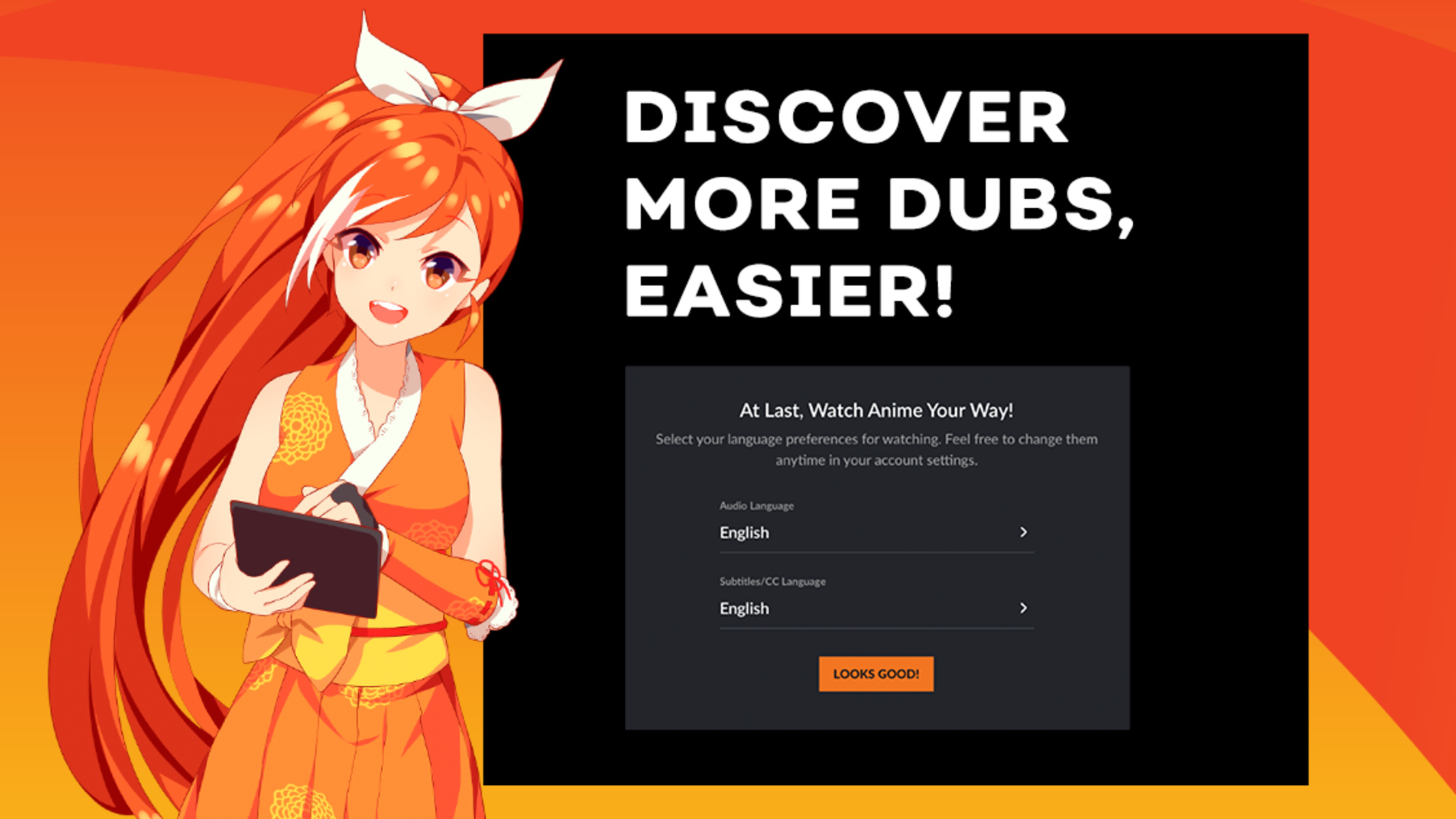Introduction
Subtitles play a vital role in enhancing the viewing experience for individuals who are deaf or hard-of-hearing, as well as for those who may prefer to read the dialogue while watching a video or movie. Streaming platforms like Crunchyroll recognize the importance of subtitles and are committed to providing a seamless and inclusive experience for their users.
Crunchyroll, a popular streaming service for anime and Asian content, offers a wide range of shows and movies that cater to diverse audiences. Whether you’re a fan of action, romance, comedy, or fantasy, Crunchyroll has something for everyone. With their extensive library of content, it’s no wonder that millions of viewers from around the world choose Crunchyroll as their go-to platform.
In this article, we will guide you through the process of turning on subtitles on Crunchyroll, ensuring that you never miss out on a single word of dialogue or a crucial plot point. Whether you’re watching a fast-paced battle scene or a heartwarming interaction between characters, having subtitles allows you to fully immerse yourself in the story, regardless of your language proficiency.
So, if you’re ready to enhance your Crunchyroll experience and ensure that you catch every line of dialogue, let’s dive into the simple steps required to turn on subtitles on the Crunchyroll platform.
Why are subtitles important?
Subtitles provide numerous benefits for viewers, making them an essential feature for any streaming platform. Let’s explore why subtitles are important and how they enhance the overall watching experience:
- Accessibility: Subtitles make videos and movies accessible to individuals who are deaf or hard-of-hearing, allowing them to fully enjoy the content and follow the dialogue. It promotes inclusivity and ensures equal access to entertainment.
- Language Learning: Subtitles can be invaluable for language learners. By reading the subtitles while listening to the audio, viewers can improve their vocabulary, comprehension, and pronunciation. It’s an excellent tool for language learners and provides an immersive learning experience.
- Clarity and Understanding: Subtitles can enhance the clarity of dialogue, especially in scenes with accents, background noise, or muffled audio. They help viewers understand the characters’ words and actions more accurately, avoiding any misinterpretation.
- Translation and Localization: Subtitles play a crucial role in translating content from one language to another, making it accessible to a global audience. They bridge the language barrier, allowing viewers from different parts of the world to enjoy movies and shows that are originally in a different language.
- Multitasking: Subtitles enable viewers to multitask while watching a video. Whether it’s taking notes, working on assignments, or simply keeping up with the storyline, subtitles allow viewers to maintain focus and catch important details without missing a beat.
- Noise-Free Viewing: In environments where noise levels are high or when watching content without sound, subtitles provide a way to understand the dialogue without relying on audio.
With all these advantages, it’s clear why subtitles are an integral part of any streaming experience. Now, let’s explore how to turn on subtitles on Crunchyroll and make the most of this feature to enhance your viewing pleasure.
How to turn on subtitles on Crunchyroll
Crunchyroll makes it easy for users to enable subtitles so that they can fully enjoy the content they are watching. Follow these simple steps to turn on subtitles on Crunchyroll:
- Login to your Crunchyroll account: Visit the Crunchyroll website or open the Crunchyroll app on your device and login using your credentials. If you don’t have an account, create one by clicking on the “Sign Up” button and following the prompts.
- Navigate to the video you want to watch: Search for the anime or show you wish to watch by browsing through the available categories or using the search bar. Once you’ve found the desired video, click on it to begin playback.
- Click on the “Settings” button: Look for the gear icon located in the video player’s bottom right corner. Click on it to access the settings menu.
- Select your language preference: In the settings menu, you will find a language option. Click on it to choose the language in which you want the subtitles to appear. Crunchyroll offers subtitles in multiple languages, so select the one that best suits your needs.
- Adjust subtitle settings if needed: Depending on your preference, you can further customize the appearance of subtitles by adjusting settings like font size, color, and background. Experiment with these options until you find the settings that are most comfortable for you.
That’s it! You have successfully turned on subtitles on Crunchyroll. Now, sit back, relax, and enjoy your favorite anime or show with subtitles.
Note: If the video you are watching does not have subtitles available, it may indicate that subtitles are not provided for that specific content. In such cases, you can explore other shows or videos on Crunchyroll that have subtitles available.
Step 1: Log in to your Crunchyroll account
To enable subtitles on Crunchyroll, you’ll first need to log in to your Crunchyroll account. Logging in will give you access to your personal preferences, including subtitle settings. Here’s how you can log in to your Crunchyroll account:
- Visit the Crunchyroll website or open the Crunchyroll app on your device.
- Look for the “Sign In” or “Login” button. Click on it to proceed.
- Enter your registered email address and password associated with your Crunchyroll account in the designated fields.
- If you have enabled two-factor authentication for your account, you may need to enter the verification code sent to your registered email or phone number.
- Click on the “Login” or “Sign In” button to complete the login process.
Once you have successfully logged in to your Crunchyroll account, you can proceed to the next step to turn on subtitles and customize your viewing experience.
If you don’t have a Crunchyroll account yet, you can easily create one by clicking on the “Sign Up” or “Create Account” button on the login page. Follow the prompts to provide the necessary details and create your account. Having a Crunchyroll account will not only allow you to enable subtitles but also provide you with other benefits, such as the ability to create a watchlist, receive personalized recommendations, and access exclusive content.
Now that you’re logged in to your Crunchyroll account, you’re one step closer to enjoying your favorite anime and shows with subtitles. Let’s move on to the next step and learn how to navigate to the video you want to watch.
Step 2: Navigate to the video you want to watch
Once you are logged in to your Crunchyroll account, it’s time to find the video or anime you want to watch. Crunchyroll offers an extensive library of content, making it easy to discover and explore new shows. To navigate to the video you want to watch, follow these steps:
- On the Crunchyroll homepage, you will find various categories to browse through, such as Popular, New, Simulcasts, Genres, and more. These categories can help you find shows based on your interests or the latest releases.
- You can also use the search bar located at the top of the page to directly search for a specific show or use keywords to find related content. Enter the title or keywords of the video you want to watch and hit Enter.
- Browse through the search results or explore the category pages to find the video you’re interested in. You can view the title, description, and thumbnail image to get an idea of what the show is about.
- Click on the video or anime you want to watch to access its dedicated page.
On the dedicated page, you will find more information about the video, including the number of episodes, genre, and user ratings. From here, you can start watching the video with subtitles enabled by following the upcoming steps.
If you prefer to save the video for later, you can add it to your watchlist to easily access it in the future. Simply click on the “Add to Queue” or “Add to Watchlist” button on the video’s page, and it will be added to your personal list of saved content.
Now that you have found the video you want to watch, let’s move on to the next step to learn how to enable subtitles and customize your viewing experience on Crunchyroll.
Step 3: Click on the “Settings” button
Once you have navigated to the video you want to watch on Crunchyroll, it’s time to access the settings menu where you can enable subtitles and customize your viewing experience. Follow these steps to click on the “Settings” button:
- Look for the video player on the dedicated page of the video you are about to watch. The video player is usually located in the center or towards the top of the page.
- In the video player, you will find various buttons and controls, including the “Settings” button. The settings button is often represented by a gear or a cogwheel icon. Click on this button to open the settings menu.
- The settings menu will appear, overlaying the video player or appearing as a separate panel. Here, you’ll find various options and settings that you can customize according to your preferences.
By clicking on the “Settings” button, you have now accessed the menu where you can make changes to enhance your viewing experience and enable subtitles on Crunchyroll. In the next step, we will guide you through the process of selecting your language preference for the subtitles.
It’s worth exploring other options in the settings menu as well, such as video quality, playback speed, and auto-play settings, to personalize your Crunchyroll experience further. Feel free to experiment with different settings until you find the perfect combination for your viewing pleasure.
Now that you are in the settings menu, let’s proceed to the next step and discover how to select your preferred language for the subtitles on Crunchyroll.
Step 4: Select your language preference
After clicking on the “Settings” button on Crunchyroll, you will find yourself in the settings menu where you can customize various aspects of your viewing experience. One crucial setting to enable subtitles is selecting your preferred language. Follow these steps to select your language preference for the subtitles:
- Once you are in the settings menu, look for the “Language” or “Subtitles” option. This option is typically located in the audio and video settings section.
- Click on the “Language” or “Subtitles” option to access the available language options for subtitles.
- A drop-down menu or a list of languages will appear. Browse through the options and select the language you want the subtitles to appear in. Crunchyroll offers subtitles in multiple languages, allowing you to choose the one that best suits your needs.
- After selecting your preferred language, the subtitles will be automatically enabled in the chosen language for the video you are currently watching. The subtitles will be displayed on the screen, ensuring you can understand and follow the dialogue effortlessly.
By selecting your language preference for subtitles, you have taken an important step in customizing your Crunchyroll experience to suit your needs and preferences. Your chosen language will now be the default setting for subtitles whenever you watch videos on Crunchyroll, unless you decide to change it later on.
Keep in mind that not all videos on Crunchyroll may have subtitles available in your preferred language. In such cases, Crunchyroll will display the available subtitle options for the specific video, allowing you to choose from the provided languages.
Now that you have successfully selected your language preference, let’s move on to the next step to explore additional subtitle settings and customization options on Crunchyroll.
Step 5: Adjust subtitle settings if needed
Once you have selected your preferred language for subtitles on Crunchyroll, you have the option to further customize the subtitle settings to enhance your viewing experience. Follow these steps to adjust the subtitle settings if needed:
- While in the settings menu, look for the “Subtitle Settings” or “Subtitle Options” section. This section typically contains various options to customize the appearance and style of the subtitles.
- Click on the “Subtitle Settings” or “Subtitle Options” to access the customization options.
- Explore the available options to adjust the font size, color, style, and background of the subtitles. For example, you can increase the font size for better readability or change the color to make the subtitles more visually appealing.
- Experiment with the settings until you find the combination that suits your preferences and makes the subtitles comfortable and enjoyable to read.
- Once you are satisfied with the changes you have made, save the settings by clicking on the “Save” or “Apply” button.
By adjusting the subtitle settings, you can personalize the appearance of the subtitles on Crunchyroll according to your visual preferences. This customization ensures that the subtitles are easy to read and match your desired viewing experience.
Remember that the available subtitle settings may vary depending on the device you are using and the platform’s current interface. Some devices and apps may offer more advanced customization options, while others may provide a more basic set of settings.
With the subtitle settings adjusted to your liking, you are now ready to enjoy your favorite shows and movies on Crunchyroll with subtitles that perfectly complement your viewing preferences.
Now that you have successfully adjusted the subtitle settings if needed, you can fully immerse yourself in the world of anime, knowing that the subtitles are tailored to your preferences. Enjoy your Crunchyroll experience and dive into the captivating stories that await you!
Conclusion
Enabling subtitles on Crunchyroll allows you to fully experience the captivating world of anime and Asian content. Subtitles enhance accessibility, aid language learning, promote clarity and understanding, enable translation and localization, facilitate multitasking, and provide a noise-free viewing experience. With Crunchyroll’s expansive library and commitment to inclusivity, subtitles have become an essential feature for millions of users worldwide.
In this article, we have guided you through the simple steps to turn on subtitles on Crunchyroll. We started by emphasizing the importance of subtitles and their impact on the viewing experience. Then, we discussed the process of logging in to your Crunchyroll account and navigating to the video you wish to watch. Next, we explained how to access the settings menu, select your preferred language for subtitles, and customize the subtitle settings if desired.
By following these steps, you can ensure that subtitles are enabled and customized on Crunchyroll according to your preferences. With subtitles, you can enjoy the intricate dialogues, subtle nuances, and emotional moments of your favorite anime and shows, regardless of your hearing abilities or language proficiency.
Remember to explore Crunchyroll’s vast selection of content, add videos to your watchlist, and take advantage of other features and settings offered by the platform. Whether you’re a long-time anime enthusiast or a newcomer to the world of Japanese animation, Crunchyroll provides a rich and immersive viewing experience.
So, sit back, grab your popcorn, and immerse yourself in the captivating storytelling and stunning visuals that Crunchyroll has to offer, while benefiting from the power of subtitles that make every moment come to life.