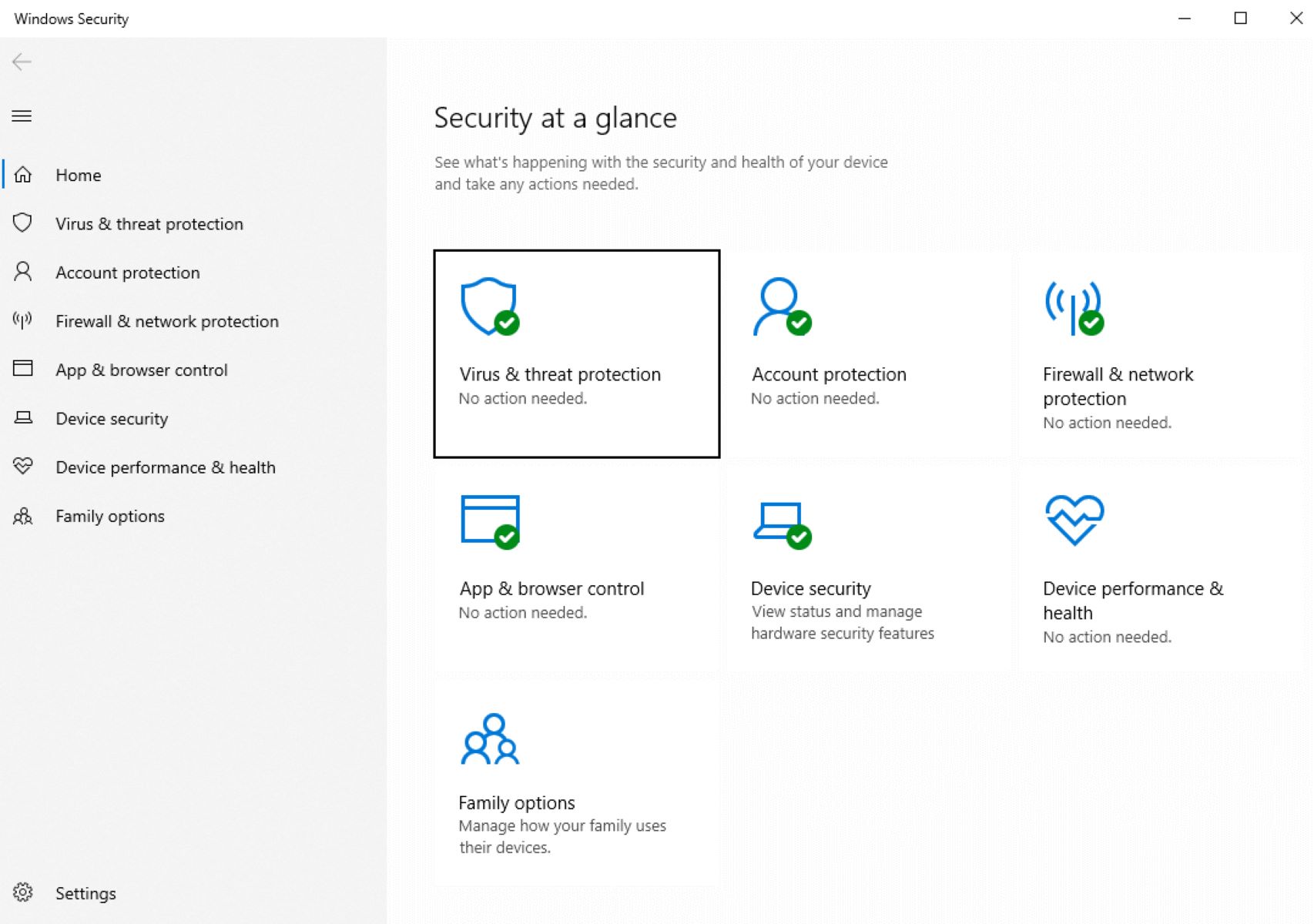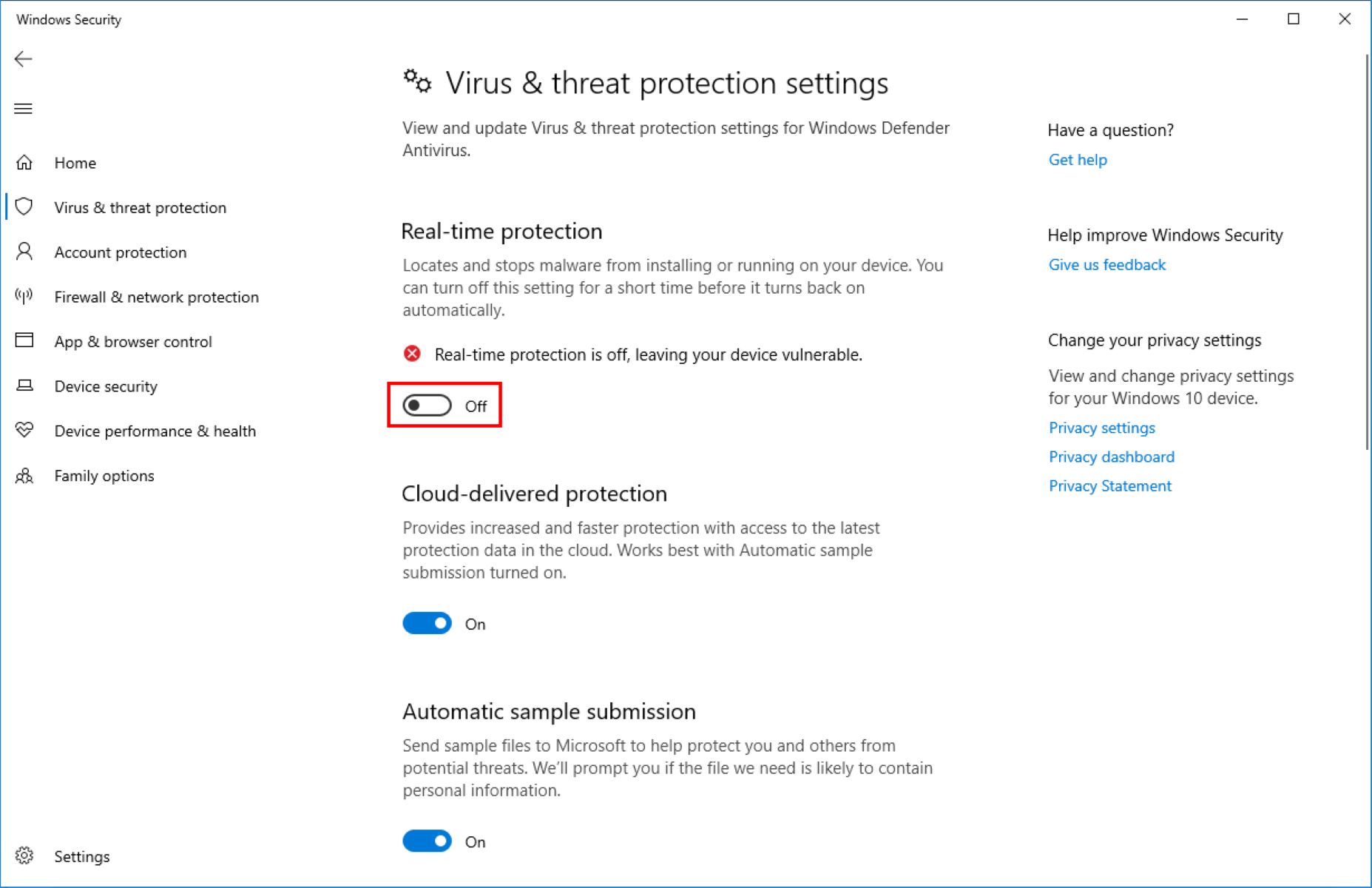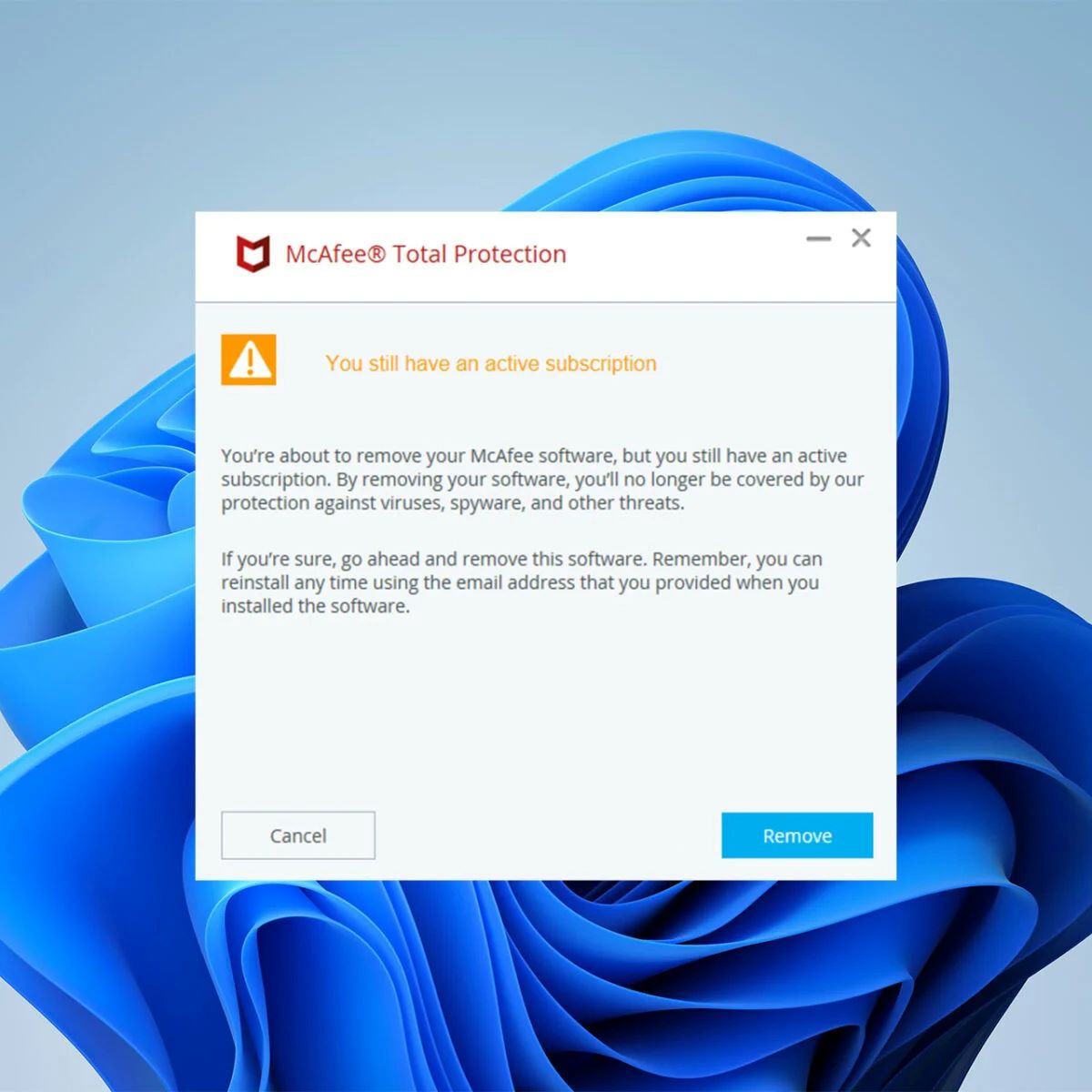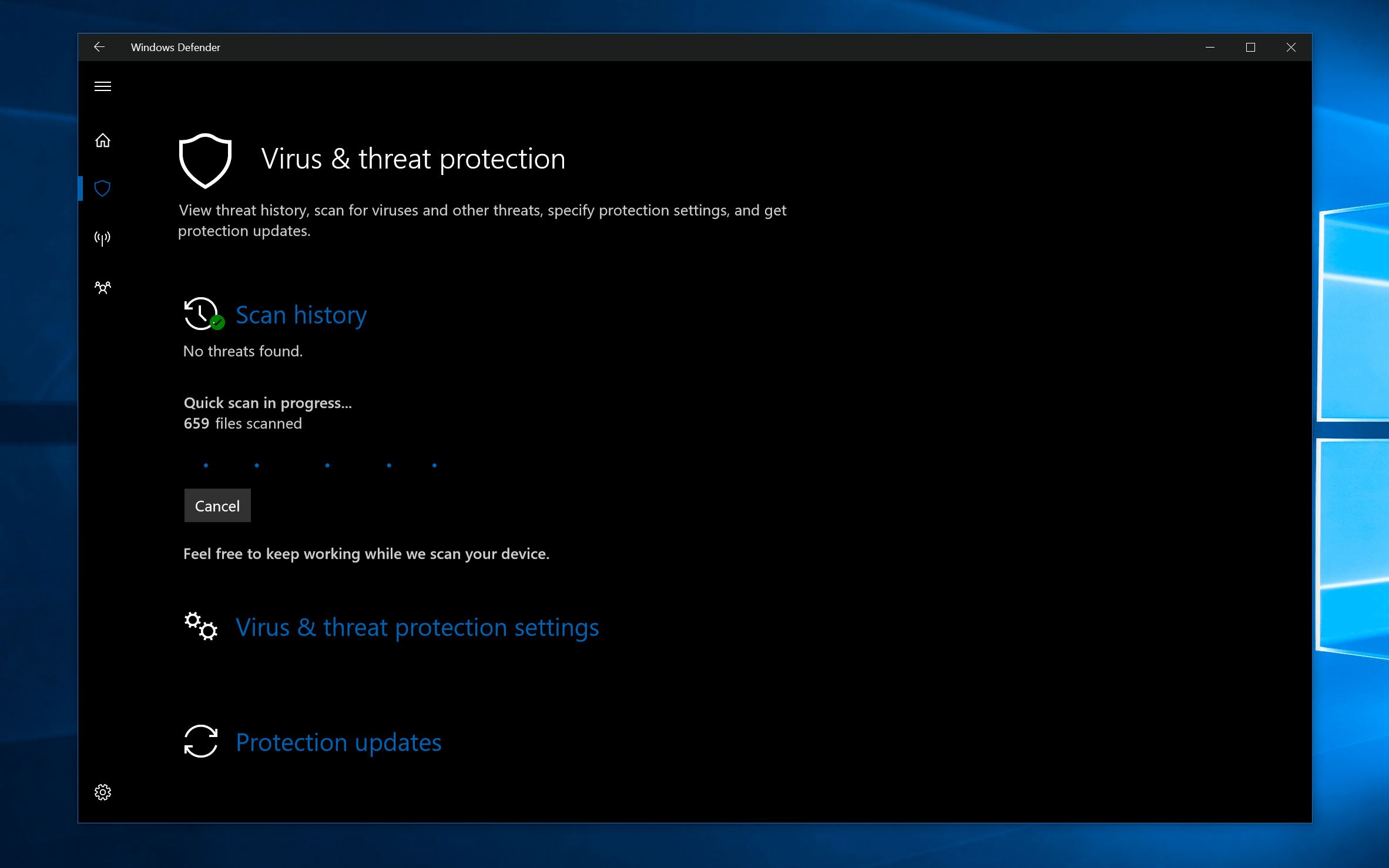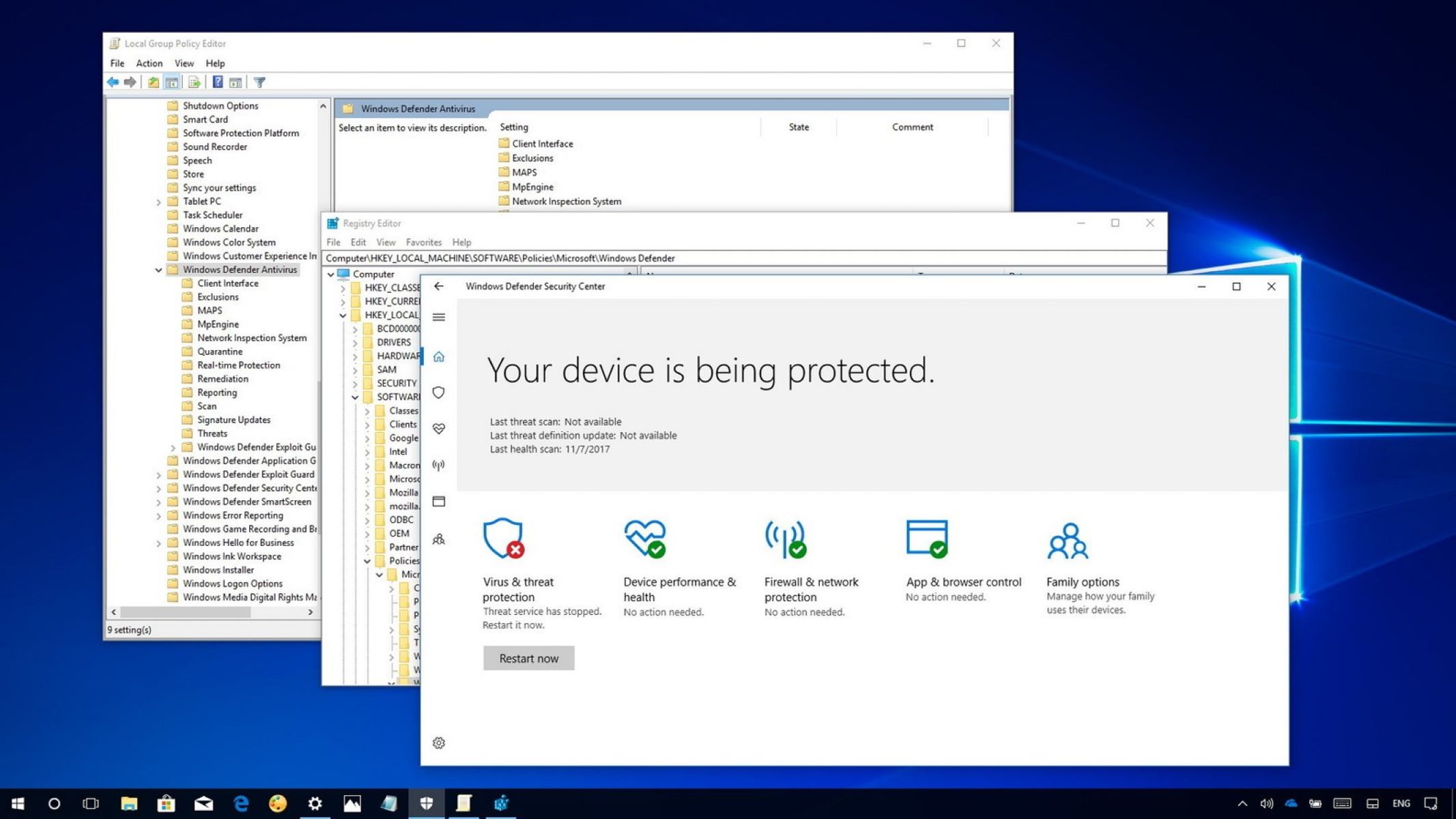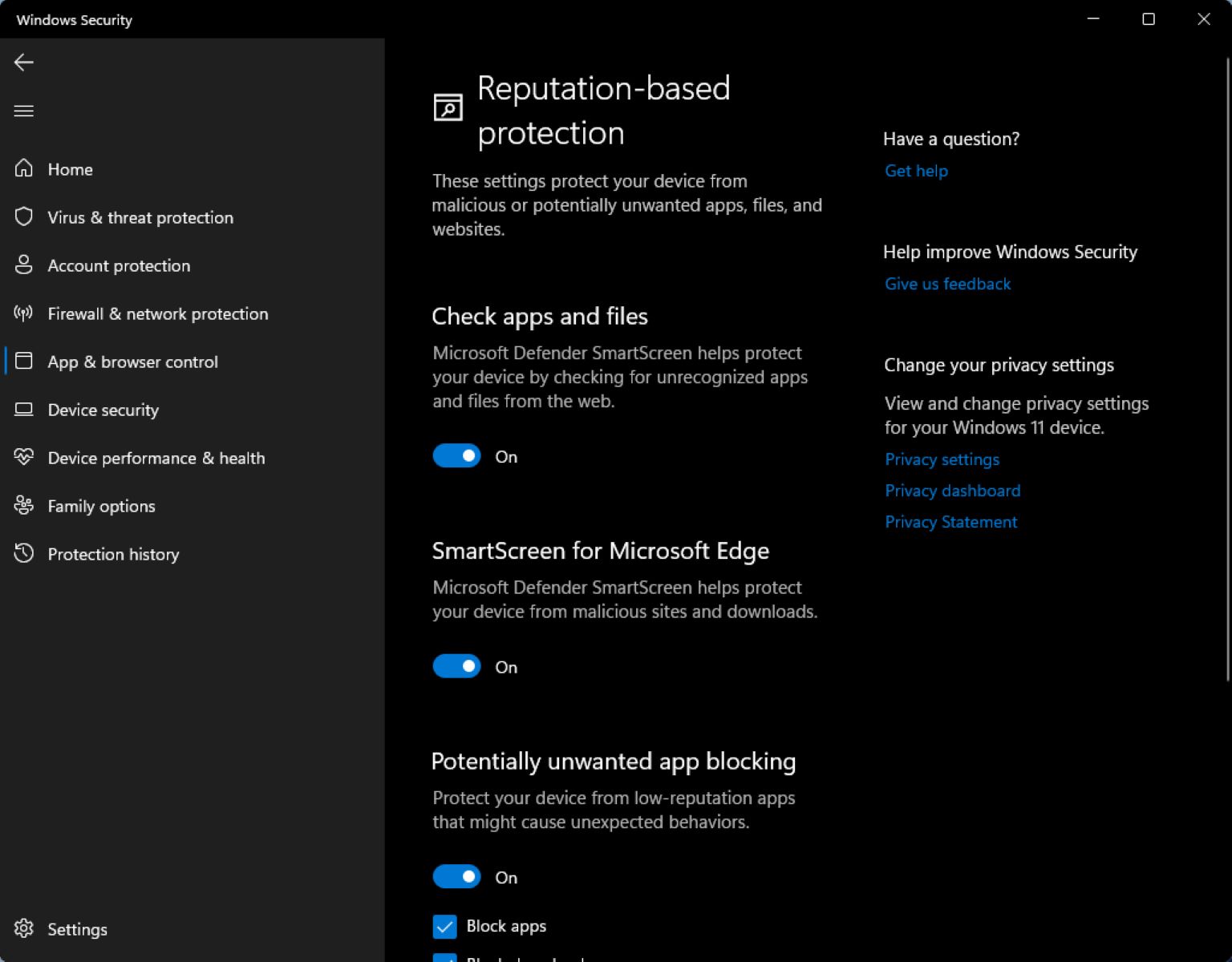Introduction
Using antivirus software is crucial for protecting your computer against malware, viruses, and other cyber threats. However, there may be situations where you need to temporarily or permanently turn off your antivirus software. This could be due to compatibility issues with certain programs or the need to perform specific tasks that require the antivirus to be disabled.
In this article, we will explore various methods to turn off antivirus software on Windows systems. It’s important to note that disabling your antivirus exposes your computer to potential risks, so make sure to proceed with caution and only disable it when necessary. We’ll discuss different ways to turn off antivirus, including using the antivirus program’s settings, the system tray icon, temporarily disabling it, and even uninstalling the antivirus program completely.
Before proceeding any further, it is essential to understand the potential risks of turning off your antivirus software. Your computer becomes more vulnerable to malware, viruses, and other cyber threats when the antivirus is disabled. Therefore, it’s crucial to ensure your system and applications are up-to-date and exercise caution when accessing potentially unsafe websites or downloading files from untrusted sources.
It is strongly recommended to keep your antivirus software enabled at all times to maintain a secure computing environment. However, there may be instances when you need to disable it temporarily or uninstall it permanently. This guide will help you navigate through the different methods to turn off antivirus software on your Windows computer and provide insights on when and why you might need to do so.
Reasons to Turn Off Antivirus
While keeping your antivirus software enabled is generally recommended for optimal computer security, there are certain situations where it may be necessary to temporarily or permanently disable it. Here are some common reasons why you might need to turn off your antivirus software:
- Software Installation: Some legitimate software installations may require you to disable your antivirus temporarily, as the installation process can be hindered by the antivirus scanning and blocking certain files.
- System Resources: Antivirus programs can consume a significant amount of system resources, which can slow down your computer’s performance. In certain situations, such as when running resource-intensive programs or playing graphics-intensive games, temporarily disabling the antivirus can free up system resources and enhance the overall performance of your computer.
- Compatibility Issues: Occasionally, your antivirus software may have compatibility issues with other software installed on your computer. This can result in conflicts and errors. Temporarily disabling the antivirus can help you identify if the compatibility issue is caused by the antivirus and find alternative solutions.
- Troubleshooting Connectivity: There may be instances where your antivirus software is blocking certain network connections or causing issues with internet connectivity. Disabling the antivirus temporarily can help you troubleshoot and identify if the antivirus is the root cause of the problem.
- Specific Tasks: Certain tasks, such as performing system maintenance or advanced troubleshooting, may require you to disable the antivirus to access or modify critical system files. However, exercise caution and only disable the antivirus for tasks that are necessary and trusted.
- Uninstalling Antivirus: In some cases, you may decide to uninstall your current antivirus software and replace it with a different one. When uninstalling an antivirus program, it is important to disable it first to ensure a smooth removal process.
Remember that these are just a few reasons why you might need to turn off your antivirus software. It’s important to consider the potential risks associated with disabling your antivirus and make an informed decision based on your specific circumstances. Always prioritize the security of your computer and ensure that you have alternative security measures in place if you decide to temporarily or permanently turn off your antivirus software.
Method 1: Using the Antivirus Program’s Settings
One of the common ways to turn off antivirus software on Windows is through the program’s settings. Different antivirus programs may have slightly different interfaces, but the general steps are typically similar. Here’s a step-by-step guide on how to disable antivirus using the program’s settings:
- Locate the antivirus program’s icon in the system tray or taskbar. It is usually located in the bottom right corner of the screen. Right-click on the icon to access the program’s menu.
- In the context menu that appears, look for an option related to the antivirus program’s settings or preferences. It is typically labeled as “Settings,” “Preferences,” or something similar.
- Click on the settings option to open the antivirus program’s settings window.
- Navigate through the settings window to find the section related to real-time protection or active scanning. This is the feature that constantly scans and protects your computer in real-time.
- Depending on the antivirus program, you may find a toggle switch, checkboxes, or options to disable real-time protection or active scanning. Toggle off or uncheck the option to disable the antivirus temporarily.
- Some antivirus programs may require you to specify a duration to disable the antivirus. Choose an appropriate duration or select the “Disable until next restart” option.
- Once you have disabled the real-time protection or active scanning, save the settings and exit the antivirus program’s settings window.
It’s important to note that disabling the antivirus using the program’s settings is only a temporary measure. The antivirus will automatically enable itself again based on the duration you have specified or upon restarting your computer. If you need to keep the antivirus disabled for an extended period or permanently, you might need to explore other methods discussed in this article or consider uninstalling the software.
Remember to enable your antivirus protection as soon as you have completed the task that required it to be disabled. Leaving your computer without antivirus protection for an extended period can expose it to potential risks. Always prioritize the security of your computer and use caution when disabling your antivirus software.
Method 2: Using the System Tray Icon
If you prefer a quick and convenient way to turn off your antivirus software, you can utilize the system tray icon. The system tray icon is the small collection of icons located in the bottom right corner of the Windows taskbar. Here’s how you can disable your antivirus using the system tray icon:
- Locate the antivirus program’s icon in the system tray. It may appear as a small shield or a logo representing the antivirus software you have installed.
- Hover your mouse cursor over the antivirus program’s icon to see the available options.
- Right-click on the icon to access the context menu.
- In the context menu, look for an option that allows you to disable the antivirus. It may be labeled as “Disable,” “Pause Protection,” or something similar.
- Click on the option to disable the antivirus temporarily.
- Some antivirus programs may require you to specify a duration to keep the antivirus disabled. Choose an appropriate duration or select the “Disable until next restart” option.
- After disabling the antivirus, the system tray icon may change or show a notification to indicate that the antivirus is temporarily turned off.
By using the system tray icon, you can quickly toggle the antivirus on or off without having to navigate through the program’s settings. However, similar to the previous method, remember that disabling the antivirus using the system tray icon is temporary. The antivirus will automatically enable itself based on the duration you have specified or upon restarting your computer.
Ensure that you enable your antivirus protection as soon as you have finished the task that required it to be disabled. Leaving your computer without antivirus protection for an extended period can pose a risk to its security. It is important to exercise caution when disabling your antivirus and prioritize the security of your computer.
Method 3: Disabling Antivirus Temporarily
If you need to temporarily disable your antivirus software for a specific task or time period, you can do so using the antivirus program’s temporary disable feature. This method allows you to turn off the antivirus for a specified amount of time and is particularly useful when you need to perform an activity that the antivirus might interfere with. Here’s how to temporarily disable your antivirus:
- Open the antivirus program on your Windows computer. You can usually find it by searching for the program’s name in the Start menu.
- Look for the option to disable or turn off the antivirus temporarily. You may find it under a “Settings,” “Preferences,” or “Protection” section.
- Select the temporary disable option, which might be labeled as “Disable for X minutes” or “Pause Protection.”
- Choose the desired time period for which you want to disable the antivirus. Some programs offer options like 15 minutes, 30 minutes, 1 hour, etc.
- Confirm your selection and proceed. The antivirus program will be temporarily disabled for the specified time period.
During the time when the antivirus is disabled, ensure that you exercise caution and only visit trusted websites or download files from reliable sources. Remember that disabling the antivirus exposes your computer to potential risks, so it’s crucial to minimize any unnecessary exposure to potential threats.
Once the specified time period is over, the antivirus program will automatically enable itself again. If your task requires an extended period without antivirus protection, you might need to consider alternative methods or uninstall the antivirus temporarily (which will be discussed later in this article).
Always remember to re-enable your antivirus protection as soon as you’ve completed the task that required it to be disabled. Leaving your computer without antivirus protection for an extended period can leave it vulnerable to malware, viruses, and other cyber threats. As a best practice, keep your antivirus enabled at all times and only disable it when absolutely necessary.
Method 4: Uninstalling the Antivirus Program
If you no longer wish to use a specific antivirus program and want to switch to a different one, or if you encounter issues that cannot be resolved through other methods, you may consider uninstalling the antivirus software from your Windows computer. Uninstalling the antivirus program will permanently disable its protection and remove it from your system. Here’s a step-by-step guide to uninstalling your antivirus program:
- Open the Control Panel on your Windows computer. You can access the Control Panel by searching for it in the Start menu.
- In the Control Panel, navigate to the “Programs” or “Programs and Features” section.
- Look for the antivirus program in the list of installed programs. The list may be alphabetically sorted or organized by the installation date.
- Select the antivirus program from the list and click on the “Uninstall” or “Remove” button. Some programs may require you to right-click on the program and choose the uninstall option.
- Follow the on-screen instructions provided by the antivirus program’s uninstaller. This may include confirming the uninstallation, selecting additional components to remove, or restarting your computer.
- Once the uninstallation process is complete, restart your computer as prompted.
After restarting your computer, the antivirus program should be completely uninstalled, and its protection will no longer be active on your system. However, it’s important to note that removing your antivirus program leaves your computer vulnerable to malware, viruses, and other cyber threats. Therefore, it’s essential to have an alternative antivirus program installed or take other security measures to protect your computer.
If you decide to switch to a different antivirus program, make sure to download and install the new software from a trusted source. It’s important to have active antivirus protection to safeguard your computer and ensure its security.
Always remember to keep your antivirus software up to date and regularly perform system scans for any potential threats. Keeping your computer protected is crucial for maintaining a secure computing environment and safeguarding your valuable data.
Frequently Asked Questions (FAQs)
Here are some commonly asked questions about turning off antivirus software on Windows:
- Can I leave my antivirus disabled permanently?
- Is it safe to temporarily disable my antivirus?
- How do I know if my antivirus is disabled?
- What are the risks of disabling my antivirus?
- Can I install a new antivirus without uninstalling the old one?
It is strongly recommended to have active antivirus protection at all times to safeguard your computer against malware and other cyber threats. Disabling your antivirus permanently leaves your system vulnerable to potential security risks.
Temporarily disabling your antivirus can be safe as long as you take precautions and only disable it for trusted tasks or short periods. Make sure to enable your antivirus again as soon as you are done with the task that required it to be disabled.
Most antivirus programs have indicators to show whether they are enabled or disabled. This can include changes to the program’s system tray icon or notifications within the antivirus software itself.
Disabling your antivirus exposes your computer to potential malware infections, viruses, and other cyber threats. It is important to exercise caution and only disable your antivirus when necessary, while ensuring that other security measures are in place.
It is generally not recommended to have multiple antivirus programs installed on your computer simultaneously. They can conflict with each other and cause performance issues. It’s best to uninstall the old antivirus program before installing a new one.
Remember to refer to your specific antivirus program’s documentation or consult their support resources for any specific questions or concerns you may have about disabling or uninstalling the antivirus software.
Conclusion
Turning off antivirus software on your Windows computer should be approached with caution and for specific reasons. While it may be necessary to disable antivirus temporarily or uninstall it in certain situations, it is important to prioritize the security of your computer and minimize any potential risks.
In this article, we discussed various methods to turn off antivirus software, including using the program’s settings, the system tray icon, temporary disabling, and uninstallation. Each method serves a different purpose and can be used depending on your specific needs and circumstances.
However, it is crucial to remember that disabling your antivirus leaves your computer vulnerable to malware, viruses, and other cyber threats. It is essential to exercise caution, enable your antivirus as soon as you have completed the task that required it to be disabled, and consider alternative security measures when necessary.
Always keep your antivirus software up to date, perform regular scans, and practice safe browsing habits to maintain a secure computing environment. If you have any specific questions or concerns about your antivirus software, consult the program’s documentation or reach out to their support resources for further guidance.
Remember, the ultimate goal is to strike a balance between usability and security. With the right approach, you can ensure the smooth functioning of your computer while keeping it protected from potential threats.