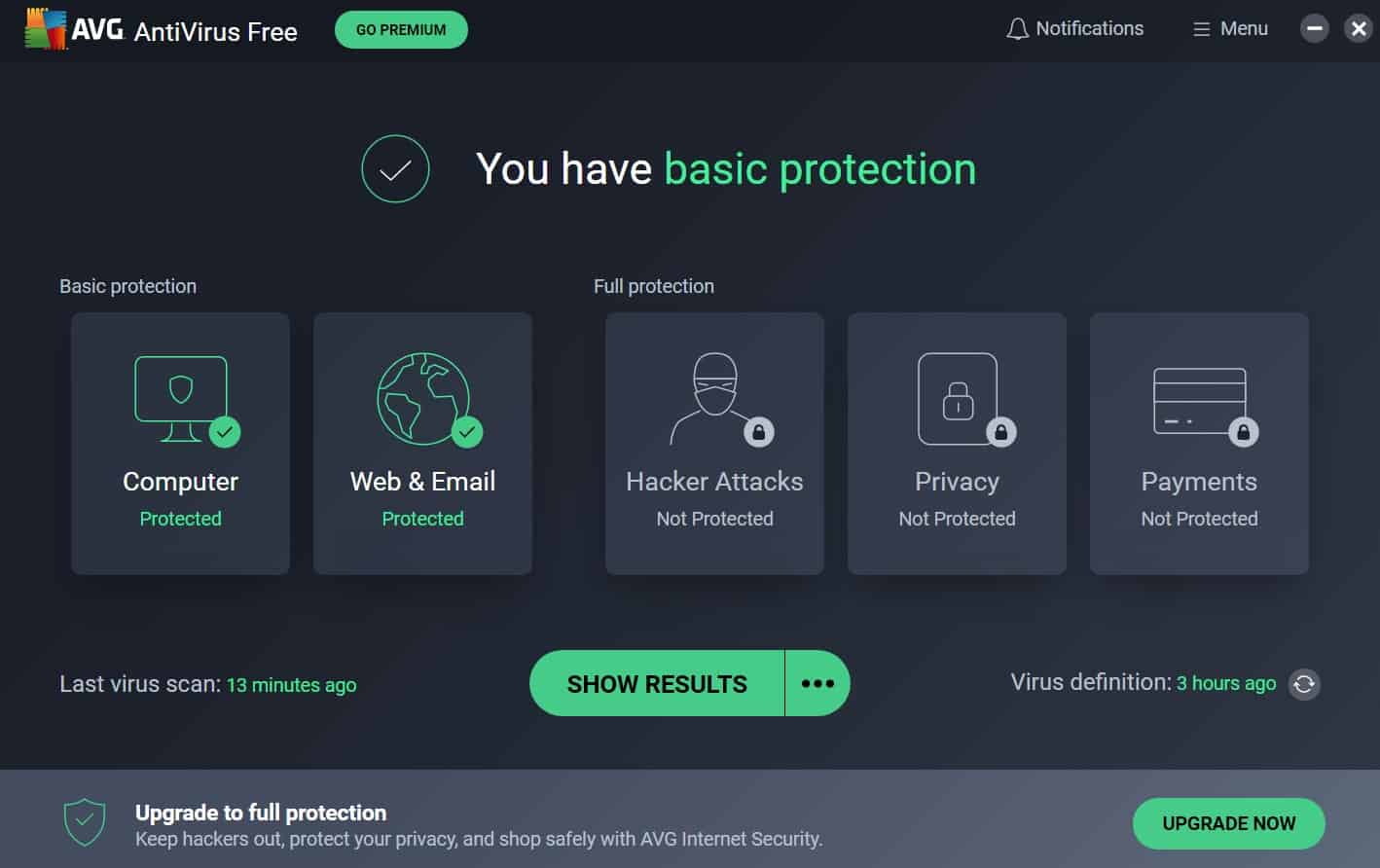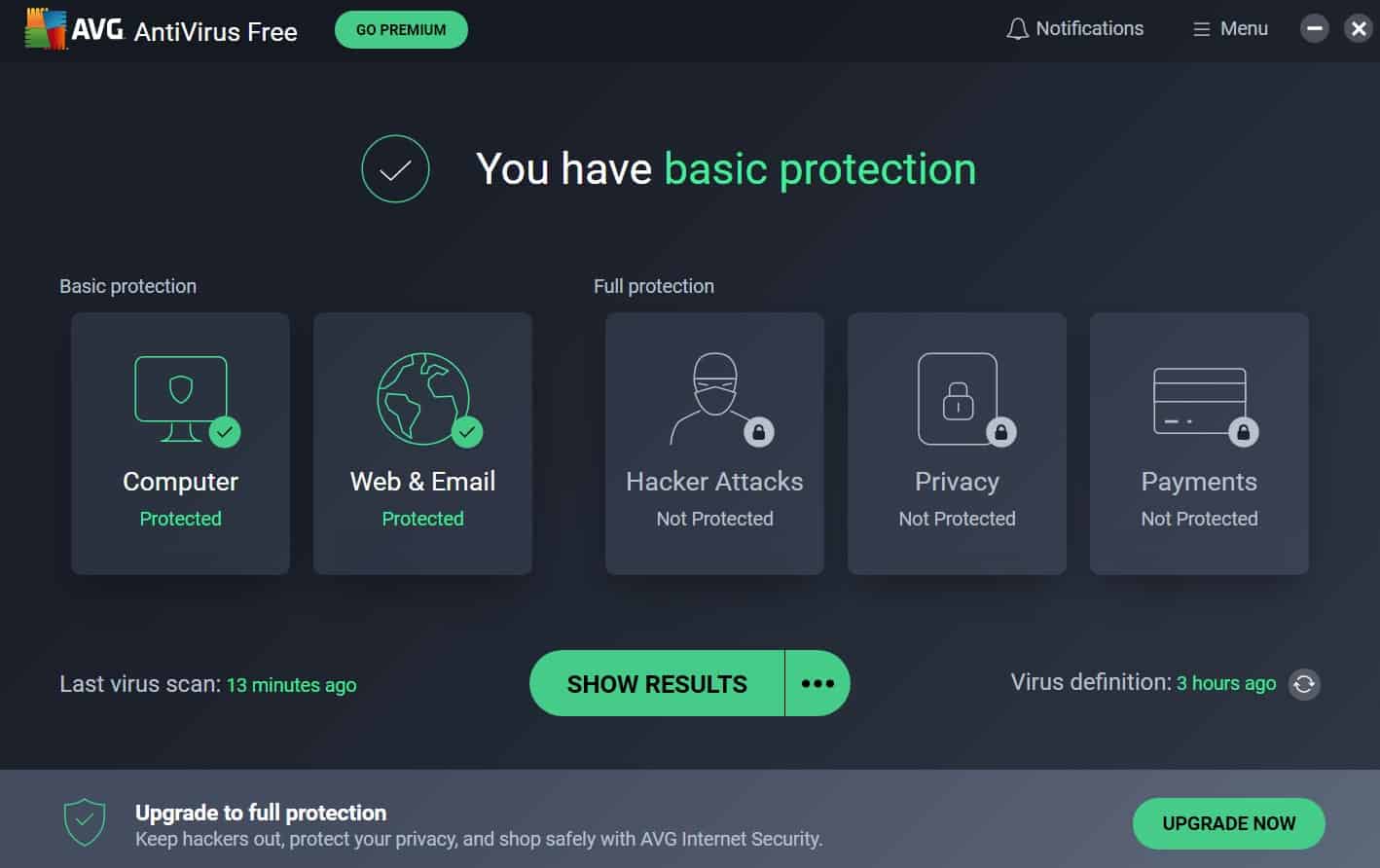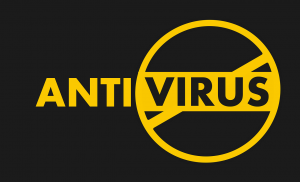Introduction
AVG Antivirus is a popular antivirus software that provides essential protection against viruses, malware, and other online threats. However, there might be situations where you need to temporarily disable or permanently turn off AVG Antivirus. Whether it is to install certain software or resolve compatibility issues, knowing how to disable or uninstall AVG Antivirus can be useful.
In this article, we will explore different methods to disable AVG Antivirus, both temporarily and permanently, as well as how to uninstall it from your computer. Please note that disabling or uninstalling antivirus software should be done with caution, as it temporarily leaves your computer vulnerable to potential threats. To ensure the security of your system, it is advised to re-enable or install an alternative antivirus solution as soon as the intended task is completed.
Before proceeding with any of the methods mentioned in this article, make sure you have administrative privileges on your computer. Without appropriate permissions, you may not be able to disable or uninstall the antivirus software. Additionally, keep in mind that the steps might vary slightly depending on the version of AVG Antivirus you are using. It is recommended to refer to the official AVG documentation or contact AVG support for detailed instructions specific to your version.
Method 1: Disabling AVG Antivirus Temporarily
Disabling AVG Antivirus temporarily can be useful when you need to perform a specific task that requires the antivirus software to be turned off. Here’s how you can do it:
- Locate the AVG Antivirus icon in the system tray, which is usually located in the bottom-right corner of the screen. It is represented by an orange square with an AVG logo.
- Right-click on the AVG Antivirus icon to open the context menu.
- In the context menu, hover over the “AVG Protection” option.
- A sub-menu will appear. From the sub-menu, select the “Temporarily Disable AVG Protection” option.
- A confirmation window will pop up, asking you to select the duration for which you want to disable the antivirus. Choose the desired duration based on your requirements.
- Click on the “Disable For” button to disable AVG Antivirus for the selected duration.
Once you have disabled AVG Antivirus temporarily, you can proceed with the task that required it to be turned off. It is important to note that after the specified duration, AVG Antivirus will automatically enable itself again to continue protecting your computer from potential threats.
In some cases, you may encounter a scenario where AVG Antivirus does not have the “Temporarily Disable AVG Protection” option in the context menu. In such situations, you can open the AVG Antivirus program on your computer and look for the “Real-Time Protection” or “Shield Control” settings. From there, you should be able to find the option to temporarily disable AVG Antivirus.
It is crucial to remember that once you have completed the task that required AVG Antivirus to be disabled, you should re-enable it to ensure continuous protection against malicious software and online threats.
Method 2: Disabling AVG Antivirus Permanently
Disabling AVG Antivirus permanently means that you want to turn off the antivirus software permanently without the intention of re-enabling it. However, it is important to note that permanently disabling your antivirus software leaves your computer at risk of potential threats. Only consider this option if you have alternative security measures in place. Here’s how you can disable AVG Antivirus permanently:
- Open the AVG Antivirus program on your computer. You can typically find it by searching for “AVG” in the Start menu or by locating the desktop shortcut, if you have one.
- Once the AVG Antivirus program is open, navigate to the “Menu” or “Options” section, usually located in the top-right corner of the program window.
- In the drop-down menu, look for an option like “Settings,” “Preferences,” or “Advanced Settings.”
- Click on the selected option to access the settings menu.
- Within the settings menu, navigate to the “Components” or “Protection” section.
- Look for the specific component or shield that you want to disable permanently, such as “Real-Time Protection” or “Email Shield.”
- To disable the selected component, toggle the switch or checkbox next to it to the “Off” position.
- Confirm your action if prompted by any dialog box or confirmation window.
After following these steps, the selected component or shield of AVG Antivirus will be permanently disabled. It is important to note that permanently disabling antivirus protection puts your computer at risk, as it leaves you vulnerable to malware and other online threats. Therefore, it is recommended to have alternative security measures in place before considering permanent disabling.
If at any point you wish to re-enable AVG Antivirus or any specific component, you can follow the same steps and toggle the switch or checkbox to the “On” position in the AVG Antivirus settings menu.
Method 3: Uninstalling AVG Antivirus
If you no longer wish to use AVG Antivirus or if you are experiencing issues with the software, you may consider uninstalling AVG Antivirus from your computer. Here’s how you can do it:
- Open the Start menu on your computer and go to the Control Panel.
- In the Control Panel, navigate to the “Programs” or “Programs and Features” section.
- Find the entry for AVG Antivirus in the list of installed programs.
- Right-click on the AVG Antivirus entry and select “Uninstall” or “Uninstall/Change.”
- Follow the on-screen instructions provided by the AVG Antivirus uninstaller.
- During the uninstallation process, you may be prompted to select additional options, such as removing user settings or other related files. Choose the appropriate options based on your preferences.
- Once the uninstallation process is complete, restart your computer to finalize the removal of AVG Antivirus.
After restarting your computer, AVG Antivirus should be completely uninstalled from your system. It is recommended to install an alternative antivirus solution or enable the built-in Windows Defender (if using Windows) to ensure the ongoing security of your computer.
In some cases, the AVG Antivirus uninstallation process may not complete successfully or you may encounter errors. If this happens, you can use the official AVG Removal Tool, which is a specialized tool designed to completely remove AVG Antivirus from your computer. Visit the AVG website and search for the “AVG Removal Tool” to download and use the tool according to the provided instructions.
Remember that uninstalling AVG Antivirus will leave your computer without any antivirus protection, so it’s important to have an alternative security solution in place to protect your system from malware and online threats.
Conclusion
Knowing how to disable or uninstall AVG Antivirus can be helpful in certain situations where you need to perform specific tasks or resolve compatibility issues. However, it is essential to remember that disabling or uninstalling antivirus software should be done with caution, as it leaves your computer temporarily or permanently vulnerable to potential threats.
In this article, we explored three methods to manage AVG Antivirus: temporarily disabling the antivirus software, permanently disabling specific components, and uninstalling AVG Antivirus from your computer. Each method serves a different purpose and should be used based on your specific needs and circumstances.
When disabling AVG Antivirus temporarily, you can follow the instructions to turn off the antivirus software for a predetermined duration. It is important to re-enable AVG Antivirus as soon as you have finished the task to ensure your computer remains protected.
In situations where you want to permanently disable AVG Antivirus, it is crucial to understand the risks involved. Only consider permanently disabling the software if you have alternative security measures in place to protect your computer from potential threats.
Uninstalling AVG Antivirus is another option if you no longer wish to use the software or if you encounter issues. However, remember to install an alternative antivirus solution or enable the built-in Windows Defender (if using Windows) to safeguard your computer.
Lastly, it is recommended to refer to the official AVG documentation or contact AVG support for detailed instructions specific to your version of AVG Antivirus. These resources can provide you with accurate information tailored to your needs.
By being aware of the methods for disabling or uninstalling AVG Antivirus, you can effectively manage your antivirus software and ensure the security of your computer in various scenarios.