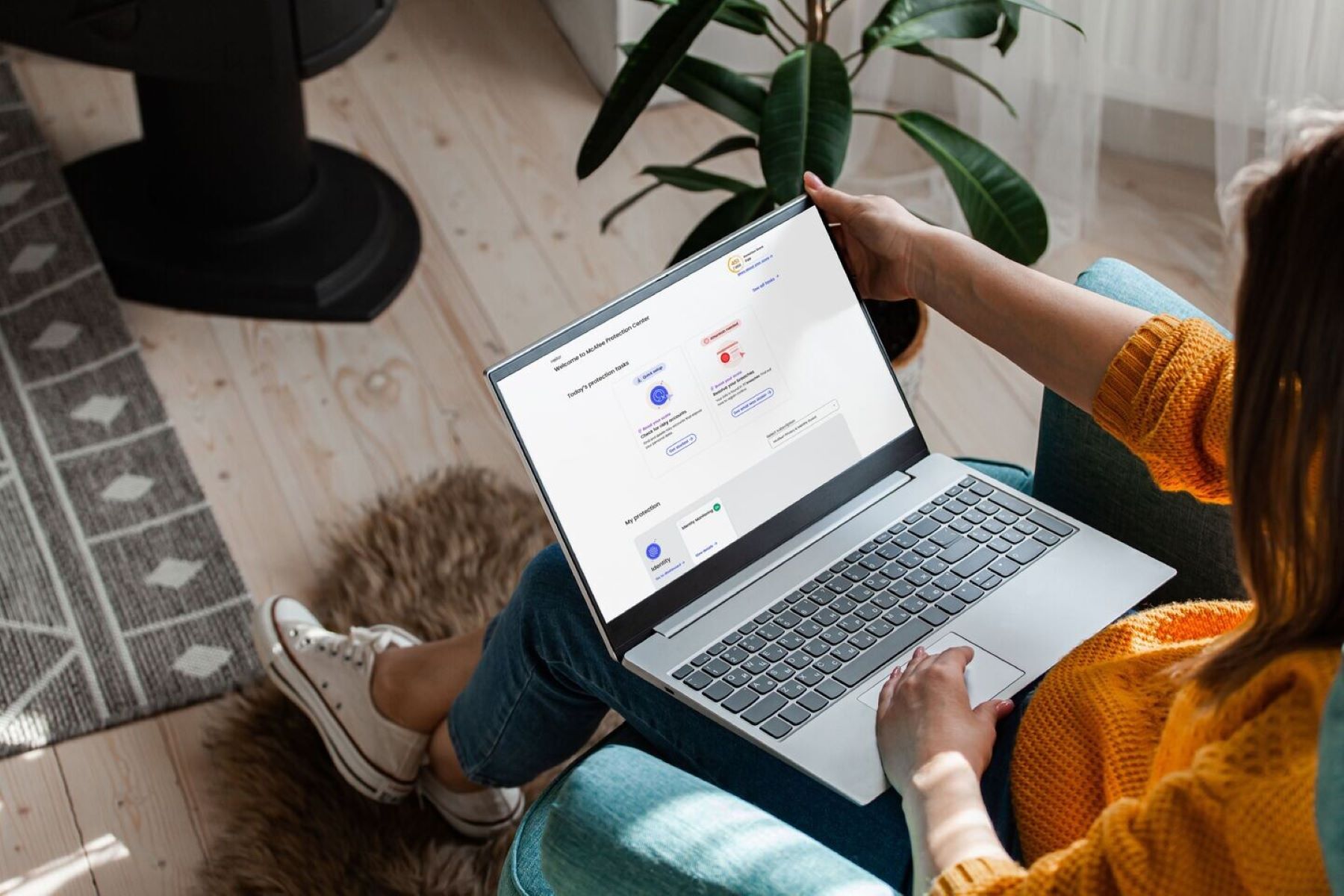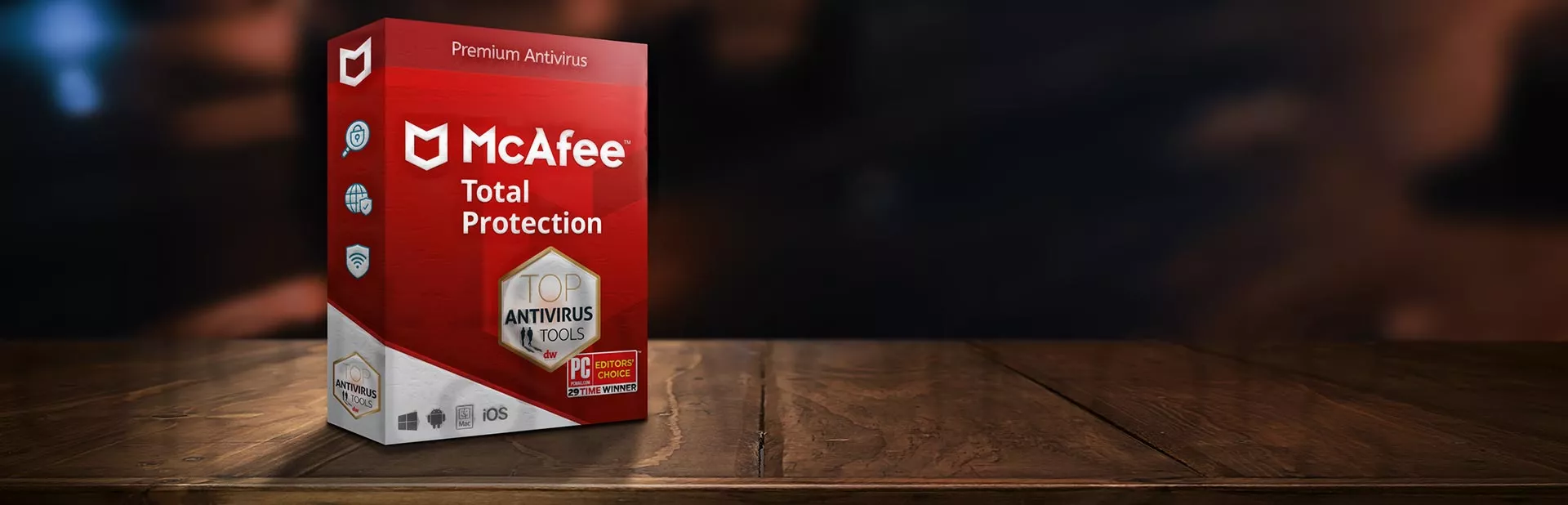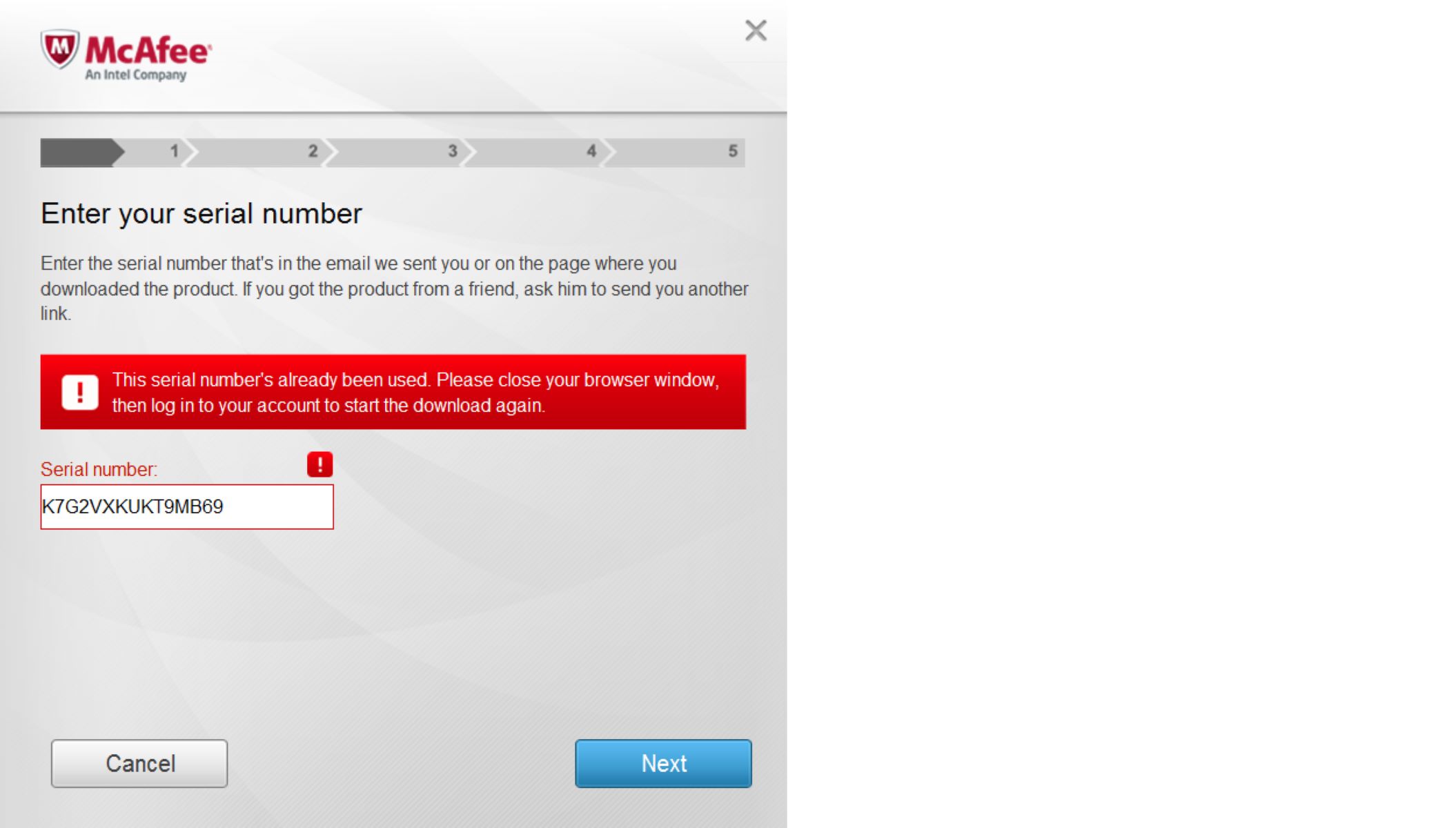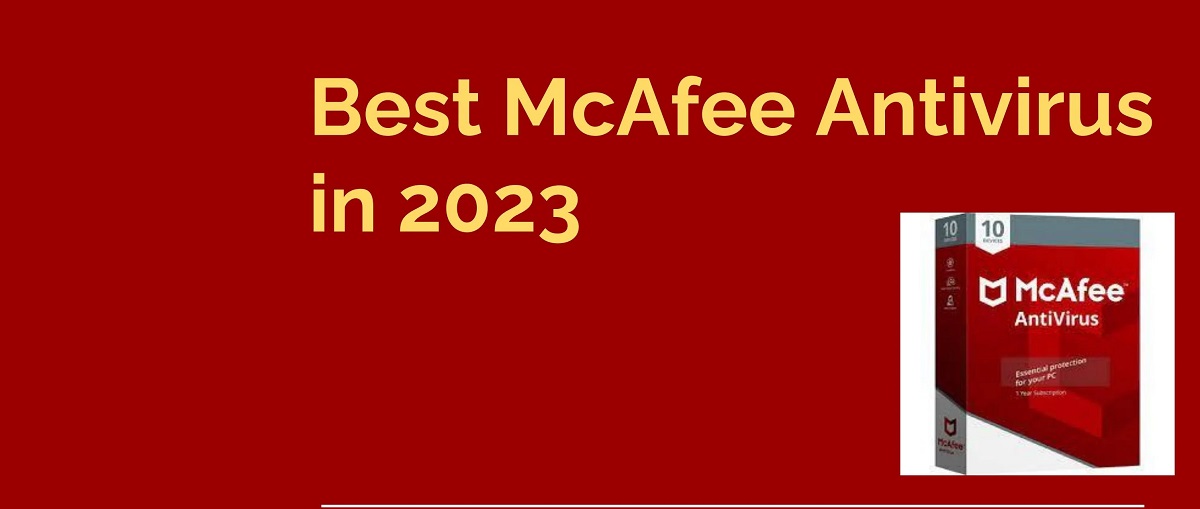Introduction
Welcome to this easy-to-follow guide on how to download McAfee Antivirus software. In today’s digital age, ensuring the security of our devices and personal information is of utmost importance. With the increasing number of online threats, having a reliable antivirus program like McAfee is essential.
McAfee Antivirus offers robust protection against viruses, malware, and other malicious threats, keeping your devices and data safe from harm. Whether you’re using a Windows PC, Mac, or mobile device, McAfee provides comprehensive security solutions to suit your needs.
In this guide, we will walk you through the step-by-step process of downloading McAfee Antivirus software. Whether you’re a new user or looking to upgrade your current version, our instructions will help you effortlessly install the latest McAfee software on your device.
From exploring the official McAfee website to choosing the right version for your device, our guide covers everything you need to know. We will also explain how to activate your McAfee antivirus subscription to ensure full protection.
Before we dive into the step-by-step instructions, it’s worth mentioning that McAfee offers a range of products and features aside from antivirus protection. You can also find options for firewall protection, secure VPN, identity theft protection, and more. Depending on your needs, you can select the package that suits you best.
Now that you have a general understanding of what McAfee Antivirus offers, let’s move on to the first step of the process: navigating to the official McAfee website.
Step 1: Go to the official McAfee website
The first step in downloading McAfee Antivirus software is to visit the official McAfee website. Open your web browser and type either “McAfee” or “www.mcafee.com” in the address bar.
Once you reach the McAfee homepage, you will find various options and information about their products. Take a moment to familiarize yourself with the website and the available features.
McAfee’s website is designed to be user-friendly, with clear navigation menus and intuitive page layouts. You can easily find the information you need and explore different McAfee products and services.
During your visit to the McAfee website, you may come across special offers, promotions, or discounts. Be sure to check for any deals that may be available to make the most of your McAfee Antivirus download.
Furthermore, it’s essential to verify that you’re on the official McAfee website to avoid any fraudulent or malicious links. Look for the McAfee logo and ensure that the URL begins with “https://www.mcafee.com.”
If you’re unsure about whether you’re on the official site, it’s always a good idea to double-check the web address and ensure that it matches the one mentioned above. This will ensure that you download the genuine McAfee software.
Now that you’re on the official McAfee website, it’s time to explore the available options and choose the right version of McAfee Antivirus for your device. We’ll cover this in the next step.
Step 2: Explore the available options
Once you’re on the official McAfee website, it’s time to explore the range of options available to find the version of McAfee Antivirus that suits your needs.
McAfee offers different products and packages, each with its own set of features and pricing. It’s important to take some time to understand these options and choose the one that aligns best with your requirements.
On the McAfee website, you’ll typically find different tabs or sections dedicated to specific products or services, such as “Home,” “Business,” or “Mobile.” Click on the appropriate tab to explore the available options for your device.
For home users, McAfee often offers different versions of their antivirus software, ranging from basic to advanced packages. These packages may include additional features like firewall protection, secure VPN, identity theft protection, and more.
Take the time to read the descriptions and compare the features of each package to determine which one suits your needs best. Consider factors such as the number of devices you want to protect, the level of security you require, and the budget you have in mind.
McAfee also provides options for business users who want to protect multiple devices and ensure the security of their network. These options may include advanced threat intelligence, endpoint protection, and centralized management tools.
If you’re unsure about which package is the right fit for you, don’t hesitate to explore the McAfee website further. You may come across product comparison charts, customer reviews, or even live chat support to assist you in making an informed decision.
Once you’ve chosen the version of McAfee Antivirus that meets your requirements, it’s time to move on to the next step: downloading the software onto your device.
Step 3: Choose the right version for your device
After exploring the available options on the official McAfee website, it’s time to choose the right version of McAfee Antivirus for your device. Selecting the appropriate version is crucial to ensure compatibility and optimal performance.
When choosing the right version, consider the operating system of your device. McAfee offers specific versions for Windows, Mac, and mobile devices such as iOS and Android.
If you’re using a Windows PC, you’ll find options specifically designed for Windows operating systems. Similarly, if you have a Mac, McAfee provides antivirus software tailored to work seamlessly with macOS.
For mobile devices, you can choose the McAfee mobile security option that is compatible with your device’s operating system. This will help protect your smartphone or tablet from mobile threats and provide additional security features such as app privacy and anti-theft tools.
Ensure that you select the version of McAfee Antivirus that is compatible with your specific operating system to guarantee smooth installation and optimal performance.
In addition to selecting the right version for your device, you may also need to consider the number of devices you want to protect. McAfee offers options for protecting a single device or multiple devices, depending on your needs.
Some McAfee packages may come with a limited number of devices that you can protect, while others offer protection for an unlimited number of devices. Consider your requirements and choose the appropriate package accordingly.
By selecting the right version and the appropriate number of devices for your McAfee Antivirus subscription, you can ensure that all your devices are protected from viruses, malware, and other online threats.
Now that you have chosen the right version, it’s time to proceed to the next step: downloading the McAfee Antivirus software onto your device.
Step 4: Download the McAfee antivirus software
Now that you have selected the right version of McAfee Antivirus for your device, it’s time to download the software. Follow these steps to begin the download process:
- On the McAfee website, locate the download option for your chosen antivirus version. This option is usually highlighted or labeled prominently on the page.
- Click on the download button or link to initiate the download. Depending on your web browser and device settings, you may be prompted to confirm the download or choose a download location on your computer.
- Once you have confirmed the download, the McAfee Antivirus software will start to download onto your device. The download speed may vary depending on your internet connection.
- During the download process, it’s important to not close or interrupt the download. If the download is interrupted, you may need to restart the process or resume the download from where it left off.
- Once the download is complete, locate the downloaded file on your device. The file is typically stored in the Downloads folder unless you specified a different location during the download process.
- Double-click on the downloaded file to begin the installation process. You may be prompted to confirm your actions and provide administrative access if necessary.
- Follow the on-screen instructions provided by the McAfee installer. The installation process may take a few minutes to complete.
- Once the installation is finished, the McAfee Antivirus software will be ready to use on your device. You can now move on to the next step: activating your McAfee antivirus subscription.
By following these steps, you can successfully download and install the McAfee Antivirus software, ensuring that your device is protected from online threats.
Now that you have downloaded the software, it’s time to move on to the next step: activating your McAfee antivirus subscription.
Step 5: Install the software on your device
After successfully downloading the McAfee Antivirus software, the next step is to install it on your device. Follow these instructions to install the software:
- Locate the downloaded McAfee Antivirus file on your device. It is typically in the Downloads folder unless you specified a different location during the download process.
- Double-click on the downloaded file to initiate the installation process. You may be prompted to confirm your actions and provide administrative access if required.
- Follow the on-screen instructions provided by the McAfee installer. Read the prompts carefully and make any necessary selections, such as agreeing to the terms and conditions.
- During the installation process, McAfee may perform a pre-installation scan to check for any existing security software on your device. Follow the prompts to remove any conflicting software.
- Once the installation is complete, you may be prompted to restart your device. It is recommended to restart your device to ensure that the McAfee Antivirus software is fully integrated into the system.
- After restarting your device, the McAfee Antivirus software will be installed and ready to use. Launch the application to access the main dashboard, where you can configure settings and perform scans.
- It is important to keep your McAfee software up to date with the latest virus definitions and software updates. Regularly check for updates within the application or enable automatic updates for seamless protection.
By following these steps, you can successfully install the McAfee Antivirus software on your device. With the software installed and updated, your device will be better protected against viruses, malware, and other online threats.
Now that the software is installed, the next step is to activate your McAfee antivirus subscription to ensure continuous protection. We will cover the activation process in the next step.
Step 6: Activate your McAfee antivirus subscription
Once you have installed the McAfee Antivirus software on your device, the final step is to activate your subscription. Activating your McAfee antivirus subscription ensures that you have access to all the features and updates provided by McAfee. Follow these steps to activate your subscription:
- Launch the McAfee Antivirus software on your device by locating the application icon and double-clicking on it.
- On the main dashboard, you will find an option to activate your McAfee subscription. Look for a button or link that mentions activation or subscription.
- Click on the activation or subscription link to open the activation window. You may be prompted to enter your McAfee account credentials. If you don’t have an account, you will have the option to create one.
- Enter your McAfee account email address and password to log in. If you’re a new user, follow the prompts to create an account. Make sure to provide accurate information during the account creation process.
- Once you are logged in, you will see an option to activate your McAfee subscription. Click on the activate button to proceed.
- Follow the on-screen instructions to complete the activation process. You may be required to enter your subscription key or product key, which is typically provided in the confirmation email or packaging if you purchased a physical copy.
- After entering the subscription key, click on the activate button to confirm. The McAfee software will then finalize the activation process by verifying your subscription and updating the software.
- Once the activation is complete, the McAfee Antivirus software will be fully functional, and you will have access to all the features and updates provided by McAfee. Your device is now protected and ready to defend against online threats.
By following these steps, you can successfully activate your McAfee antivirus subscription. Activation ensures that your software is authorized and allows you to enjoy the full benefits of McAfee’s protection.
Congratulations! You have now completed all the necessary steps to download, install, and activate your McAfee Antivirus software. Your device is now equipped to safeguard against viruses, malware, and other online threats.
Remember to keep your McAfee software up to date by regularly checking for updates and running scans to ensure continuous protection.
Conclusion
Congratulations! You have successfully learned how to download, install, and activate your McAfee Antivirus software. By following the step-by-step instructions provided in this guide, you have taken a significant step towards protecting your device and personal information from online threats.
McAfee Antivirus offers a comprehensive suite of security features to safeguard your devices from viruses, malware, and other malicious software. With options available for Windows, Mac, and mobile devices, you can ensure that your devices are protected regardless of the platform.
Exploring the official McAfee website allowed you to choose the right version of McAfee Antivirus that suits your needs. By carefully considering the available options and selecting the appropriate package, you have tailored the software to provide the level of security you require.
The download and installation process guided you through acquiring and installing the McAfee Antivirus software on your device. By following the provided steps, you have successfully integrated the software into your system, ensuring its seamless and efficient operation.
Finally, the activation of your McAfee antivirus subscription grants you access to all the features and updates provided by McAfee. By activating your subscription, you have strengthened your device’s security and opened the door to continuous protection against emerging threats.
Remember to keep your McAfee Antivirus software up to date by regularly checking for updates. These updates not only enhance the software’s functionality but also provide the latest virus definitions to combat new threats effectively.
By following these steps and maintaining a proactive approach to cybersecurity, you can enjoy a safe online experience, secure in the knowledge that your device is protected by McAfee Antivirus.
Thank you for choosing McAfee Antivirus and taking the necessary steps to safeguard your digital life. Stay safe, stay protected!