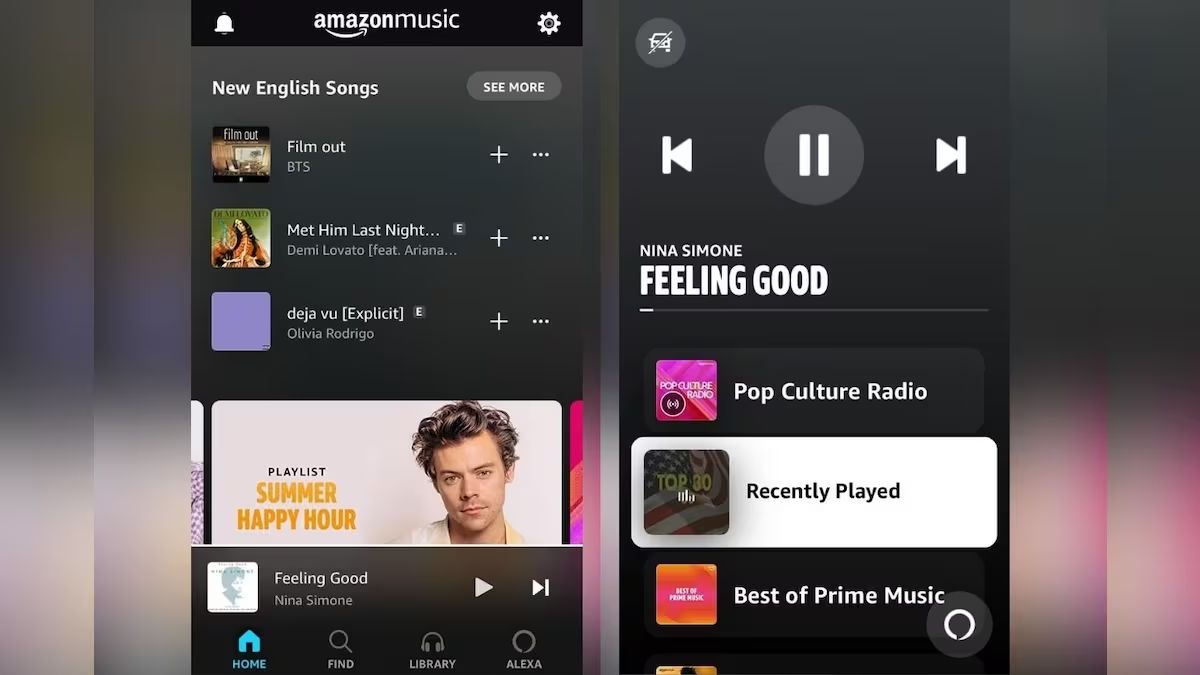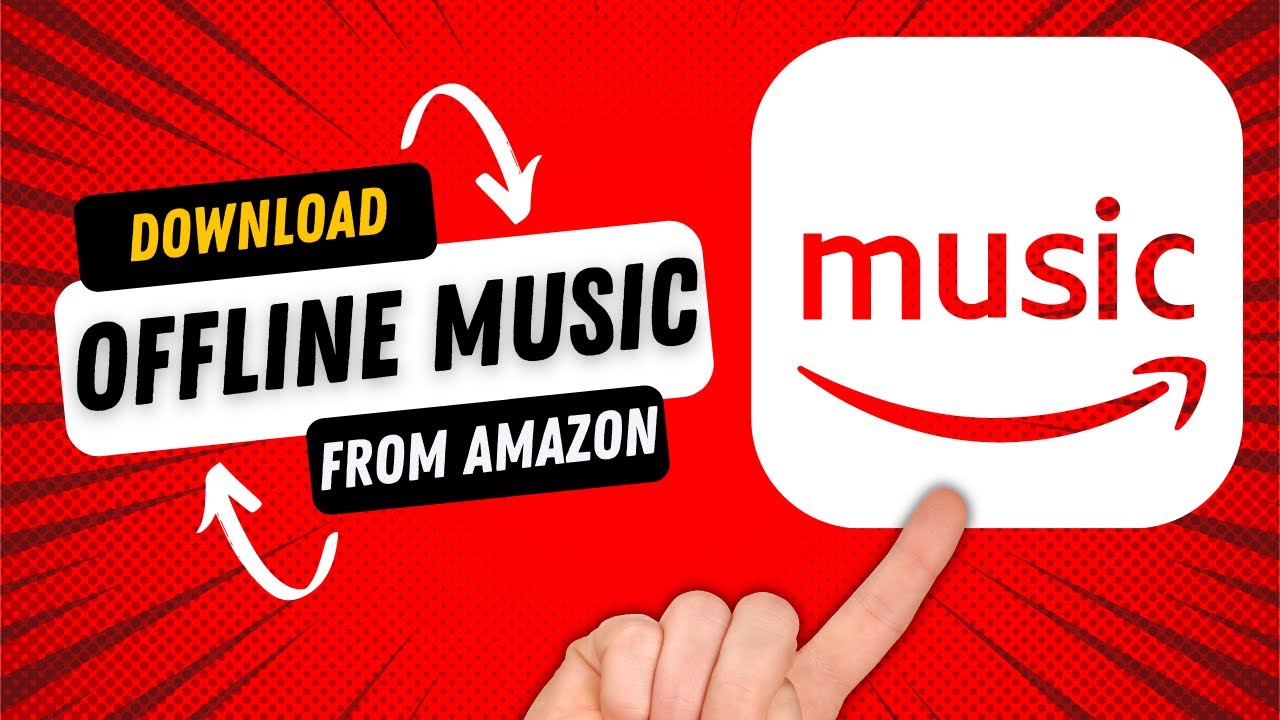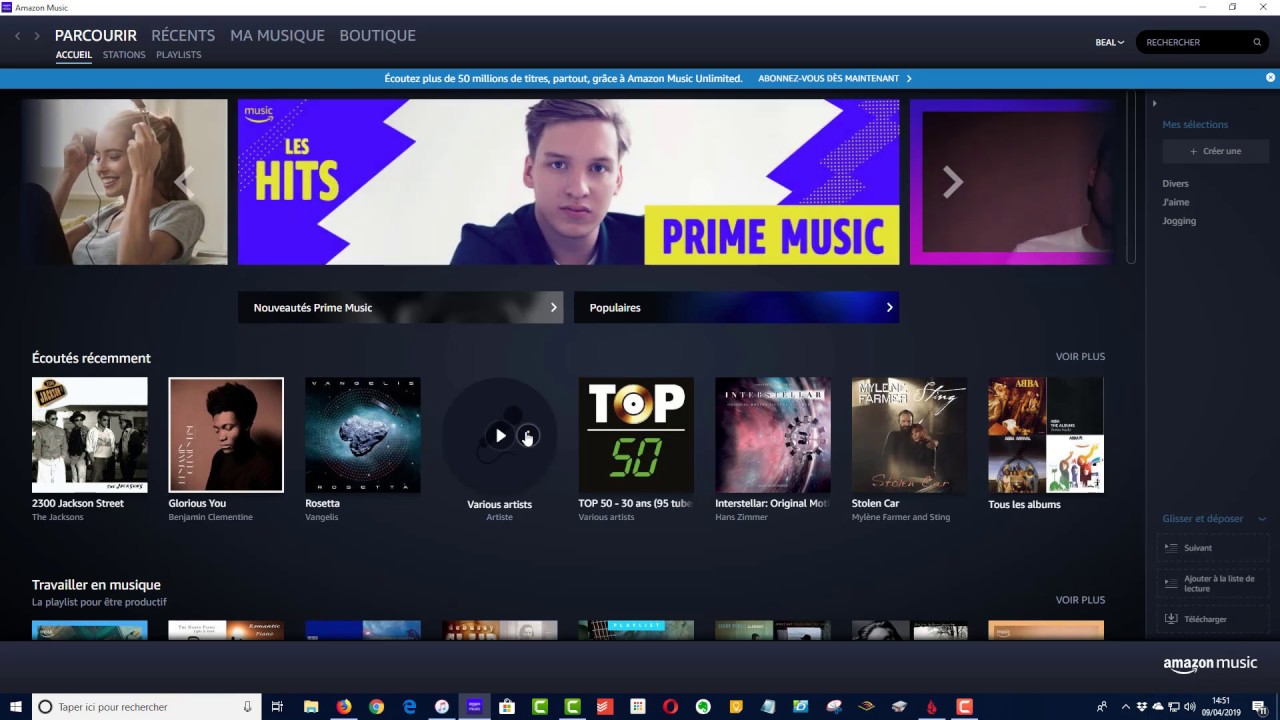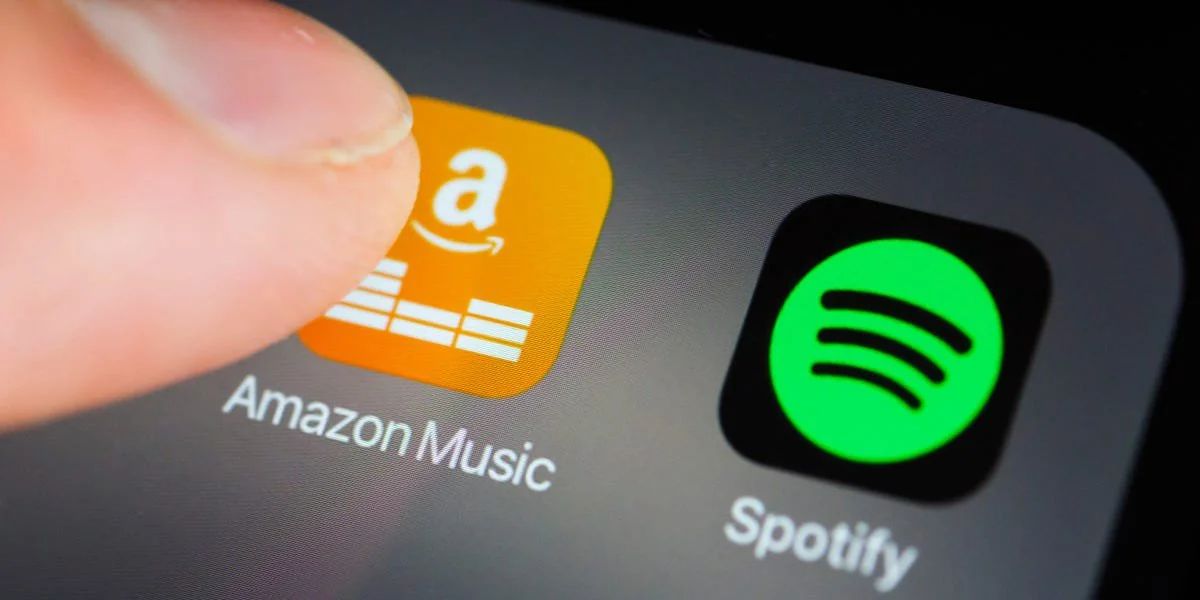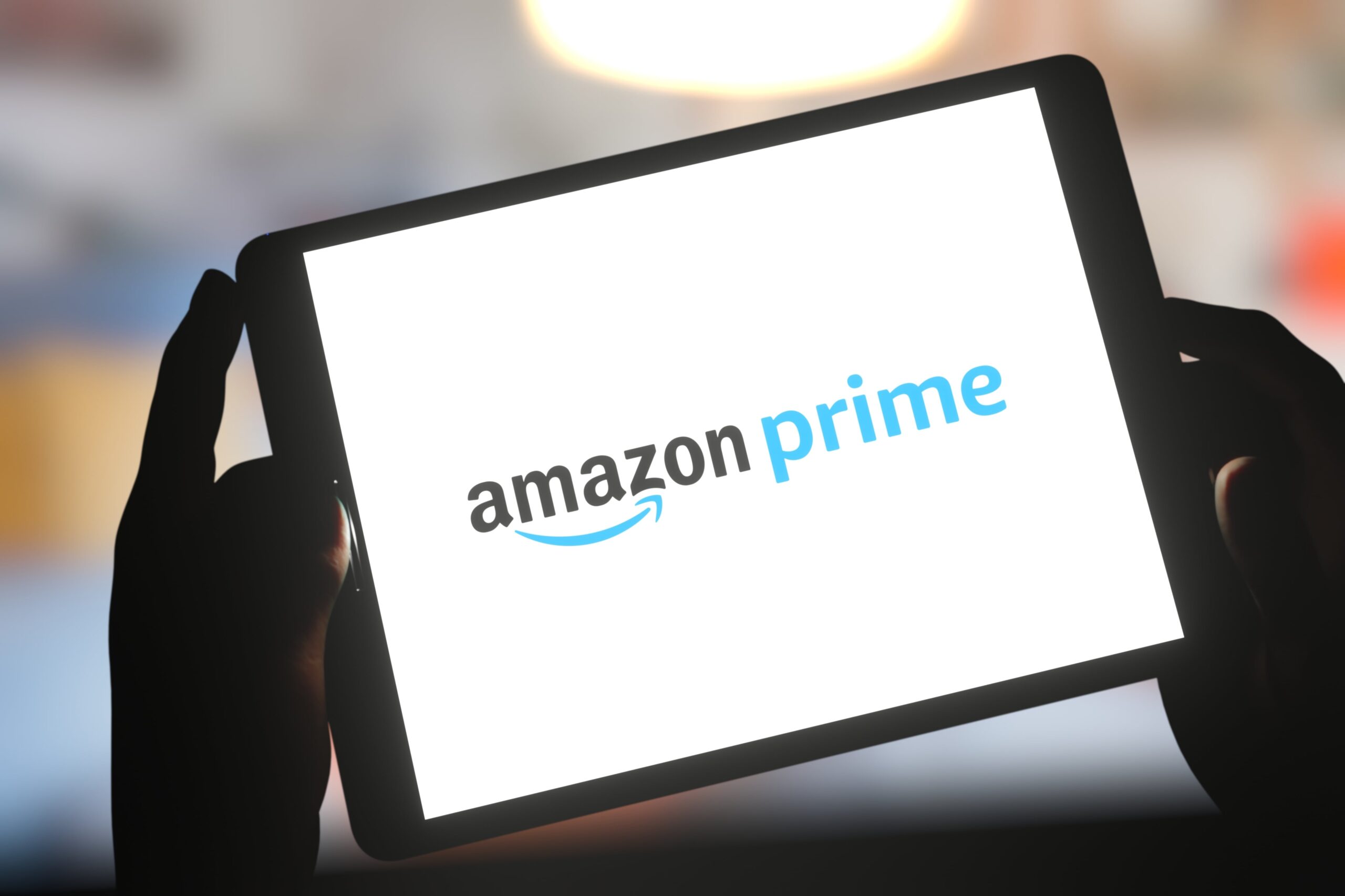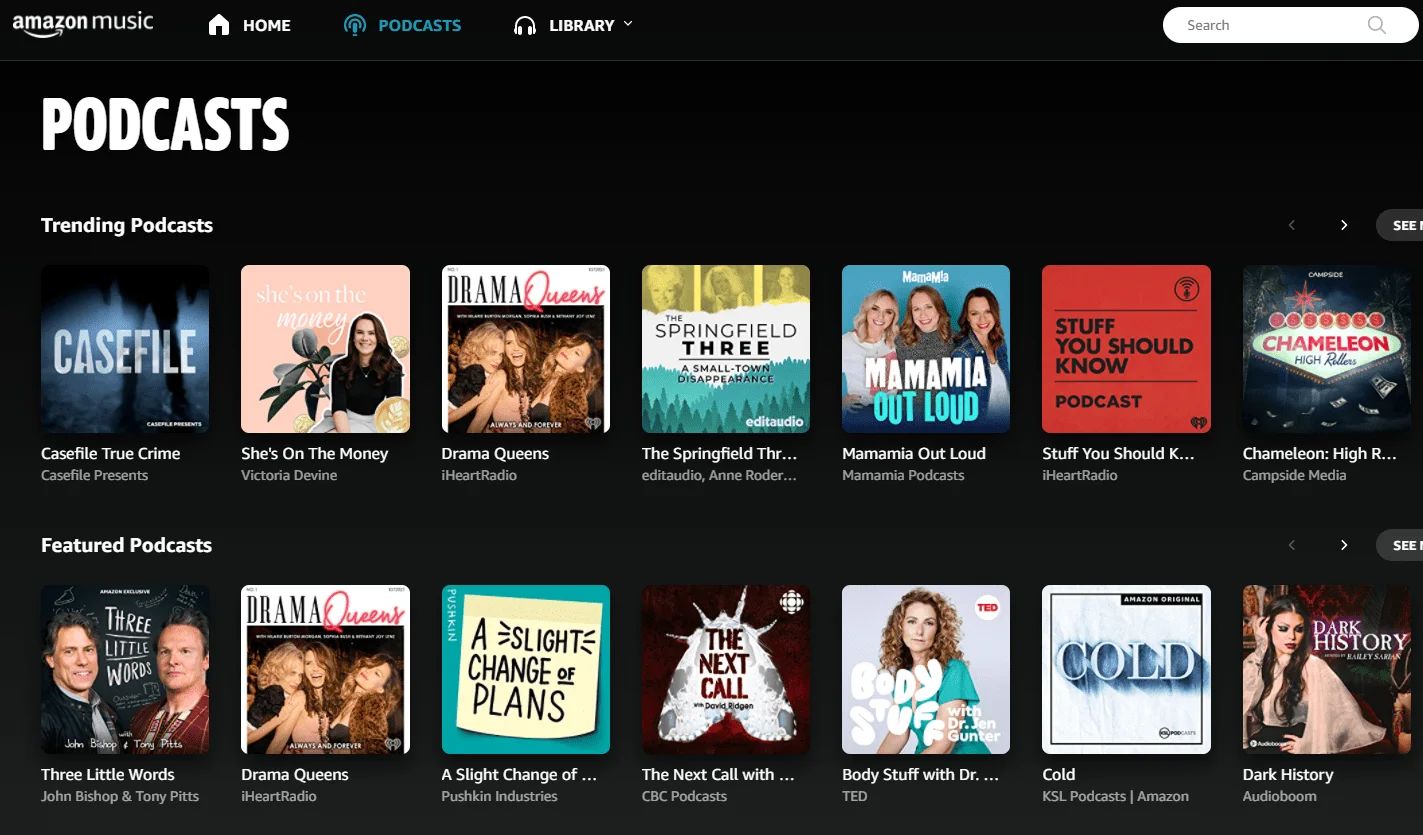Introduction
Welcome to the world of Amazon Music! With millions of songs and personalized playlists at your fingertips, it’s no wonder why this streaming service has become a favorite among music lovers. However, with so many features and options available, it’s important to know how to navigate through them effectively. One such important aspect is knowing how to sign out of the Amazon Music app on different devices.
Signing out of the Amazon Music app not only helps protect your privacy and personal information but also ensures that you can manage your account securely. Whether you’re using a computer, iPhone, iPad, Android device, or Fire tablet, we’ve got you covered with easy-to-follow steps to sign out of the Amazon Music app.
In this guide, we will walk you through step-by-step instructions on how to sign out of Amazon Music on various devices. Additionally, we’ll provide some troubleshooting tips to address any issues you may encounter. So let’s get started and make sure you have complete control over your Amazon Music access!
How to Sign Out of Amazon Music on a Computer
Sometimes, you may need to sign out of Amazon Music on your computer, whether it’s to switch accounts or to ensure the security of your personal information. Follow these simple steps to sign out:
- Open your preferred web browser and go to the Amazon website.
- Click on the “Sign In” button located at the top-right corner of the screen.
- Enter your Amazon account credentials and click “Sign In.”
- Once signed in, hover over the “Account & Lists” button and select “Your Music Subscriptions” from the drop-down menu.
- In the Amazon Music section, locate the “Actions” button (represented by three vertical dots) next to the device or browser you’re currently signed in on.
- Click on the “Actions” button and select “Sign out” from the options that appear.
After completing these steps, you will be signed out of Amazon Music on your computer. Remember to sign out of any other connected devices or browsers to ensure that your account remains secure.
If you encounter any difficulties while signing out, try clearing your browser cache and cookies, then repeat the steps outlined above. This should resolve most common issues.
Now that you know how to sign out of Amazon Music on your computer, let’s move on to signing out on your mobile devices.
How to Sign Out of Amazon Music on an iPhone or iPad
Signing out of Amazon Music on your iPhone or iPad is a straightforward process. Whether you want to switch accounts or secure your personal information, follow these steps:
- Open the Amazon Music app on your iPhone or iPad.
- Tap on the “My Music” tab located at the bottom of the screen.
- In the top-left corner, tap on the gear icon to access the settings.
- Scroll down and tap on “Sign Out” at the bottom of the settings menu.
- You will be prompted to confirm the sign-out. Tap “Sign Out” again to confirm.
Once you’ve completed these steps, you will be signed out of Amazon Music on your iPhone or iPad. If you ever want to sign back in, simply enter your Amazon account credentials.
It’s important to note that if your Amazon Music account is linked to Alexa, signing out of the app on your iPhone or iPad will also sign you out on any Alexa devices.
If you encounter any difficulties while signing out, ensure that you have a stable internet connection and try restarting the app. Additionally, you can try uninstalling and reinstalling the Amazon Music app to troubleshoot any issues.
Now that you know how to sign out of Amazon Music on your iPhone or iPad, let’s explore the steps for signing out on an Android device.
How to Sign Out of Amazon Music on an Android Device
If you’re using Amazon Music on an Android device and need to sign out for any reason, follow these simple steps:
- Launch the Amazon Music app on your Android device.
- Tap on the three horizontal lines in the top-left corner to access the menu.
- Scroll down and tap on “Settings” in the menu.
- In the Settings menu, tap on “Sign Out” at the bottom.
- You will be prompted to confirm the sign-out. Tap “Sign Out” again to confirm your action.
After following these steps, you will be signed out of Amazon Music on your Android device. If you decide to sign back in, simply enter your Amazon account credentials.
Keep in mind that if you have Amazon Music linked to any other devices, such as Alexa-enabled devices, signing out on Android will also sign you out on those devices.
In case you encounter any issues during the sign-out process, make sure you have a stable internet connection and try restarting the app. Additionally, clearing the app cache and data or reinstalling the app can help resolve any technical difficulties.
Now, let’s move on to signing out of Amazon Music on a Fire tablet.
How to Sign Out of Amazon Music on a Fire Tablet
Signing out of Amazon Music on a Fire tablet is a simple process that can be done in a few steps:
- Open the Amazon Music app on your Fire tablet.
- Tap on the “More” tab located at the bottom-right corner of the screen.
- In the menu that appears, tap on “Settings.”
- Scroll down and tap on “Sign out” at the bottom of the Settings menu.
- You will be prompted to confirm the sign-out. Tap “Sign Out” again to confirm.
Once you have completed these steps, you will be successfully signed out of Amazon Music on your Fire tablet. If you decide to sign back in, simply enter your Amazon account credentials.
It’s worth noting that signing out of Amazon Music on your Fire tablet will also sign you out on any connected Alexa devices.
In case you encounter any difficulties during the sign-out process, ensure that your Fire tablet has a stable Wi-Fi connection and try restarting the app. If the issue persists, clearing the app cache or reinstalling the app might help address any technical problems.
Now that you know how to sign out of Amazon Music on your Fire tablet, let’s explore some troubleshooting tips that can come in handy if you encounter any issues.
Troubleshooting Tips
While signing out of Amazon Music should be a smooth process, there might be situations where you encounter some issues. Here are some troubleshooting tips to help you overcome any potential hurdles:
- Ensure a stable internet connection: Make sure that you have a reliable internet connection on your device. A weak or unstable connection can cause sign-out issues.
- Restart the app or device: Sometimes, simply restarting the Amazon Music app or your device can resolve temporary glitches and allow for a successful sign-out.
- Clear app cache and data: If you’re experiencing persistent difficulties, clearing the app cache and data can help remove any corrupt files that may be causing issues. Go to the app settings on your device and find the option to clear cache and data for the Amazon Music app.
- Uninstall and reinstall the app: When all else fails, uninstalling and reinstalling the Amazon Music app can provide a fresh start and often resolves any persistent issues.
If you still encounter sign-out problems after trying these troubleshooting tips, we recommend reaching out to Amazon Music support for further assistance. They have dedicated resources to help you resolve any issues specific to your device or account.
Remember, signing out of Amazon Music ensures the security of your account and personal information. It also allows you to switch between different accounts seamlessly. By following the steps outlined in this guide and utilizing these troubleshooting tips, you should be able to sign out successfully and enjoy a hassle-free experience with Amazon Music.
Conclusion
Signing out of the Amazon Music app on your various devices is an essential step to protect your privacy and manage your account securely. Whether you’re using a computer, iPhone, iPad, Android device, or Fire tablet, knowing how to sign out is crucial. By following the simple steps outlined in this guide, you can easily sign out of Amazon Music and have complete control over your access.
We covered the step-by-step process for signing out of Amazon Music on a computer, iPhone or iPad, Android device, and Fire tablet. Additionally, we provided troubleshooting tips to help you overcome any sign-out issues you may encounter.
Remember, signing out doesn’t mean you’re canceling your subscription or losing access to your content. It simply allows you to switch accounts or protect your personal information. You can always sign back in using your Amazon account credentials.
If you have any difficulties or further questions, don’t hesitate to reach out to Amazon Music support for assistance. They are equipped to help you with any device-specific or account-related issues you may have.
Enjoy your Amazon Music experience, and sign out with confidence knowing that your account is secure!