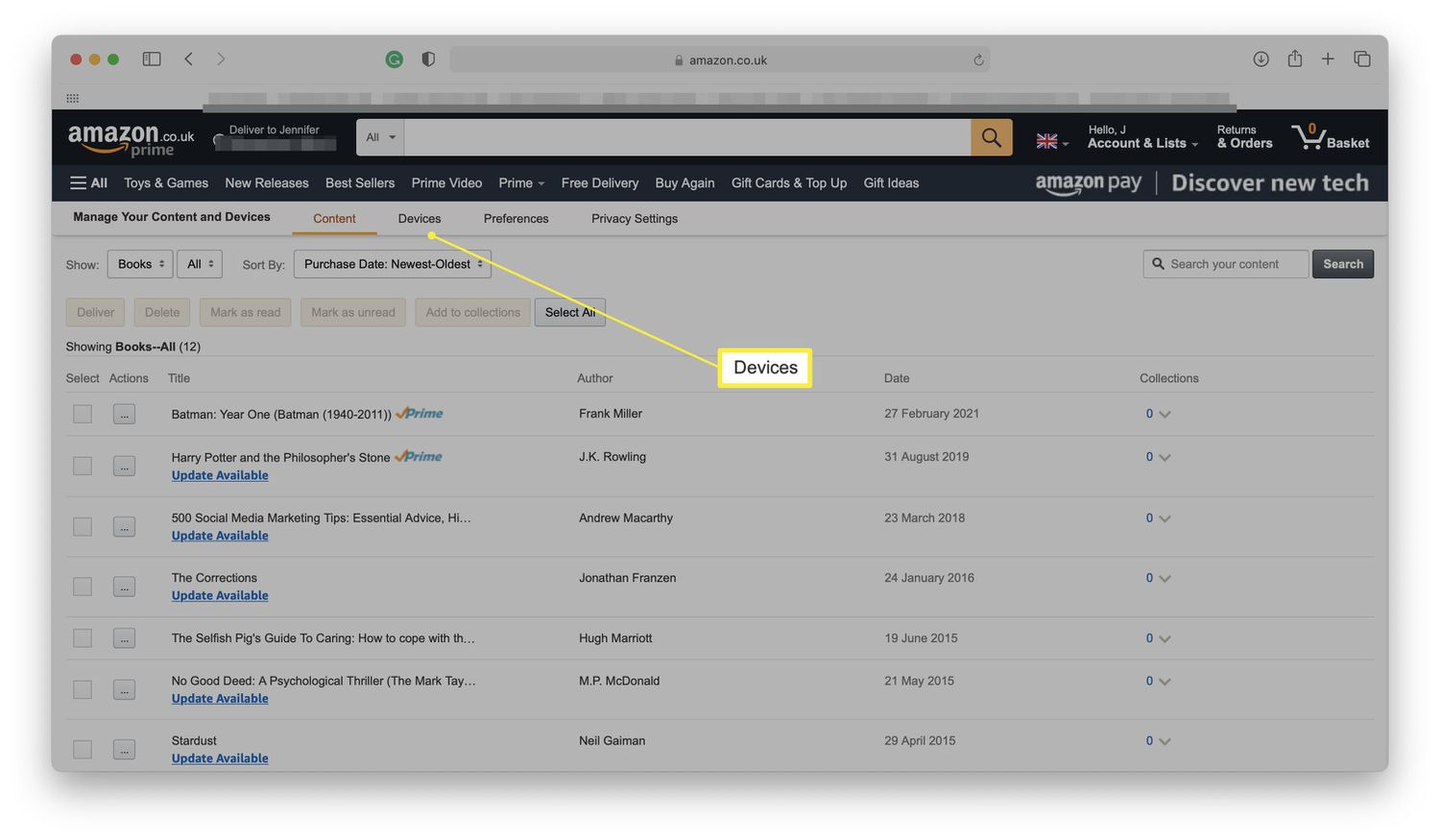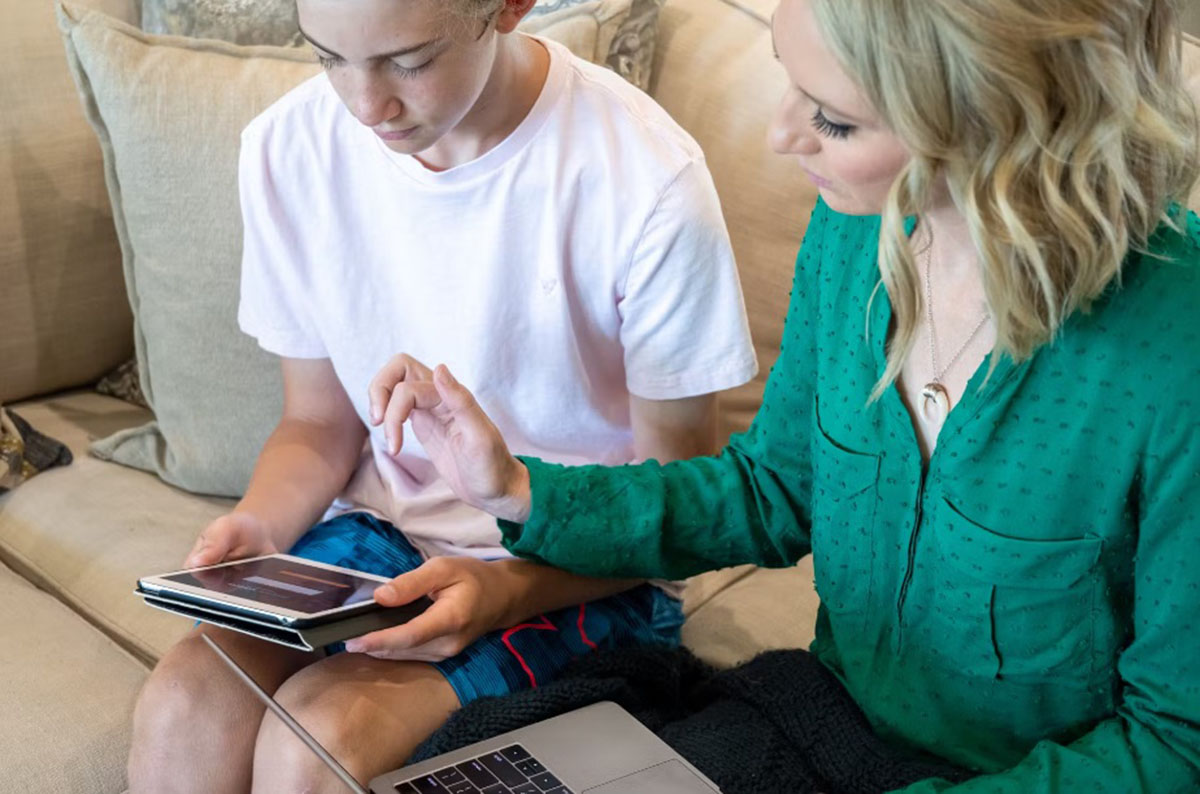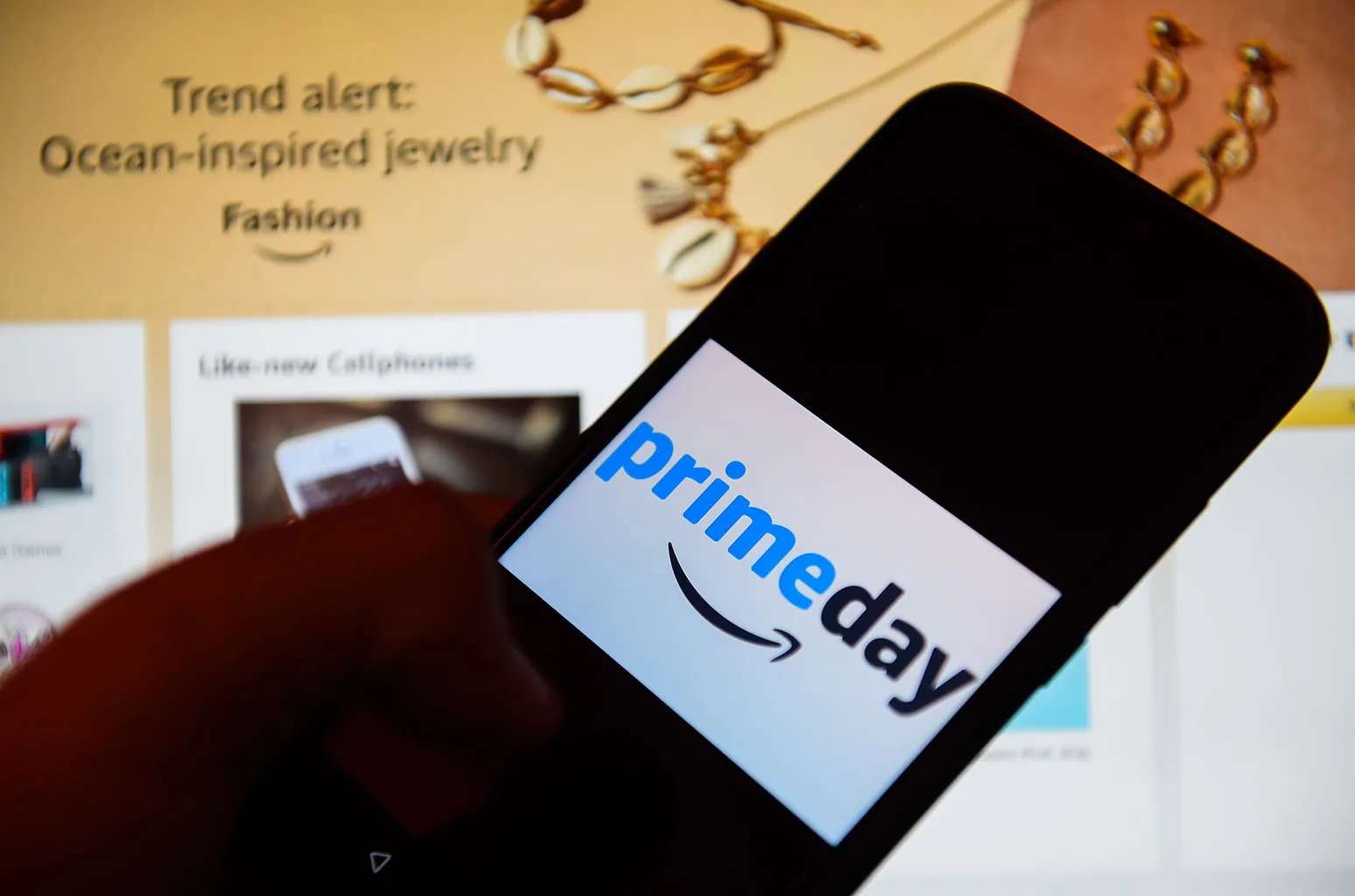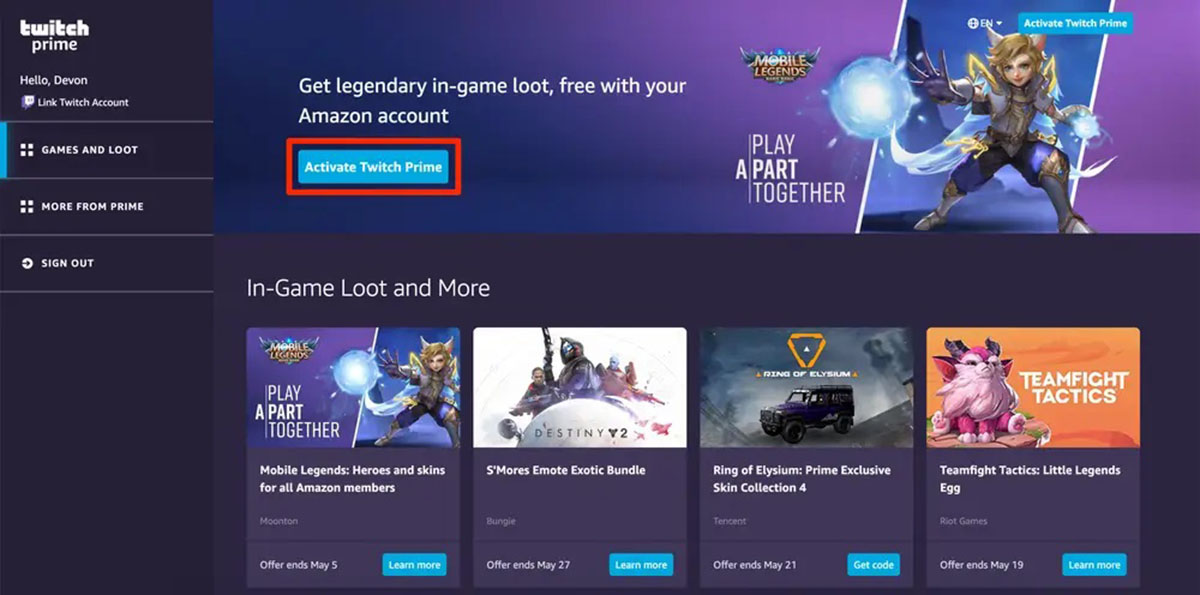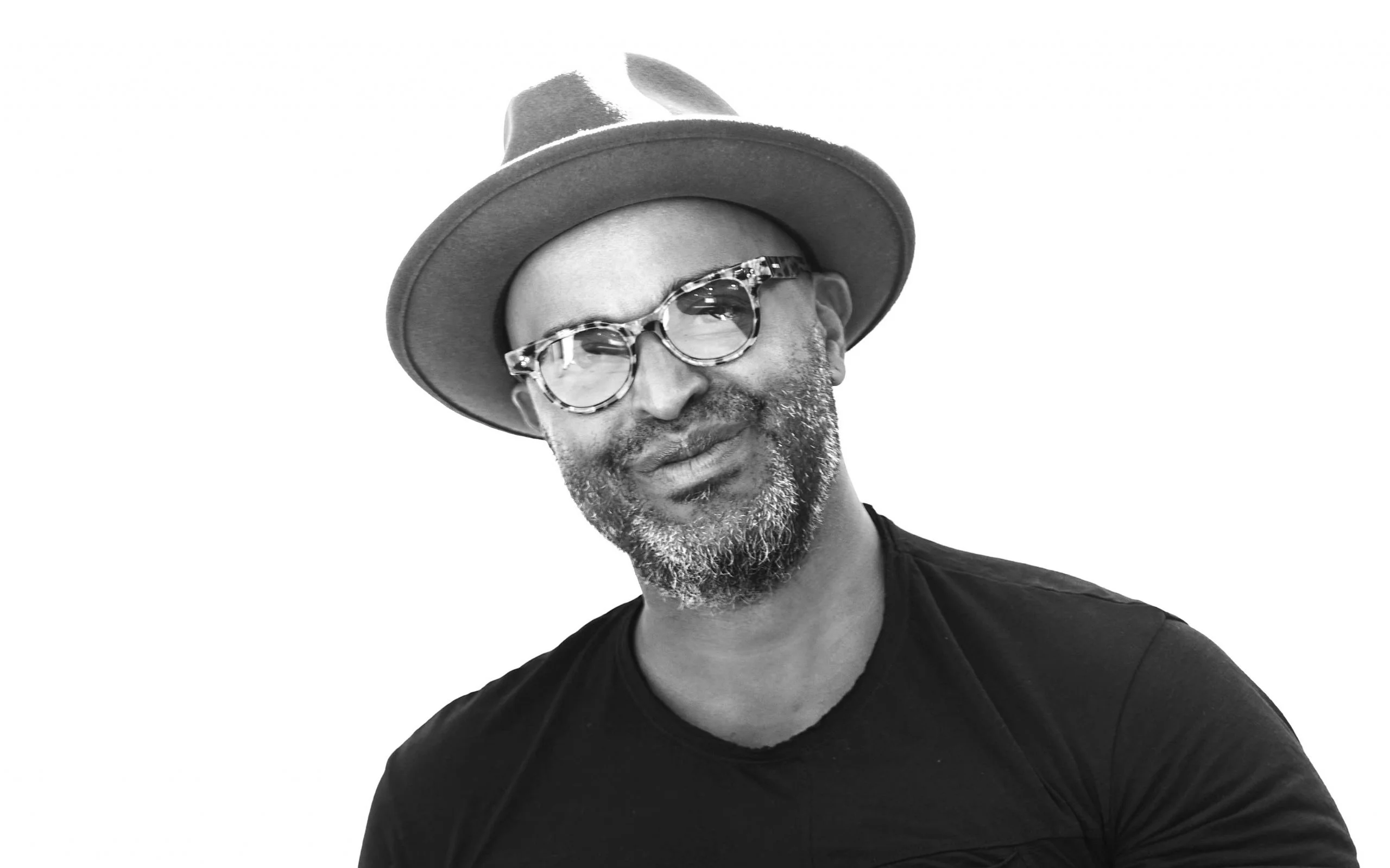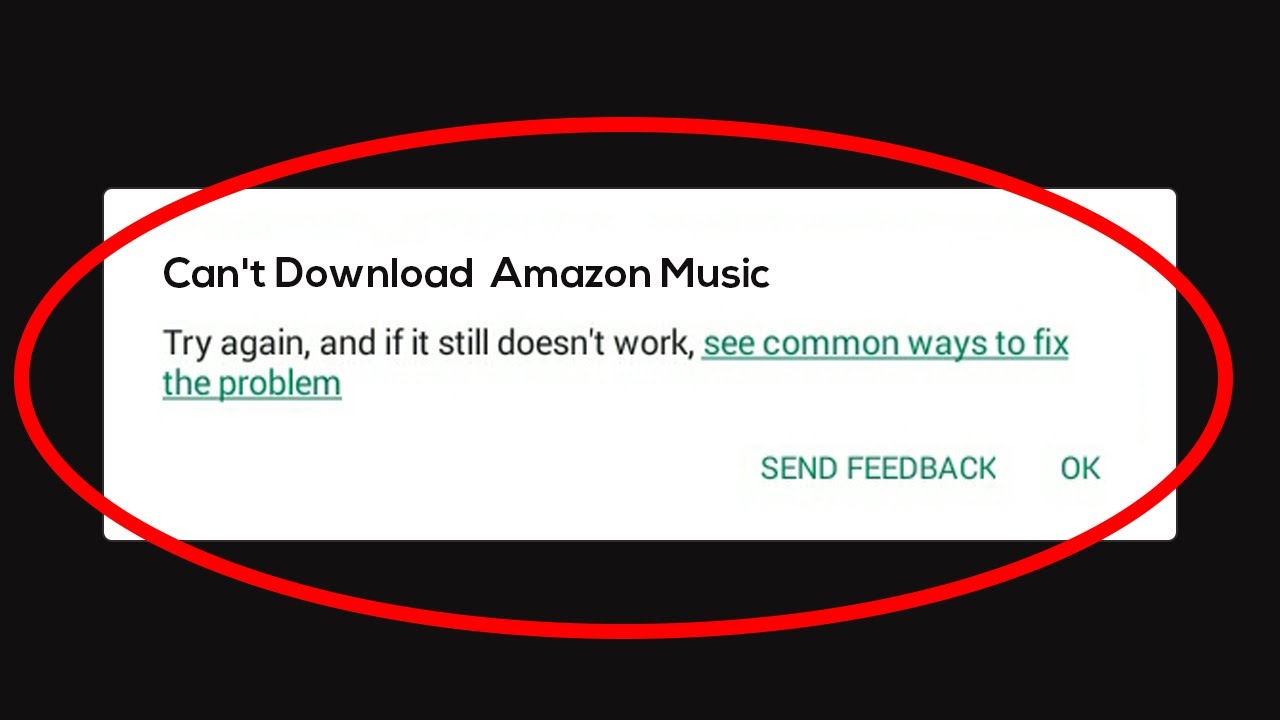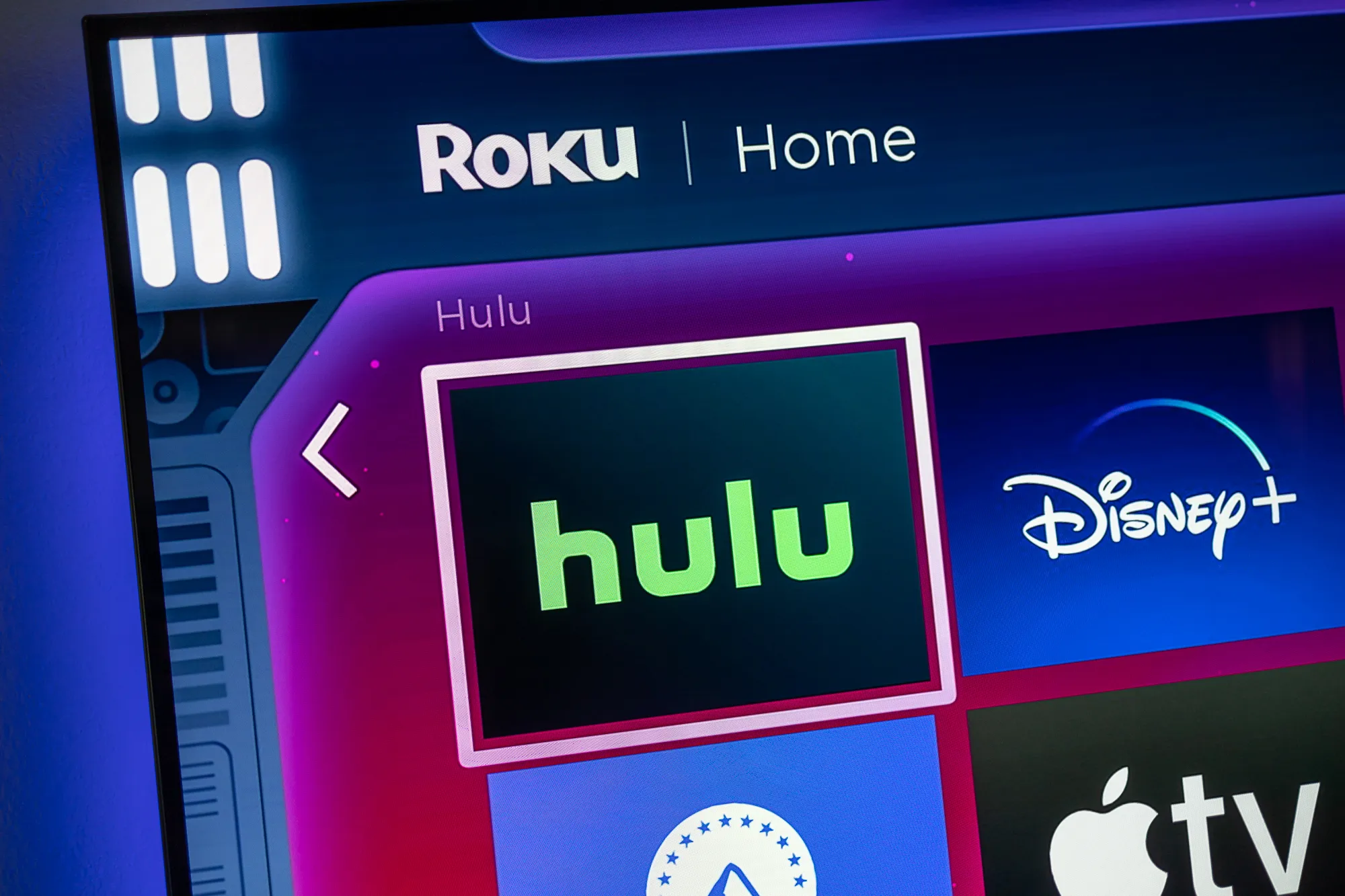Introduction
Welcome to our guide on how to authorize a device on Amazon Music. Amazon Music is a popular streaming platform where you can listen to a wide variety of songs, albums, and playlists. By authorizing your device, you can access your Amazon Music account and enjoy your favorite tunes on multiple devices, such as smartphones, tablets, computers, and smart speakers.
Authorizing a device is a simple process that allows you to link it to your Amazon Music account. Once authorized, you can stream music directly through the device and have access to all the features and benefits of Amazon Music, including personalized recommendations, playlists, and the ability to download music for offline listening.
In this guide, we’ll take you through the step-by-step process of authorizing a device on Amazon Music. Whether you’re a new user or want to authorize an additional device, we’ve got you covered. So, let’s get started with downloading and installing the Amazon Music app!
Step 1: Download and Install the Amazon Music App
To begin the device authorization process, you need to have the Amazon Music app installed on the device you want to authorize. Follow these steps to download and install the app:
- Open the app store on your device. If you have an Android device, open the Google Play Store. If you have an iOS device, open the App Store.
- In the search bar, type “Amazon Music” and tap on the search icon.
- Look for the official Amazon Music app and select it.
- Tap the “Install” or “Get” button to download and install the app on your device.
- Once the installation is complete, open the Amazon Music app.
Now that you have successfully downloaded and installed the Amazon Music app, you’re ready to move on to the next step: signing in to your Amazon account.
Step 2: Sign in to Your Amazon Account
To authorize your device on Amazon Music, you need to sign in to your Amazon account. Here’s how:
- Open the Amazon Music app on your device.
- If you already have an Amazon account, click on the “Sign in” button. If you don’t have an account, click on the “Create Amazon Account” button to create one.
- Enter your registered email address or phone number associated with your Amazon account.
- Next, enter your password and click on the “Sign in” button.
If you have enabled two-factor authentication for your Amazon account, you may be prompted to enter a verification code sent to your registered email address or phone number. Enter the code to proceed.
Once you have successfully signed in to your Amazon account, you’re now ready to access the device authorization page.
Step 3: Access the Device Authorization Page
After signing in to your Amazon account, you need to navigate to the device authorization page to link your device. Follow these steps:
- In the Amazon Music app, tap on the menu icon, usually represented by three lines or dots, located in the top left corner of the screen.
- From the menu options, select “Settings” or “Preferences.”
- Look for the “Devices” or “Authorized Devices” option and tap on it.
- You will be directed to the device authorization page, where you can view the devices that are currently authorized to access your Amazon Music account.
- If this is the first time authorizing a device, you may not see any devices listed.
Now that you have accessed the device authorization page, it’s time to proceed to the next step: entering the authorization code.
Step 4: Enter the Authorization Code
Once you are on the device authorization page in the Amazon Music app, follow these steps to enter the authorization code:
- On the device you want to authorize, open a web browser and visit the provided URL displayed on the authorization page.
- You will be prompted to enter the authorization code displayed on the device authorization page in the Amazon Music app.
- Type the code exactly as it appears and click “Continue” or “Authorize Device”.
Note that the authorization code is unique and can only be used once. Make sure you enter the code correctly to avoid any errors.
After entering the authorization code, the device will be linked to your Amazon Music account. You may need to wait a few moments for the device to complete the authorization process.
Now that you have successfully entered the authorization code, it’s time to proceed to the next step: confirming device authorization.
Step 5: Confirm Device Authorization
After entering the authorization code, you need to confirm the device authorization to finalize the process. Here’s what you need to do:
- Return to the Amazon Music app on your device.
- You should see a confirmation message indicating that the device is authorized.
- Read the message carefully to ensure that the device listed is the one you intended to authorize.
- If the device listed is correct, click on the “Confirm” or “Authorize” button. If you made a mistake or want to authorize a different device, click on the “Cancel” or “Not my device” option and repeat the previous steps.
Once you have confirmed the device authorization, you will have full access to your Amazon Music account on the authorized device. You can start enjoying all the features and benefits of Amazon Music, including streaming music, creating playlists, and exploring personalized recommendations.
Now that you have successfully confirmed the device authorization, let’s move on to the final step: start enjoying Amazon Music on your device.
Step 6: Start Enjoying Amazon Music on Your Device
Now that you have successfully authorized your device on Amazon Music, you can start enjoying your favorite music on the device. Here’s how:
- Open the Amazon Music app on your authorized device.
- You will be greeted with the home screen, where you can browse through various music categories, playlists, and recommendations.
- Use the search bar to find specific songs, albums, or artists.
- Tap on a song or album to start playing it.
- Explore different playlists curated by Amazon Music to discover new music.
- Customize your listening experience by creating playlists, adding songs to your library, and setting preferences.
- You can also download songs for offline listening, perfect for when you’re on the go and don’t have an internet connection.
With Amazon Music, you have access to a vast library of songs from various genres and artists. Whether you’re in the mood for some upbeat tunes or relaxing melodies, Amazon Music has got you covered.
Remember to keep your device connected to the internet to stream music seamlessly. Also, make sure to periodically check for updates to the Amazon Music app to enjoy the latest features and improvements.
Congratulations! You have successfully authorized and are now ready to immerse yourself in the world of Amazon Music. Enjoy the music and happy listening!
Conclusion
Authorizing a device on Amazon Music is a simple process that allows you to enjoy your favorite tunes on multiple devices. By following the step-by-step guide outlined in this article, you can easily download and install the Amazon Music app, sign in to your Amazon account, access the device authorization page, enter the authorization code, confirm device authorization, and start enjoying Amazon Music on your device.
Once your device is authorized, you have full access to the extensive library of songs, albums, and playlists available on Amazon Music. You can personalize your listening experience, create playlists, and explore personalized recommendations tailored to your music preferences.
Remember to keep your device connected to the internet to enjoy uninterrupted music streaming. Additionally, regularly updating the Amazon Music app ensures you have access to the latest features and improvements.
Now that you know how to authorize a device on Amazon Music, you can listen to your favorite music wherever and whenever you want, whether it’s on your smartphone, tablet, computer, or smart speaker.
So what are you waiting for? Start exploring the vast world of music on Amazon Music today and indulge in an immersive and enjoyable listening experience.