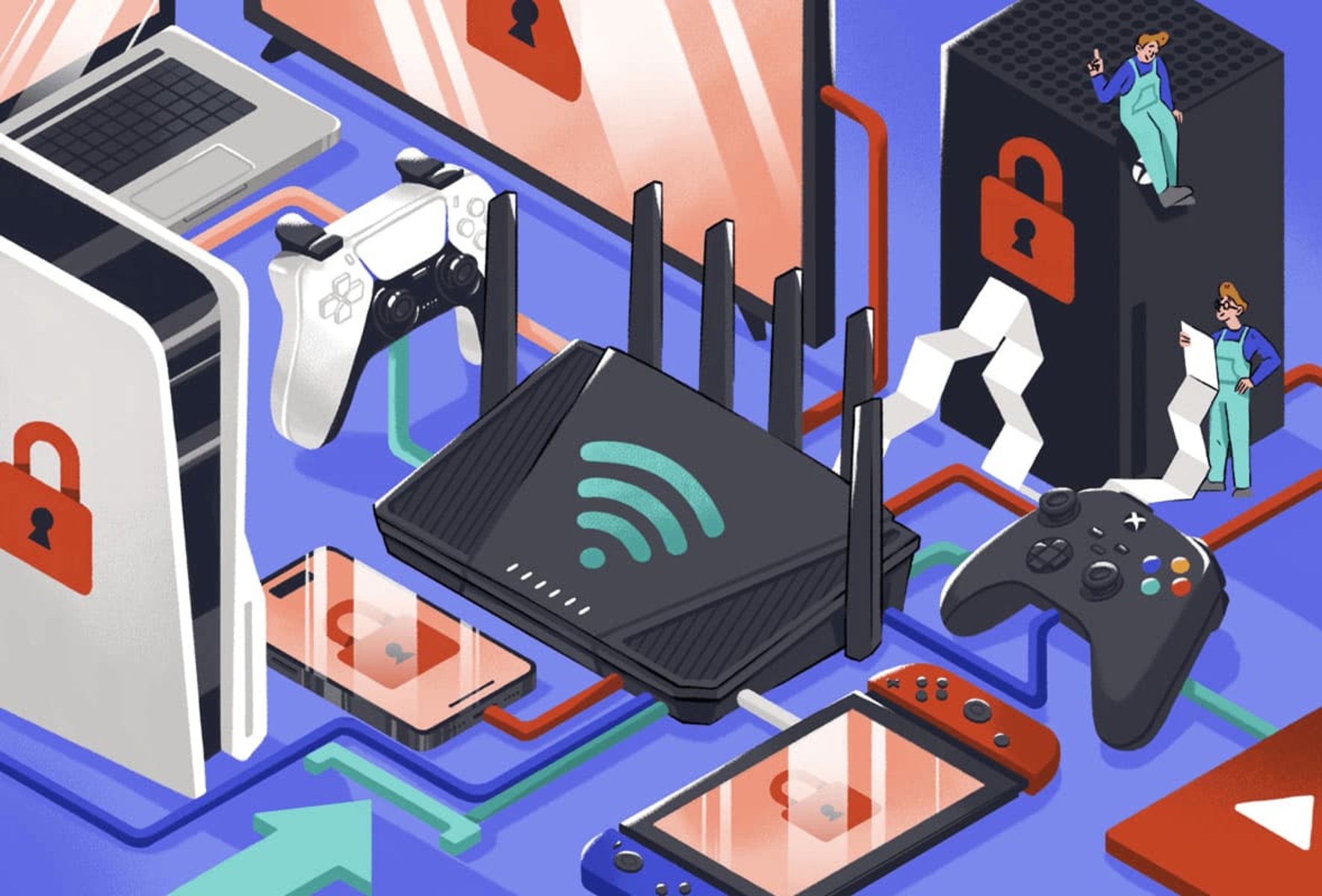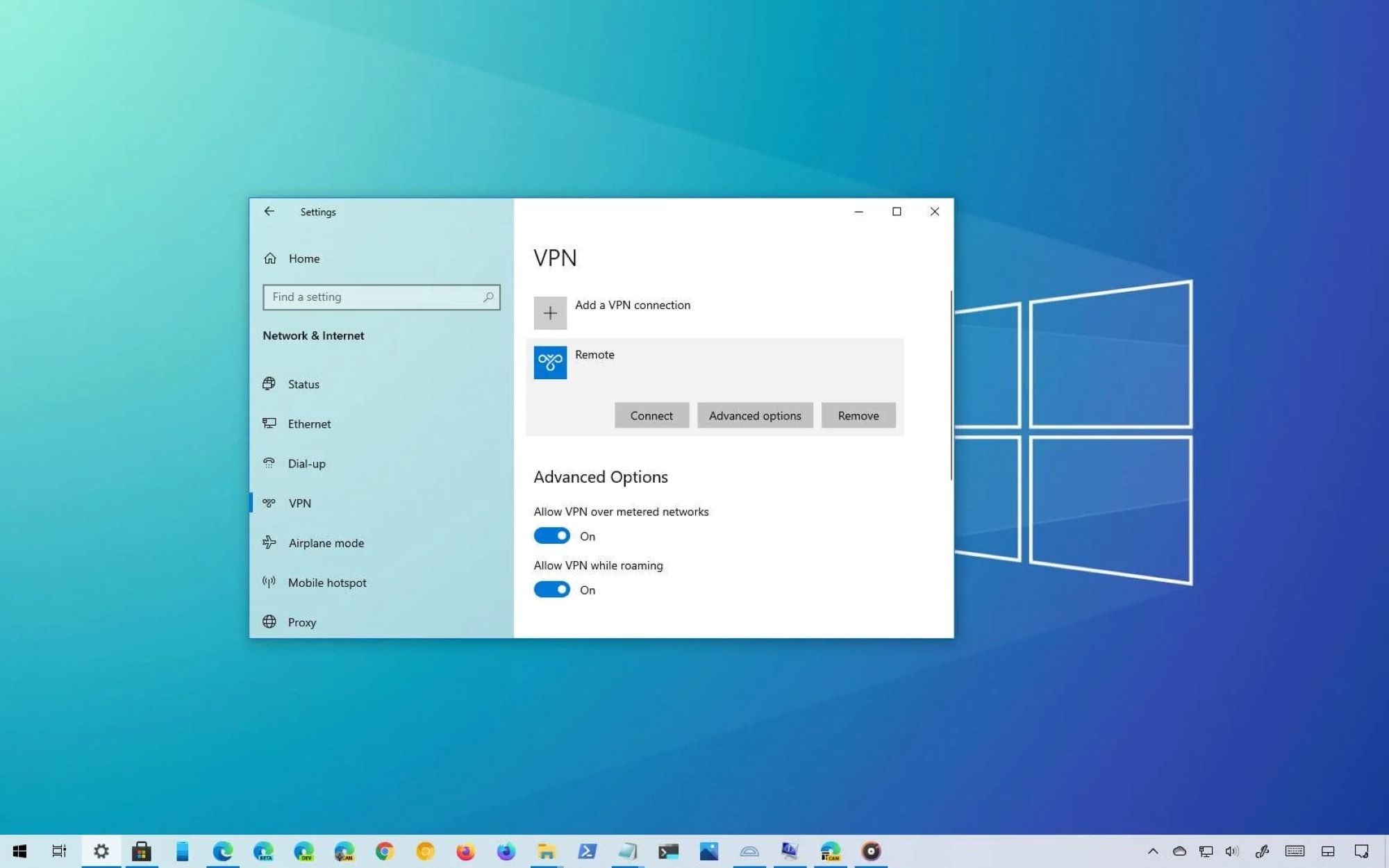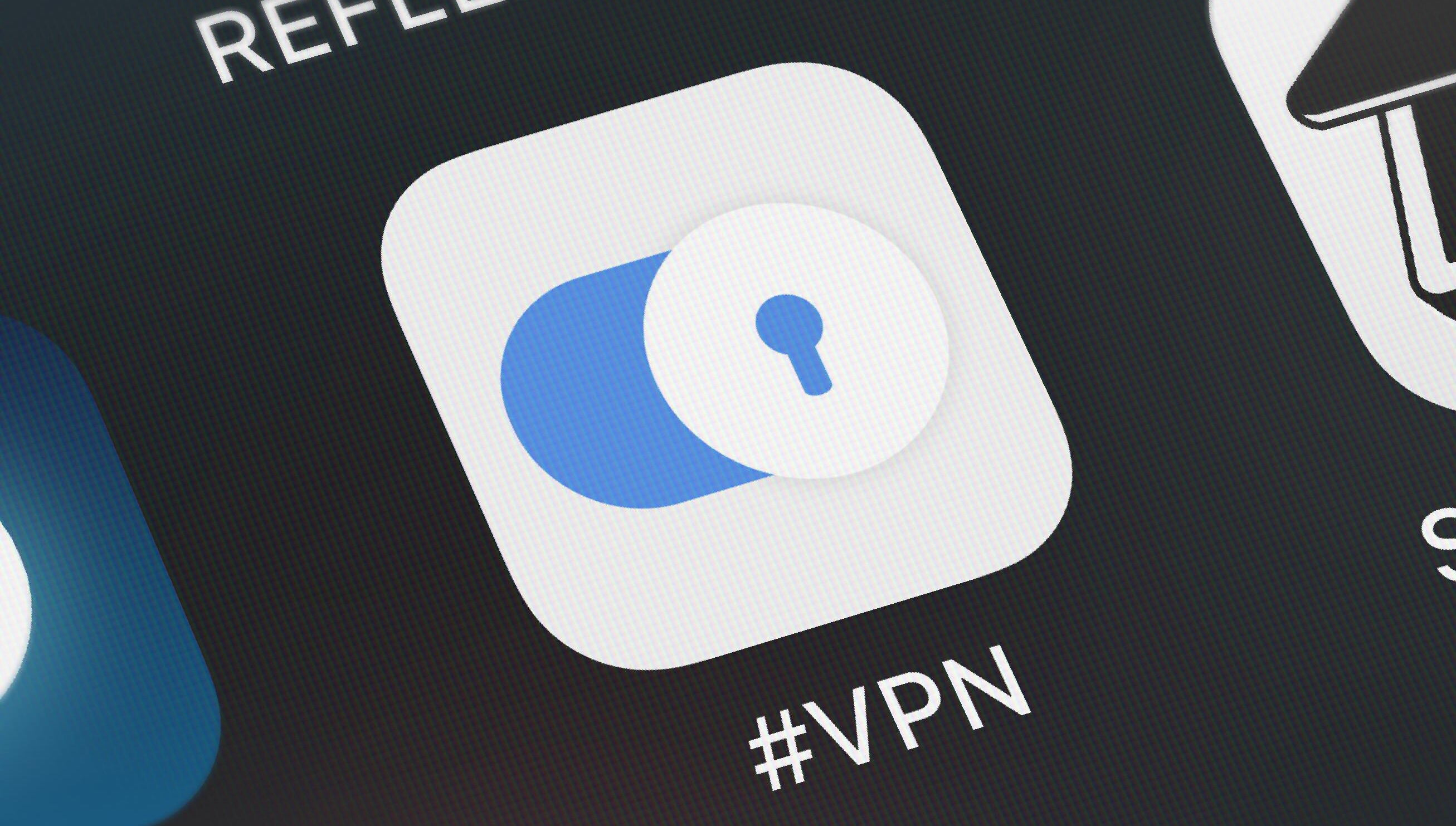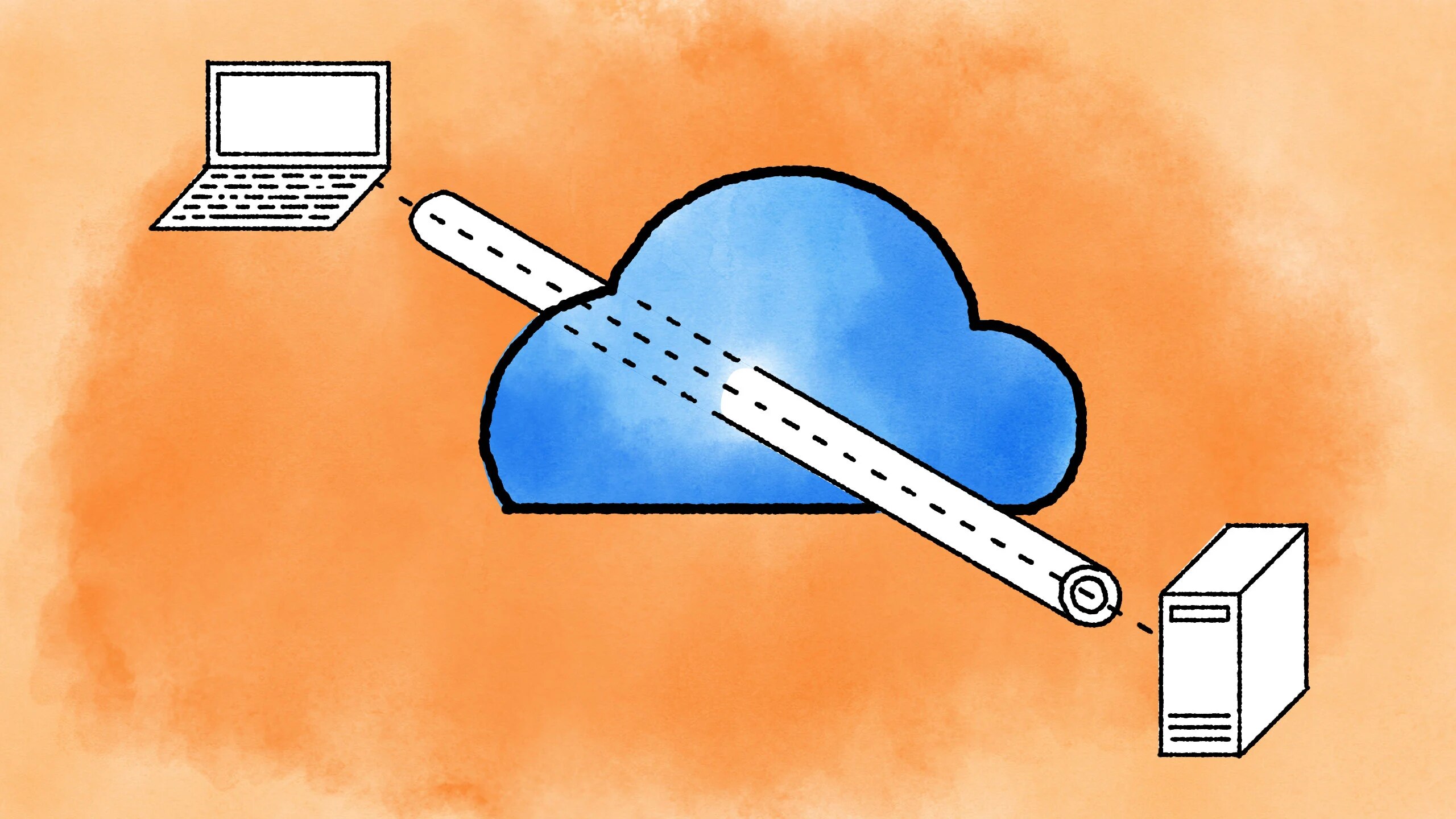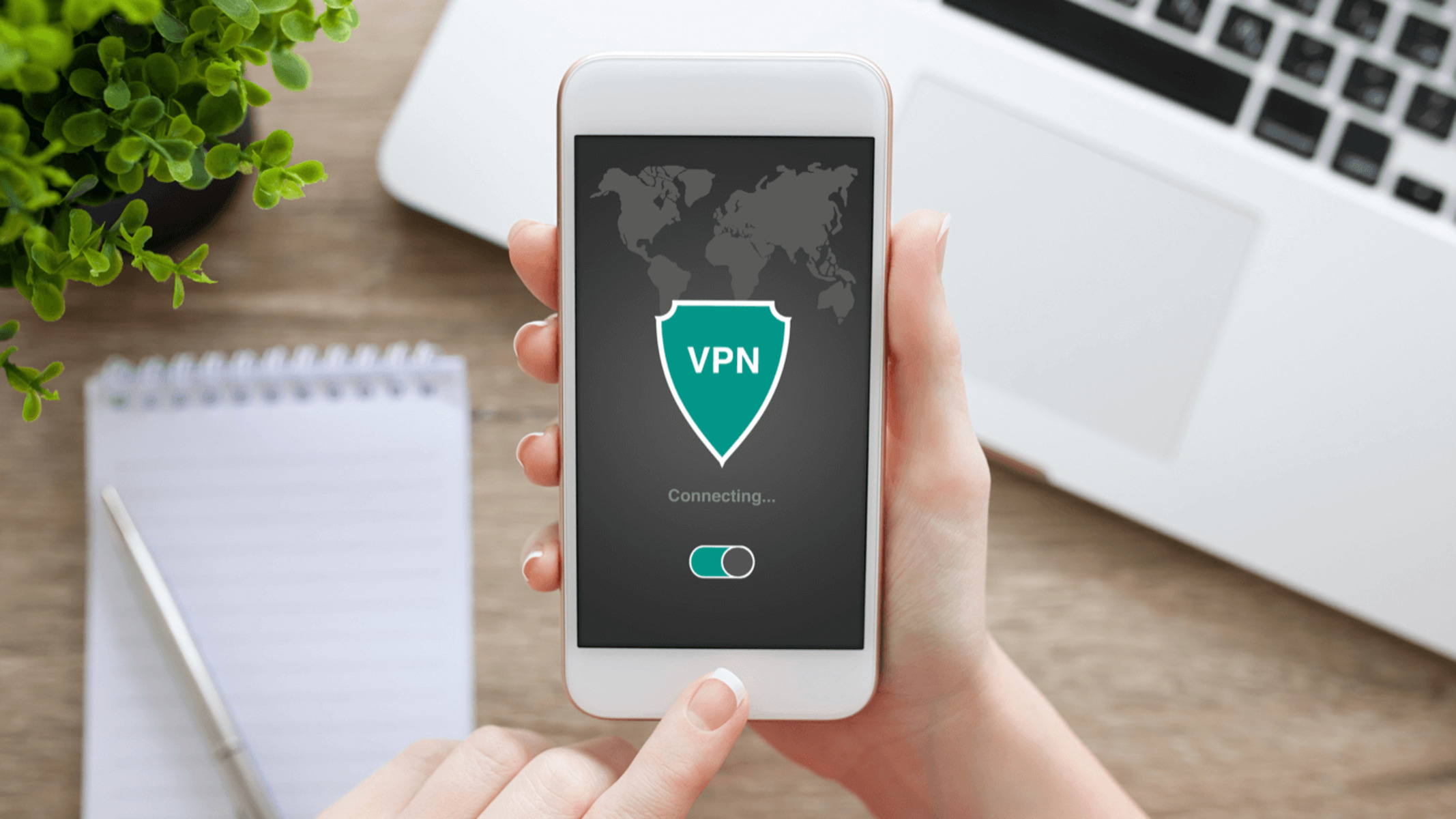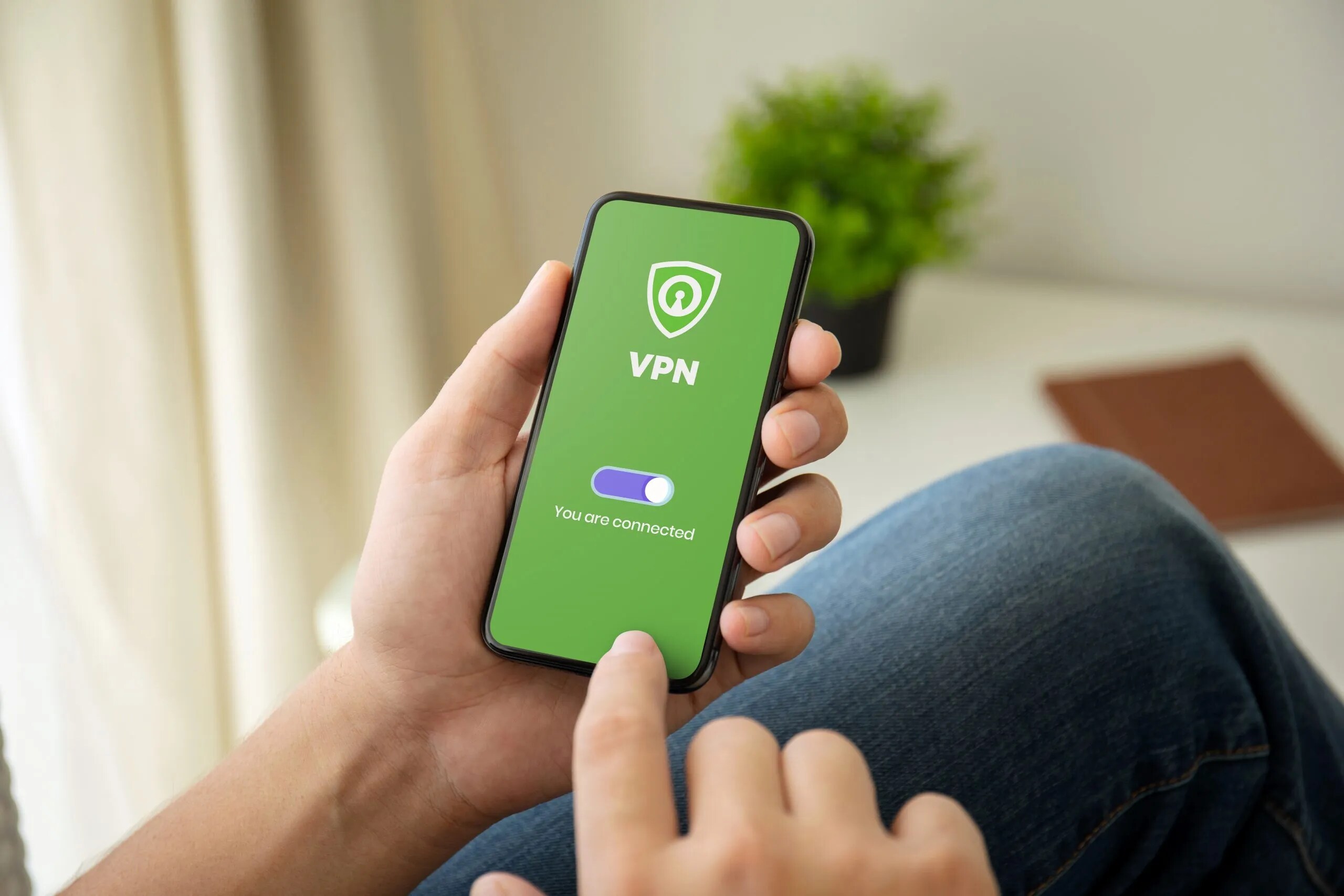Introduction
A Virtual Private Network, or VPN, is a powerful tool that allows you to protect your online privacy and security while browsing the internet. In today’s digital age, where cyber threats are becoming increasingly prevalent, using a VPN has become essential for individuals and businesses alike. By encrypting your internet connection and masking your IP address, a VPN creates a secure tunnel between your device and the websites or services you access, ensuring that your online activities remain anonymous and protected from prying eyes.
Not only does a VPN provide you with a layer of privacy, but it also offers numerous other benefits. When connected to a VPN server, you can bypass geographic restrictions and access content that is blocked or unavailable in your region. This is especially useful for streaming services, where certain TV shows, movies, or sports events may only be accessible in specific countries. Additionally, using a VPN allows you to browse the internet on public Wi-Fi networks without worrying about your data being intercepted by hackers or malicious entities.
Setting up your own VPN may seem like a daunting task, but with the right guidance, it can be a straightforward process. In this article, we will walk you through the steps of setting up your own VPN, from choosing a VPN provider to configuring the VPN software. Whether you are a tech-savvy individual or a novice in the world of virtual private networks, you will find the information you need to get started.
What is a VPN?
A Virtual Private Network (VPN) is a technology that creates a secure and encrypted connection over the internet. It allows users to send and receive data as if their devices were directly connected to a private network, even when they are accessing the internet through a public network or Wi-Fi.
When you connect to a VPN server, your internet traffic is routed through an encrypted tunnel, which protects it from being intercepted by hackers, government agencies, or other third parties. This means that your online activities, such as browsing websites, sending emails, or accessing online banking services, are shielded from prying eyes.
One of the key features of a VPN is its ability to mask your IP address. An IP address is a unique identifier assigned to your device by your internet service provider (ISP). By using a VPN, your IP address is replaced with the IP address of the VPN server you are connected to. This makes it difficult for anyone to trace your online activities back to your actual location or identity.
In addition to providing enhanced security and privacy, a VPN also offers several other benefits. For example, it allows you to bypass geographic restrictions and access content that may be restricted or blocked in your location. By connecting to a VPN server in a different country, you can appear as if you are browsing from that location, allowing you to access streaming services, websites, or online services that are only available in certain regions.
Furthermore, using a VPN can help to protect your sensitive data, such as passwords, credit card information, or personal details, from being intercepted by hackers or cybercriminals. This is especially important when you are connected to public Wi-Fi networks, which are often the target of malicious attacks.
Overall, a VPN is a valuable tool that provides you with an added layer of security and privacy while browsing the internet. Whether you are concerned about online surveillance, want to access geo-restricted content, or simply want to protect your personal information, using a VPN is an effective solution.
Benefits of using a VPN
Using a Virtual Private Network (VPN) offers a multitude of advantages that can greatly enhance your online experience. Let’s take a closer look at some of the key benefits of using a VPN:
1. Enhanced Privacy and Security: When you connect to a VPN, all of your internet traffic is encrypted and routed through a secure tunnel, protecting your data from cyber threats such as hackers, surveillance agencies, or even your own ISP. This ensures that your online activities, personal information, and browsing history remain private and secure.
2. Access Restricted Content: A VPN allows you to bypass geographic restrictions and access content that may be blocked or restricted in your region. By connecting to a server in a different country, you can unlock a world of content including streaming services, websites, and platforms that are limited to specific locations.
3. Secure Public Wi-Fi Connections: Public Wi-Fi networks, such as those found in coffee shops, airports, or hotels, are notorious for being unsecure and vulnerable to cyber attacks. By using a VPN, your data is encrypted, protecting it from potential hackers or eavesdroppers who may be lurking on the same network.
4. Anonymity and Identity Protection: With a VPN, your real IP address is masked, making it difficult for anyone to trace your online activities back to your device or location. This helps preserve your anonymity and protects your identity from prying eyes.
5. Torrenting and P2P Sharing: Many VPN services allow you to safely participate in peer-to-peer (P2P) file sharing and torrenting activities. By masking your IP address, a VPN safeguards your privacy while engaging in these activities and protects you from potential legal issues.
6. Increased Online Security for Remote Work: With the rise of remote work, VPNs have become essential for securing connections to corporate networks. Using a VPN ensures that sensitive company data remains confidential and protected, even when accessing it from outside of the office.
7. Avoid Bandwidth Throttling: Some internet service providers intentionally limit the speed of certain online activities, such as streaming or downloading files. By using a VPN, you can bypass these restrictions and enjoy faster, uninterrupted internet speeds.
The benefits of using a VPN extend beyond just privacy and security. Whether you need to access blocked content, secure your internet connection on public Wi-Fi, or protect your identity online, a VPN is a valuable tool that can greatly enhance your online experience.
Choosing a VPN Provider
When it comes to choosing a VPN provider, there are several factors to consider to ensure that you find the right one that meets your specific needs. Here are some important aspects to take into account:
1. Security and Privacy: Look for a VPN provider that prioritizes strong encryption protocols, such as OpenVPN or IKEv2, to secure your data. Additionally, check if the VPN provider has a no-logs policy, meaning they don’t collect or store any information about your online activities.
2. Number and Location of Servers: The more servers a VPN provider has, the better. A wide range of server locations allows you to have more options for bypassing geographic restrictions. It’s also beneficial to choose a provider with servers in the countries or regions you frequently access content from.
3. Connection Speed and Performance: Performance is an essential aspect to consider, especially if you engage in activities that require high-speed internet, such as streaming or online gaming. Look for VPN providers that offer fast and stable connections with minimal impact on your internet speed.
4. User-Friendly Interface: A good VPN provider should offer intuitive and user-friendly software or apps for various devices. This makes it easier to set up and navigate through the VPN’s features, ensuring a seamless user experience.
5. Device Compatibility and Simultaneous Connections: Ensure that the VPN provider supports the devices and operating systems you commonly use, such as Windows, macOS, iOS, and Android. Also, check if they allow multiple simultaneous connections so that you can protect multiple devices with a single VPN subscription.
6. Customer Support: Reliable customer support is crucial if you encounter any technical issues or have questions about the VPN service. Look for providers that offer responsive support channels, such as live chat or email, and preferably with 24/7 availability.
7. Pricing and Plans: Consider your budget and choose a VPN provider that offers transparent pricing with competitive rates. Many providers offer different subscription plans, including monthly, yearly, or even longer-term options, so you can select the one that best fits your needs.
8. Trial and Refund Policy: To ensure your satisfaction, consider providers that offer a free trial or money-back guarantee. This allows you to test out the VPN service and make sure it meets your requirements before committing to a long-term subscription.
By considering these factors, you can make an informed decision when choosing a VPN provider. Remember to prioritize your specific needs, whether it’s enhanced security, reliable speed, or access to geo-restricted content, and select a provider that aligns with those requirements.
Setting up the VPN Software
Setting up the VPN software on your device is a crucial step towards securing your internet connection and maintaining your privacy. Here’s a step-by-step guide on how to set up the VPN software:
1. Creating an Account: Start by selecting a VPN provider and creating an account on their website. Provide the necessary information and choose a subscription plan that suits your needs.
2. Installing the VPN Software: Once you’ve created an account, navigate to the VPN provider’s website and download the appropriate software or app for your device’s operating system.
3. Configuring the VPN Settings: Launch the VPN software and log in using the credentials you created during the account setup. Take some time to explore the software’s settings and preferences to customize your VPN experience.
4. Selecting a Server Location: Most VPN software will provide you with a list of server locations to choose from. Select a server in a country of your choice, or let the software automatically recommend the best server based on your needs.
5. Connecting to the VPN Server: Once you’ve selected a server, click on the “Connect” button to establish a connection to the VPN server. The software will initiate the secure connection, and you’ll be assigned a new IP address.
6. Testing the VPN Connection: After connecting to the VPN, it’s essential to test the connection to ensure everything is working correctly. Visit websites such as whatismyip.com or ipleak.net to verify that your IP address has changed and your data is encrypted.
7. Troubleshooting: If you encounter any issues during the setup process or while using the VPN software, refer to the VPN provider’s support documentation or contact their customer support for assistance. They can help troubleshoot and resolve any technical problems you may face.
8. Automatic Connection (Optional): Some VPN software allows you to set up an automatic connection when you start your device or when you connect to specific networks. This ensures that you’re always protected without manually launching the VPN software.
Remember to keep your VPN software up to date by regularly installing the latest updates from the provider. This ensures that you have the latest security features and bug fixes to maximize your VPN experience.
By following these steps, you can easily set up the VPN software on your device and establish a secure connection to protect your online activities, maintain your privacy, and access geo-restricted content.
Creating an Account
Before you begin using a Virtual Private Network (VPN), you will need to create an account with a VPN provider. Here’s a step-by-step guide on how to create a VPN account:
1. Research VPN providers: Start by researching different VPN providers to find one that best suits your needs. Consider factors such as security, server locations, speed, and pricing. Reading reviews and comparing features can help you make an informed decision.
2. Visit the VPN provider’s website: Once you have chosen a VPN provider, visit their official website. Look for an option to sign up or create an account, usually located at the top or in the navigation menu.
3. Choose a subscription plan: VPN providers usually offer various subscription plans, ranging from monthly to yearly. Select the plan that fits your requirements and budget. Some providers also offer free plans with limited features if you want to try out the service before committing to a paid subscription.
4. Provide your email and personal information: Fill out the required information, which may include your email address, name, and payment details. Ensure that you provide accurate information to avoid any issues during the account creation process.
5. Set up a username and password: Choose a unique username and a strong password for your VPN account. Make sure your password is a combination of letters, numbers, and symbols to enhance security. Consider using a password manager to securely store your login credentials.
6. Review the terms and conditions: Take the time to review the VPN provider’s terms and conditions, as well as their privacy policy. It’s important to understand the provider’s policies regarding data logging, data usage, and any limitations on their service.
7. Complete the account creation: After reviewing the terms and conditions, click on the “Create Account” or similar button to finalize the account creation process. You may receive a confirmation email to verify your email address, so check your inbox and follow the instructions provided.
8. Set up payment: If you have opted for a paid subscription plan, you will need to set up payment using the preferred method. Common payment options include credit/debit cards, PayPal, or cryptocurrency.
9. Log in to your account: Once your account has been created and payment has been processed if applicable, you can log in to your VPN account using the provided username and password. Some VPN providers may also offer dedicated apps for different devices, allowing you to log in from desktop, smartphone, or tablet.
By following these steps, you can successfully create an account with a VPN provider, setting the foundation for securing your connection, protecting your privacy, and enjoying the benefits of using a VPN.
Installing the VPN Software
After creating an account with a Virtual Private Network (VPN) provider, the next step is to install the VPN software on your device. Here is a step-by-step guide on how to install the VPN software:
1. Download the VPN software: Once you have logged into your VPN account, look for the option to download the VPN software or app. Most VPN providers offer software for various operating systems, including Windows, macOS, iOS, and Android.
2. Choose the appropriate version: Make sure to select the correct version of the VPN software that matches your device’s operating system. Some VPN providers may also offer browser extensions for additional convenience.
3. Start the installation: Locate the downloaded VPN software file and double-click it to start the installation process. Follow the on-screen instructions to proceed with the installation.
4. Accept the terms and conditions: During the installation process, you may be prompted to accept the terms and conditions of the VPN software. Read through the terms and conditions carefully, and if you agree, proceed by clicking on the “Accept” or “Install” button.
5. Customize the installation (optional): Some VPN software installations may provide customization options, such as selecting specific components or choosing the installation location. You can customize these settings based on your preferences, or you can proceed with the default settings if you are unsure.
6. Wait for the installation to complete: The installation process may take a few minutes to complete. Be patient and avoid interrupting the installation process. Once the installation is finished, you may be prompted to restart your device.
7. Launch the VPN software: After the installation is complete and your device has restarted, locate the VPN software in your applications or programs folder. Double-click the software to launch it.
8. Log in to your VPN account: When the VPN software opens, you will be prompted to log in using the username and password associated with your VPN account. Enter your credentials and click on the “Log In” or “Sign In” button.
9. Connect to a VPN server: Once you are logged in, the VPN software will display a list of available server locations. Select a server from the list, or choose the recommended option based on your location or preferences. Click on the “Connect” button to establish a connection.
10. Verify the VPN connection: Once connected, the VPN software will display a confirmation that you are now connected to a VPN server. You can verify the connection by checking your IP address or visiting a website that displays your location.
By following these steps, you can easily install the VPN software on your device and start enjoying the benefits of a secure and private internet connection.
Configuring the VPN Settings
After installing the VPN software on your device, the next step is to configure the VPN settings to tailor it to your specific needs. Here’s a step-by-step guide on how to configure the VPN settings:
1. Open the VPN software: Launch the VPN software on your device by clicking on the application icon. You may be prompted to enter your VPN account credentials to log in if you haven’t already done so.
2. Explore the settings: Look for a menu or settings option within the VPN software. This is where you can customize various aspects of the VPN, such as protocols, encryption, server selection, and more.
3. Choose a protocol: VPN protocols determine the level of security and speed of your connection. Common protocols include OpenVPN, L2TP/IPSec, and IKEv2. Select the protocol that best suits your needs, considering factors such as security, compatibility, and speed.
4. Select the encryption level: The encryption level determines the strength of the VPN’s security. Choose the highest level of encryption available, such as AES-256, to ensure maximum protection for your data.
5. Enable kill switch: A kill switch is a crucial feature that ensures your internet connection is cut off if the VPN connection drops unexpectedly. Enable this feature in the VPN settings to prevent any unprotected data from being transmitted over the internet.
6. Configure DNS settings: Some VPN software allows you to choose between using the VPN provider’s DNS servers or your device’s default DNS servers. Consider using your VPN provider’s DNS servers to prevent DNS leaks and enhance your privacy.
7. Auto-connect on startup (optional): If you want the VPN software to automatically connect to a VPN server when you start your device, look for an option to enable auto-connect on startup. This ensures that your connection is always secure without manual intervention.
8. Customize server selection: Depending on the VPN software, you may have the option to prioritize certain server locations or mark them as favorites. This allows you to easily and quickly connect to your preferred servers each time you use the VPN.
9. Enable split tunneling (if available): Split tunneling allows you to choose which traffic goes through the VPN connection and which traffic bypasses it. This can be useful when you only want certain applications or websites to use the VPN while others access the internet directly.
10. Save and apply the settings: Once you have adjusted the VPN settings to your preferences, save the changes and apply the settings. The VPN software may require you to reconnect for the new settings to take effect.
By taking the time to configure the VPN settings according to your preferences, you can optimize your VPN experience and ensure that it meets your specific requirements for security, speed, and functionality.
Connecting to the VPN Server
Once you have configured the VPN settings, the next step is to connect to the VPN server. Here’s a step-by-step guide on how to establish a connection to the VPN server:
1. Launch the VPN software: Open the VPN software on your device by clicking on the application icon or accessing it from the system tray or menu bar.
2. Log in to your VPN account: If prompted, enter your VPN account credentials (username and password) to log in to the VPN software. Some VPN clients may remember your login information for future use.
3. Select a VPN server: Once logged in, you will typically see a list of available server locations or a map displaying different regions. Choose a server from the list or click on a specific location on the map to select a server in that region.
4. Click on the “Connect” button: After selecting a server, click on the “Connect” button within the VPN software. The software will then initiate the connection process to establish a secure connection to the chosen VPN server.
5. Wait for the connection: The VPN software will now work to establish a connection to the VPN server. This process usually takes a few seconds to complete. During this time, the software may display a status message indicating the connection progress.
6. Connection status: Once the connection is established, the VPN software will display a notification or change the interface to indicate that you are now connected to the VPN server. You may also see your newly assigned IP address and the server location you are connected to.
7. Verify the VPN connection: To ensure that the VPN connection is functioning correctly, you can verify your connection by checking your IP address. Visit a website like whatismyip.com or ipleak.net to confirm that your IP address matches the location of the VPN server.
8. Test your internet connection: After connecting to the VPN server, test your internet connection by visiting websites or using online services. Confirm that you can access websites and other online resources successfully while connected to the VPN server.
9. Disconnect from the VPN server: When you are finished using the VPN, you can disconnect from the VPN server by clicking on the “Disconnect” or “Disconnect VPN” button within the VPN software. The software will then close the secure connection.
10. Reconnect as needed: You can reconnect to the VPN server at any time by launching the VPN software and following the steps above. Remember to connect to the VPN server whenever you want to encrypt your internet connection and ensure your online privacy and security.
By following these steps, you can easily connect to a VPN server and start enjoying the benefits of a secure and private internet connection.
Testing the VPN Connection
After establishing a connection to the VPN server, it is important to test the VPN connection to ensure that it is functioning properly and providing the desired level of security and privacy. Here are some steps to test your VPN connection:
1. IP Address Verification: The first step is to verify that your IP address has changed after connecting to the VPN server. Visit a website like whatismyip.com or ipleak.net to check your IP address. If the displayed IP address matches the server location you connected to, it means your VPN connection is working correctly.
2. DNS Leak Test: DNS (Domain Name System) leaks can compromise your privacy by revealing your browsing activity. Perform a DNS leak test by visiting websites like dnsleaktest.com or dnsleak.com. If the test shows that your DNS requests are coming from the VPN server and not your ISP, your VPN connection is secure.
3. Web Browsing: Open your web browser and try accessing different websites while connected to the VPN. Check if you can access websites that were previously blocked or restricted due to regional limitations. This ensures that the VPN is successfully bypassing geographic restrictions.
4. Streaming Services: If you use streaming services like Netflix or Hulu, test if you can access content that is restricted to certain regions. Select a show or movie that is only available in a different country and see if you can stream it successfully with the VPN connection enabled.
5. Network Speed: Test your network speed by using websites or apps that measure internet speed, such as speedtest.net. Compare the speed with and without the VPN connection active. It is normal for the VPN connection to slightly reduce your speed, but a significant decrease may suggest a slower or overloaded server.
6. Security Checks: Perform some security checks to ensure that your connection is encrypted. Visit websites that check for vulnerabilities, such as ssllabs.com, to verify that your connection is utilizing strong and secure encryption protocols.
7. Device Compatibility: If you are using the VPN on multiple devices, test the connection on each device to ensure compatibility and consistent performance. Check if the VPN software or app is available for all your devices, including desktops, laptops, smartphones, and tablets.
8. Troubleshooting: If you encounter any issues during testing, such as connection drops, slow speeds, or websites not loading properly, refer to the VPN provider’s support documentation or contact their customer support for assistance. They can help troubleshoot and resolve any technical problems with the VPN connection.
By performing these tests, you can have confidence in the reliability and effectiveness of your VPN connection. Regularly testing the VPN connection ensures that your online activities are truly private and secure, allowing you to browse the internet with peace of mind.
Troubleshooting Common Issues
While using a Virtual Private Network (VPN), you may encounter some common issues that can affect the functionality or performance of your VPN connection. Here are some troubleshooting steps to help you address and resolve these issues:
1. Connection Drops: If your VPN connection frequently drops, try connecting to a different server. The server you initially selected may be overloaded or experiencing technical issues. You can also try switching to a different VPN protocol or disabling features like UDP (User Datagram Protocol) to see if it improves stability.
2. Slow Speeds: If you notice a significant decrease in internet speed while connected to the VPN, try connecting to a server that is geographically closer to your location. Additionally, check if your internet service provider (ISP) is throttling your connection. Some VPN software offers options to optimize speed, such as switching to a different TCP (Transmission Control Protocol) port or enabling “TCP Override” mode.
3. Incompatible Websites or Services: Some websites or online services may not work properly when accessed through a VPN. This can be due to regional limitations or websites actively blocking VPN connections. Try connecting to different server locations, contacting the VPN provider for assistance, or using dedicated servers optimized for streaming or accessing specific online services.
4. DNS Leaks: If you experience DNS leaks, where your browsing activity is revealed despite being connected to the VPN, ensure that your DNS requests are routed through the VPN’s servers. You can change your DNS settings to use the VPN provider’s DNS servers or use VPN software that has built-in DNS leak protection.
5. Firewall or Antivirus Interference: Firewalls or antivirus programs may interfere with your VPN connection. Temporarily disable your firewall or antivirus software to see if it resolves the issue. If it does, add exceptions or create rules to allow the VPN software to communicate freely.
6. Outdated VPN Software: Ensure that you are using the latest version of the VPN software. Updates often include bug fixes, security enhancements, and improved compatibility. Check the VPN provider’s website or app store for any available updates and install them accordingly.
7. VPN Blocked by Network Administrator: If you are trying to use a VPN in a restricted network, such as a workplace or educational institution, the network administrator may have implemented measures to block VPN connections. Contact the network administrator to determine if VPN usage is allowed or if there are any specific configurations required for your connection to work.
8. Reinstalling the VPN Software: If you have tried troubleshooting steps without success, consider uninstalling and reinstalling the VPN software on your device. This can resolve any underlying software conflicts or corrupted files that may be causing issues with your VPN connection.
If you encounter persistent issues with your VPN connection that cannot be resolved through troubleshooting, contacting the VPN provider’s customer support team is recommended. They can offer personalized assistance and guidance to address your specific problem and provide solutions.
Conclusion
Setting up and using a Virtual Private Network (VPN) can significantly enhance your online privacy, security, and access to restricted content. By following the steps outlined in this guide, you can effectively create an account, install the VPN software, configure the settings, connect to a VPN server, and test the VPN connection. Additionally, understanding common troubleshooting techniques can help you address any issues that may arise during your VPN experience.
A VPN offers numerous benefits, including protecting your data from hackers, encrypting your internet connection, bypassing geographical restrictions, and safeguarding your online privacy. When choosing a VPN provider, consider factors such as security, server locations, speed, and customer support to find the best option for your needs.
Remember to regularly test your VPN connection to ensure its reliability and effectiveness. Verify your IP address, perform DNS leak tests, and test your internet speed and access to geo-restricted content. By doing so, you can confirm that your VPN is functioning properly and providing the desired level of security.
Should you encounter any difficulties or encounter common issues with your VPN, refer to the troubleshooting steps provided in this guide. Contacting your VPN provider’s customer support team can also offer personalized assistance and guidance to resolve any persistent issues you may encounter.
With a properly set up and well-maintained VPN, you can enjoy a safer and more private online experience, whether browsing the web, accessing important business networks remotely, or streaming content from different regions. Take control of your online security and privacy by utilizing the power of a VPN.