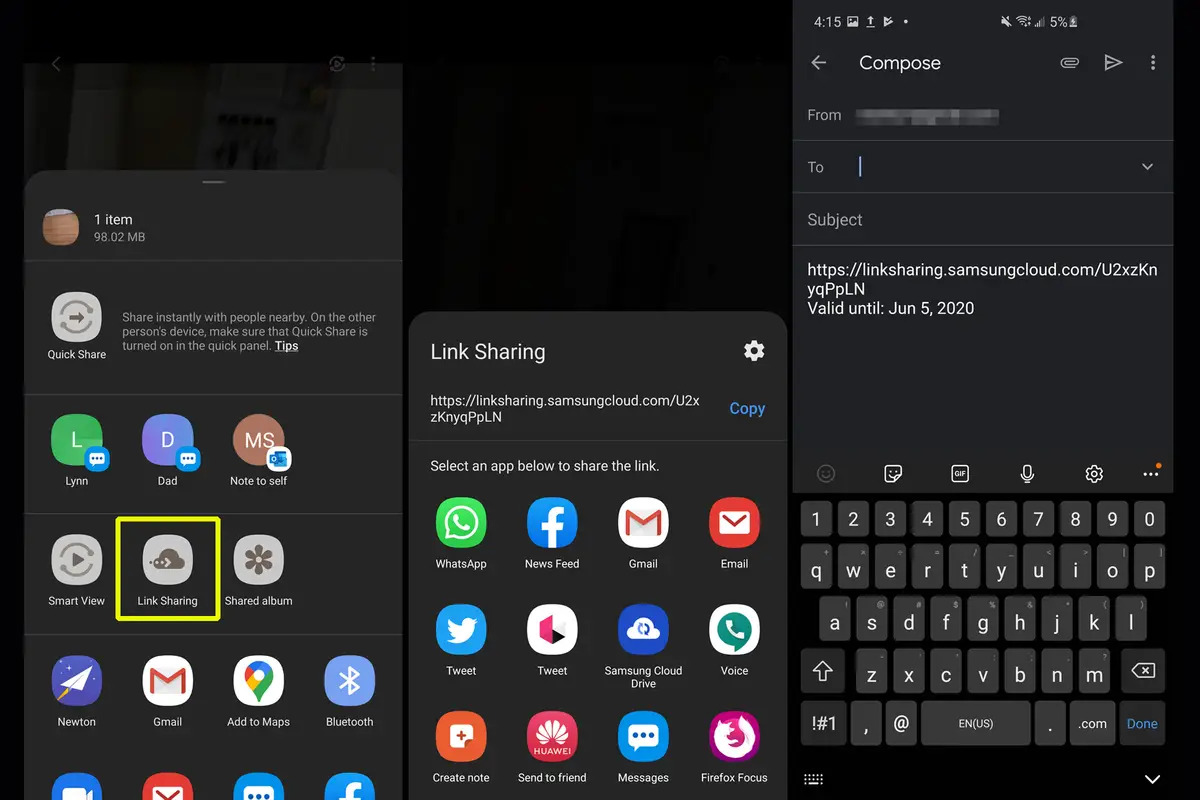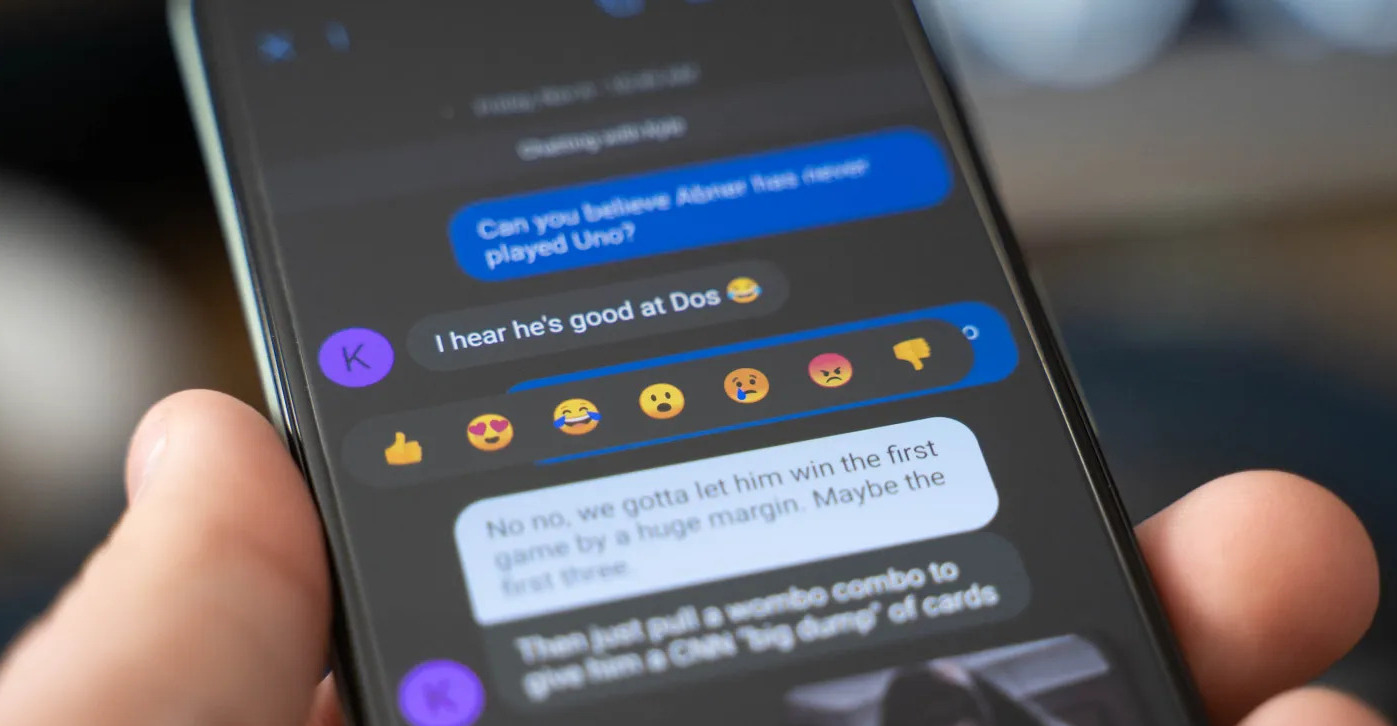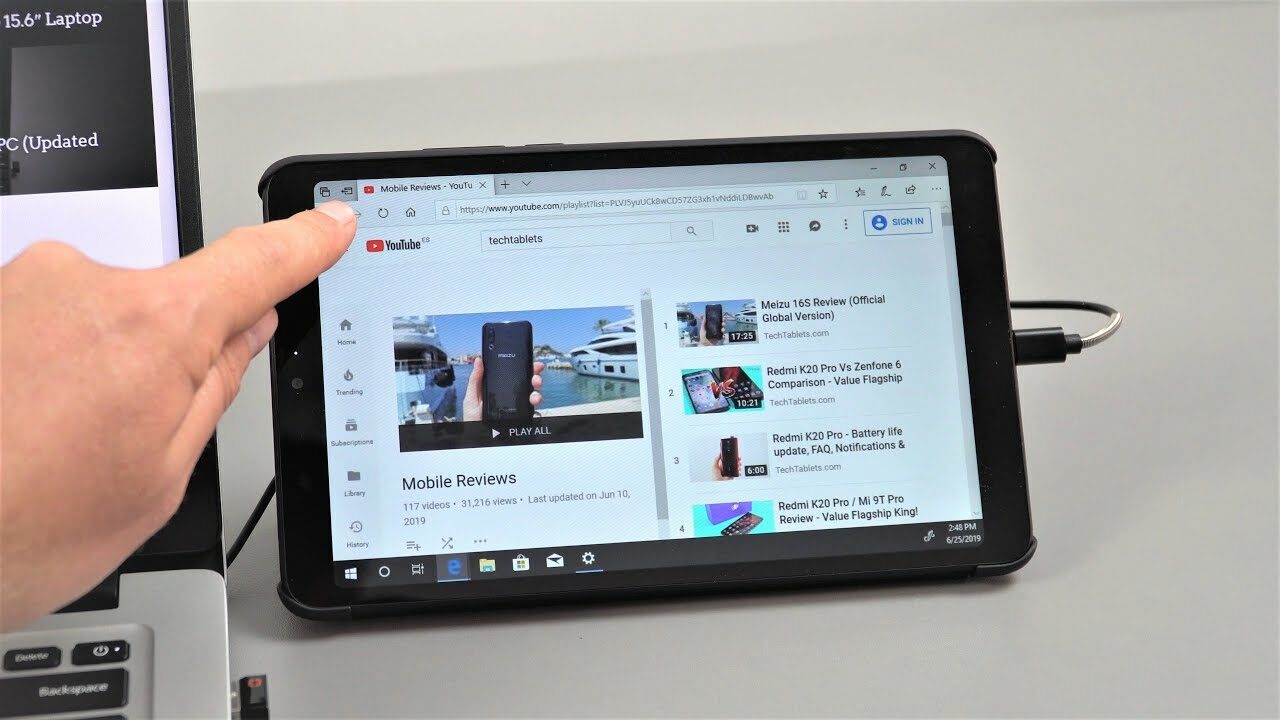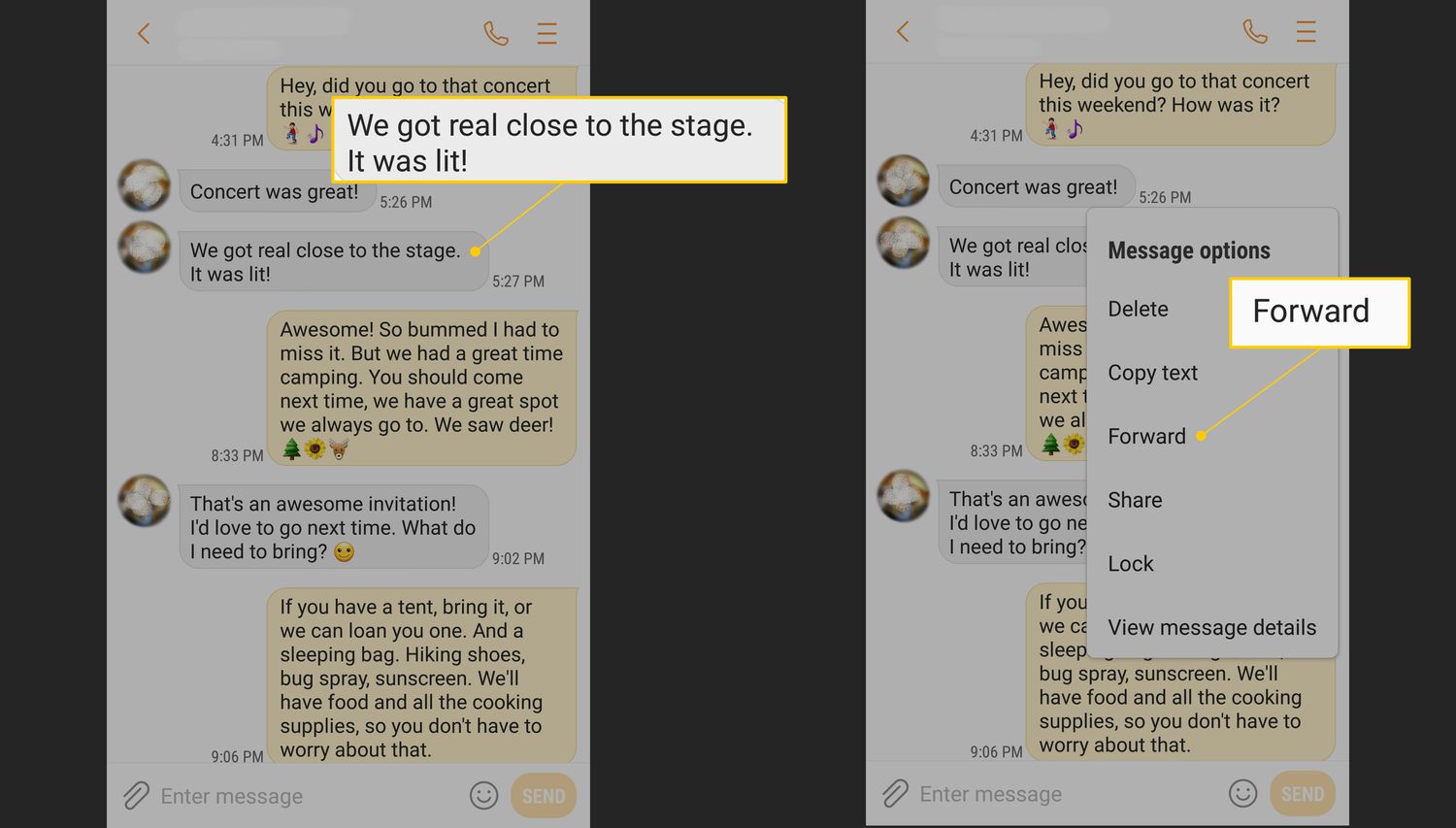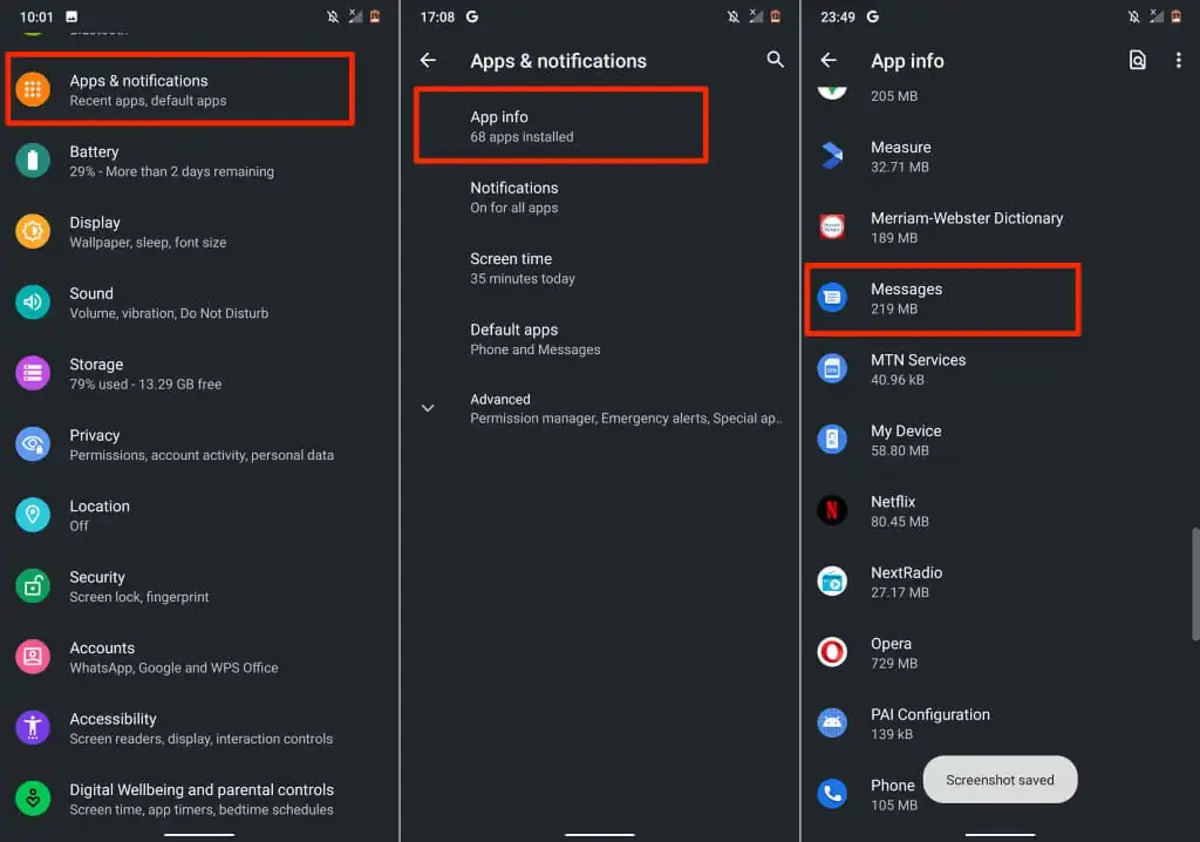Introduction
Sending long videos on Android devices can be a daunting task. Whether you’re trying to share a video of a memorable event, a tutorial, or even a short film, the limitations of file size and compatibility can make the process difficult. However, with the right strategies and tools, you can easily transfer those lengthy videos to friends, family, or colleagues.
In this article, we will explore various methods to help you send long videos on your Android device. From compressing the videos to using specialized apps and services, we’ve got you covered. By the end of this article, you’ll have a range of options to choose from that best suit your needs. So, let’s dive in!
Before we get started, it’s important to note that the specific methods mentioned here may vary depending on the Android device model and the apps or services available to you. However, the general principles we’ll discuss should apply to most Android devices.
Now let’s explore the different techniques that will enable you to send those lengthy videos effortlessly.
Prepare Your Video
Before you can send a long video on your Android device, it’s important to ensure that the video is properly prepared. This involves optimizing the video for efficient transmission and compatibility across different platforms. Here are some key steps to follow:
- Trim and edit: If your video includes unnecessary footage or has parts that need to be trimmed, consider using a video editing app to make the necessary adjustments. This will not only reduce the file size but also enhance the overall viewing experience.
- Choose the right resolution: Higher resolutions tend to result in larger file sizes. If the recipient doesn’t require a high-definition video, consider reducing the resolution to a more manageable size. This can significantly decrease the file size without compromising the viewing quality.
- Optimize the format: Videos in certain formats may not be playable on all devices. To ensure maximum compatibility, consider converting your video to a commonly supported format such as MP4. There are several video conversion apps available on the Play Store that can help you with this task.
- Remove excess metadata: Videos often carry additional metadata such as location information, timestamps, and other embedded data that is not necessary for sharing. By removing this excess metadata, you can further reduce the file size and maintain privacy.
By following these steps, you’ll have a properly optimized video that is ready to be sent to others. Now let’s move on to the next section where we’ll explore methods to compress your video for easier sharing.
Compress Your Video
If you have a large video file that exceeds the size limit for sharing, the most effective solution is to compress it. Video compression reduces the file size while maintaining an acceptable level of quality. Here are some methods you can use to compress your video on Android:
- Use a video compression app: There are several apps available on the Play Store that specialize in video compression. These apps typically allow you to adjust the video quality and file size according to your preferences. Some popular options include VidCompact, Video Compressor, and Video Resizer.
- Adjust video settings: If you prefer not to use a dedicated compression app, you can manually adjust the video settings using the built-in video editor on your Android device. Lowering the bit rate, frame rate, or resolution can significantly reduce the file size. However, be mindful not to compromise the video quality too much.
- Utilize cloud-based compression: Some cloud storage services, like Google Drive and Dropbox, offer the option to compress videos when uploading them. This allows you to share a compressed version of the video directly from the cloud storage app, saving you both time and storage space on your device.
Remember that compressing a video may result in some loss of quality, so it’s important to strike a balance between reducing the file size and maintaining acceptable video clarity. Additionally, it’s always a good idea to preview the compressed video before sending it to ensure that it meets your expectations.
Now that you have compressed your video, let’s explore various methods for actually sending it to others. Keep reading to discover different file transfer apps and services that can help you in sharing your long videos on Android.
Use Cloud Storage Services
Cloud storage services can be a convenient way to send long videos on Android devices. These services allow you to upload your video to a remote server and then share a link with the recipient to download or stream the video. Here are a few popular cloud storage options to consider:
- Google Drive: With Google Drive, you can easily upload large videos and share them with others. Simply upload the video to your Google Drive account and generate a shareable link. You have the option to set permissions and control who can view or download the video.
- Dropbox: Dropbox is another popular cloud storage service that offers seamless video sharing. Upload your video to Dropbox and share a link with the recipient. Dropbox also allows you to create shared folders, making it easy to collaborate with others on video projects.
- OneDrive: If you use Microsoft services, OneDrive is a great option for storing and sharing videos. Similar to Google Drive and Dropbox, you can upload your videos to OneDrive, generate a link, and share it with others.
When using cloud storage services, keep in mind that the recipient will need a stable internet connection to download or stream the video. Additionally, some services may have file size limitations for free accounts, so be aware of these restrictions before uploading your video.
Cloud storage services offer the advantage of allowing you to share videos with multiple people simultaneously. Moreover, they provide a convenient way to store and manage your videos, freeing up space on your Android device.
Next, we’ll explore specialized file transfer apps that are designed to send large files, including videos, on Android.
Use File Transfer Apps
When it comes to sending long videos on your Android device, file transfer apps can be incredibly useful. These apps are specifically designed to handle large file transfers, ensuring fast and efficient delivery. Here are some popular file transfer apps that you can use to share your videos:
- SHAREit: SHAREit is a widely-used file transfer app that enables you to send videos, documents, photos, and more. It uses Wi-Fi Direct technology to establish a direct connection between devices, allowing for high-speed file transfers without internet access. Simply select the video you want to send, choose the recipient’s device, and initiate the transfer.
- Xender: Xender is another reliable file transfer app that offers fast and hassle-free sharing of videos. It supports cross-platform transfers, meaning you can send videos between Android devices as well as iOS devices. Xender also allows you to share files with multiple recipients simultaneously.
- Send Anywhere: Send Anywhere is a versatile file transfer app that utilizes both Wi-Fi Direct and online server transfers. It provides a secure and simple way to send videos of any size. All you need is a one-time 6-digit key to establish a connection between devices and initiate the transfer.
File transfer apps offer several advantages, including faster transfer speeds and the ability to send videos without relying on an internet connection. However, keep in mind that both the sender and the recipient must have the same file transfer app installed for successful transfers.
Now that you are familiar with file transfer apps, let’s explore another alternative for sharing long videos on Android, specifically using messaging apps.
Transfer via Messaging Apps
Messaging apps have become an integral part of our daily communication, and they can also be used as a convenient method to transfer long videos on your Android device. Here are some popular messaging apps that support video sharing:
- WhatsApp: WhatsApp is one of the most widely used messaging apps, and it allows you to send videos to individual contacts or groups. The maximum file size for video transfers on WhatsApp is 16MB for most devices, but certain Android devices may support larger file sizes. WhatsApp also offers video compression to reduce file sizes without compromising much on quality.
- Facebook Messenger: If you and the recipient are both active Facebook users, using Facebook Messenger to send videos is a convenient option. Simply open a chat, tap the attachment icon, select the video, and hit send. Facebook Messenger has a larger file size limit compared to WhatsApp, usually around 25MB per video.
- Telegram: Telegram is a feature-rich messaging app that offers robust video sharing capabilities. It allows you to send videos of up to 2GB in size. Additionally, Telegram supports cloud storage, so you can upload your videos and share the link with recipients, conserving your device’s storage space.
When transferring long videos through messaging apps, it’s important to consider the file size limit and the recipient’s internet connection. If the video exceeds the file size limit, you may need to compress it or consider using alternative methods like cloud storage or file transfer apps.
Next, let’s explore another method for sharing long videos on Android, this time via email.
Transfer via Email
Email remains one of the most widely used communication methods, and it can also serve as a means to transfer long videos on your Android device. While email has size limitations for attachments, it can still be effective for sharing smaller-sized videos. Here’s how you can send videos via email:
- Attachments: Most email providers impose a file size limit for attachments. If your video exceeds the limit, you may encounter issues while sending it. However, if the video is within the allowed size range, simply compose a new email, attach the video file, and send it to the recipient’s email address.
- Cloud Storage Links: To bypass email attachment size limitations, you can upload your video to a cloud storage service like Google Drive, Dropbox, or OneDrive, and then share the download link via email. This allows the recipient to access and download the video directly from the cloud storage platform.
- Video Sharing Platforms: Alternatively, you can upload your video to video sharing platforms like YouTube, Vimeo, or Dailymotion. Once uploaded, you can share the video’s link via email. This is useful for sharing longer videos or videos with large file sizes.
When sending videos via email, it’s essential to consider the recipient’s email provider and any restrictions they may have. Additionally, be mindful of the file size and ensure that the recipient’s email inbox can accommodate the video attachment.
Now that you know how to transfer videos via email, let’s explore another option for sharing long videos on Android: video sharing platforms.
Use Video Sharing Platforms
If you want to share long videos on your Android device with a wider audience or make them accessible for others to view, using video sharing platforms is an excellent choice. These platforms are specifically designed for hosting and sharing videos of various lengths. Here are some popular video sharing platforms you can use:
- YouTube: YouTube is the largest video sharing platform globally, allowing you to upload and share videos of any length. You can set the privacy settings to public, unlisted, or private, depending on your preferences. YouTube provides you with a shareable link that you can easily send to others via email, messaging apps, or social media.
- Vimeo: Vimeo is another popular video sharing platform that focuses on high-quality videos. It offers various privacy options, including public, private, or password-protected sharing. Vimeo provides customization features and an ad-free viewing experience, making it suitable for professional video sharing.
- Dailymotion: Dailymotion is a video sharing platform where you can upload and share videos with ease. It allows public or private sharing options, and you can control access to your videos using privacy settings. Dailymotion offers an embed feature, enabling you to embed your video on websites or blogs.
Sharing your long videos through video sharing platforms offers several advantages. Not only can you reach a wider audience, but you also benefit from the platforms’ infrastructure, ensuring smooth playback and fast streaming speeds.
Before uploading your videos to a video sharing platform, it’s important to ensure that you comply with the platform’s guidelines and terms of service. Additionally, consider the privacy settings and select options that align with your video sharing intentions.
Now that you are familiar with using video sharing platforms, let’s explore another method you can use to send long videos on Android: transferring videos via Wi-Fi Direct.
Transfer via Wi-Fi Direct
Wi-Fi Direct provides a convenient way to transfer files, including long videos, between Android devices without the need for an internet connection. Wi-Fi Direct allows for direct communication between devices, enabling fast and secure file transfers. Here’s how you can use Wi-Fi Direct to send long videos:
- Enable Wi-Fi Direct: On both the sending and receiving devices, navigate to the Wi-Fi settings and enable Wi-Fi Direct. The option to enable Wi-Fi Direct may be located in different places depending on the device’s manufacturer and Android version.
- Connect the devices: Once Wi-Fi Direct is enabled on both devices, they will scan for each other and establish a direct connection. On the sending device, select the video you want to send, and use the sharing option to select Wi-Fi Direct as the method of transfer.
- Accept the transfer: On the receiving device, an incoming transfer notification will appear. Accept the transfer, and the video will be transferred from the sending device to the receiving device via Wi-Fi Direct.
Wi-Fi Direct offers fast transfer speeds and a direct connection between devices, ensuring efficient sharing of long videos. However, it’s important to note that both devices need to support Wi-Fi Direct for this method to work.
Now that you know how to transfer long videos via Wi-Fi Direct, let’s explore another option for sharing videos using a USB cable or an OTG cable.
Use USB Cable or OTG Cable
If you prefer a direct and reliable method to transfer long videos on your Android device, using a USB cable or an OTG (On-The-Go) cable can be a great solution. This method allows you to connect your Android device directly to another device such as a computer or another Android device for file transfer. Here’s how you can use a USB or OTG cable to transfer videos:
- Connect the devices: Connect one end of the USB cable or OTG cable to your Android device and the other end to the target device, such as a computer or another Android device.
- Select file transfer mode: On your Android device, when prompted, select the file transfer or MTP (Media Transfer Protocol) mode. This will establish a connection between the devices and allow you to access the files on your Android device.
- Navigate to the video: On the target device, open the file explorer or file manager and navigate to the “Internal Storage” or “External Storage” directory of your Android device. Locate the video file you wish to transfer.
- Copy or move the video: On the target device, copy or move the video file to the desired location on the device’s storage or desktop. You can also create a new folder and organize your videos accordingly.
Transferring videos via USB cable or OTG cable offers a secure and reliable method, ensuring that your videos are directly transferred without relying on an internet connection. This method is particularly useful when you want to transfer a large number of videos or videos with large file sizes.
It’s worth noting that some Android devices may require specific drivers to be installed on the target device for successful file transfer. Additionally, ensure that both devices support USB connectivity and that your Android device is unlocked and set to file transfer mode.
Now that you know how to use a USB cable or an OTG cable to transfer videos, you have a reliable option for sharing your long videos. Let’s wrap up this article with some closing thoughts.
Conclusion
Sending long videos on your Android device can be a challenge, but with the right methods and tools, it becomes much easier. In this article, we explored various techniques to help you transfer your videos seamlessly.
We started by discussing the importance of preparing and optimizing your videos. Trimming unnecessary footage, selecting the right resolution, and optimizing the format are crucial for efficient sharing. Compressing your videos is another effective way to reduce file size without compromising too much on quality. You can use video compression apps, adjust video settings manually, or utilize cloud-based compression services.
Next, we explored different methods for sending long videos on Android. Cloud storage services like Google Drive, Dropbox, and OneDrive provide convenient ways to upload and share videos via links. File transfer apps such as SHAREit, Xender, and Send Anywhere allow for fast and direct transfers between devices. Messaging apps like WhatsApp, Facebook Messenger, and Telegram offer options to share videos with contacts. Alternatively, you can send videos via email or use video sharing platforms like YouTube, Vimeo, and Dailymotion to reach a larger audience.
We also discussed using Wi-Fi Direct for direct device-to-device transfers and transferring videos using a USB cable or an OTG cable for a reliable and secure method.
Remember to consider the file size limitations, compatibility, and the internet connection of both the sender and recipient when choosing a method for sharing long videos on Android.
By utilizing these methods, you can overcome the obstacles of sharing long videos and easily send your memorable moments, educational tutorials, or creative projects to friends, family, or colleagues.
Now, armed with these strategies, go ahead and share those lengthy videos with others and spread the joy of multimedia communication on your Android device!