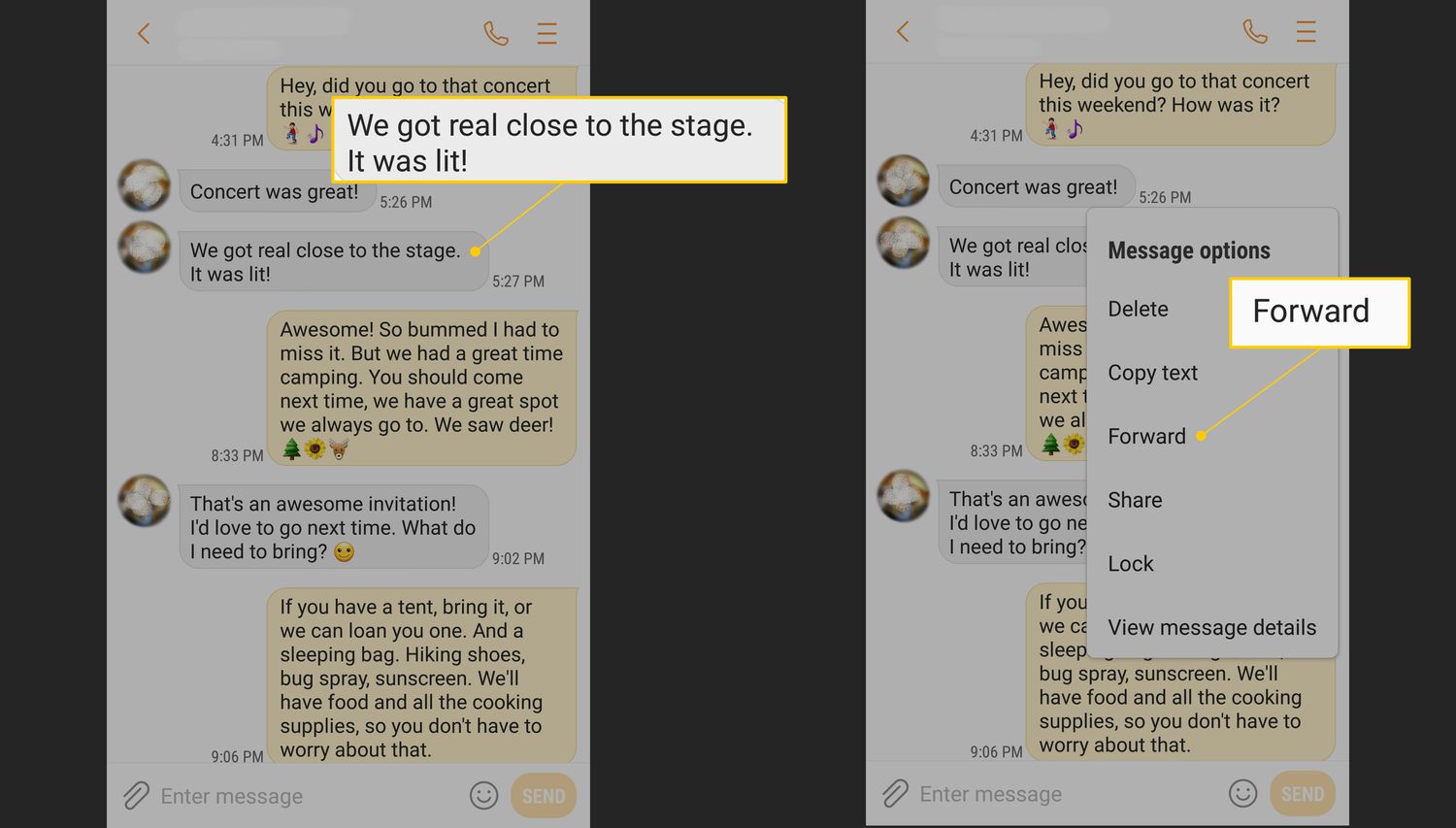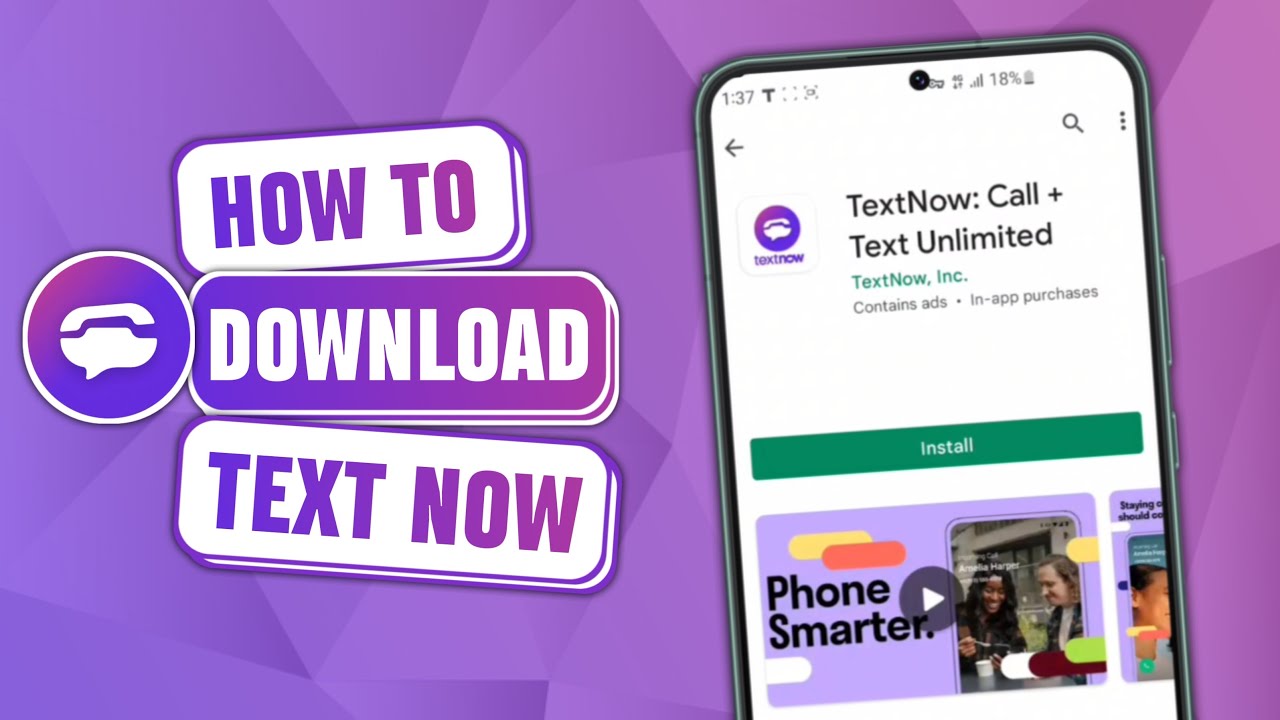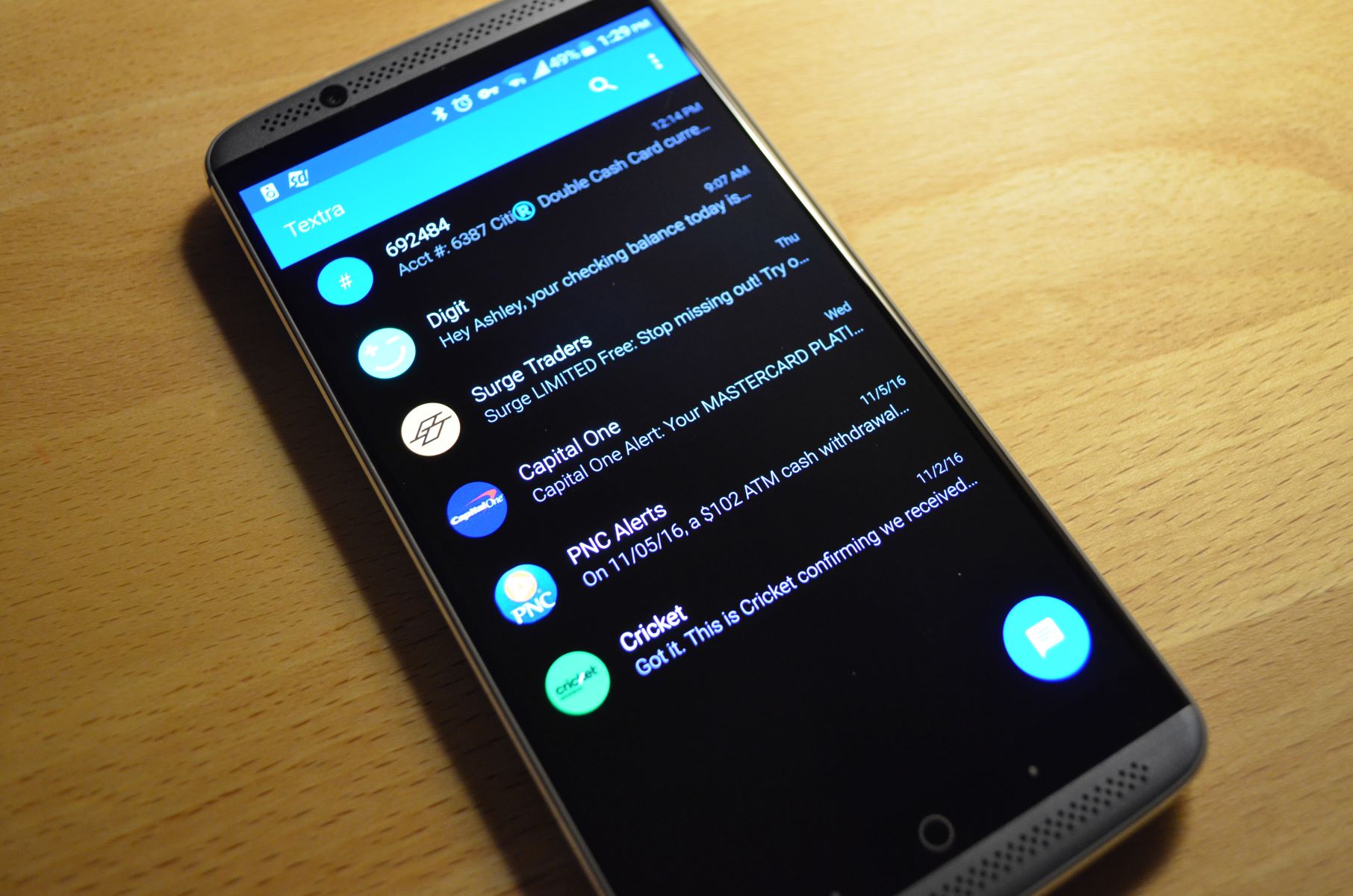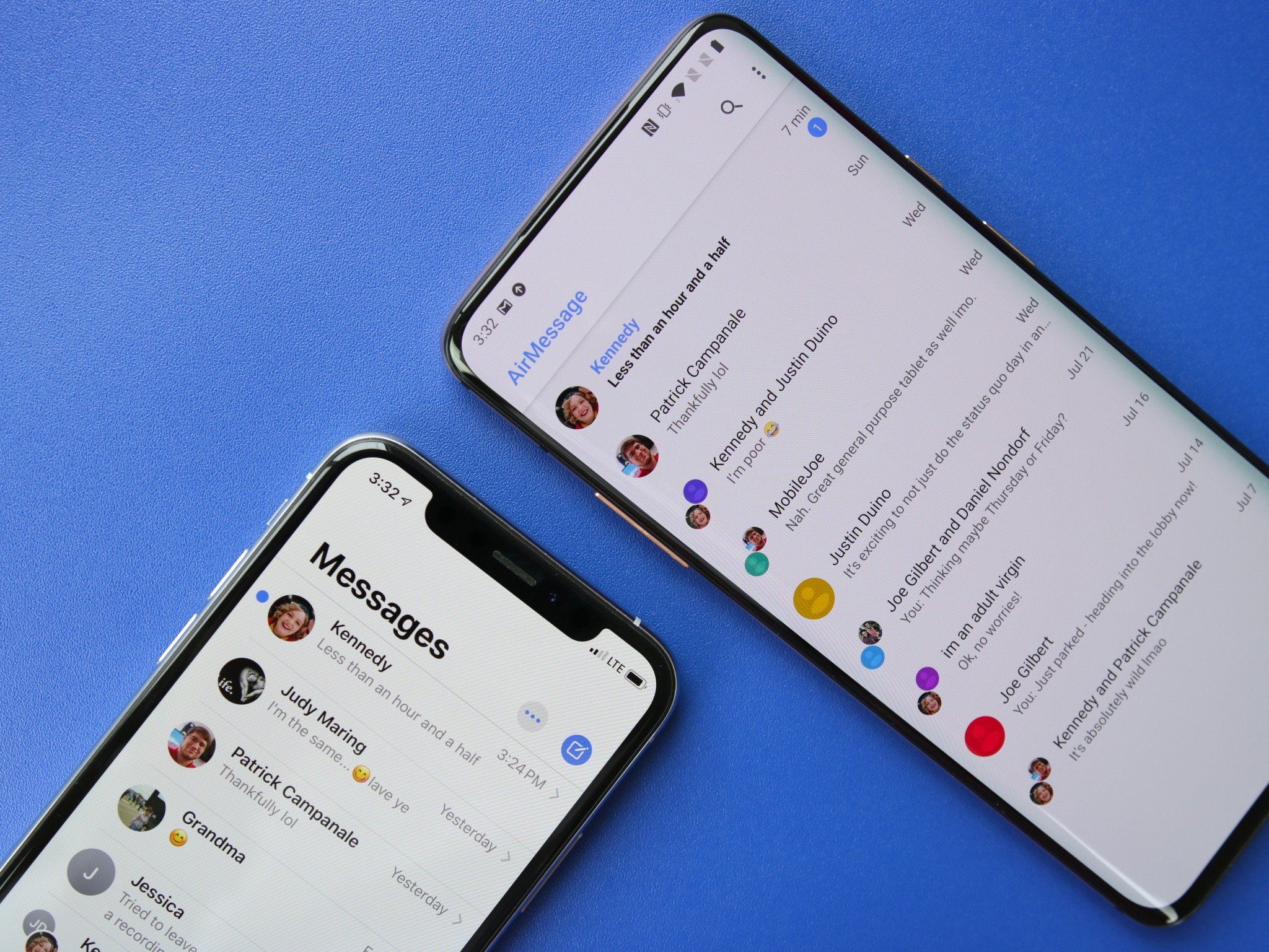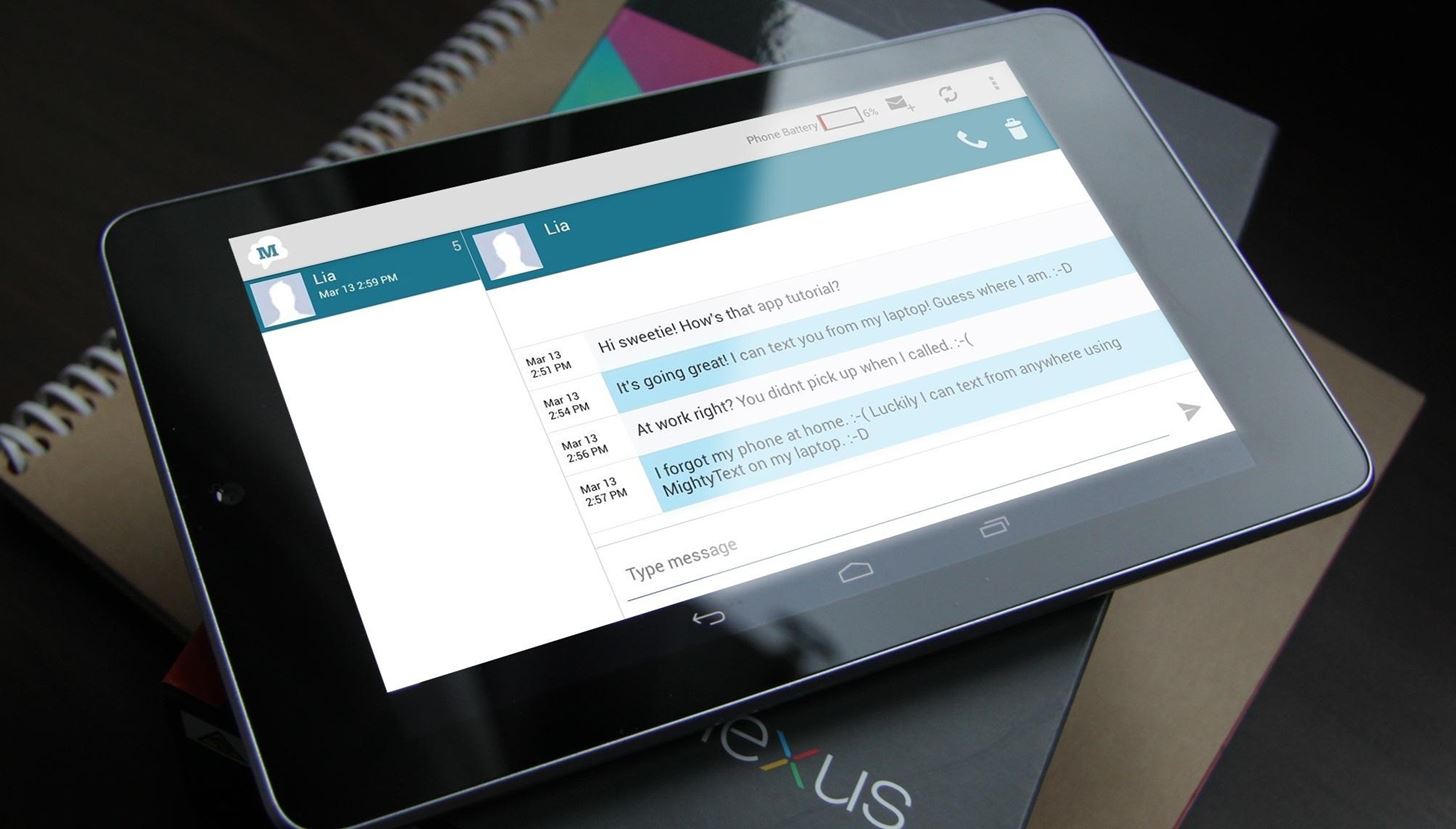Introduction
Text messaging has become one of the most popular forms of communication in today’s digital age. Whether you’re trying to share important information, make plans with friends, or simply have a quick conversation, sending text messages is a convenient way to stay connected. However, there may be times when you need to forward a text message to someone else. It could be an important piece of information, a funny conversation, or something you need to share with a colleague or family member.
In this article, we will explore different methods on how to forward text messages on Android devices. Whether you’re using a Samsung, Google, HTC, or any other Android smartphone, these methods will help you easily forward text messages and share the information you need.
Forwarding text messages can be useful in various situations. For instance, if you receive an important message from a friend but want to share it with a group, forwarding the message can save you the time and effort of typing it out again. It’s also a handy way to share photos, videos, or other media that are attached to the message.
While there are several ways to forward text messages on Android, we will discuss the most commonly used methods. From using the built-in forward option to copying and pasting the text message, as well as using third-party apps for added functionality, we’ve got you covered. So, let’s dive into the methods and find out how to forward text messages on your Android device.
Method 1: Using the Forward Option
One of the simplest ways to forward a text message on an Android device is by using the built-in forward option in your messaging app. Here’s how:
- Open the messaging app on your Android device.
- Locate the text message that you want to forward.
- Long-press on the message until a menu appears.
- Select the “Forward” option from the menu.
- Choose the contact or group you want to forward the message to.
- Tap the send button to forward the message.
This method allows you to quickly forward a single text message to another person or group with just a few taps. It’s a straightforward and convenient way to share information without the need to type it out again. However, please note that this method may vary slightly depending on the messaging app you’re using. The general steps remain the same, but the options and buttons might be located in different places.
Additionally, some messaging apps may offer additional features when forwarding messages. For example, you may have the option to add a comment or edit the message before forwarding it. Explore your messaging app’s options and features to make the most out of this method.
Using the built-in forward option is ideal for forwarding individual text messages that you want to share with others. It’s quick, easy, and requires no additional steps or apps. However, if you want to forward multiple text messages or have more advanced options, you may need to explore alternative methods which we will discuss in the following sections.
Method 2: Copying and Pasting the Text Message
If your messaging app doesn’t have a built-in forward option or if you prefer a different approach, you can manually copy and paste the text message to forward it. Here’s how:
- Open the messaging app on your Android device.
- Locate the text message that you want to forward.
- Long-press on the message to select it.
- Tap the “Copy” or “Copy Message” option that appears.
- Open the chat or messaging app where you want to forward the message to.
- Tap in the message field to bring up the keyboard.
- Long-press in the message field and select “Paste.”
- Edit the message or add any additional comments if desired.
- Tap the send button to forward the copied message.
This method allows you to manually select and copy the text message, giving you more control over the content you want to forward. It’s a useful method if you only want to forward a specific part of the message or if you prefer to add your own comments before sharing it with others.
Copying and pasting the text message also allows you to forward messages across different messaging apps or platforms. For example, you can copy a text message from your default SMS app and paste it into a messaging app like WhatsApp or Facebook Messenger.
Keep in mind that if the original text message contains any media files, such as photos or videos, they may not be copied when using this method. Only the text part of the message will be copied and pasted. If you want to forward media files along with the text message, you may need to explore other methods or use third-party apps, which we will discuss later in this article.
Method 3: Using a Third-Party App
If you’re looking for more advanced features and options for forwarding text messages on your Android device, using a third-party app can be a great solution. There are several apps available on the Google Play Store that offer additional functionality and customization. Here’s how you can use a third-party app to forward text messages:
- Open the Google Play Store on your Android device.
- Search for and install a third-party messaging app that offers advanced forwarding features. Some popular options include Textra, Pulse SMS, and Handcent SMS.
- Once installed, open the third-party messaging app.
- Set it as your default messaging app if prompted.
- Locate the text message that you want to forward.
- Long-press on the message to select it.
- Look for the forward option within the app’s interface. It may be in the form of an icon or a menu option.
- Select the forward option and choose the contact or group you want to forward the message to.
- Tap the send button to forward the message.
Using a third-party app gives you access to more advanced options and customization for forwarding text messages. These apps often come with features like scheduled messaging, message templates, the ability to forward multiple messages at once, and much more.
Additionally, some third-party messaging apps allow you to customize the appearance of your messages, add stickers, or even change the overall theme of the app. If you’re someone who values personalization and customization, using a third-party messaging app for forwarding text messages can be a game-changer.
Keep in mind that each third-party app may have its own unique interface and set of features, so make sure to explore the app and its settings to fully utilize its forwarding capabilities.
Method 4: Forwarding Multiple Text Messages
While the previous methods focused on forwarding individual text messages, there may be times when you need to forward multiple text messages at once. Whether it’s a chain of important messages or a conversation that you want to share, forwarding multiple text messages can save you time and effort. Here’s how you can do it:
- Open the messaging app on your Android device.
- Locate the first text message that you want to forward.
- Long-press on the message until it is selected.
- Look for the option to select multiple messages. It may be an icon or a checkbox.
- Select the additional text messages that you want to forward.
- Once all desired messages are selected, look for a forward option within the app’s interface.
- Choose the contact or group you want to forward the messages to.
- Tap the send button to forward the selected messages.
Forwarding multiple text messages can be a useful technique when you want to share an entire conversation or a series of related messages. This method allows you to select and forward multiple messages at once, saving you the trouble of individually forwarding each message.
It’s important to note that not all messaging apps support the forwarding of multiple messages. In such cases, you may need to consider using a third-party app that offers this functionality or explore alternative methods like taking screenshots of the messages and sharing them as images.
When forwarding multiple messages, it’s also a good idea to review the selection to ensure that all the relevant messages are included. Double-checking can help avoid the inadvertent omission of important messages.
Remember, different messaging apps may have slightly different steps or options for forwarding multiple messages. Take your time to explore the features and functionality of your specific messaging app to make the most out of this method.
Conclusion
Forwarding text messages on your Android device is a valuable feature that allows you to easily share important information, conversations, or media with others. Throughout this article, we have explored various methods to accomplish this task.
Starting with the built-in forward option, we learned how to quickly forward a single text message to another contact or group within your messaging app. This method is ideal for sharing individual messages without any additional steps or apps.
We then discussed the option of copying and pasting text messages, giving you more control over the content you want to forward. This method allows you to customize the message and even forward it across different messaging apps or platforms.
For those who seek advanced features and customization, we explored the use of third-party apps. These apps provide additional options like scheduled messaging, message templates, and the ability to forward multiple messages at once. They offer a more personalized and tailor-made experience.
Lastly, we discussed the method of forwarding multiple text messages, allowing you to share entire conversations or a series of related messages in one go. This technique saves time and effort when forwarding a chain of important information.
Remember to explore the specific features and settings of your messaging app to fully utilize the forwarding capabilities it offers. Additionally, consider the compatibility of the forwarding method with different messaging apps, as not all apps may support certain features.
By using these methods, you can easily forward text messages on your Android device, streamlining communication and sharing information effortlessly. Choose the method that best suits your needs and preferences, and enjoy the convenience of forwarding messages with just a few taps.