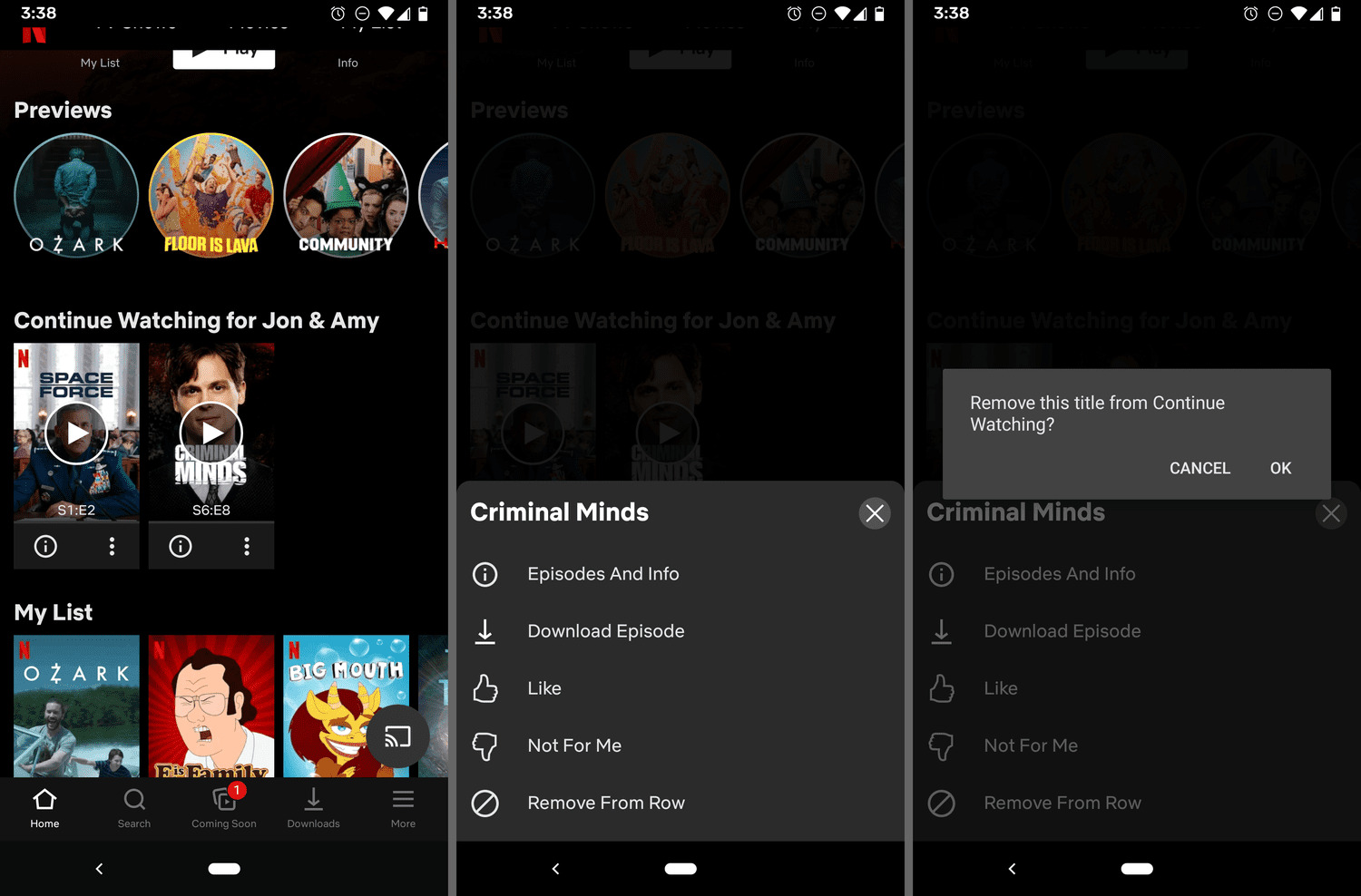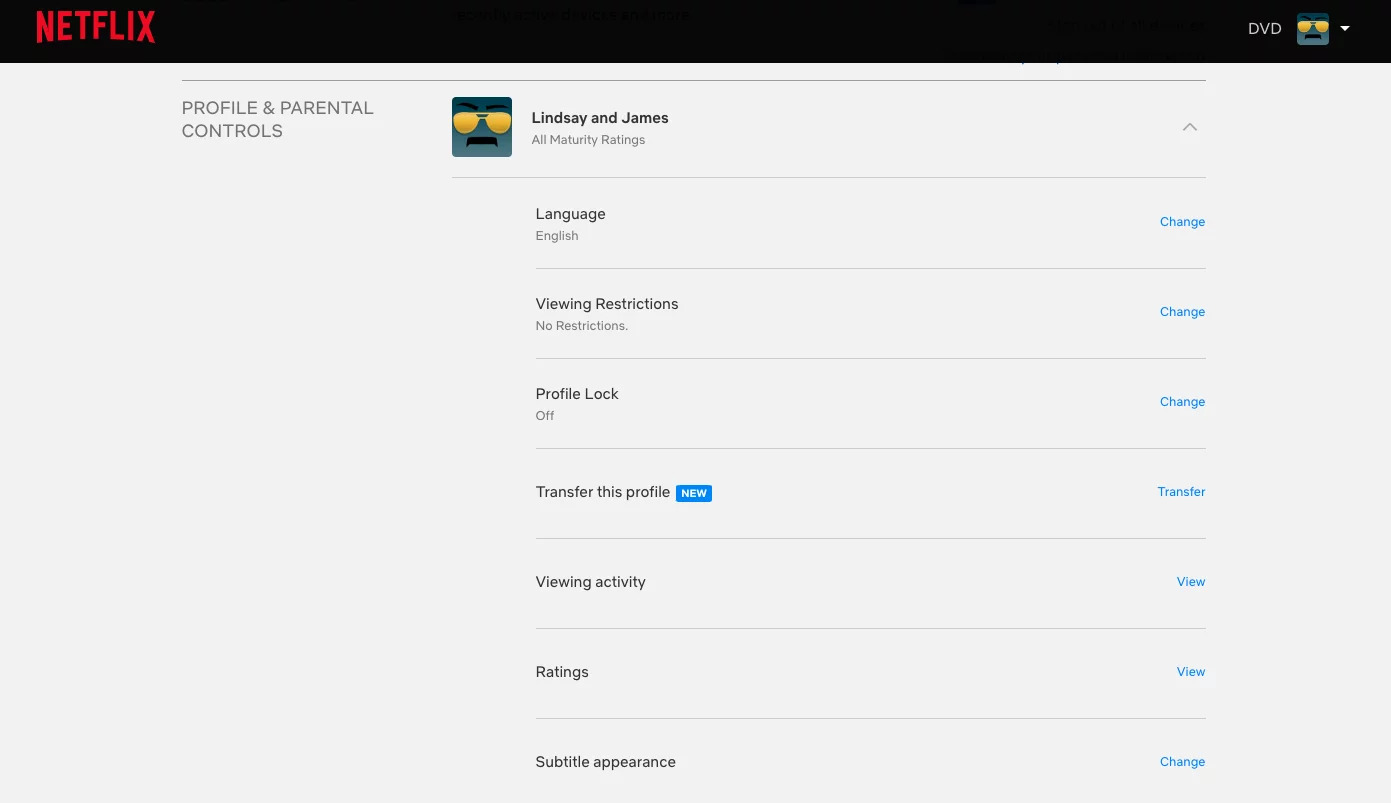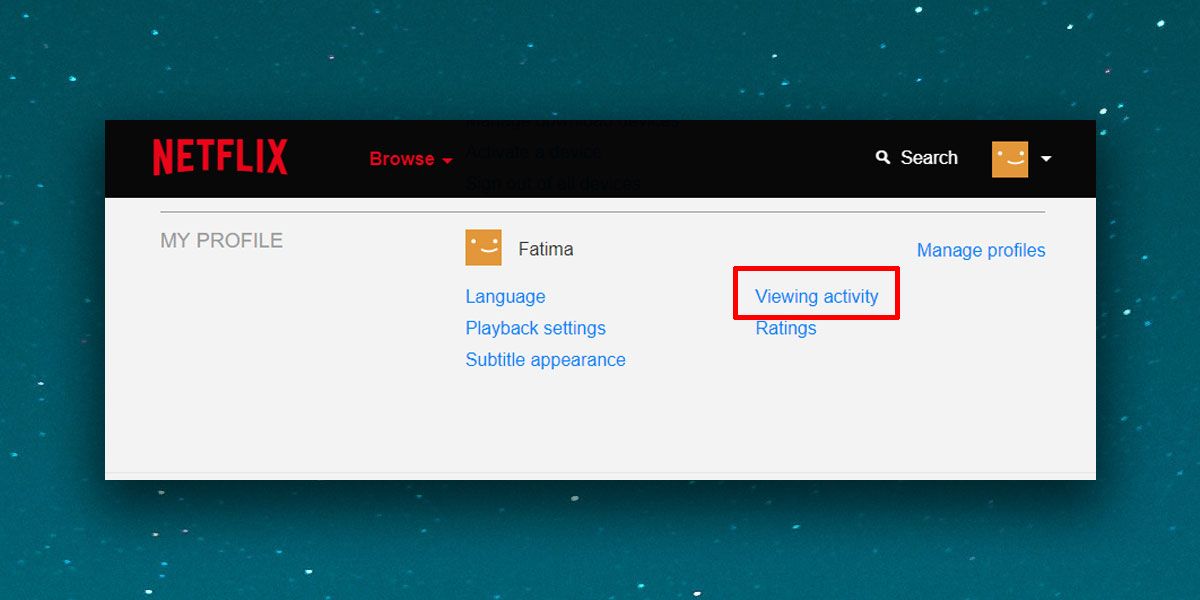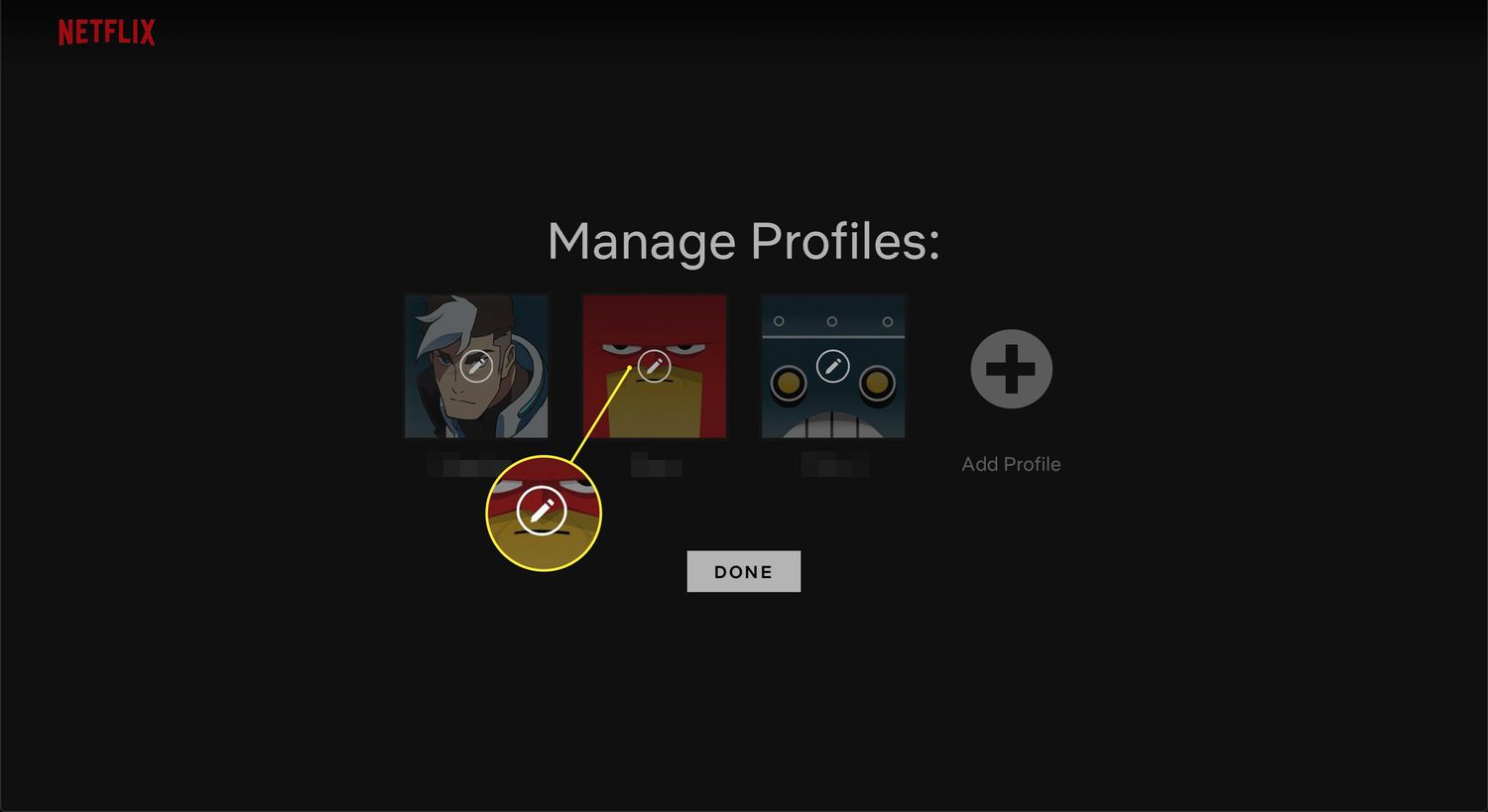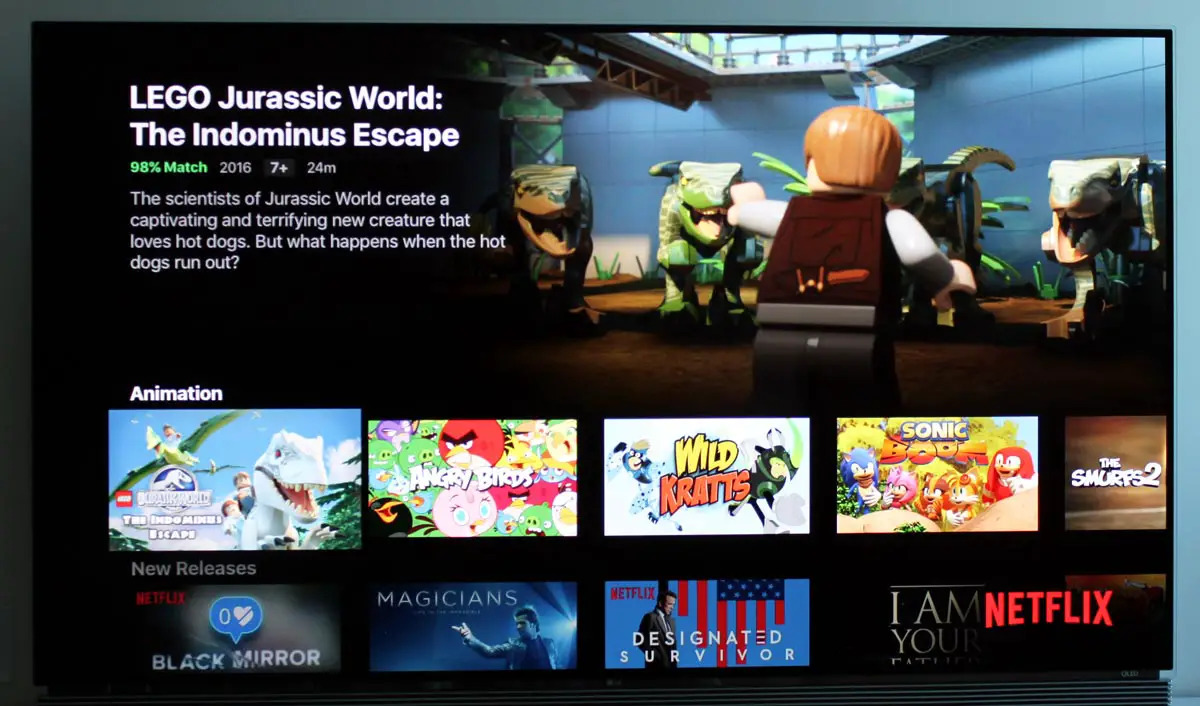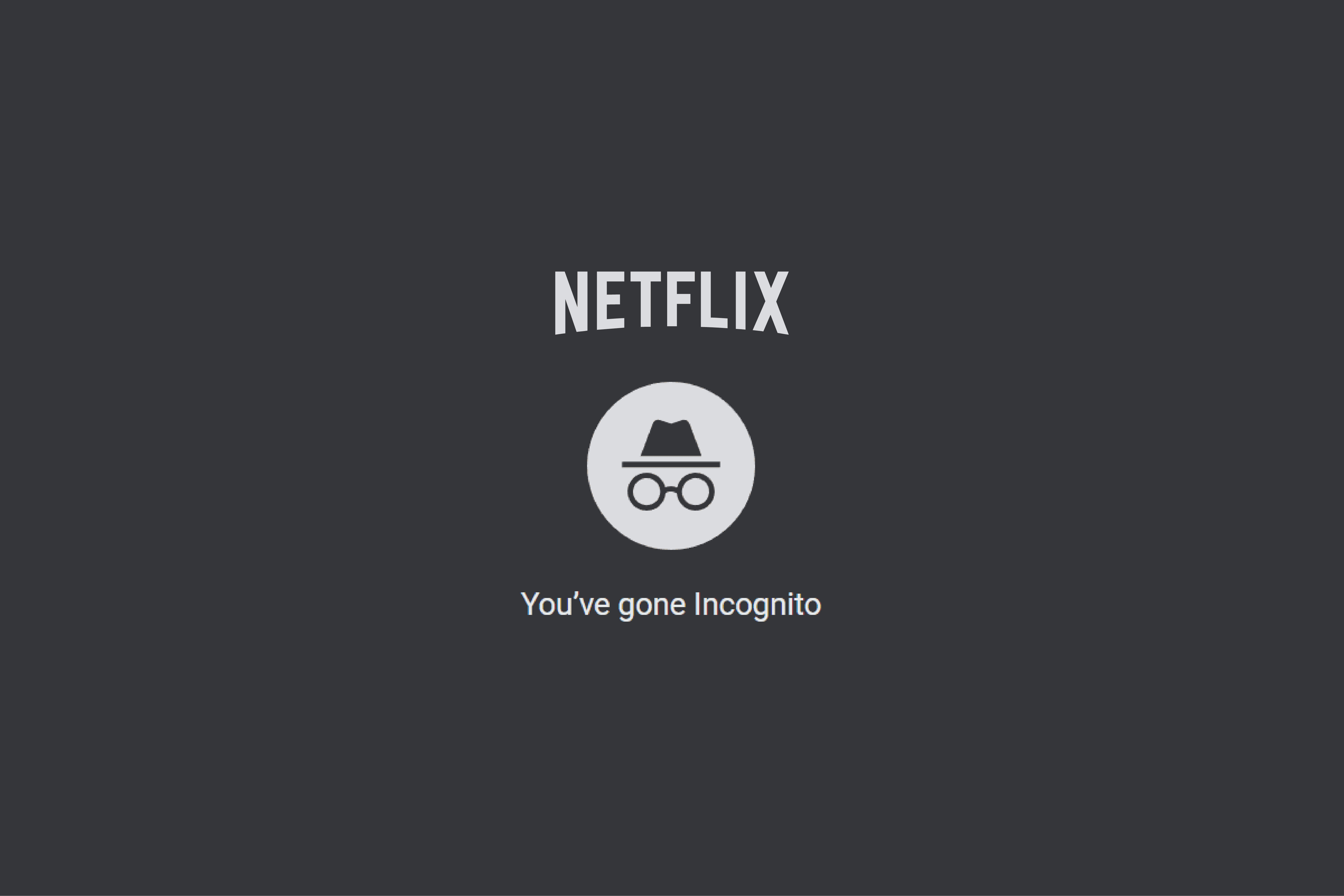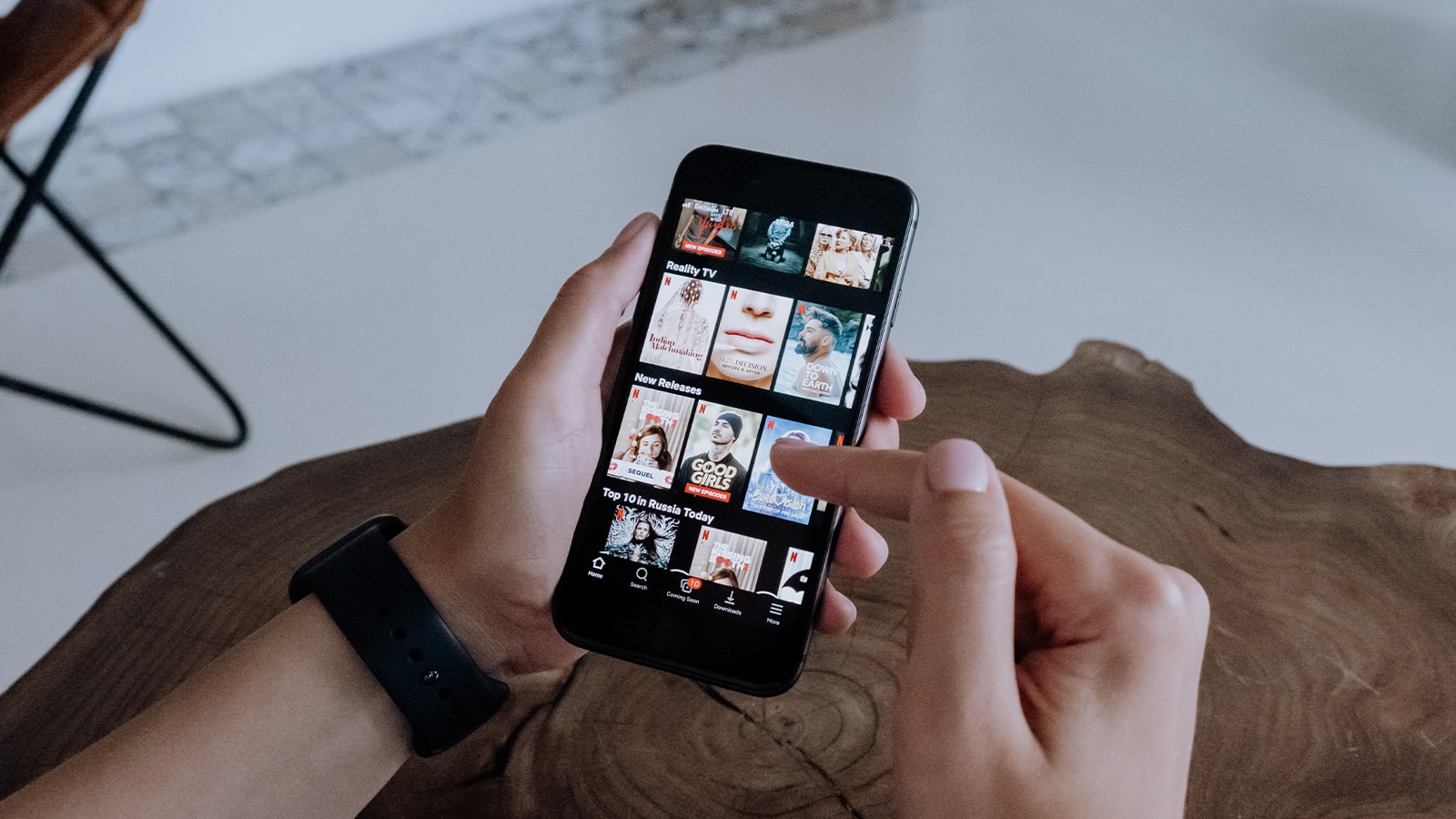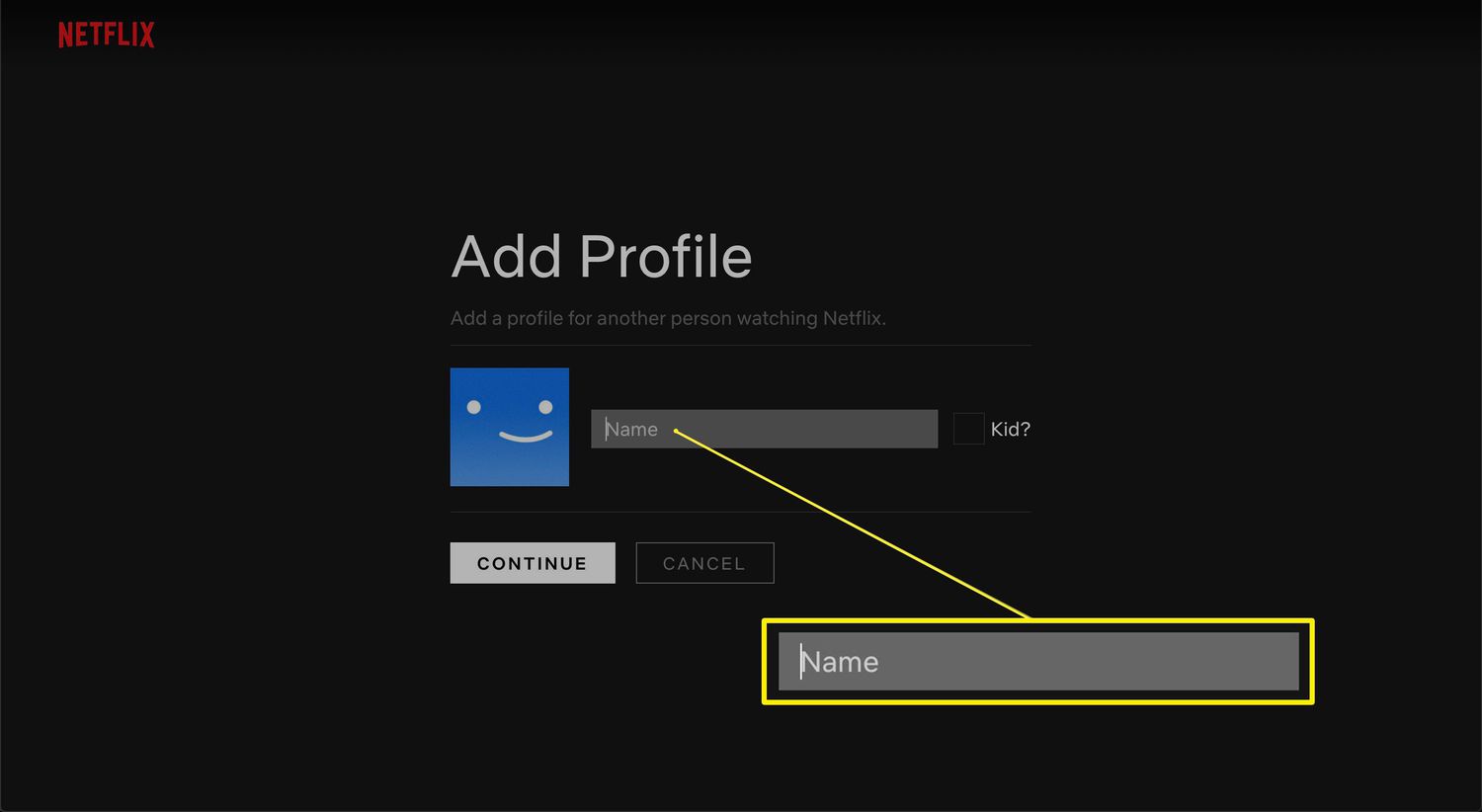Watch histories are a pretty nifty feature if you like keeping track of what you’ve viewed. However, not all streaming services make accessing watch histories evident to the user. Fortunately, if you’re a Netflix user, you can learn how to see Netflix history. However, the feature is slightly hidden deeper within Netflix’s website.
For recommendations: Best Netflix Limited Series
What Is the Netflix History Feature?
Your Netflix watch history is simply the list of all the things you’ve watched throughout your time with Netflix. It lists everything, including what you’ve watched recently and those you’ve watched since the beginning of your account.
Of course, you shouldn’t confuse your complete Netflix history with your “Recently Watched” items. That’s because your recently watched items are only those that you’ve, well, viewed not too long ago. Meanwhile, your Netflix history accounts for your entire viewing past.
How to See Netflix History
Are you eager to learn how to see your watch history on Netflix? Here’s how you may accomplish this on a browser:
- Open a browser and go to Netflix’s website
- Log in using your account details
- Choose your profile on the top-right
- Pick “Account”
- Scroll until you see the “Profile & Parental Controls” area
- Press the profile that you want
- Choose “Viewing Activity” and click the “View” link beside it
- (Optional) To see all of your histories, scroll to the bottom and press the “Show More” button
Afterward, you should find all of the shows and movies you’ve watched using that profile.
Can You Find Your Netflix History on the App?
Unfortunately, you can’t learn how to see your Netflix history if you’re using the Netflix app. That’s because Netflix only makes the feature available on browsers.
On the other hand, this doesn’t mean you cannot use your phone to view your Netflix history. You can but instead of using the app, you will need to open your smartphone browser. Once you have launched your browser, simply repeat the steps above as if you were on a computer.
With that said, the same is true for learning how to see Netflix history on TV. Sadly, Netflix’s app on smart TVs also does not make your viewing history readily available. Hence, if you must learn how to see viewing history on Netflix on TV, you must use your TV browser.
Finally, you also cannot learn how to see Netflix history on consoles. That’s because consoles like the PS4, PS5, and Xbox One/Series X & S also use the Netflix app. Hence, unless these consoles have a working browser, you cannot view your watch history on them.
Can You Download Your Netflix History?
Learning how to see Netflix history is one thing. However, is there a way to download your archive to view it one by one on a separate file? Thankfully, while many other platforms don’t allow this, Netflix does.
Simply head back to the “Viewing Activity” page for your profile using the previous steps. Afterward, scroll to the bottom and look for the “Download All” link. Click on it and Netflix should let you download your watch history on your device. When it finishes, you can find it in your downloads folder as a CSV file.
Once that’s done, you may view your file by using Microsoft Excel or Google Docs. The former will cost money because it requires a subscription (unless you bought an older version). Meanwhile, the latter option is free and only requires a browser.
If you’d like to open it with Google Docs, head to the website and create an account. If you possess an account already, log in and then click on “Start new document.” Choose the blank file and pick your downloaded CSV file and click “Open.”
The file should open within Google Docs in a spreadsheet format. You can view it here and go back to it using your browser.
Can You Find Out When You Watched Each Netflix Title?
Yes, learning how to see Netflix history also enables you to find the date when you watched each title. However, Netflix is limited in that it only provides you with the date. You cannot recover the data of the time of day you watched a specific title.
As a result, this method isn’t foolproof if you’re a parent who suspects your child’s watching Netflix late at night. For that, we recommend monitoring your child’s Netflix activity by using the built-in screen time app on iOS or Android. Most phones already have this feature so you can easily access it.
Moreover, most screen time apps also allow you to set limits for your child’s consumption. Hence, you can moderate how many hours your kid spends on Netflix by editing the time limit. You can also set up parental controls on Netflix itself by adjusting the maturity rating they’re allowed to view.
Is There a Way to Clear Your Netflix History?
Sometimes, having the ability to learn how to see Netflix history is more of a disadvantage. It’s especially problematic if you don’t want your family or friends to find out what you’re watching. Hence, you may want to learn how to clear Netflix history on the app.
Fortunately, you can clear your recently watched items on the service. This will ensure that your friends or family can’t find what you’ve been watching lately in the “Watch Again” section:
- Sign in to your Netflix account
- Select your profile on the upper-right
- Choose “Account”
- Head to the profile you want and click on it
- Navigate to “Viewing Activity” and press the “View” link next to it
- Press the “no entry” (circle with a horizontal line) icon beside each title you want to delete
- For shows, you can delete only one episode or choose to delete the entire series when Netflix gives you a prompt to do so
Afterward, Netflix should tell you that the title will disappear from your watch history within 24 hours. You shouldn’t find it in sections like Continue Watching, Recently Watched, or Watch Again on your home page.
Furthermore, the app will no longer use said movie or show in its algorithm for recommendations for your profile. However, Netflix may use it for recommendations if you choose to watch the title again.
On the other hand, keep in mind that you can only accomplish this task on a browser. There’s no way to access these settings on the app — whether on smartphones or smart TVs. Hence, you can’t learn how to delete Recently Watched on Netflix on TV.
Can You Delete Your Entire History?
If you wish to delete your entire history, scroll down to the bottom and click the “Hide All” link. You can find this link under the “Viewing Activity” section for your profile.
Remember that clicking this link will delete your entire watch history after 24 hours. Therefore, your profile will be like a blank slate — as if it’s completely new with no preferences. Netflix will not use your previous watch history to recommend titles to your profile.
Why Should You Care About Your Netflix History?
Learning how to see Netflix watch history has its advantages. For instance, if you see content in your Netflix Recently Watched you didn’t watch, it may indicate suspicious activity. More specifically, it could mean that someone has hacked your account and is accessing it to view the content for free.
If this is what’s happening to you, then we suggest resetting your password because it may be compromised. Moreover, if you don’t already have a passcode for each Netflix profile, we recommend adding them. This should tighten security and keep your account safe from hackers and bad actors.
In addition, learning how to see Netflix history is just a convenient tool. It’s handy if you want to rewatch some of the old programs you don’t remember the title to. Furthermore, it’s a solid way to monitor how long you use the app.
Lastly, it’s simply a good way to track how much you’re getting from the app. You can compute the monthly cost against the number of hours you spend watching Netflix. If it’s not enough, you may choose to unsubscribe. After all, if you don’t watch Netflix that frequently, it might not be a worthy investment.
On the other hand, it could be well worth the $10 if you spend ample time viewing Netflix’s programs. With that said, learning how to see Netflix history can be useful when it comes to making these decisions.
What to Do When Your Watch History Is Suspicious
Learning how to see Netflix history is only half the battle when you suspect something’s up with your account. In cases when you discover someone else has been using your profile, what do you do?
Firstly, one of the easiest methods to keep others out is by tightening your security. We suggest modifying your password and implementing a passcode to each profile on your account. In addition, we suggest signing out of Netflix on suspicious devices to kick out hackers. You may accomplish this by heading to the settings:
- Log in to Netflix
- Click your profile icon
- Go to “Account”
- Navigate to the “Security & Privacy” section
- Press the link that says “Manage access and devices”
- Look for a phone, tablet, or computer that doesn’t belong to you, your friends, or your family
- Click the “Sign Out” button on the device card
Afterward, if you also change your password, that hacker can no longer access your Netflix account. You can also delete their viewing history by opening the profile they were using and looking for their Netflix history. Then erase each show or movie they were watching so it doesn’t affect your recommendations.
How to Change Your Netflix Password
If you’re set on tightening security, you may want to alter your password. Fortunately, you can easily accomplish this through your email:
- Open Netflix on a browser
- Hit the “Sign In” button
- Pick the profile you want
- Choose the profile icon on the upper-right
- Press “Account” on the pop-up menu
- Select the link that says “Change password” under the “Membership & Billing” area
- Enter your current password
- Write a new password and confirm it
- (Optional) Check the box that says “Require all devices to sign in again with a new password”
- Note: this is a good thing to set up if you haven’t signed out suspicious devices from your account settings
- Hit the “Save” button to confirm
Alternatively, you may also accomplish the same thing on a mobile app. Fortunately, Netflix doesn’t hide password changes behind the browser version of the service. Hence, you may easily change your password on the app:
- Open the Netflix app
- Log in with your details
- Tap your profile
- Press the profile icon on the upper-right
- Note: you’ll have to press the “More” icon instead if you’re using a tablet
- Select “Account”
- Choose “Change password”
- Type in your current password and new password
- Enter a confirmation of your new password
- (Optional) Tap the square beside “Require all devices to sign in again with new password”
- Note: like on a browser, this setting forces all users to sign in with the new password on their devices
- Press the “Save” button below
The Bottom Line
You may not be able to learn how to see Netflix history on the app. Nonetheless, it’s a good thing to check up now and then on a browser. After all, learning how to see Netflix history is a good way to catch bad actors. It’s also just a solid way to delete your history if you want to keep certain viewings private.