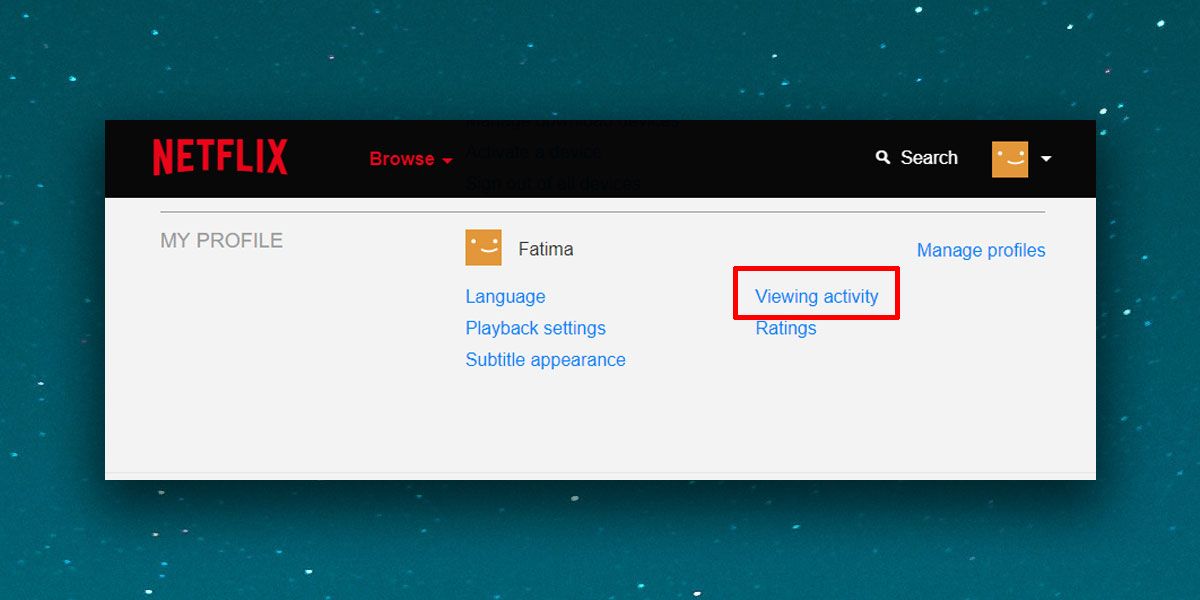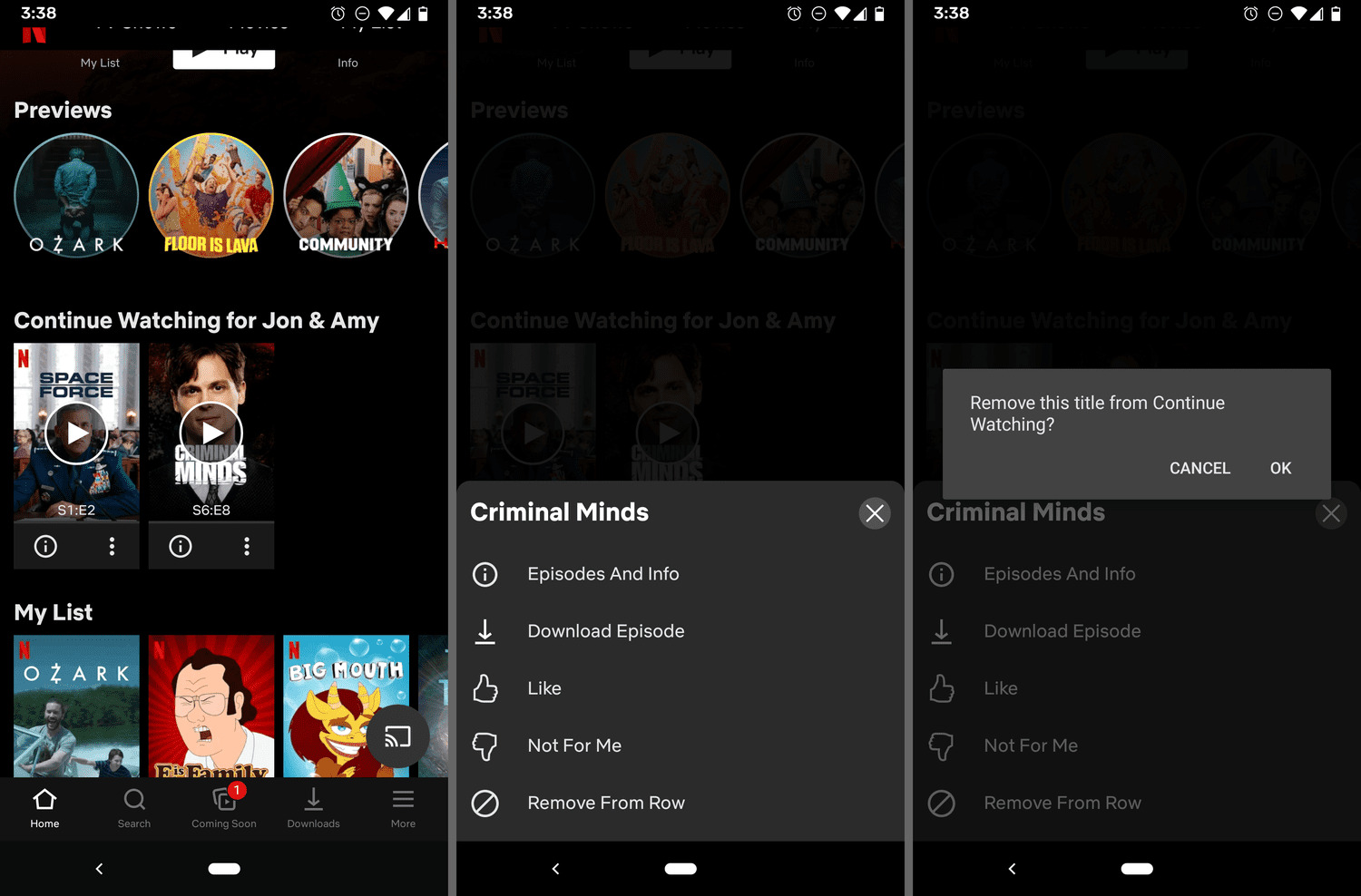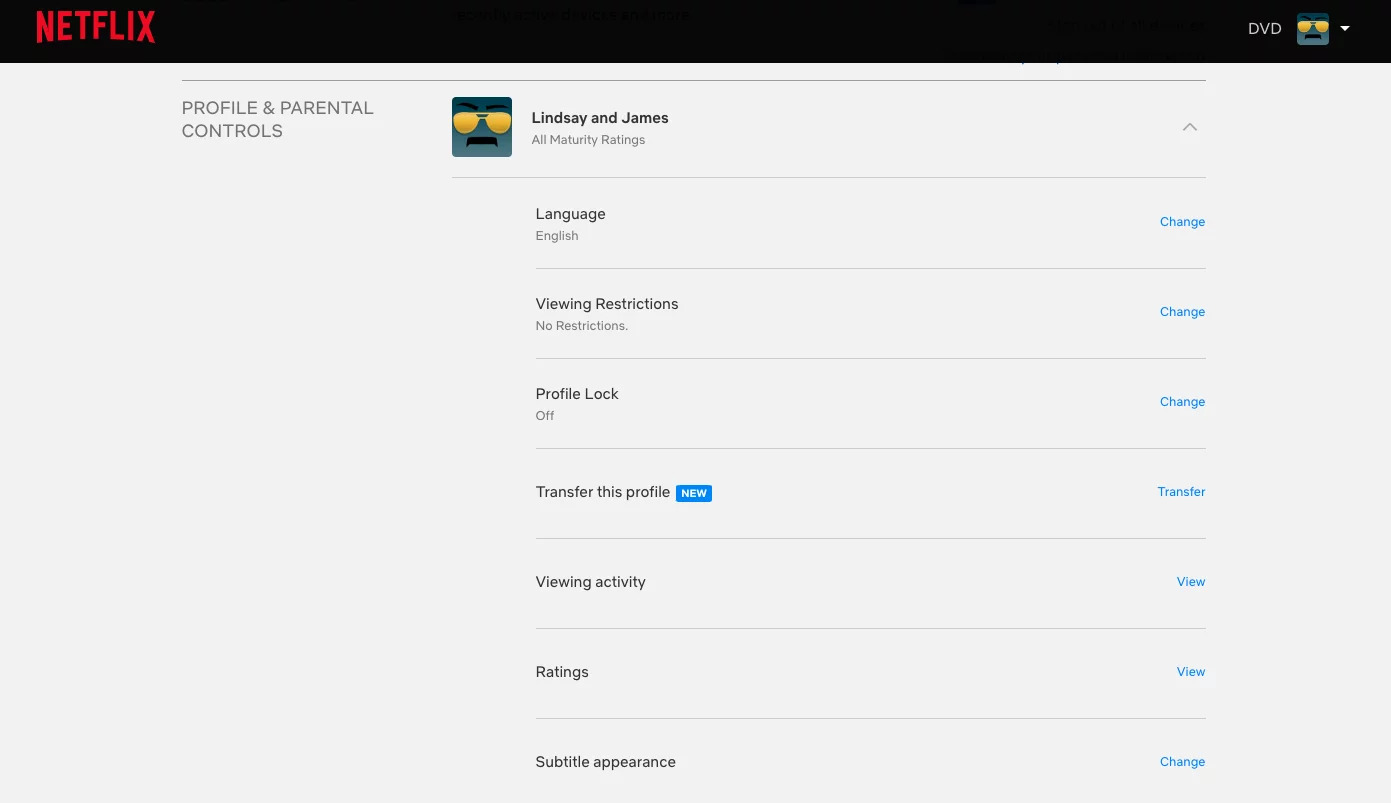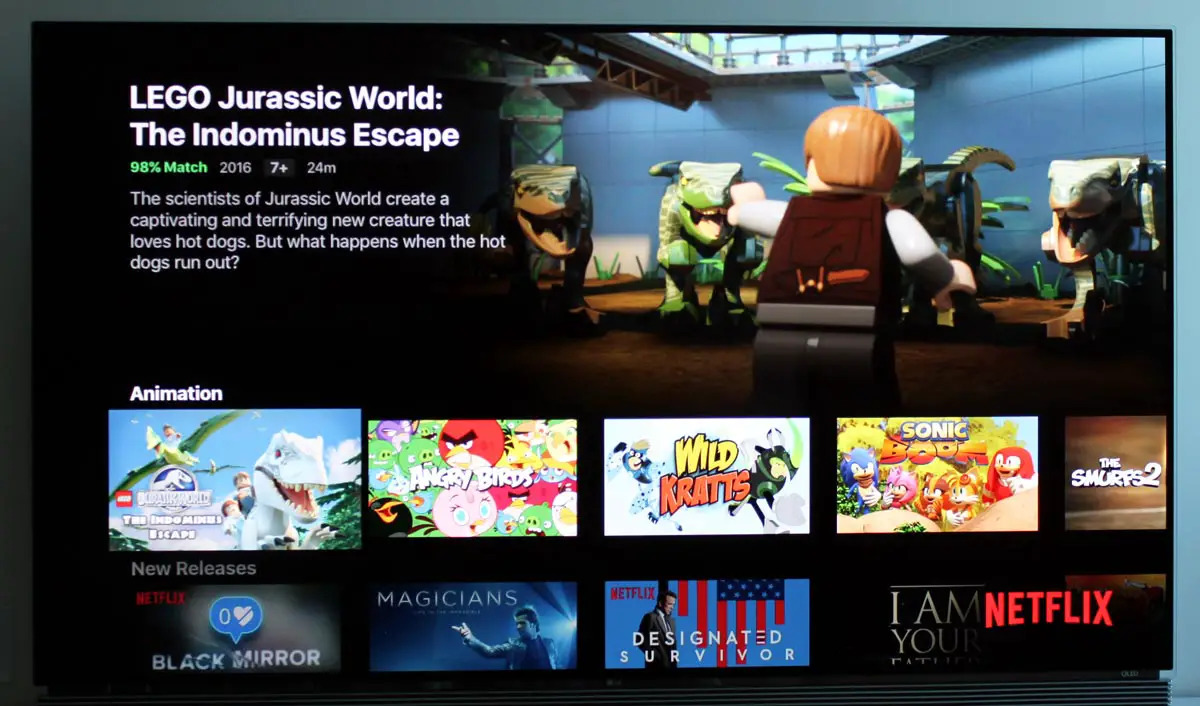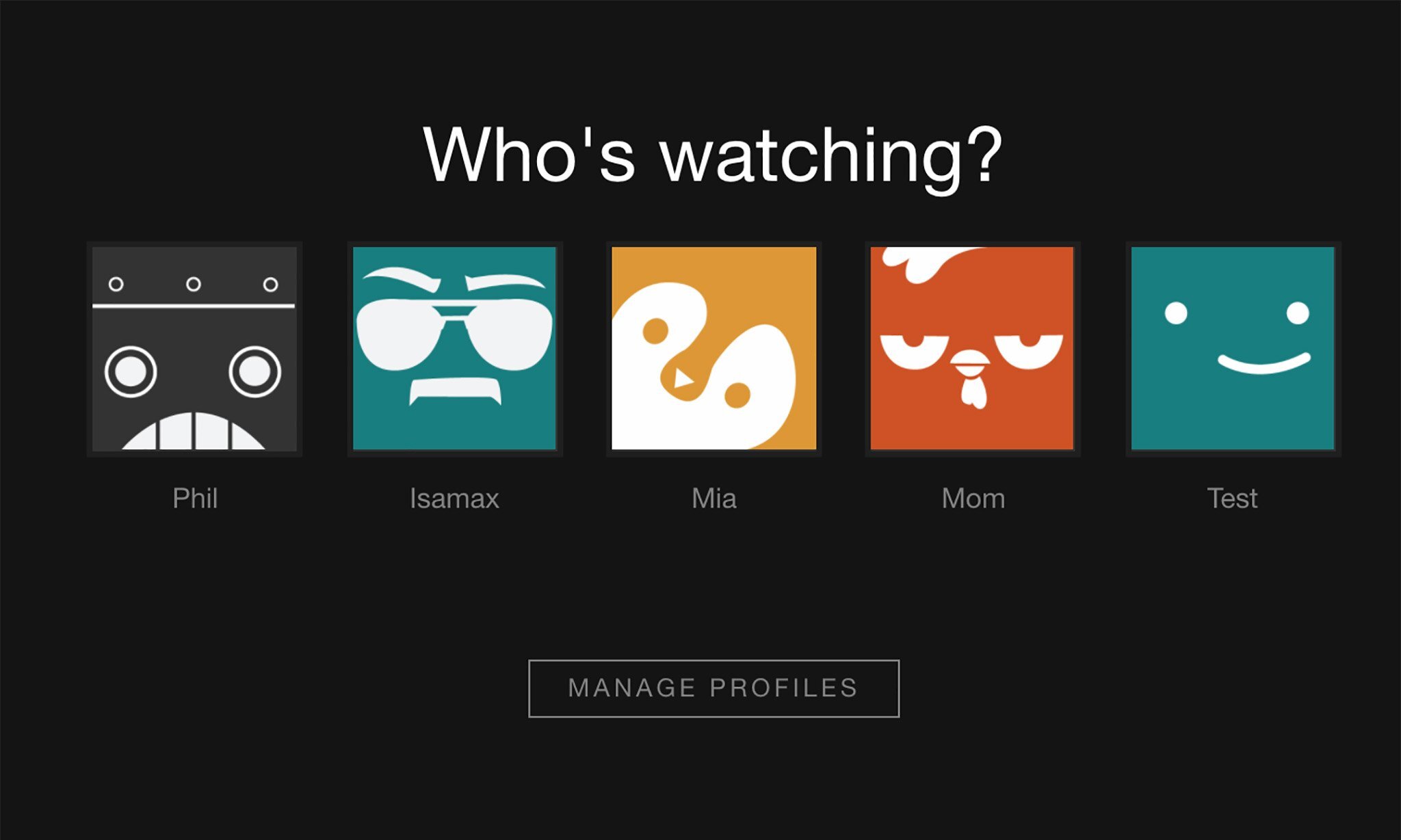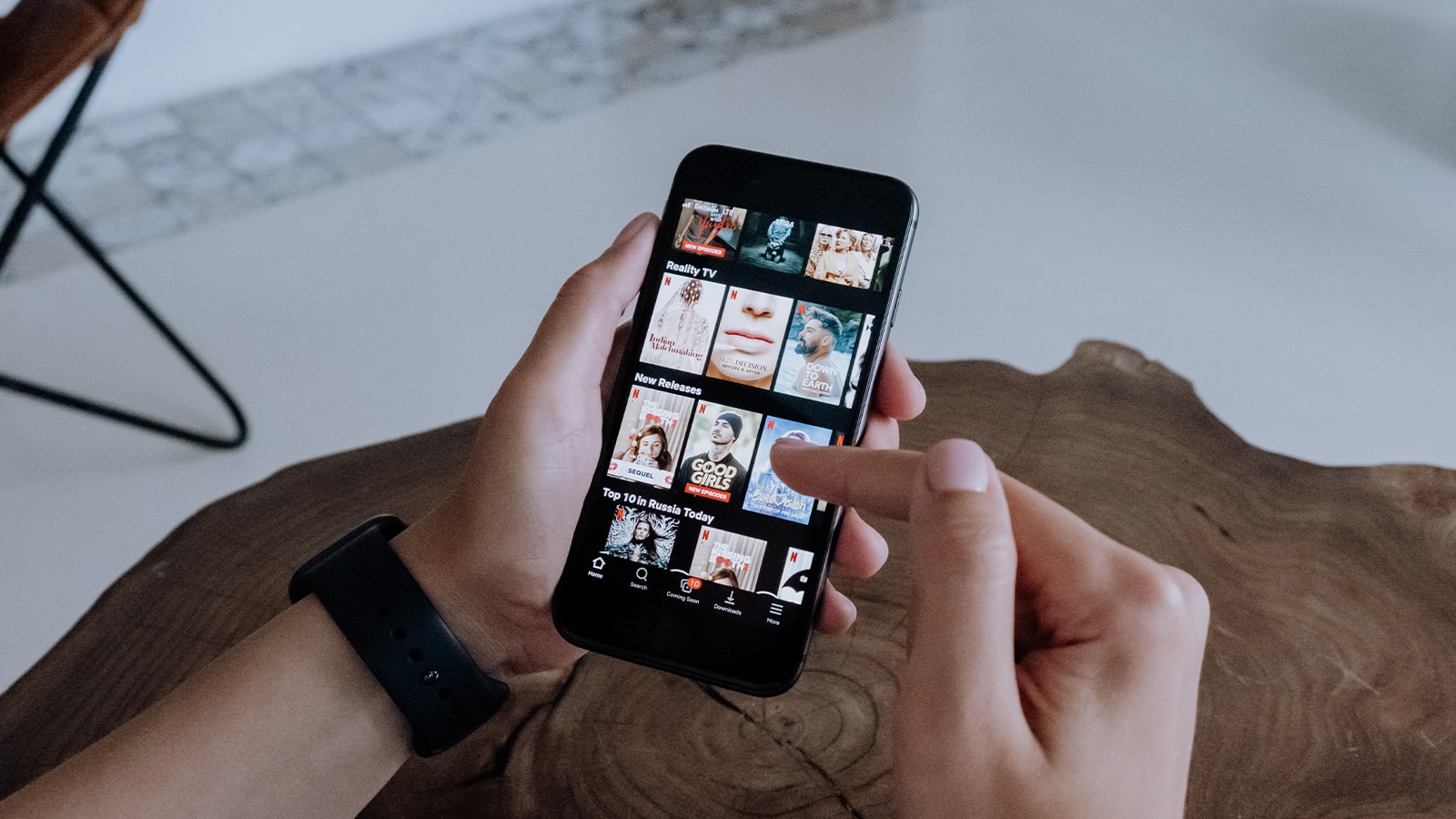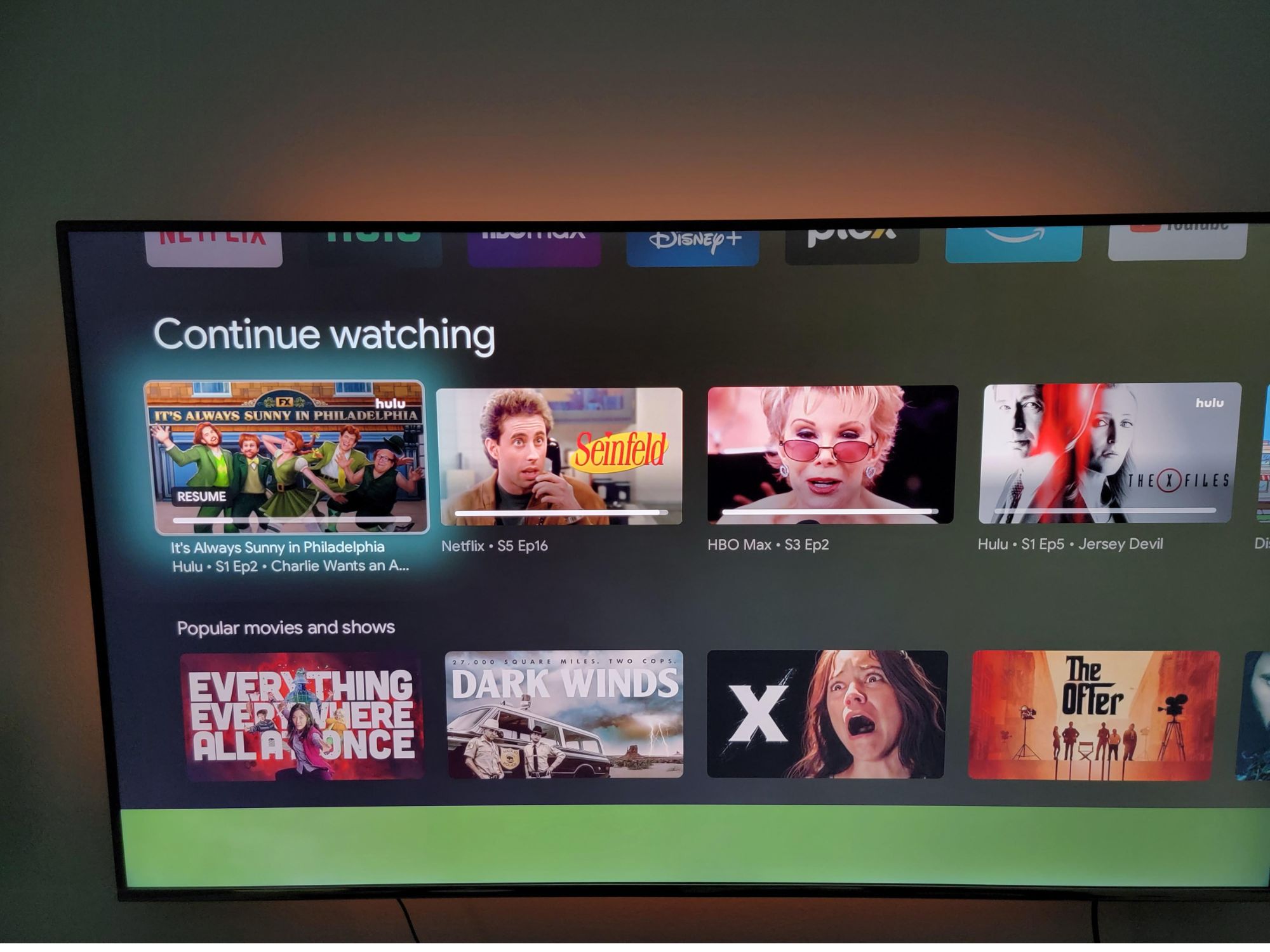Introduction
Netflix, the popular streaming platform, offers a vast library of movies and TV shows for its subscribers to enjoy. With a diverse range of content catering to various interests and genres, it’s no wonder that people spend hours exploring the platform’s extensive catalog. But what happens when you want to revisit a show or movie you’ve recently watched but can’t quite remember its title? Fear not, as Netflix has a feature that allows you to easily access your watch history.
In this article, we will explore different methods to help you check your watch history on Netflix. Whether you prefer using the homepage, accessing the viewing activity page, utilizing the mobile app, or employing browser extensions, we’ve got you covered.
Knowing how to discover your watch history can be useful for various reasons. Perhaps you want to continue watching a series from where you left off, recommend a show to a friend, or keep track of your viewing habits. Whatever the case may be, let’s dive into the methods to see how you can access your watch history on Netflix and make the most out of your streaming experience.
Method 1: Using the “Recently Watched” section on the homepage
One of the simplest ways to view your watch history on Netflix is by utilizing the “Recently Watched” section on the homepage. This section displays a collection of the shows and movies you’ve recently watched, making it easy to pick up where you left off or revisit a particular title.
To access this feature, follow these steps:
- Visit the Netflix homepage and log in to your account.
- Scroll down the homepage until you find the “Recently Watched” section, which is usually located near the top of the page.
- Click or tap on the show or movie you want to see more details about or continue watching.
- If you want to remove a title from your watch history, hover over it and click on the “Remove from Row” button or the “X” icon.
The “Recently Watched” section provides a convenient way to keep track of the content you’ve recently viewed, allowing you to easily jump back into your favorite shows or movies. However, please note that this method will only show a limited number of titles in your watch history. If you want to view your entire watch history or access more detailed information, you may need to explore other methods.
Method 2: Accessing the “Viewing Activity” page
If you’re looking for a more comprehensive view of your watch history on Netflix, accessing the “Viewing Activity” page is the way to go. This page provides a detailed record of all the shows and movies you’ve watched on Netflix, allowing you to review your viewing history at any time.
To access the “Viewing Activity” page, follow these steps:
- Log in to your Netflix account on a web browser.
- Hover your cursor over your profile icon in the top-right corner of the screen and select “Account” from the dropdown menu.
- Scroll down to the “My Profile” section and click on “Viewing Activity.”
- On the “Viewing Activity” page, you will see a chronological list of all the shows and movies you’ve watched on Netflix. The list can be sorted by date or title for easier navigation.
- If you want to remove a specific title from your watch history, click on the “Hide Series?” or “Remove” option next to the respective title. Please note that removing a title from your watch history will also remove it from your recommendations and “Continue Watching” list.
The “Viewing Activity” page gives you complete control over your watch history, allowing you to manage and organize your viewing habits on Netflix. Whether you want to revisit a watched title, clear your history for privacy reasons, or simply keep track of your progress in a series, this method gives you all the tools you need to do so.
Method 3: Using the Netflix mobile app
If you’re an avid Netflix viewer who prefers streaming on the go using your mobile device, you’ll be pleased to know that the Netflix mobile app also offers a way to check your watch history.
Follow these steps to access your watch history on the Netflix mobile app:
- Open the Netflix app on your smartphone or tablet and sign in to your account.
- Tap on the menu icon, usually located in the bottom-right corner of the screen.
- Scroll down and select “Account” from the menu options.
- In the Account settings, scroll down to the “Profile & Parental Controls” section and tap on the profile you want to view the watch history for.
- Scroll down to the “Viewing Activity” section, where you will find a list of all the shows and movies you have watched. You can tap on any title to view more details or continue watching.
- If you wish to remove a specific title from your watch history, tap on the “Hide Series?” or “Remove” option next to the corresponding title. Please note that removing a title from your watch history will also remove it from your recommendations and “Continue Watching” list.
Using the Netflix mobile app offers you the convenience of accessing your watch history while on the move. Whether you want to continue a series during your daily commute or quickly check what you’ve recently watched, this method ensures that your watch history is just a few taps away.
Method 4: Using a web browser extension or plugin
If you want to enhance your Netflix experience and have more control over your watch history, using a web browser extension or plugin can be a great option. These browser add-ons provide additional features and functionality that can help you manage and track your viewing activity.
Here are the steps to follow when using a web browser extension or plugin:
- Open your web browser and search for Netflix browser extensions or plugins compatible with your browser.
- Select a reliable and trusted extension or plugin and install it on your browser.
- Once installed, the extension or plugin will integrate with your Netflix account and provide you with additional options and features.
- Depending on the extension or plugin, you may be able to access your watch history by clicking on its icon or through a dedicated menu.
- Explore the options provided by the extension or plugin to view your watch history, manage your preferences, or even receive recommendations based on your viewing activity.
- If you decide to remove a title from your watch history, follow the instructions provided by the extension or plugin to do so.
Using a web browser extension or plugin can enhance your Netflix experience by providing you with more control and customization options. It allows you to dive deeper into your watch history, receive personalized recommendations, and even discover new content that aligns with your interests.
Keep in mind that browser extensions and plugins may vary in terms of features and compatibility, so ensure that you choose one that meets your specific needs and is regularly updated by the developer.
Conclusion
Checking your watch history on Netflix is a useful feature that allows you to revisit your favorite shows and movies, keep track of your viewing habits, and manage your recommendations. In this article, we explored four different methods to access your watch history: using the “Recently Watched” section on the homepage, accessing the “Viewing Activity” page, utilizing the Netflix mobile app, and using web browser extensions or plugins.
The “Recently Watched” section provides a quick way to view your most recent titles directly from the homepage. If you’re looking for a more detailed and comprehensive list, the “Viewing Activity” page gives you the complete record of your watch history with the ability to remove specific titles. The Netflix mobile app offers the convenience of accessing your watch history on the go, while web browser extensions and plugins provide additional features and customization options.
By utilizing these methods, you can easily keep track of your watch history, resume watching where you left off, and discover new content based on your viewing habits. Whether you’re using Netflix for entertainment or for research purposes, knowing how to access your watch history can enhance your streaming experience.
So, the next time you’re curious about what you watched or want to continue a series, give these methods a try and make the most out of your Netflix account.