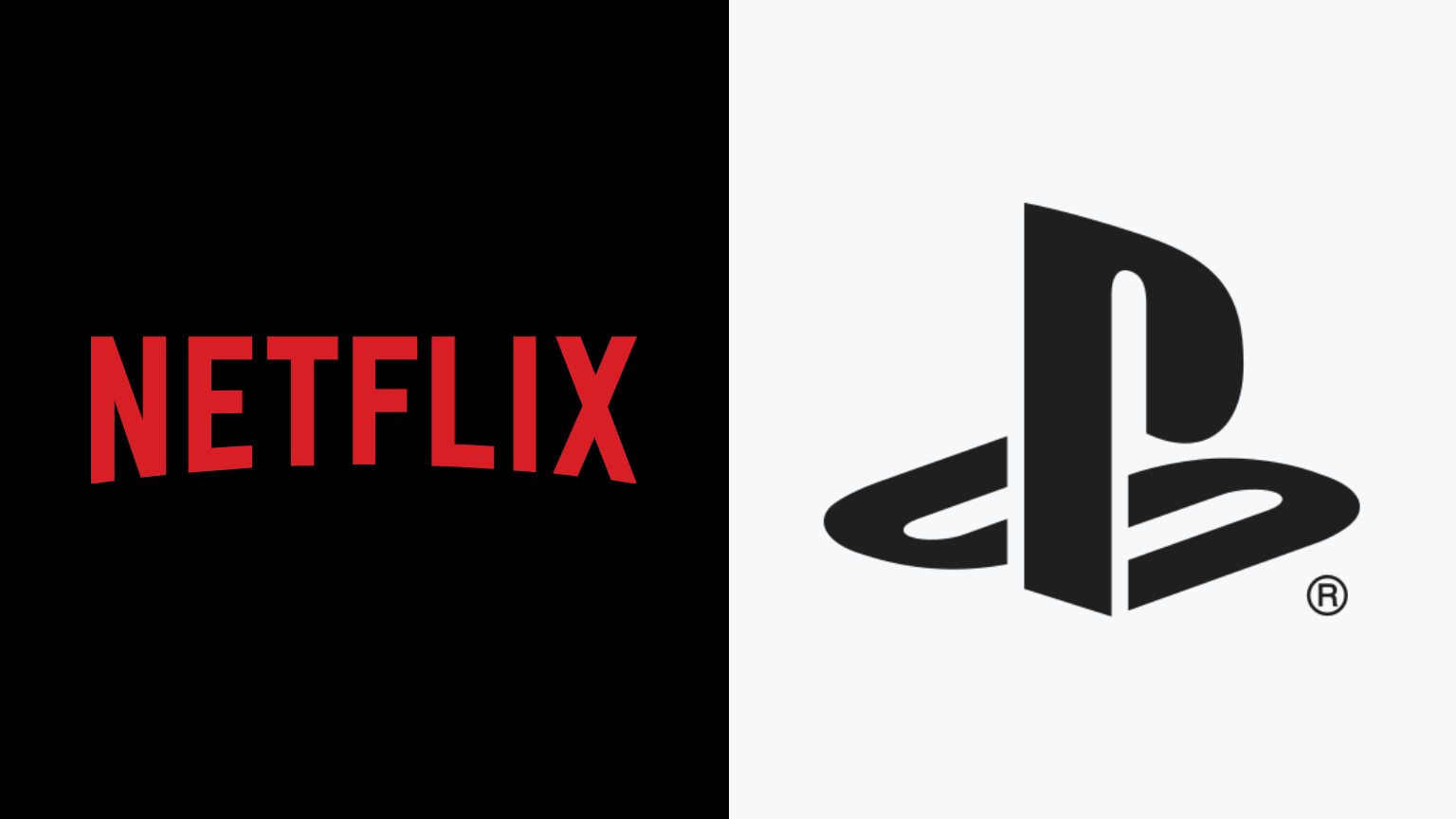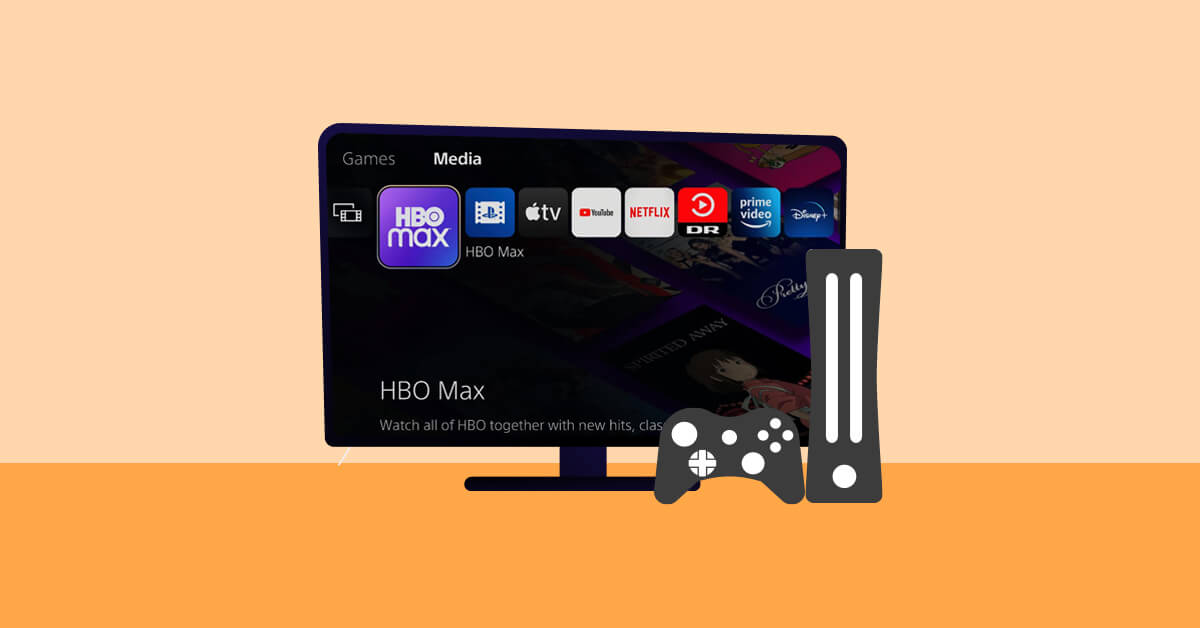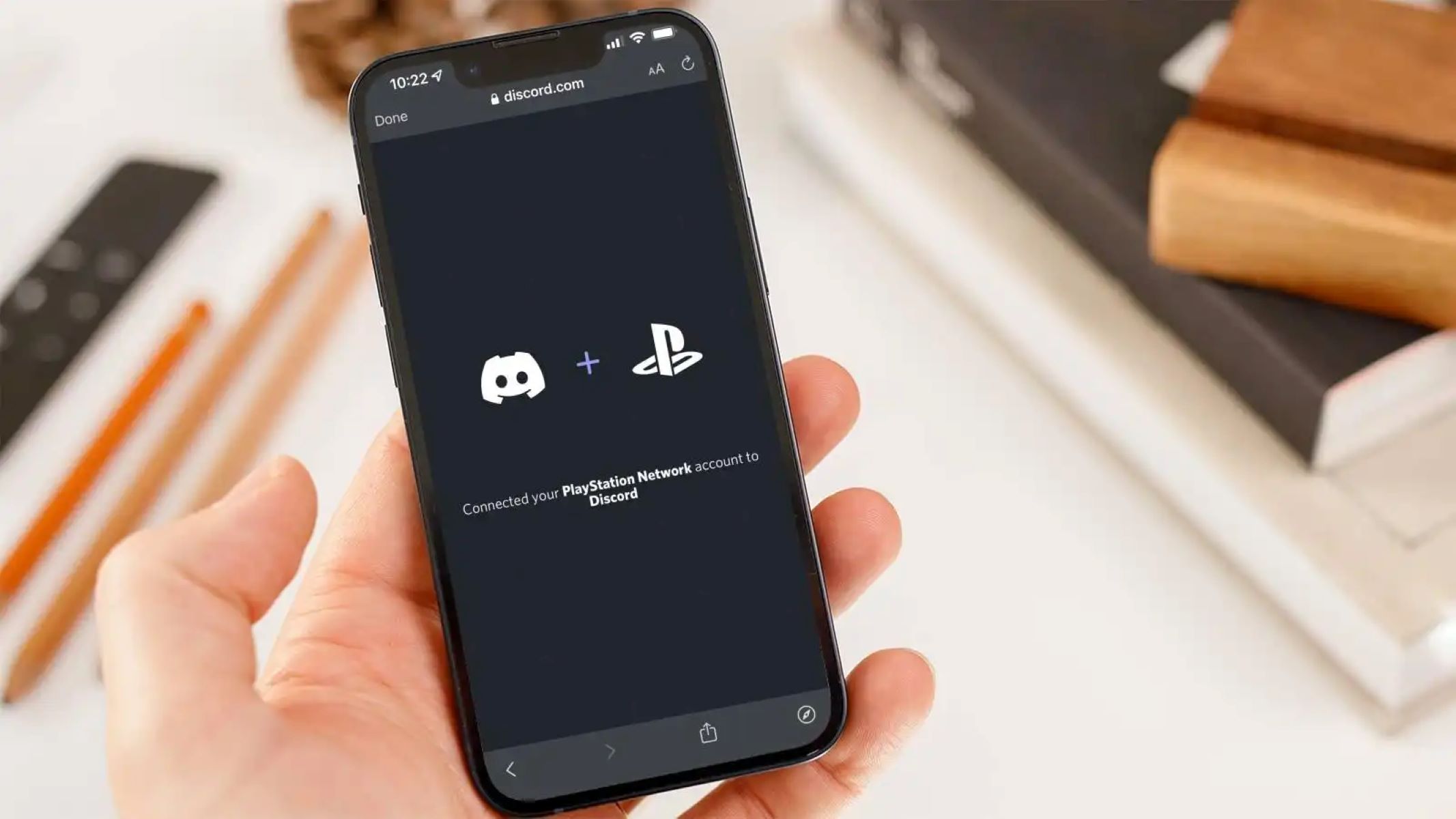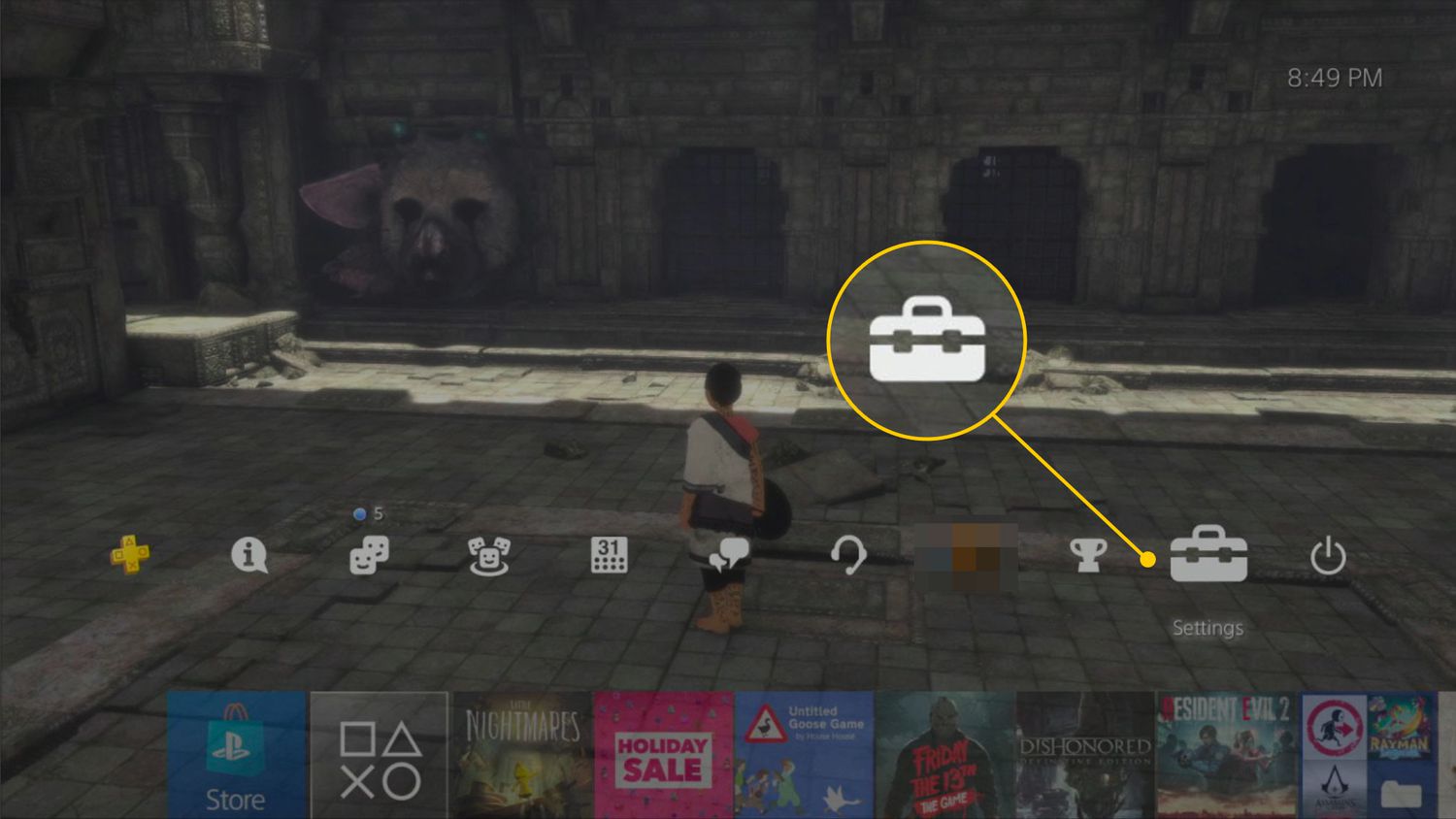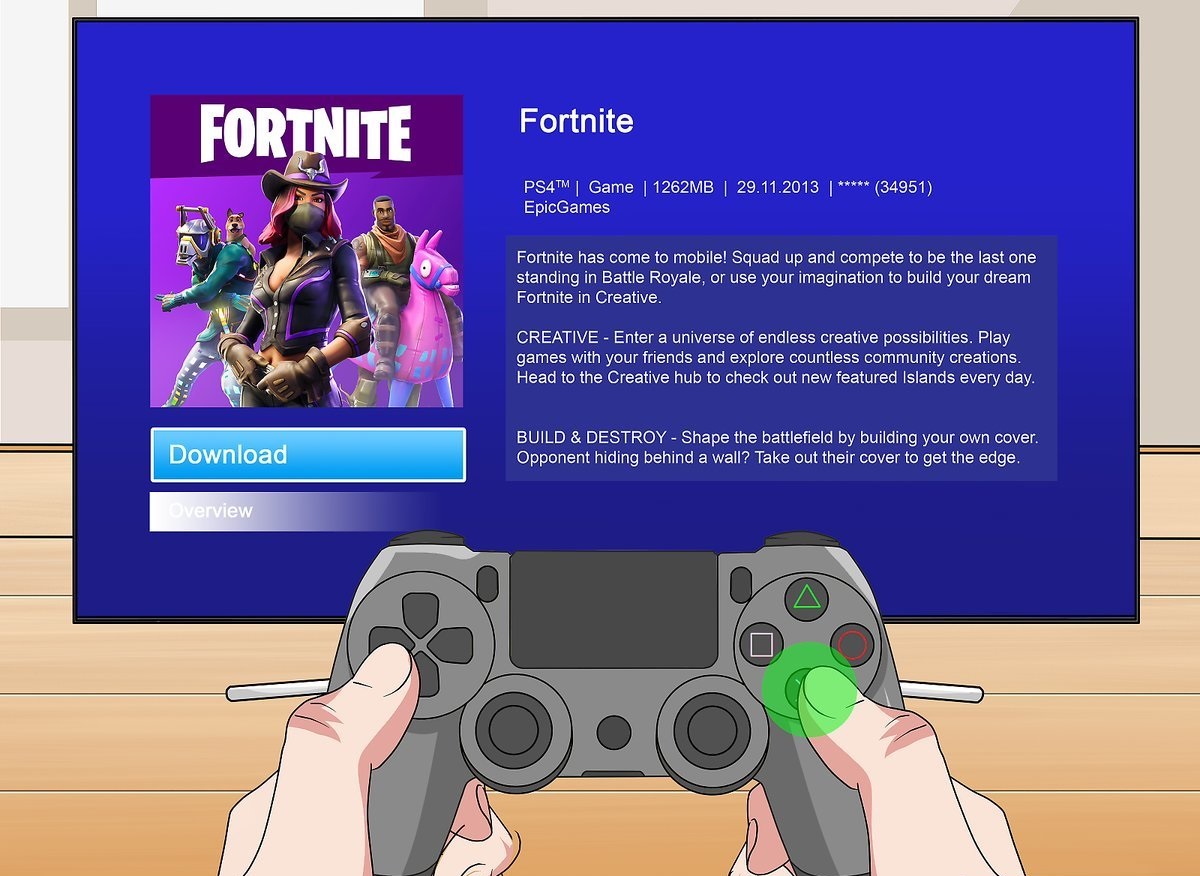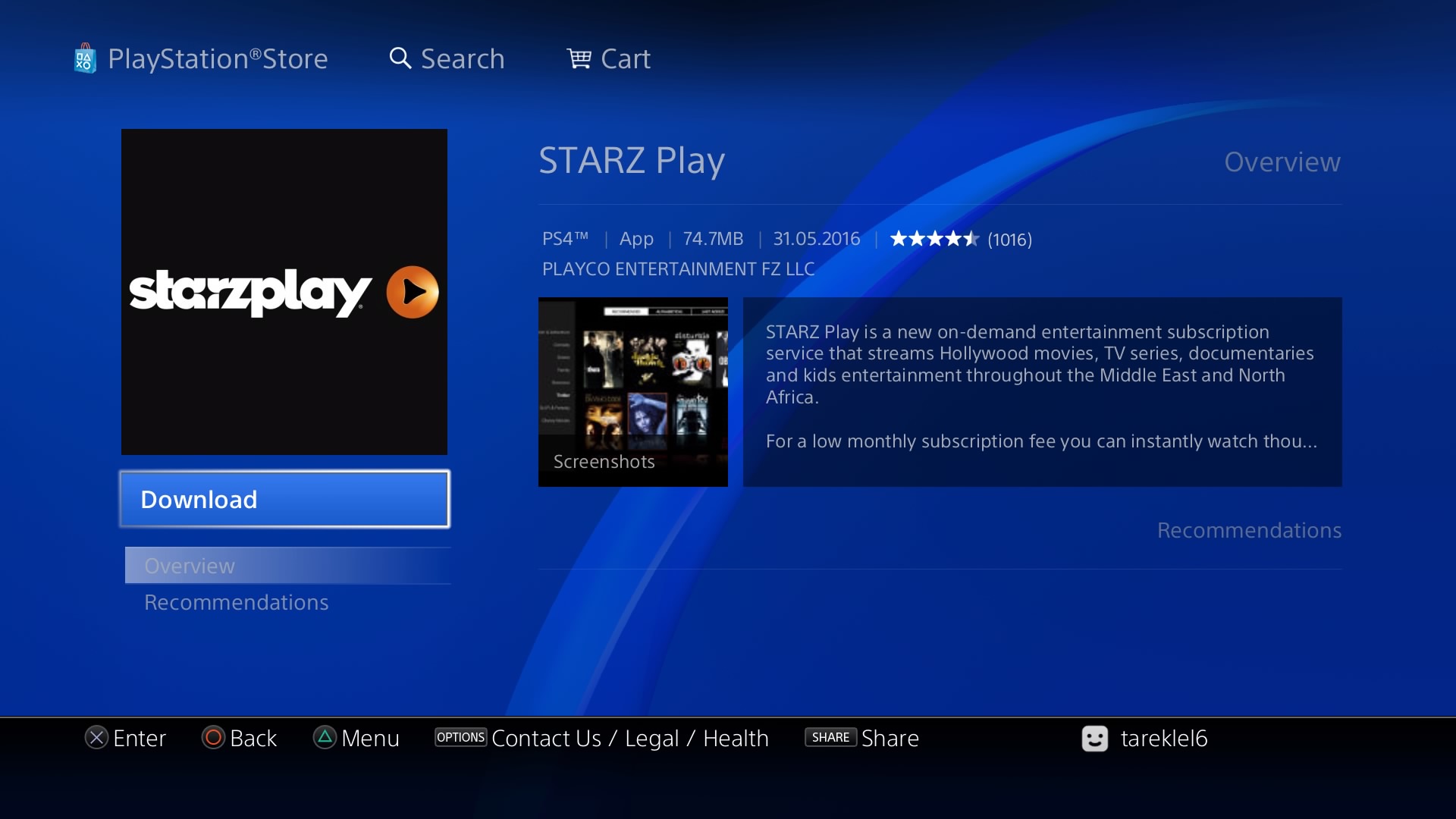Introduction
Are you looking to log out of Netflix on your PS4? Maybe you want to switch to a different account or let someone else use the console without accessing your Netflix profile. Whatever the reason, we have got you covered with some simple methods to log out of Netflix on your PS4.
Netflix has become a staple in many households, offering a vast library of movies, TV shows, and documentaries. With the rise of streaming services, it’s no wonder that Netflix has gained enormous popularity. With millions of users worldwide, the platform allows you to access your favorite content and continue watching where you left off across multiple devices.
The PS4, a popular gaming console developed by Sony, also serves as a streaming device, allowing users to enjoy various entertainment apps, including Netflix. However, logging out of Netflix on PS4 might not be as intuitive as it seems. In this article, we will guide you through three different methods to log out of Netflix, ensuring your account remains secure and providing flexibility for multiple users.
Option 1: Sign out from the Netflix app
Logging out of Netflix from the app itself is a straightforward process. Follow these steps to sign out from the Netflix app on your PS4:
- Open the Netflix app on your PS4 by selecting it from the main menu.
- Once the app is open, navigate to the top-right corner of the screen, where you will see your Netflix profile icon.
- Highlight your profile icon and press the X button on your PS4 controller to access the dropdown menu.
- In the dropdown menu, you will find a “Sign Out” option. Select it and confirm your decision when prompted.
- After confirming, you will be signed out of the Netflix app on your PS4.
Signing out from the app will ensure that no one can access your Netflix account without your permission. This is especially useful if you are using a shared console or simply want to log out for security purposes. Remember that signing out from the app does not deactivate the device itself, meaning that you can easily log back in at any time using your Netflix credentials.
Additionally, signing out from the Netflix app on your PS4 is a temporary solution. If you want to completely remove your Netflix account from the device, you should consider deactivating the PS4 as a streaming device from your Netflix account settings.
Option 2: Deactivate Your Device
If you want to completely remove your Netflix account from your PS4, including all user profiles and viewing history, deactivating the device is the way to go. Follow these steps to deactivate your PS4 as a streaming device on Netflix:
- Using a web browser, navigate to the Netflix website and log in to your account.
- Click on your profile icon in the top-right corner of the screen and select “Account” from the dropdown menu.
- In the “Settings” section, click on “Sign out of all devices.”
- A confirmation pop-up will appear. Click on “Yes” to sign out of all devices, including your PS4.
- Once you have signed out of all devices, your PS4 will no longer be associated with your Netflix account.
Deactivating your device ensures that all user profiles and viewing activity are removed from your PS4. This is particularly useful if you want to start fresh or if you are giving away or selling your console. Remember that deactivating your device will not remove the Netflix app from your PS4, so you can still access it and sign in with a different Netflix account if desired.
Keep in mind that deactivating your PS4 as a streaming device will sign you out of all other devices connected to your Netflix account. This means that you will need to sign in again on any other devices where you use Netflix.
Option 3: Changing Your Netflix Password
If you suspect that someone has unauthorized access to your Netflix account or if you simply want to ensure the security of your account, changing your Netflix password is a recommended step. Here’s how you can change your Netflix password:
- Access the Netflix website using a web browser and log in to your account.
- Click on your profile icon in the top-right corner of the screen and select “Account” from the dropdown menu.
- In the “Settings” section, click on “Change password.”
- Enter your current Netflix password and then enter a new password of your choice. Make sure to choose a strong, unique password to enhance the security of your account.
- Click on “Save” to update your Netflix password.
By changing your password, you ensure that any unauthorized users who may have access to your account will no longer be able to log in. This is especially important if you have shared your password with others in the past or if you suspect any suspicious activity on your Netflix account.
Remember to keep your new password secure and avoid sharing it with others. Regularly changing your password is also recommended to maintain the security of your Netflix account and prevent any potential unauthorized access.
Conclusion
Logging out of Netflix on your PS4 is a simple but important step to ensure the security and privacy of your account. Whether you want to switch to a different Netflix profile, remove your account entirely from the device, or change your password, we have provided you with three options to achieve your desired outcome.
Option 1 involves signing out from the Netflix app directly on your PS4. This method is useful if you want a temporary log out and plan to sign back in later using the same account.
Option 2 allows you to deactivate your PS4 as a streaming device from your Netflix account settings. This method is recommended if you want to completely remove your account from the device, including user profiles and viewing history.
Option 3 suggests changing your Netflix password, which is beneficial if you suspect any unauthorized access to your account or simply want to enhance its security.
Remember to consider the specific needs and circumstances of your situation to choose the most appropriate method. By following these steps, you can confidently log out of Netflix on your PS4 and ensure the protection of your account. Enjoy streaming your favorite content while maintaining control and security!