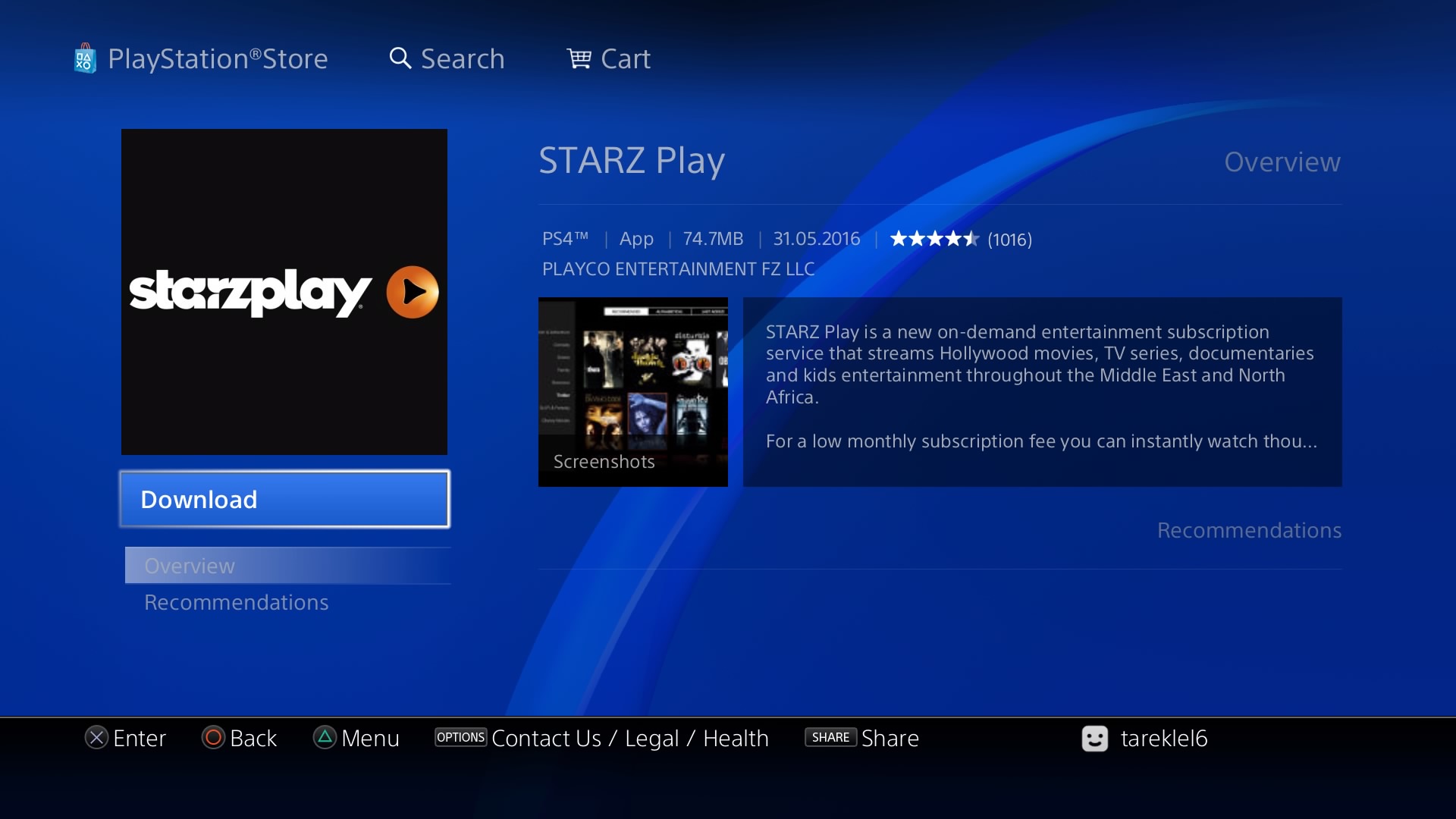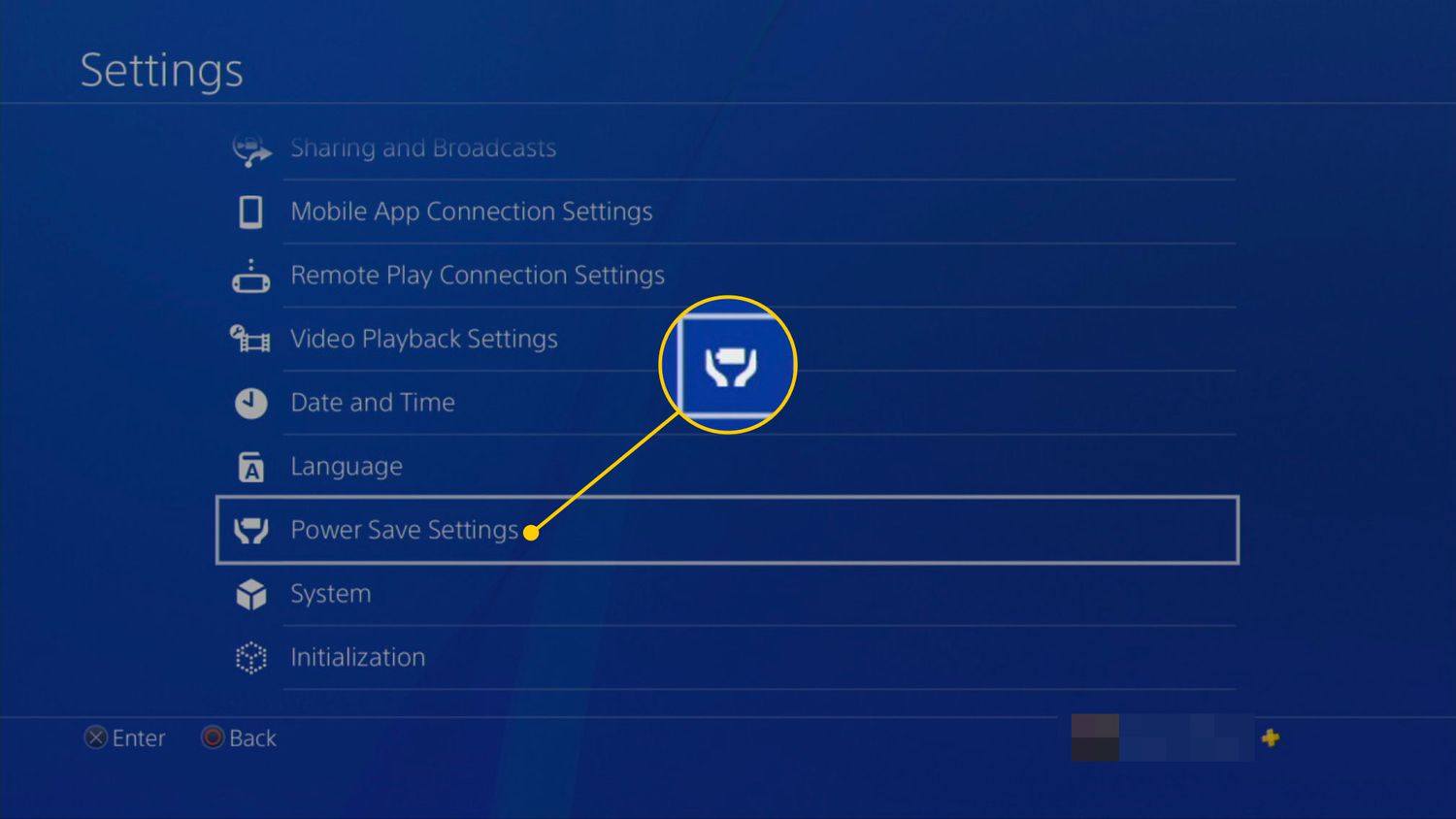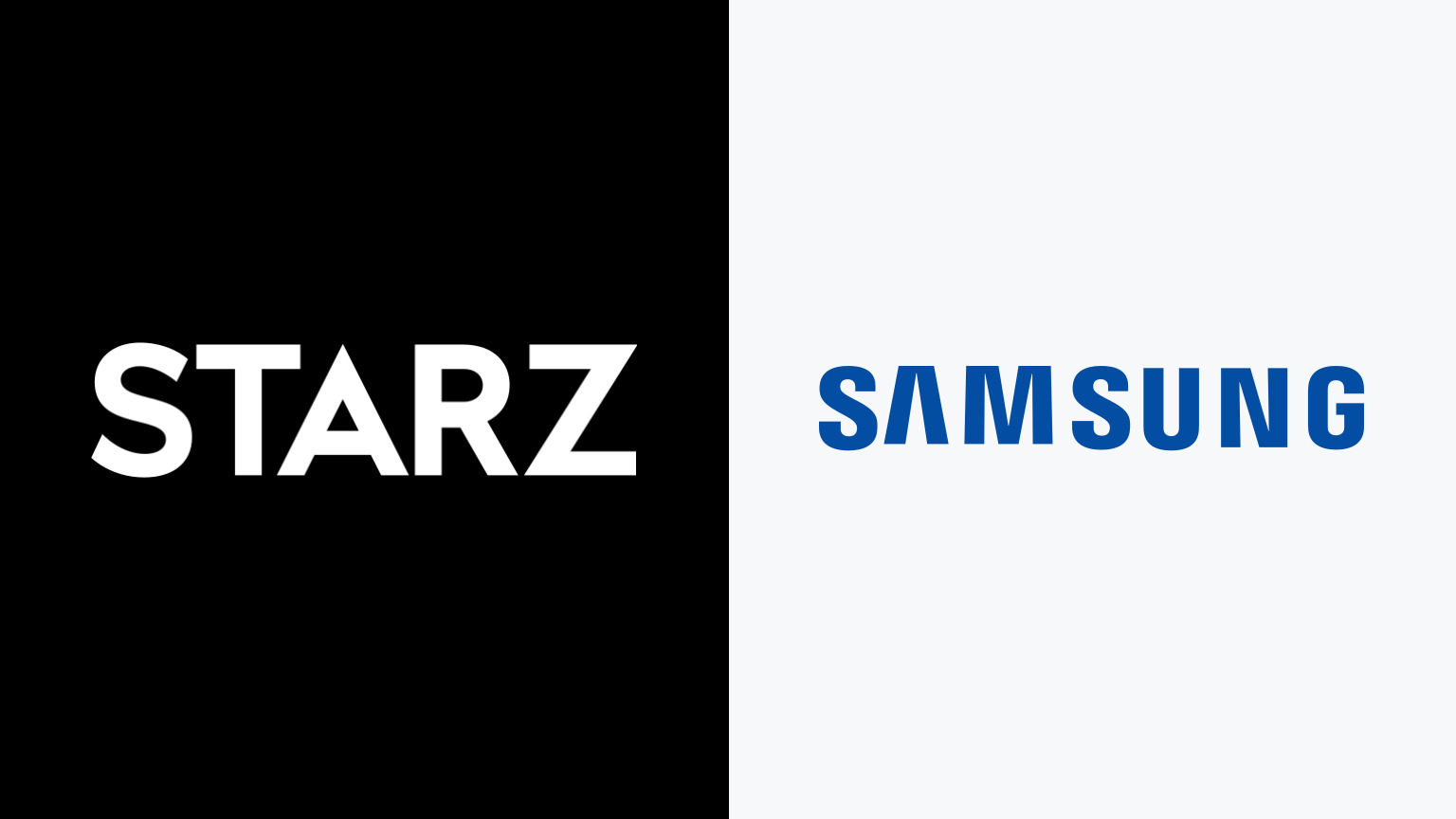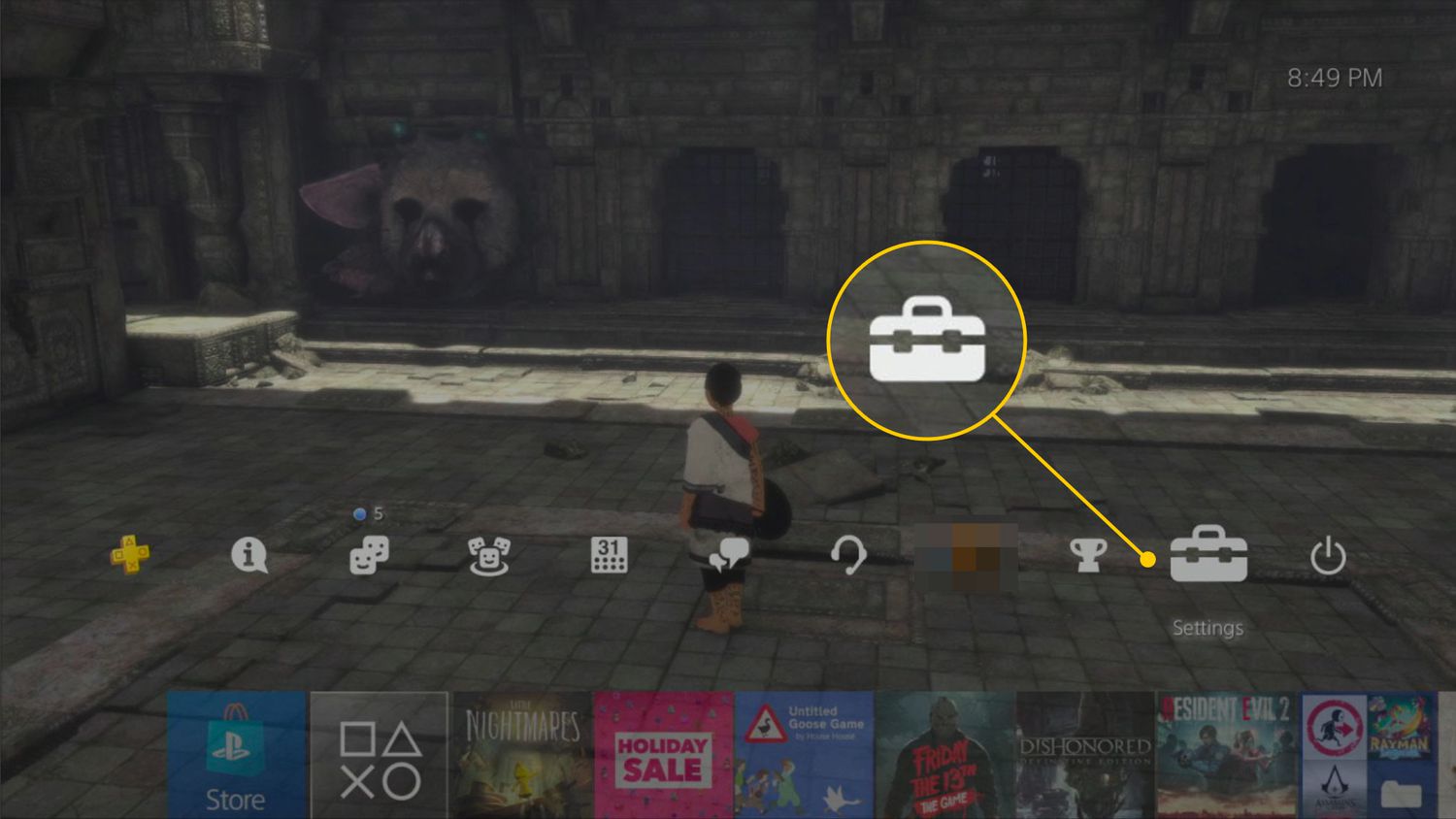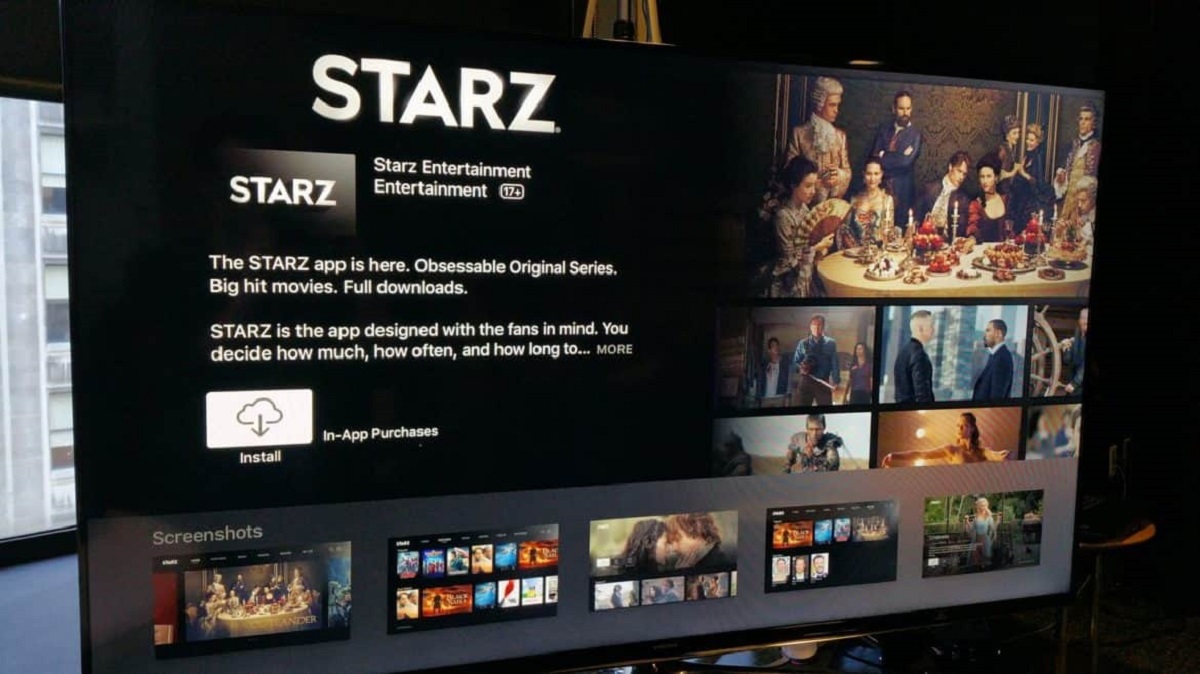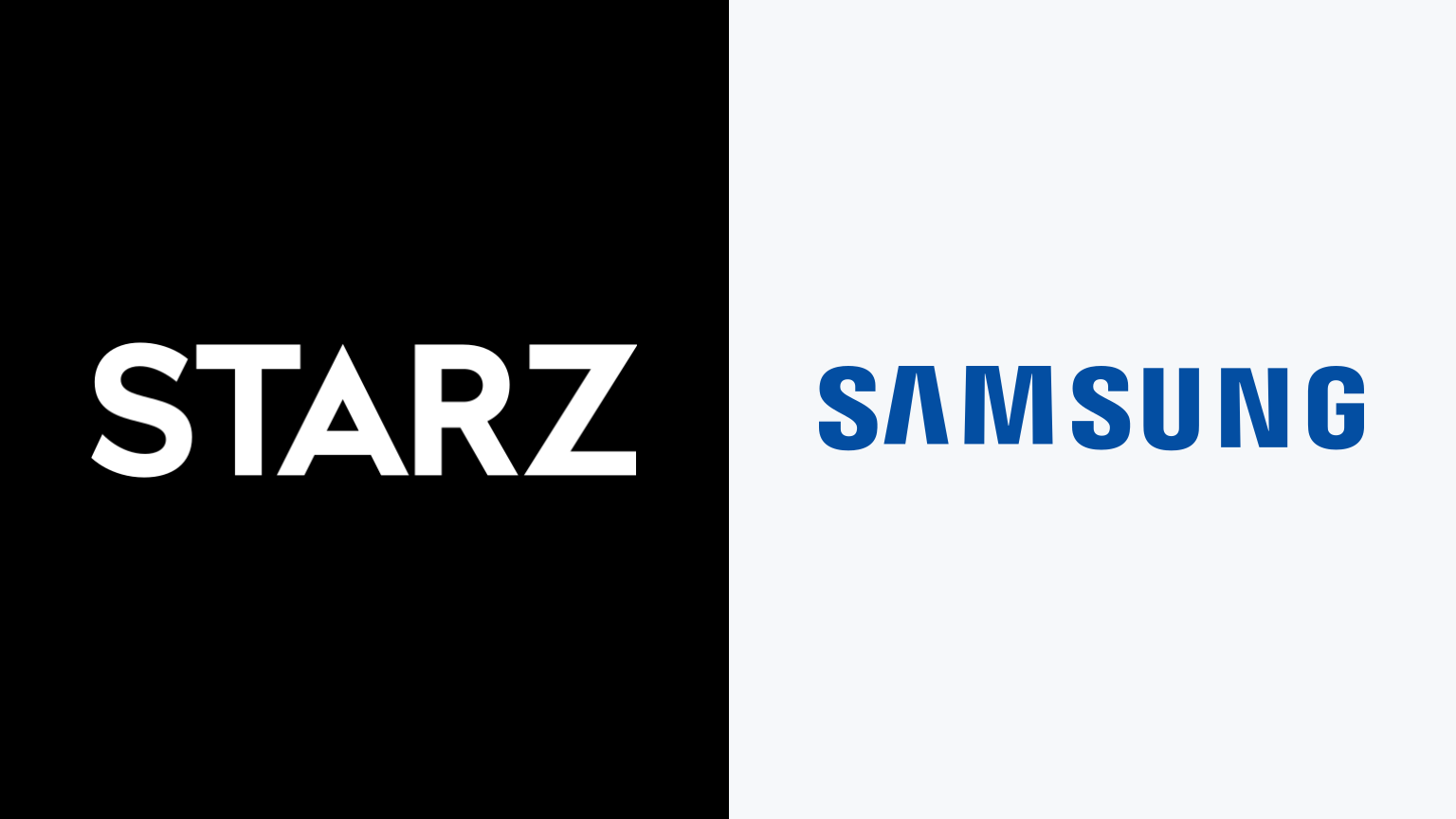Introduction
Welcome to the world of entertainment on your PlayStation 4! If you’re a fan of movies and TV shows, you’ll be delighted to know that you can download the Starz app on your PS4 and enjoy a wide variety of content at your fingertips. Whether you’re craving thrilling dramas, hilarious comedies, or captivating documentaries, Starz has you covered.
In this guide, we will walk you through the step-by-step process of downloading the Starz app on your PS4. We’ll cover everything from checking compatibility to activating your Starz subscription. So grab your controller and get ready to embark on an exciting entertainment journey!
Before we get started, it’s important to note that the availability of the Starz app may vary based on your region. Make sure to check if the app is supported in your country before proceeding. Additionally, an active internet connection is required for downloading and streaming content on the Starz app.
Now that we have all the prerequisites covered, let’s dive into the process of downloading Starz on your PS4 and unlocking a world of captivating entertainment!
Section 1: Checking Compatibility
Before you can download the Starz app on your PS4, it’s important to ensure that your console meets the necessary compatibility requirements. Here’s how you can check:
- Turn on your PS4 and navigate to the main menu.
- Select the “Settings” option.
- Scroll down and choose “System.”
- Under the “System” menu, select “System Information.”
- Here, you will find information about your PS4, including the system software version.
Make sure that your system software version is up to date. The Starz app may require a certain minimum version of the PS4 software to be installed. If there is a software update available, follow the on-screen prompts to update your console.
In addition to the system software, also check if your PS4 has enough available storage space for downloading and installing the Starz app. To check your storage:
- Go back to the main menu and select “Settings.”
- Scroll down and choose “Storage.”
- Select “System Storage.”
- Here, you will see the amount of free space available.
Ensure that you have sufficient free space for the app to be downloaded and installed. If not, consider deleting any unnecessary applications, games, or media files to free up space.
Once you have confirmed that your PS4 meets the compatibility requirements, you’re ready to proceed with downloading the Starz app. In the next sections, we will guide you through the process step by step.
Section 2: Logging into your PlayStation Network Account
To download and access apps on your PS4, you need to log in to your PlayStation Network (PSN) account. If you already have an account, follow these steps to sign in:
- Power on your PS4 and navigate to the main menu.
- Select the “Settings” option.
- Scroll down and choose “Account Management.”
- Under “Account Management,” select “Sign In.”
- Enter your PSN email address and password using the on-screen keyboard.
- If you want to streamline the login process, you can enable the “Auto Sign-In” option for your account. This allows your PS4 to automatically sign you in whenever you turn on the console.
- Once you’ve entered your login credentials, select “Sign In.”
- If you have enabled two-factor authentication for your PSN account, you will be prompted to enter a verification code sent to your registered email or phone number.
- After successfully signing in, you will see your PSN username displayed in the top-right corner of the screen.
If you don’t have a PSN account, you can create one directly from your PS4. Just follow these steps:
- Go to the main menu and select the “Settings” option.
- Scroll down and choose “Account Management.”
- Under “Account Management,” select “Create Account.”
- Follow the on-screen prompts to enter the required information, such as your email address, date of birth, and desired PSN username and password.
- Agree to the terms and conditions, and then select “Continue.”
- Verify your email address by following the instructions sent to your registered email.
- Once your account is successfully created, follow the steps above to sign in to your newly created PSN account.
Logging in to your PSN account is essential to access the PlayStation Store and download the Starz app. Once you’re logged in, you’re ready to proceed with the next section and explore the world of entertainment on your PS4!
Section 3: Navigating to the PlayStation Store
Now that you’re logged in to your PlayStation Network (PSN) account, it’s time to head to the PlayStation Store, where you can find a vast collection of games, apps, and entertainment content. Follow these steps to navigate to the PlayStation Store:
- From the main menu of your PS4, select the “PlayStation Store” icon.
- You will be taken to the PlayStation Store homepage.
- Here, you will see various categories, including Games, Movies, TV Shows, and Apps.
- Using the navigation buttons on your controller, scroll through the different categories to explore the available content.
- To access the apps section, select the “Apps” category.
- In the Apps section, you will find a wide range of applications available for download, including the Starz app.
- You can browse through the featured apps or use the search option to find a specific app.
- In the search bar, type “Starz” and press the enter button on your controller.
- The search results will display the Starz app, along with other relevant apps.
- Select the Starz app to view more details.
By following these steps, you have successfully navigated to the PlayStation Store and located the Starz app. In the next section, we will guide you through the process of downloading the Starz app onto your PS4.
Section 4: Searching for the Starz App
Now that you have reached the page of the PlayStation Store where you can find apps, it’s time to search for the Starz app specifically. Follow these steps to find the Starz app:
- On the PlayStation Store homepage, locate the search bar at the top of the screen.
- Using the controller’s directional buttons, navigate to the search bar and select it.
- A virtual keyboard will appear on your screen. Use the controller to enter the keyword “Starz” using the on-screen keyboard.
- As you type, the search results will update in real time, displaying apps related to the keyword entered.
- Once you have entered “Starz,” the search results will display the Starz app, along with any other related apps or content.
- Using the controller, scroll through the search results until you locate the Starz app.
- Select the Starz app to view more details about it.
- On the app details page, you can read the description, check the user ratings, and view screenshots or videos of the app.
- Take a moment to review the information and ensure that you have selected the official Starz app.
- When you’re ready, proceed to the next section to download the Starz app on your PS4.
By following these steps, you have successfully searched for the Starz app on the PlayStation Store. In the next section, we will guide you through the process of downloading the app onto your PS4.
Section 5: Downloading the Starz App
Now that you have found the official Starz app on the PlayStation Store, it’s time to download it to your PS4 and get ready for an immersive entertainment experience. Follow these steps to download the Starz app:
- On the Starz app details page, you will see a button with the option to “Download.”
- Select the “Download” button using your controller.
- A progress bar will appear, indicating the download progress.
- Wait for the download to complete. The time it takes to download will depend on the speed of your internet connection.
- Once the download is finished, the Starz app will be installed on your PS4.
After the app is installed, it will appear on your main menu screen among your other installed applications. You can access the Starz app directly from the main menu by selecting its icon.
It’s important to note that the download process may vary in terms of time and steps depending on your internet speed and any system updates that may be required. Make sure to have a stable internet connection and sufficient storage space on your PS4 for a smooth download experience.
Congratulations! You have successfully downloaded the Starz app onto your PS4. In the next section, we will guide you through launching the app and getting started with your Starz subscription.
Section 6: Launching the Starz App
Now that you have downloaded and installed the Starz app on your PS4, it’s time to launch the app and start exploring the captivating world of entertainment it offers. Follow these steps to launch the Starz app:
- From the main menu of your PS4, locate the Starz app icon among your installed applications.
- Select the Starz app icon using your controller.
- The app will launch, and you will be greeted with the Starz logo and a loading screen.
- Once the app loads, you will be presented with the Starz app’s home screen.
- From the home screen, you can navigate through different sections of the app, such as Featured, Series, Movies, and Originals.
- Use your controller to browse through the available content and explore the wide range of TV shows and movies on offer.
- Select a title that interests you to view more details, including a description, cast information, and related recommendations.
- Once you’ve chosen a title, you can start streaming it on your PS4 by selecting the “Play” or “Watch” button.
- Enjoy the high-quality streaming experience and immerse yourself in the world of Starz content from the comfort of your own PS4!
Launching the Starz app on your PS4 is the gateway to a plethora of exciting TV shows and movies. Get ready to indulge in a binge-watching session or discover new and captivating content to keep you entertained.
In the next section, we will guide you through the process of activating your Starz subscription for full access to all the content the app has to offer.
Section 7: Activating Starz Subscription
After launching the Starz app on your PS4 and exploring the available content, you may want to activate your Starz subscription for full access to all the shows and movies. Follow these steps to activate your Starz subscription:
- From the main menu of the Starz app, navigate to the “Settings” or “Account” section.
- Select the “Activate” option.
- A unique activation code will be displayed on your screen.
- On your computer or mobile device, open a web browser and go to the Starz activation page. You can usually find it by searching “Starz activation” or by visiting the official Starz website.
- Once on the activation page, you will be prompted to enter the activation code displayed on your PS4.
- Enter the code carefully and accurately, and then select “Activate” or a similar button to proceed.
- Follow the instructions provided on the activation page. This may include logging in to your Starz account or creating a new account if you don’t have one already.
- If you already have a Starz subscription through a cable or streaming provider, you may need to log in with your provider credentials to authenticate your subscription.
- Once you have successfully activated your Starz subscription, the app on your PS4 will be updated, and you will have full access to all the Starz content.
- You can now browse through the extensive library of TV shows and movies and start streaming your favorite content.
Activating your Starz subscription ensures that you can enjoy an uninterrupted streaming experience on your PS4 and gain access to all the exclusive content available on the Starz platform.
Congratulations! You have successfully activated your Starz subscription on your PS4. Now all that’s left to do is sit back, relax, and enjoy the vast collection of entertainment options at your fingertips.
Remember to keep your subscription active to continue enjoying Starz content on your PS4. Happy streaming!
Conclusion
Congratulations! You have successfully learned how to download and access the Starz app on your PlayStation 4. By following the step-by-step process outlined in this guide, you can now enjoy a wide variety of movies and TV shows right from your PS4 console.
We started by checking the compatibility of your PS4 and ensuring that it meets the necessary requirements. Then, we walked you through the process of logging in to your PlayStation Network account, which is essential for accessing the PlayStation Store and downloading apps.
We explored how to navigate to the PlayStation Store and search for the Starz app specifically. We then discussed how to download the app onto your PS4, highlighting the importance of a stable internet connection and sufficient storage space.
After successfully downloading and installing the Starz app, we guided you through launching the app and starting your entertainment journey. You can now explore the vast collection of content available on Starz, ranging from popular TV shows to blockbuster movies.
Finally, we covered how to activate your Starz subscription to unlock full access to all the app’s content. By following the activation process and entering the unique code provided on your PS4, you can enjoy uninterrupted streaming of your favorite shows and movies.
We hope this guide was helpful in assisting you with the process of downloading and accessing the Starz app on your PS4. Sit back, relax, and immerse yourself in the world of entertainment that Starz has to offer. Enjoy your favorite TV shows, discover new movies, and have a fantastic viewing experience right from your PS4!