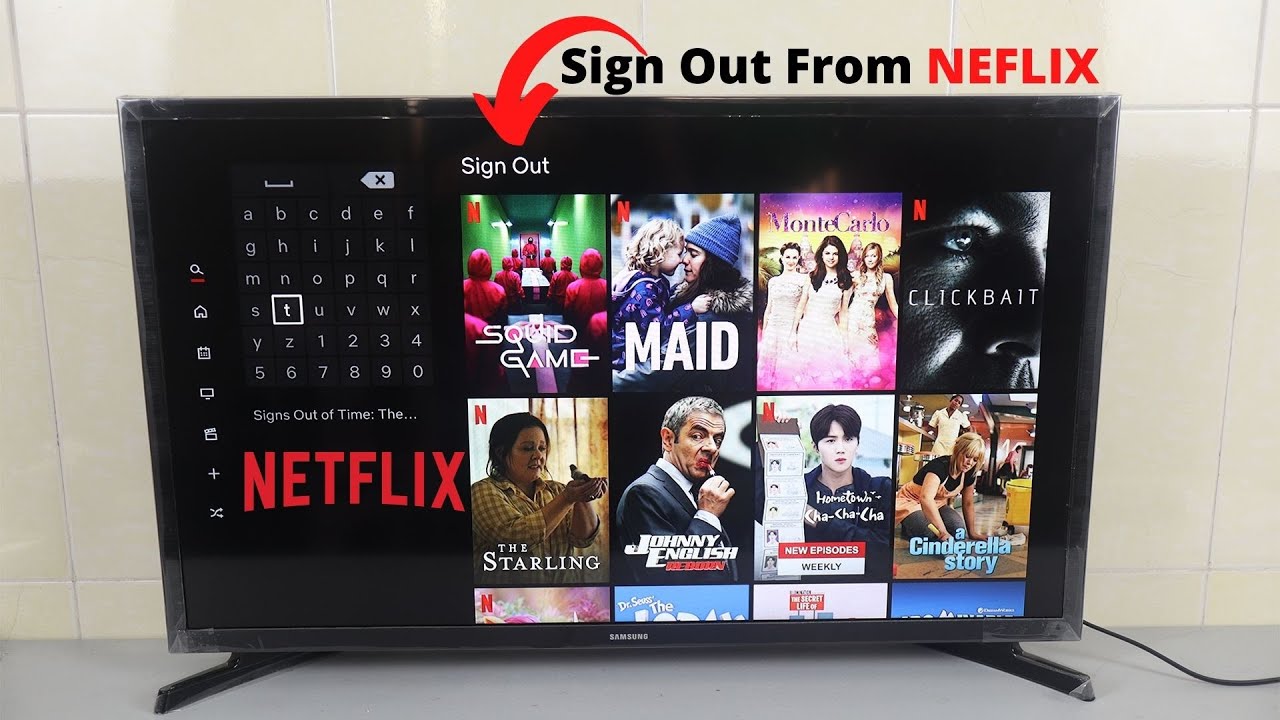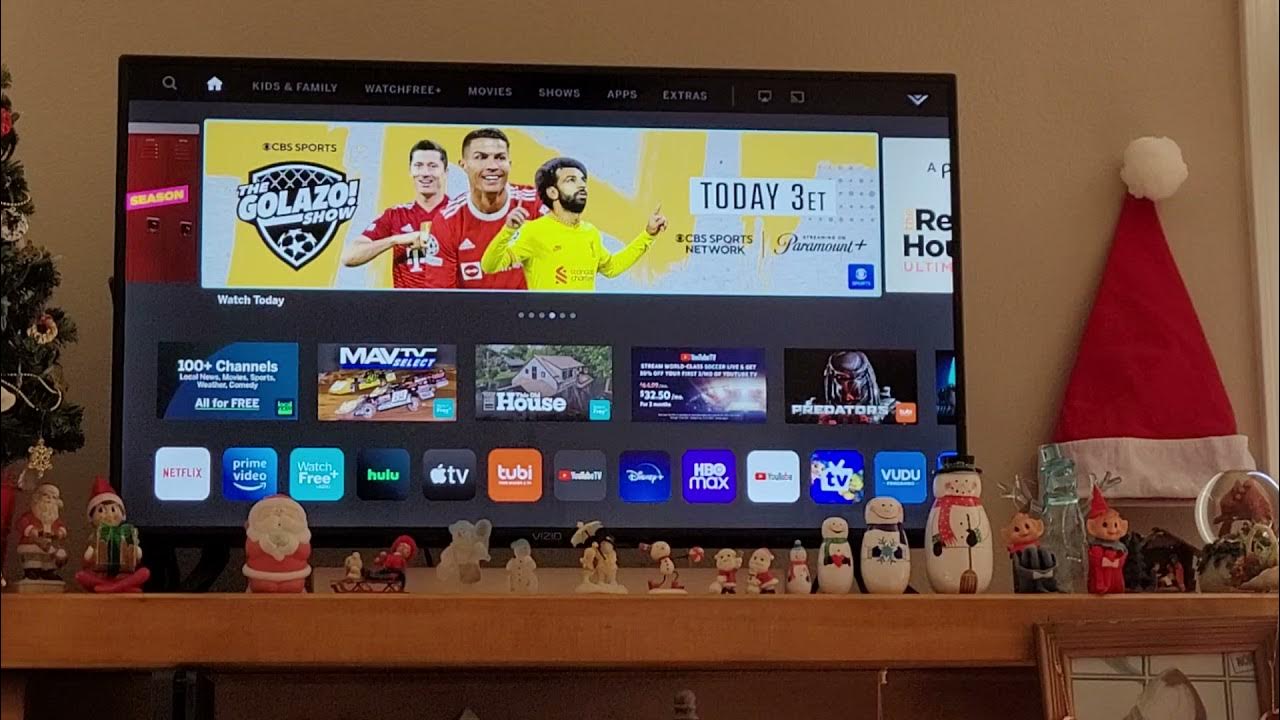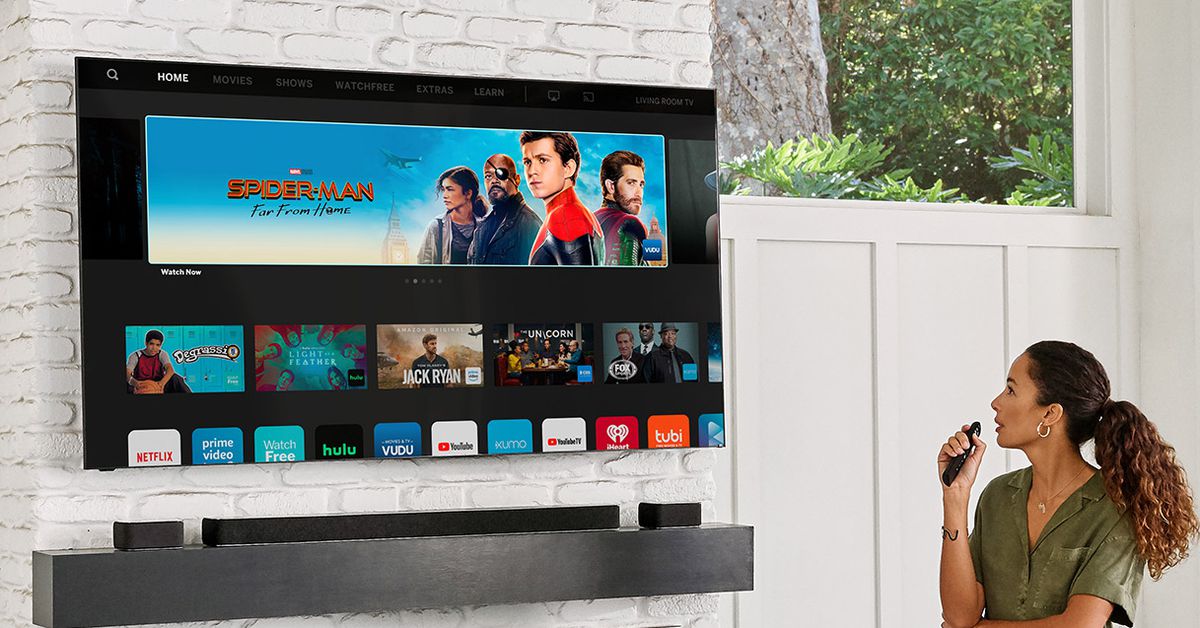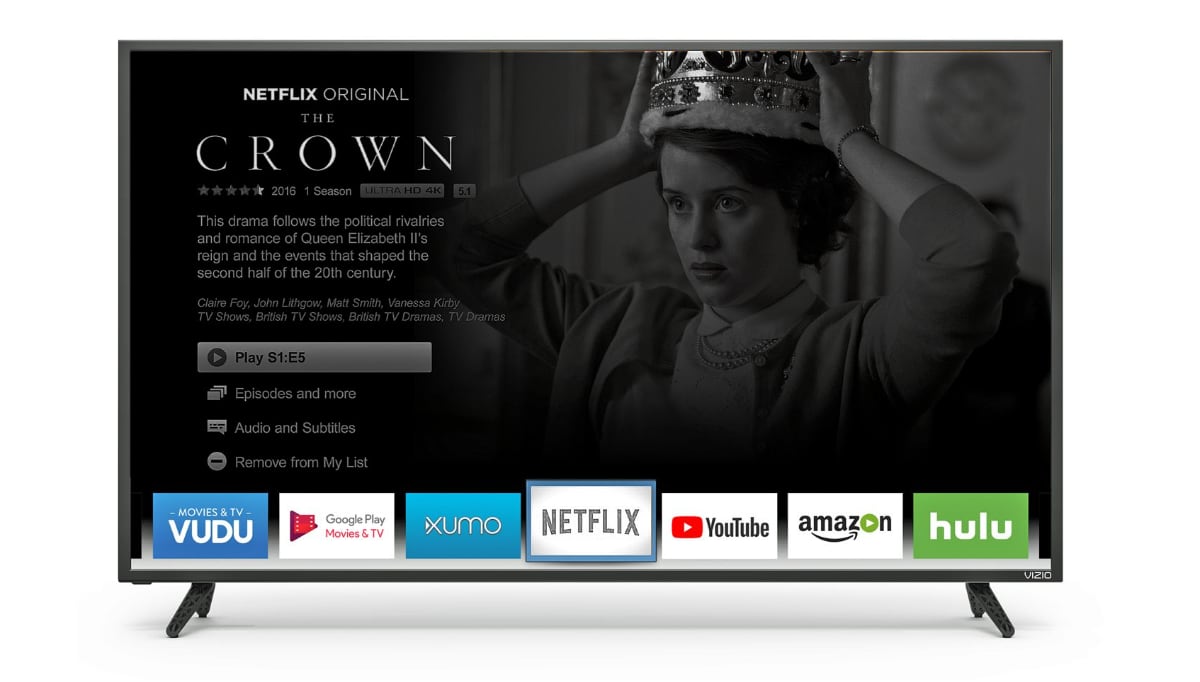Introduction
Netflix has become an integral part of our entertainment routine, allowing us to binge-watch our favorite shows and movies at any time. If you own a Vizio TV, you may be wondering how to log out of Netflix to ensure the privacy and security of your account. Whether you want to switch to a different Netflix account or simply take a break from streaming, logging out is a straightforward process.
In this guide, we will walk you through the steps to log out of Netflix on your Vizio TV. Whether you have a smart Vizio TV with built-in Netflix capabilities or a Vizio TV with a streaming device connected, the process is relatively similar. By following these steps, you can easily log out of your Netflix account and keep your streaming experience hassle-free.
Before we dive into the instructions, it’s important to note that logging out of Netflix on your Vizio TV does not cancel your subscription. If you want to cancel your Netflix subscription altogether, you should visit the official Netflix website and follow the appropriate steps. Now, let’s get started on how to log out of Netflix on your Vizio TV.
Steps to Log Out of Netflix on Vizio TV
Follow these simple steps to log out of Netflix on your Vizio TV:
- Access the Netflix app on your Vizio TV: Using your Vizio TV remote, navigate to the home screen. Locate and open the Netflix app. If you don’t have the Netflix app installed, you can download it from the app store or follow the on-screen instructions to set it up.
- Navigate to the Netflix settings: Once you are on the Netflix home screen, use the arrow keys on your Vizio TV remote to navigate to the top or side menu. Look for the “Settings” option and select it.
- Select the “Sign Out” option: Within the Netflix settings menu, scroll down until you find the “Sign Out” option. Press the select or enter button on your remote to choose it.
- Confirm your choice to log out of Netflix: A confirmation message will appear asking if you want to sign out. Select “Yes” or “OK” to confirm and log out of your Netflix account. You will be redirected to the Netflix sign-in screen.
That’s it! You have successfully logged out of Netflix on your Vizio TV. Now you can either sign in with a different Netflix account or keep it logged out if you don’t plan on using the Netflix app at the moment.
It’s worth noting that the steps may slightly vary depending on the model of your Vizio TV or the version of the Netflix app. However, the general process should be similar across different devices. If you encounter any difficulties or your TV’s interface differs, refer to the user manual or Vizio’s support website for more specific instructions.
Now that you know how to log out of Netflix on your Vizio TV, let’s move on to some additional tips and troubleshooting.
Access the Netflix app on your Vizio TV
The first step to log out of Netflix on your Vizio TV is to access the Netflix app. Here’s how:
If you have a smart Vizio TV with built-in Netflix capabilities:
- Grab your Vizio TV remote control and turn on the TV.
- On the remote, press the “V” or “SmartCast” button to launch the Vizio SmartCast interface.
- Navigate through the available apps until you find the Netflix app icon.
- Using the arrow keys on your remote, highlight the Netflix app and press the “OK” or select button to open it.
If you are using a Vizio TV with a connected streaming device:
- Power on your Vizio TV and switch to the input source where your streaming device is connected.
- Make sure your streaming device is powered on and connected to the internet.
- Using your streaming device’s remote control, navigate to the home screen or app menu.
- Locate the Netflix app icon and select it to open the app.
Once you have successfully launched the Netflix app, you’re ready to move on to the next step in logging out of your Netflix account on your Vizio TV.
Note: If you don’t have the Netflix app installed on your Vizio TV, you can download it from the app store provided by your TV’s manufacturer or follow the on-screen instructions to set up the app.
Now that you’ve accessed the Netflix app, let’s move on to the next step where we’ll guide you through the process of navigating to the Netflix settings.
Navigate to the Netflix settings
After accessing the Netflix app on your Vizio TV, the next step is to navigate to the Netflix settings. Here’s how:
- Using your Vizio TV remote control, locate the menu or settings button.
- Press the menu or settings button to bring up the options menu on your TV screen.
- Using the arrow keys on your remote, navigate through the options menu to find the “Settings” section.
- Once you find the “Settings” section, highlight it and press the “OK” or select button to enter the Netflix settings.
The location of the settings section may vary depending on the model of your Vizio TV or the version of the Netflix app. However, it is typically found within the main menu or options menu of the app.
If you are unable to find the settings section, refer to the user manual of your Vizio TV or visit the support website of Vizio for more specific instructions and troubleshooting steps.
Once you have successfully accessed the Netflix settings, you’re ready to proceed to the next step where we’ll guide you through the process of signing out of your Netflix account.
Note: If you are using a connected streaming device, the steps to access the Netflix settings may vary. Consult the user manual or support documentation of your streaming device for more information.
Now that you know how to navigate to the Netflix settings, let’s move on to the next step where we’ll show you how to sign out of your Netflix account on your Vizio TV.
Select the “Sign Out” option
Once you have accessed the Netflix settings on your Vizio TV, the next step is to select the “Sign Out” option. Follow the instructions below:
- Using the arrow keys on your Vizio TV remote, navigate through the Netflix settings menu.
- Look for the “Sign Out” or “Log Out” option within the settings menu.
- Once you locate the “Sign Out” option, highlight it and press the “OK” or select button on your remote to select it.
The “Sign Out” option is typically found in the account or profile settings section of the Netflix settings menu. It may be labeled differently or located in a slightly different location depending on the version of the Netflix app or the model of your Vizio TV.
If you are unable to find the “Sign Out” option, refer to the user manual of your Vizio TV or visit the support website of Vizio for more specific instructions.
Now that you have successfully selected the “Sign Out” option, we can move on to the final step where we’ll guide you through confirming your choice to log out of your Netflix account.
Note: If you have multiple profiles associated with your Netflix account, selecting the “Sign Out” option will log out of all profiles on your Vizio TV.
Now that you know how to select the “Sign Out” option, let’s move on to the final step where we’ll show you how to confirm your choice and log out of your Netflix account on your Vizio TV.
Confirm your choice to log out of Netflix
After selecting the “Sign Out” option in the Netflix settings on your Vizio TV, the final step is to confirm your choice and log out of your Netflix account. Follow these instructions:
- A confirmation message will appear on your TV screen, asking if you want to sign out of Netflix.
- Using the arrow keys on your Vizio TV remote, navigate to the “Yes” or “OK” option in the confirmation message.
- Press the “OK” or select button on your remote to confirm and log out of your Netflix account.
By selecting “Yes” or “OK,” you are confirming your choice to log out of Netflix. Once you log out, you will be redirected to the Netflix sign-in screen.
After logging out, you can choose to sign in again with the same or different Netflix account if you wish to continue using the Netflix app on your Vizio TV. If you don’t plan on using the Netflix app at the moment, you can keep it logged out.
If you change your mind and want to log back into your Netflix account, simply open the Netflix app again on your Vizio TV and enter your Netflix email and password to sign in.
Congratulations! You have successfully logged out of your Netflix account on your Vizio TV. Now you can relax and enjoy your favorite TV shows and movies with peace of mind.
If you encounter any difficulties during the log-out process or have any additional questions, please refer to the user manual of your Vizio TV or visit the official support website of Vizio for troubleshooting assistance.
Now that you know how to confirm your choice and log out of Netflix, let’s move on to some additional tips and troubleshooting to enhance your Netflix experience on your Vizio TV.
Additional Tips and Troubleshooting
Here are some additional tips and troubleshooting steps to enhance your Netflix experience on your Vizio TV:
- Update the Netflix app: Occasionally, issues may arise due to outdated Netflix app versions. Check for available updates in the app store or settings of your Vizio TV and ensure you have the latest version of the Netflix app installed.
- Restart your Vizio TV: If you are experiencing any issues with the Netflix app, try restarting your Vizio TV. Simply turn it off, unplug it from the power source, wait for a few minutes, and then plug it back in and turn it on.
- Check your internet connection: A stable and fast internet connection is crucial for smooth streaming on Netflix. Make sure your Vizio TV is connected to a reliable Wi-Fi network or use an Ethernet cable for a wired connection.
- Clear the Netflix cache: Over time, the Netflix app’s cache can accumulate and cause performance issues. Clearing the cache can help resolve problems. Go to the Netflix app settings and look for the option to clear cache or data. Please note that clearing data may also remove your login information.
- Factory reset: If all else fails and you’re still experiencing issues with the Netflix app, you can try performing a factory reset on your Vizio TV. Be aware that this will erase all your settings and preferences, so make sure to back up any important data before proceeding.
If you encounter any specific errors or issues while using Netflix on your Vizio TV, consult the Netflix Help Center for troubleshooting guides and solutions tailored to your situation.
Remember to keep your Netflix account information secure and avoid sharing your login credentials with others. Regularly update your password and enable additional security measures, such as two-factor authentication, for added protection.
Now that you have some additional tips and troubleshooting steps, you are well-equipped to enhance your Netflix experience on your Vizio TV.
Enjoy your uninterrupted streaming and happy Netflixing!
Conclusion
Logging out of Netflix on your Vizio TV is a simple process that ensures the privacy and security of your account. By following the steps outlined in this guide, you can easily log out and switch Netflix accounts or take a break from streaming when needed.
We started by introducing the importance of logging out of Netflix to maintain account security. From there, we provided step-by-step instructions on how to access the Netflix app on your Vizio TV, navigate to the Netflix settings, select the “Sign Out” option, and confirm your choice to log out.
Additionally, we shared some additional tips and troubleshooting steps to enhance your Netflix experience on your Vizio TV, such as updating the Netflix app, restarting your TV, checking your internet connection, clearing the Netflix cache, and performing a factory reset if necessary.
Remember to keep your Netflix account information secure and follow best practices to protect your privacy. Regularly updating your password and enabling additional security measures can provide an extra layer of protection.
We hope this guide has been helpful in guiding you through the process of logging out of Netflix on your Vizio TV. Now you can take control of your Netflix account and enjoy a seamless streaming experience on your Vizio TV.
If you have any further questions or encounter any difficulties, we recommend consulting the user manual of your Vizio TV or visiting the official support website of Vizio for assistance.
Thank you for choosing our guide, and happy streaming!