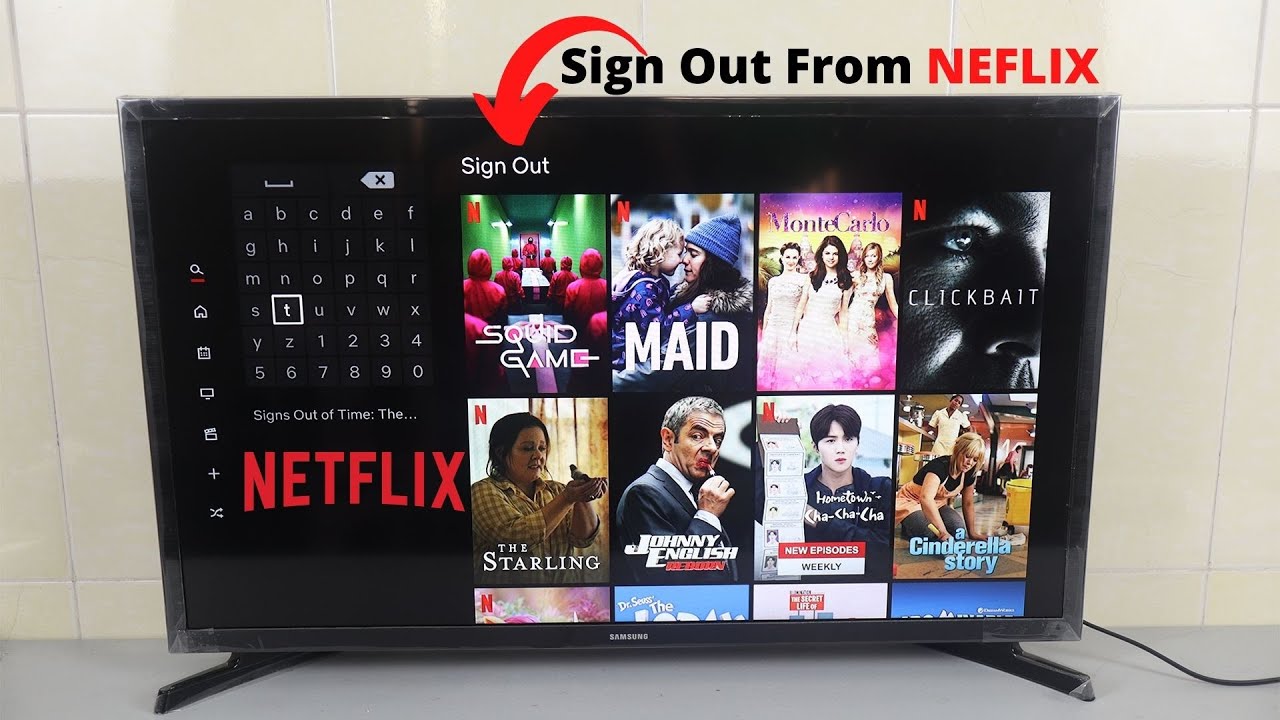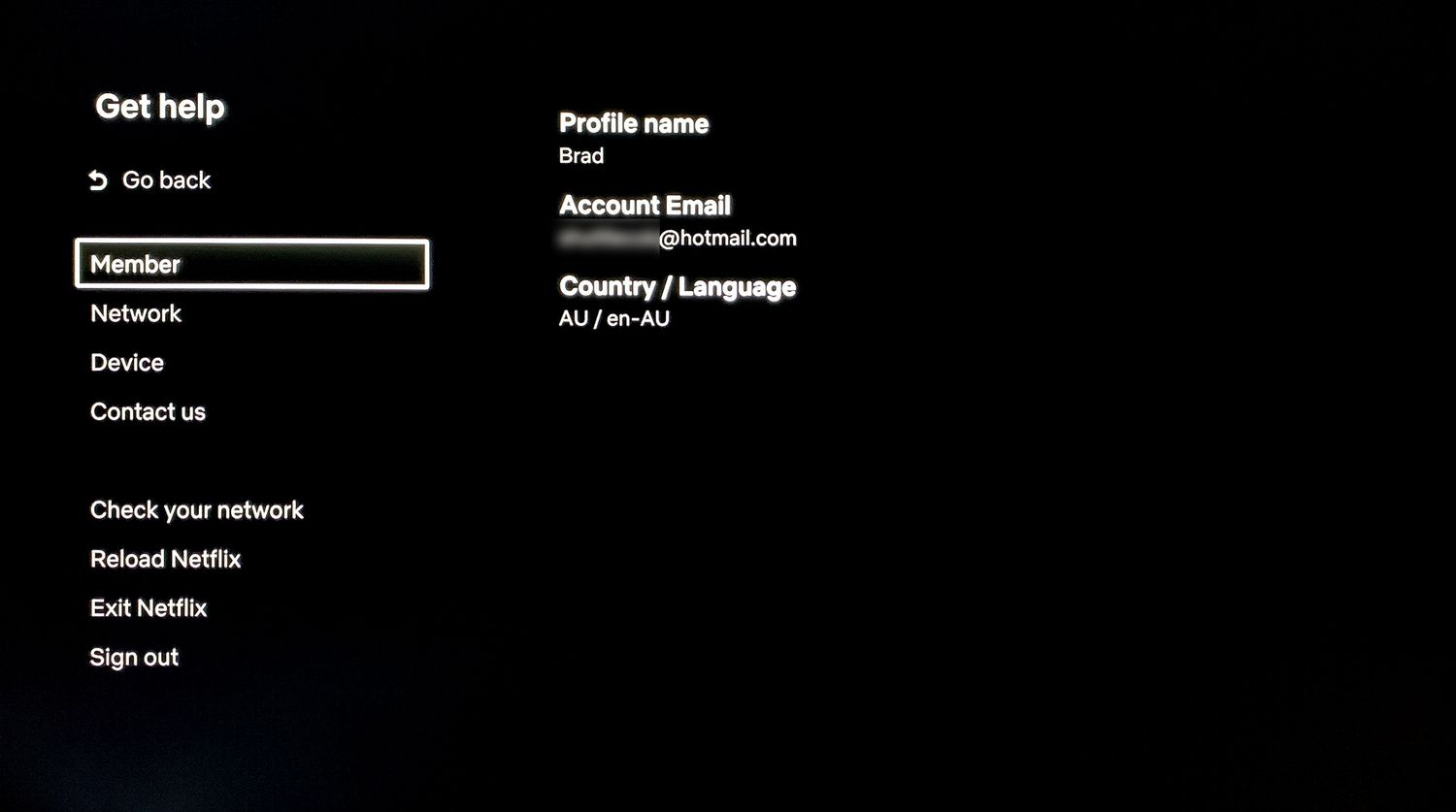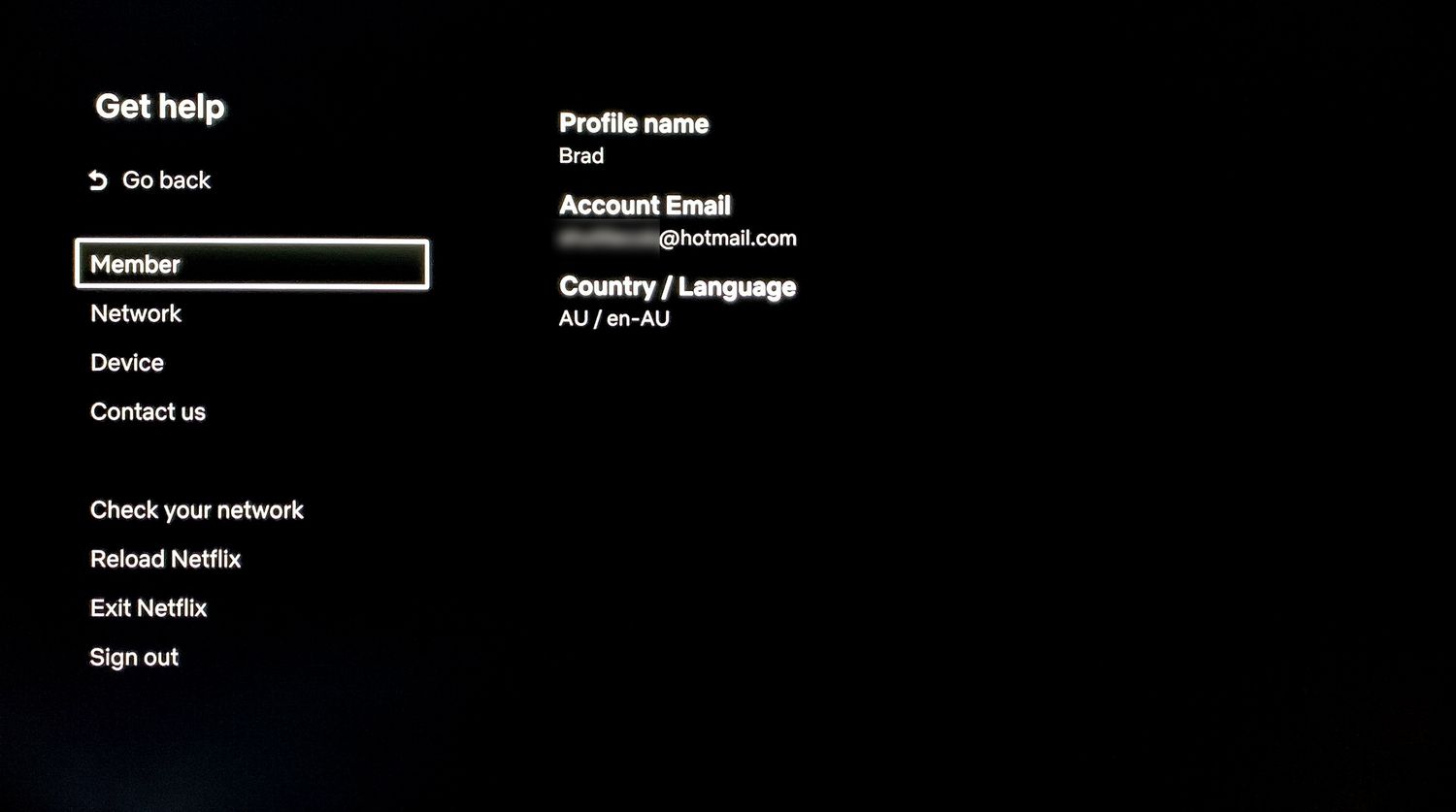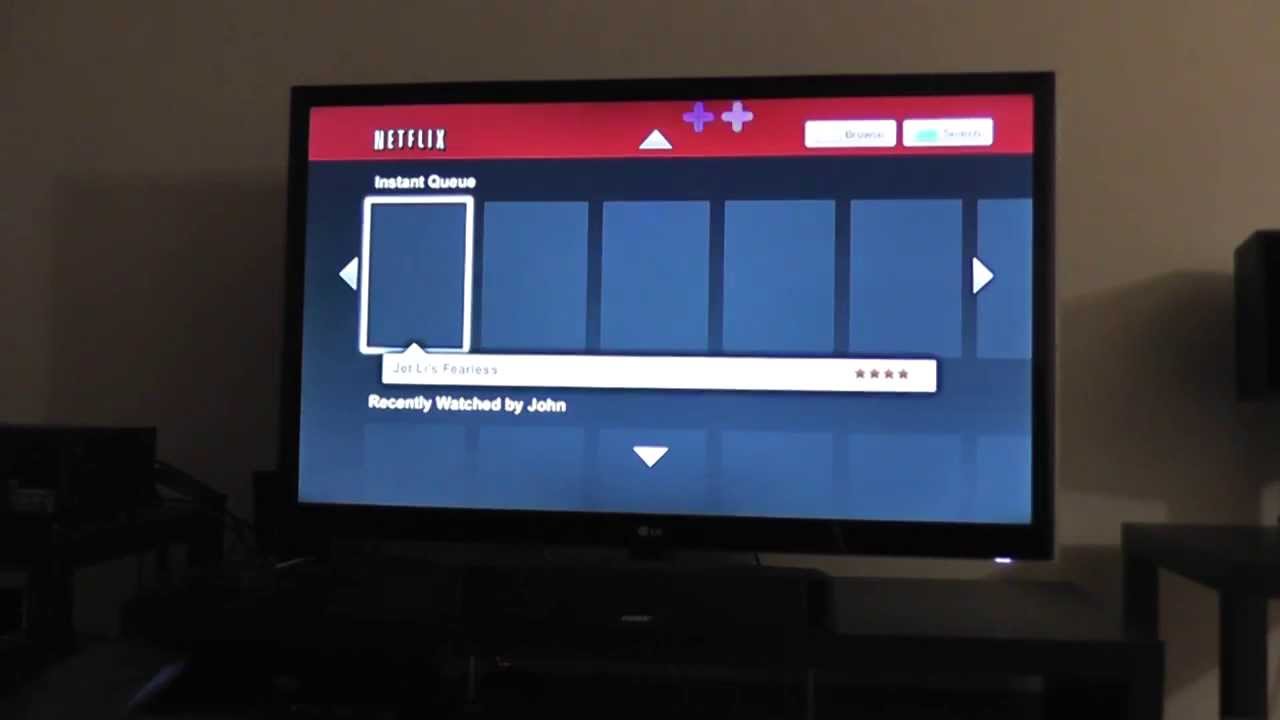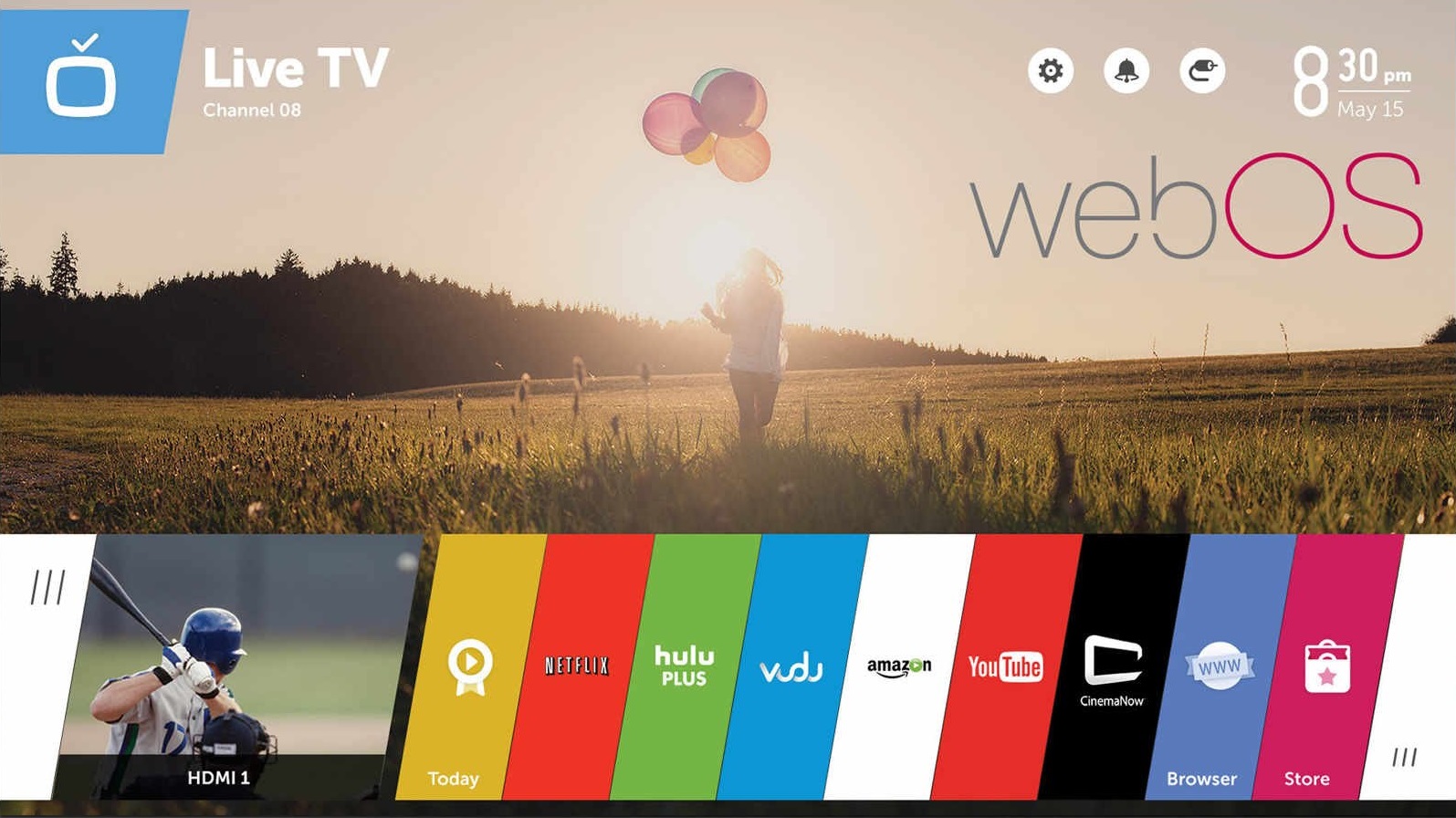Introduction
Netflix has revolutionized the way we watch movies and TV shows, offering a vast library of entertainment right at our fingertips. With the popularity of Smart TVs, accessing Netflix on the big screen has become even easier. However, there may come a time when you need to sign out of your Netflix account on your Smart TV. Whether you’re switching to a different account or simply want to ensure the privacy of your streaming activities, knowing how to sign out of Netflix on a Smart TV is essential.
In this article, we will guide you through the process of signing out of Netflix on various Smart TV brands, including LG, Samsung, Sony, Vizio, and Roku. We’ll explore the different options available on these devices and provide step-by-step instructions to help you successfully log out of your Netflix account.
While the process may vary slightly depending on your Smart TV model, we will cover common methods that can be applied across multiple brands. By following these instructions, you’ll be able to sign out of your Netflix account with ease.
So, whether you’ve finished binge-watching your favorite series or you’re looking to switch accounts, let’s dive into the steps on how to sign out of Netflix on your Smart TV.
Why sign out of Netflix on a Smart TV?
Signing out of your Netflix account on a Smart TV may seem like a trivial task, but it comes with several advantages and benefits. Here are a few reasons why you might want to consider signing out:
- Protect your privacy: Signing out of your Netflix account ensures that no one else can access your personal information or view your watch history. This is particularly important if you share your Smart TV with others or are using a public TV in places like hotels or vacation rentals.
- Prevent accidental usage: By signing out of your Netflix account, you prevent others from accidentally using your account and potentially messing up your settings or recommendations. It also helps you avoid the frustration of opening the Netflix app only to find that someone else has been using it.
- Switch to a different account: If you have multiple Netflix accounts, signing out allows you to easily switch between them on your Smart TV. Whether it’s your personal account, a shared family account, or a friend’s account, being able to sign in and out gives you the flexibility to enjoy different profiles and preferences.
- Troubleshoot issues: Occasionally, Smart TVs can encounter technical glitches that affect the performance of the Netflix app. In such cases, signing out and signing back in can help resolve any connectivity or playback problems you may be experiencing.
- Control your data usage: If you have limited data or are using a mobile hotspot to stream Netflix on your Smart TV, signing out when you’re not actively using it can help conserve your data allowance. This is especially useful for those who are conscious of their internet usage or have limited bandwidth.
While these reasons may not apply to everyone, signing out of Netflix on a Smart TV provides added security, convenience, and control over your streaming experience. It ensures that you have a personalized and hassle-free experience each time you access the Netflix app on your Smart TV.
How to sign out of Netflix on a Smart TV
Signing out of Netflix on a Smart TV is a relatively straightforward process, but the exact steps may vary depending on the brand and model of your device. Here is a general guide on how to sign out of Netflix on a Smart TV:
- Open the Netflix app: Using your TV remote, navigate to the Netflix app on your Smart TV’s home screen and open it.
- Select your profile: If you are not already signed in, you will be prompted to select your Netflix profile. Choose the profile associated with the account you want to sign out of.
- Access account settings: Once you are logged into your profile, look for the account settings or profile icon in the top-right corner or in the main menu of the Netflix app. The specific location may vary depending on your TV’s interface.
- Navigate to the sign out option: Within the account settings or profile menu, you should find an option to sign out of your Netflix account. It may be labeled as “Sign Out,” “Log Out,” or something similar. Select this option to proceed.
- Confirm the sign out: After selecting the sign out option, you will usually be asked to confirm your decision. This ensures that you don’t accidentally log out of your account. Follow the on-screen prompts or select “Yes” to confirm the sign out.
- Wait for the confirmation: Once you have successfully signed out of your Netflix account, you may receive a confirmation message or be redirected back to the login screen. This indicates that your session has ended, and you can safely exit the Netflix app.
It’s important to note that the steps provided are general guidelines, and the actual process may differ based on your Smart TV’s brand and version of the Netflix app. If you are unsure or unable to locate the sign out option, consult your TV’s user manual or visit the manufacturer’s support website for detailed instructions specific to your device.
Now that you know the basic steps to sign out of Netflix on a Smart TV, let’s explore how to perform this task on some popular Smart TV brands such as LG, Samsung, Sony, Vizio, and Roku.
Sign out options on different Smart TV brands
While the general process of signing out of Netflix on a Smart TV is similar across different brands, there may be slight variations in the menu options and interface. Here, we will outline the sign out methods for some popular Smart TV brands:
Sign out on LG Smart TV
On LG Smart TVs, the process of signing out of Netflix is quite straightforward. Follow these steps:
- Open the Netflix app using your remote.
- Select the profile you want to sign out of.
- Press the Settings (gear) icon on the top-right corner of the screen.
- Scroll down and select the “Log Out” option.
- Confirm the sign out by selecting “Yes” when prompted.
Sign out on Samsung Smart TV
Sign out of Netflix on Samsung Smart TVs by following these steps:
- Launch the Netflix app on your Samsung Smart TV.
- Select the profile to sign out from.
- Press the “More Options” button on your remote (usually represented by three dots).
- Choose “Log Out” from the options menu.
- Confirm the sign out to complete the process.
Sign out on Sony Smart TV
To sign out of Netflix on a Sony Smart TV, use the following steps:
- Open the Netflix app on your Sony Smart TV.
- Select the profile you want to log out from.
- Press the “Options” button on your remote (usually labeled as the three-lines button).
- Choose “Log Out” from the menu options.
- Confirm the sign out to finalize the process.
Sign out on Vizio Smart TV
For Vizio Smart TVs, the sign out process is as follows:
- Launch the Netflix app on your Vizio Smart TV.
- Select the profile you wish to sign out of.
- Press the “OK” button on your remote.
- Scroll to the bottom of the app and select “Account”
- Choose “Log Out of Netflix.
Sign out on Roku Smart TV
To sign out of Netflix on a Roku Smart TV, follow these steps:
- Open the Netflix app on your Roku Smart TV.
- Highlight the profile you want to sign out of.
- Press the “Star” button on your remote to open the options menu.
- Select “Sign Out” from the menu.
- Confirm the sign out to complete the process.
Remember that the menu options and interface may vary depending on the model and version of your Smart TV. If you encounter any issues or need further assistance, refer to your TV’s user manual or consult the manufacturer’s support website for detailed instructions.
Sign out on LG Smart TV
Signing out of your Netflix account on an LG Smart TV is a simple process. Follow these steps to sign out:
- With your LG Smart TV turned on, navigate to the Netflix app using your remote control.
- Once the Netflix app opens, select the profile that you want to sign out from.
- On the top-right corner of the screen, you will see a Settings (gear) icon. Click on it using your remote.
- In the Settings menu, scroll down until you find the option to “Log Out”. Select it.
- You will be prompted to confirm the sign out. Choose “Yes” to proceed.
After completing these steps, you will be successfully signed out of your Netflix account on your LG Smart TV. You can close the Netflix app and rest assured that your account is no longer accessible on the device.
It’s important to note that the steps provided are general guidelines for most LG Smart TVs. However, depending on the model and software version of your TV, the exact menu options and interface may vary slightly. If you’re unable to locate the sign out option or encounter any issues, consult your TV’s user manual or visit LG’s support website for more detailed instructions specific to your device.
By signing out of Netflix on your LG Smart TV, you can protect your account’s privacy and prevent unauthorized access. Whether you’re switching to a different Netflix account or simply want to ensure the security of your streaming activities, signing out is a quick and effective way to take control over your viewing experience.
Sign out on Samsung Smart TV
Signing out of your Netflix account on a Samsung Smart TV is a straightforward process. Here are the steps to sign out:
- Turn on your Samsung Smart TV and open the Netflix app using your remote control.
- Once you are in the Netflix app, select the profile that you want to sign out from.
- On your remote control, press the “More Options” button, typically represented by three dots or lines, usually located near the bottom right or left corner.
- In the options menu that appears, choose the “Log Out” option.
- A confirmation message will be displayed, asking you to confirm the sign out. Select “Yes” to proceed with the sign out process.
After completing these steps, you will be successfully signed out of your Netflix account on your Samsung Smart TV. You can then exit the Netflix app and be assured that your account is no longer accessible on the device.
It’s important to note that the exact steps and menu options may vary slightly depending on the model and software version of your Samsung Smart TV. If you encounter any difficulties or cannot locate the sign-out option, consult your TV’s user manual or visit Samsung’s support website for more specific instructions tailored to your device.
By signing out of Netflix on your Samsung Smart TV, you can ensure the privacy of your account and prevent unauthorized access. Whether you’re switching to a different profile or safeguarding your streaming activities, signing out is a quick and effective way to take control of your Netflix experience on your Samsung Smart TV.
Sign out on Sony Smart TV
Signing out of your Netflix account on a Sony Smart TV is a straightforward process. Follow these steps to sign out:
- Turn on your Sony Smart TV and navigate to the Netflix app using your remote control.
- Select the profile that you want to sign out from.
- Using your remote control, press the “Options” button, typically represented by three lines or dots, usually located near the bottom of the remote.
- In the options menu that appears on the screen, choose the “Log Out” option.
- You will be asked to confirm the sign out. Select “Yes” to proceed.
After following these steps, you will be successfully signed out of your Netflix account on your Sony Smart TV. You can now exit the Netflix app and be assured that your account is no longer accessible on the device.
It’s important to note that the specific steps and menu options may vary slightly depending on the model and software version of your Sony Smart TV. If you encounter any difficulties or cannot find the sign-out option, refer to your TV’s user manual or visit Sony’s support website for more detailed instructions tailored to your device.
By signing out of Netflix on your Sony Smart TV, you can ensure the security and privacy of your account. Whether you want to switch to a different profile or protect your streaming activities, signing out is a simple yet effective way to take control of your Netflix experience on your Sony Smart TV.
Sign out on Vizio Smart TV
Signing out of your Netflix account on a Vizio Smart TV can be done with just a few simple steps. Here’s how to sign out:
- Turn on your Vizio Smart TV and navigate to the Netflix app using your remote control.
- Select the profile that you want to sign out from.
- On your remote control, press the “OK” button to access the Netflix app’s main menu.
- Scroll down to the bottom of the app and select the “Account” option.
- Within the Account menu, choose “Log Out of Netflix” to sign out of your current profile.
After completing these steps, you will be successfully signed out of your Netflix account on your Vizio Smart TV. You can then exit the Netflix app and be reassured that your account is no longer accessible on the device.
Please note that the exact steps and menu options may vary slightly depending on the model and software version of your Vizio Smart TV. If you encounter any difficulties or can’t find the sign-out option, refer to your TV’s user manual or visit Vizio’s support website for more specific instructions tailored to your device.
By signing out of Netflix on your Vizio Smart TV, you can ensure the privacy and security of your Netflix account. Whether you’re switching to a different profile or safeguarding your streaming activities, signing out is a quick and effective way to take control of your Netflix experience on your Vizio Smart TV.
Sign out on Roku Smart TV
Signing out of your Netflix account on a Roku Smart TV is a straightforward process. Follow these steps to sign out:
- Turn on your Roku Smart TV and open the Netflix app using your remote control.
- Highlight the profile that you want to sign out from.
- On your remote control, press the “Star” button to open the options menu.
- Scroll down and select the “Sign Out” option.
- A confirmation message will appear, asking you to confirm the sign out. Select “Yes” to proceed.
After following these steps, you will be successfully signed out of your Netflix account on your Roku Smart TV. You can then exit the Netflix app and be assured that your account is no longer accessible on the device.
It’s important to note that the exact steps and menu options may vary slightly depending on the Roku model and software version of your Smart TV. If you encounter any difficulties or cannot find the sign-out option, refer to your TV’s user manual or visit the Roku Support website for more specific instructions tailored to your device.
By signing out of Netflix on your Roku Smart TV, you can ensure the privacy and security of your account. Whether you’re switching to a different profile or safeguarding your streaming activities, signing out is a quick and effective way to take control of your Netflix experience on your Roku Smart TV.
Frequently Asked Questions
Here are some common questions related to signing out of Netflix on a Smart TV:
1. Can I sign out of Netflix on one device without signing out on all devices?
Yes, signing out of Netflix on your Smart TV will only log you out of that specific device. It will not sign you out of your Netflix account on other devices such as smartphones, tablets, or computers.
2. Will signing out of Netflix on my Smart TV delete my account?
No, signing out of Netflix on your Smart TV does not delete your Netflix account. It simply logs you out of that particular device. You can always sign back in using your email and password to regain access to your account.
3. How do I switch to a different Netflix account on my Smart TV?
To switch to a different Netflix account on your Smart TV, follow the steps to sign out of Netflix and then sign back in using the credentials of the desired account. Make sure you have the email and password associated with the account you want to switch to.
4. Can I sign out of Netflix on a Smart TV remotely?
No, you cannot sign out of Netflix on a Smart TV remotely. You will need physical access to the device and navigate through its menu options to sign out of Netflix.
5. Will signing out of Netflix on my Smart TV affect my Netflix settings and preferences?
No, signing out of Netflix on your Smart TV will not affect your Netflix settings and preferences. When you sign back in, your account settings, profiles, and personalized recommendations will still be intact.
If you have any other questions or concerns regarding signing out of Netflix on your Smart TV, refer to the Netflix Help Center or contact their customer support for further assistance.
Conclusion
Signing out of Netflix on a Smart TV is a simple yet essential task that allows you to protect your privacy, switch between accounts, troubleshoot issues, and have better control over your streaming experience. Whether you own an LG, Samsung, Sony, Vizio, or Roku Smart TV, the steps to sign out of Netflix can be easily followed.
In this article, we discussed the general process of signing out of Netflix on a Smart TV, along with specific instructions for popular brands. Remember that the exact steps may vary slightly depending on your TV’s model and software version. If you encounter any difficulties, consult the user manual or support resources provided by the manufacturer for detailed instructions tailored to your device.
By signing out of Netflix on your Smart TV, you can ensure the privacy and security of your account, prevent accidental usage, troubleshoot technical issues, control your data usage, and enjoy a more personalized streaming experience.
Now that you have the knowledge to sign out of Netflix on your Smart TV, you can confidently manage your streaming activities and enjoy seamless Netflix viewing on the big screen.