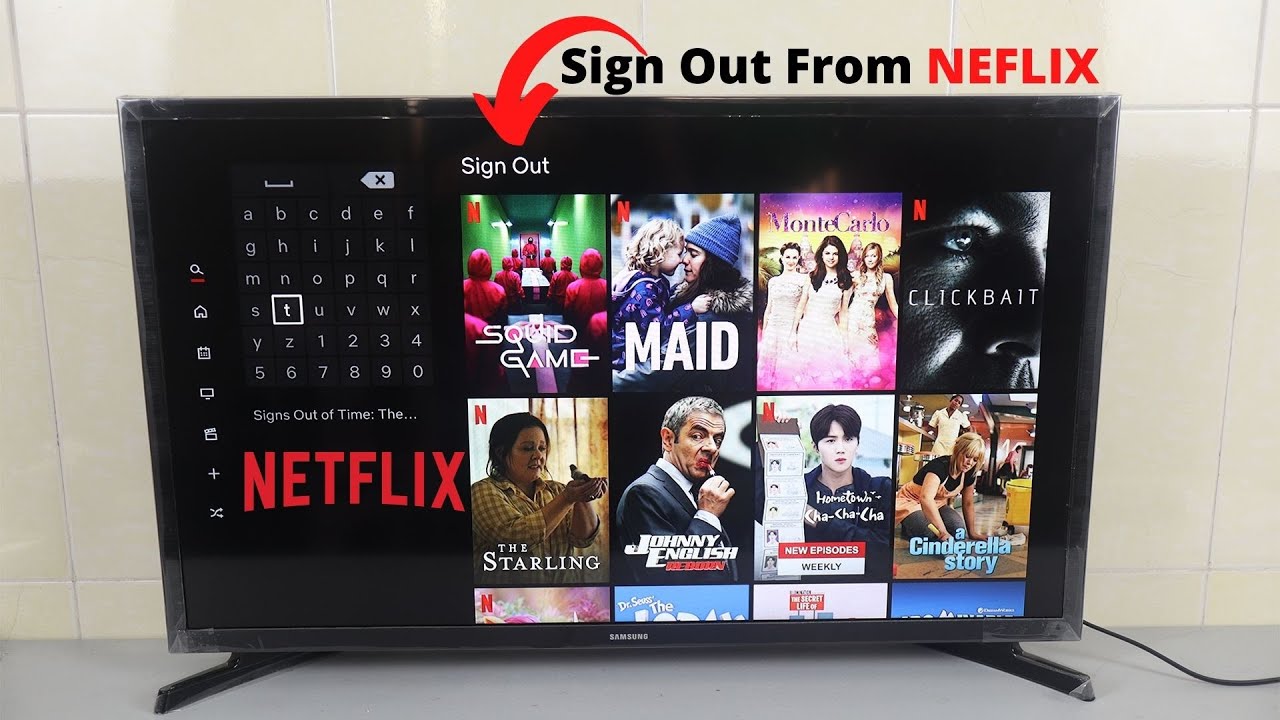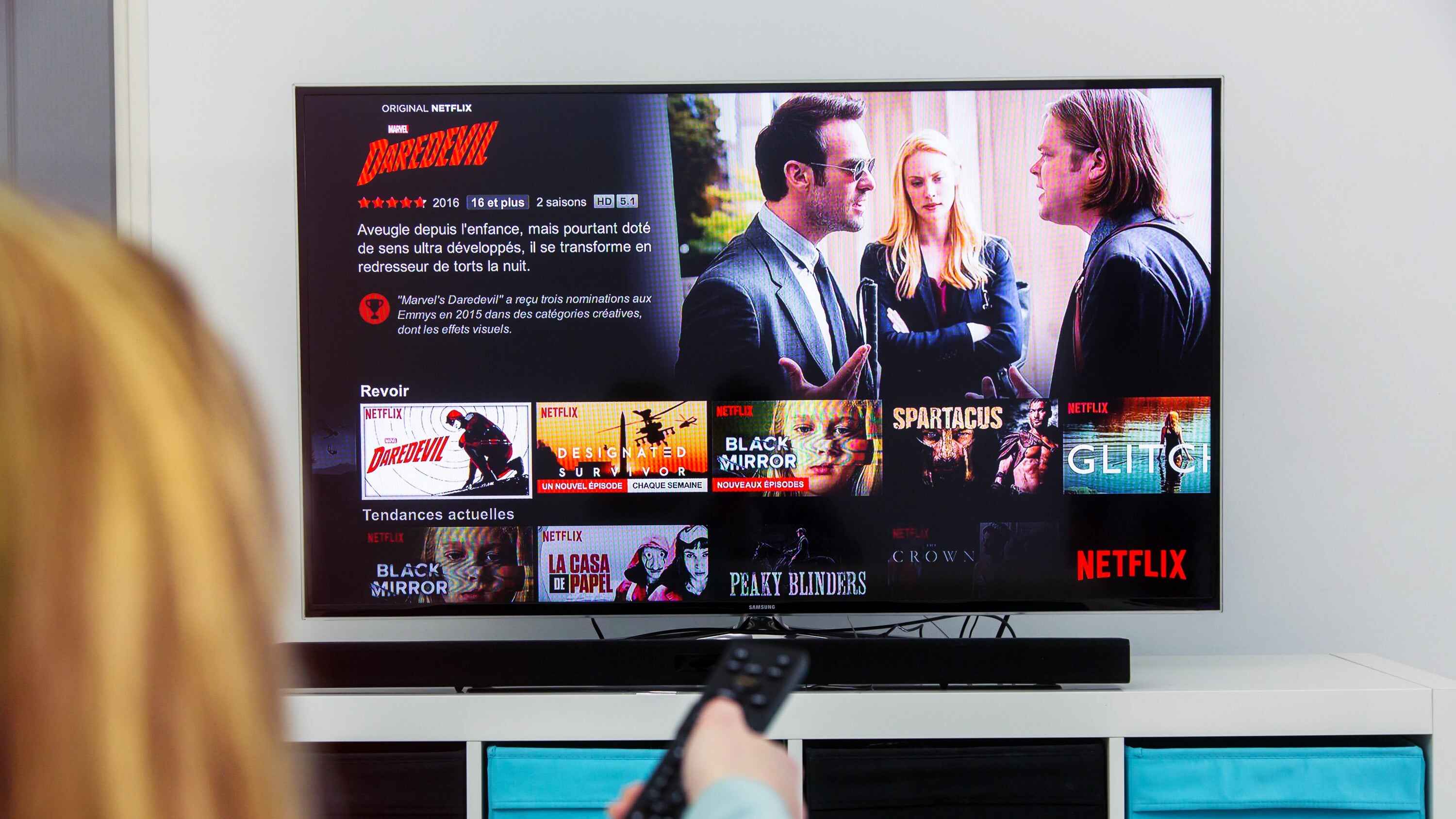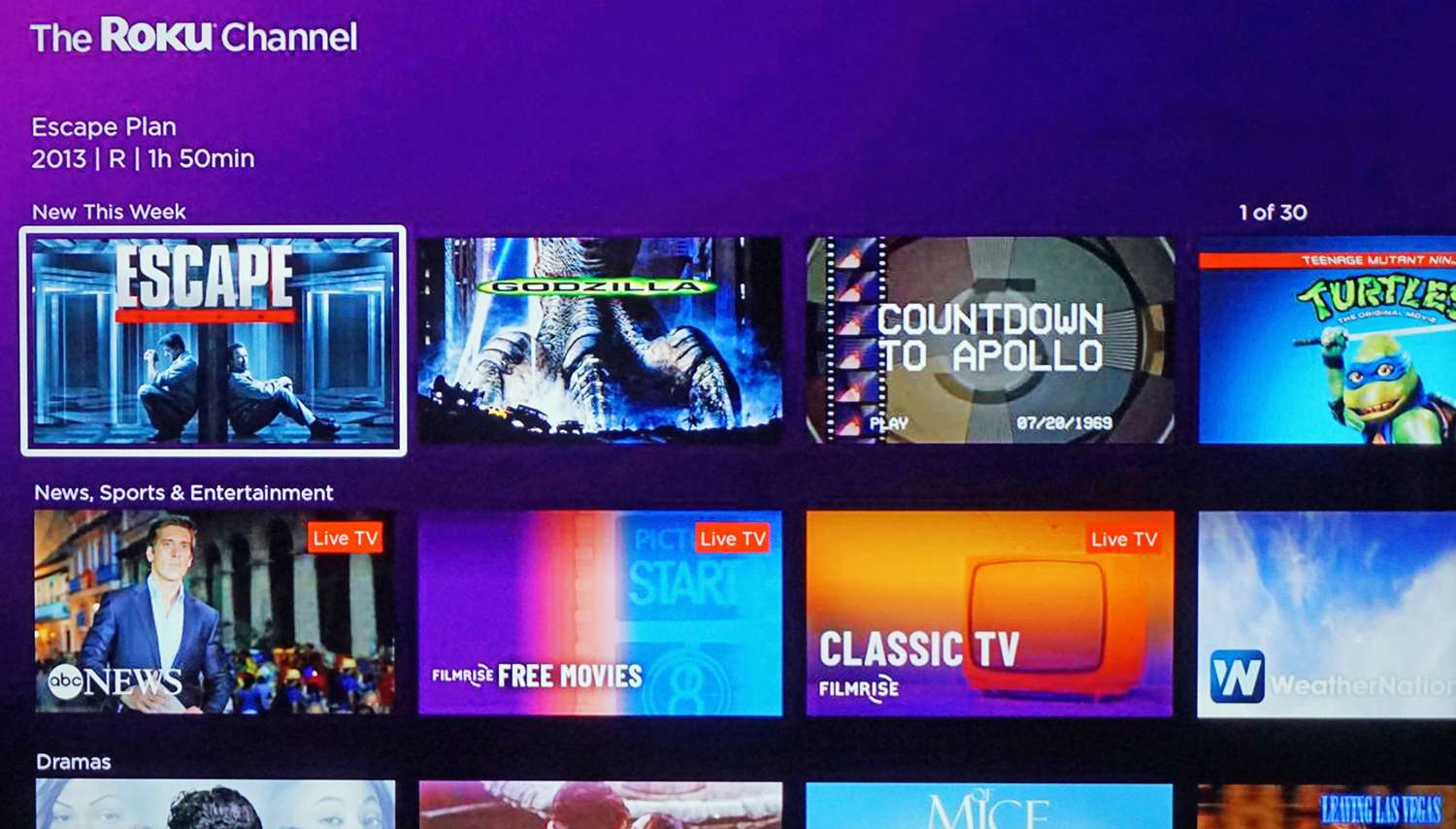Introduction
Welcome to the world of Netflix, where you can stream your favorite movies and TV shows on your Samsung Smart TV. With a vast library of entertainment at your fingertips, it’s easy to get lost in the binge-watching experience. However, there may be times when you want to sign out of your Netflix account on your Samsung Smart TV. Whether it’s to prevent unauthorized access or simply to switch to a different Netflix profile, signing out is a crucial step in maintaining your account’s security and privacy.
In this article, we will guide you through the process of signing out of Netflix on your Samsung Smart TV. We will explore three different options that you can choose from, depending on your preference and the available settings on your TV. By the end of this article, you will have the knowledge and confidence to sign out of Netflix and ensure the protection of your account.
Before we dive into the steps, let’s take a moment to understand why signing out of Netflix on your Samsung Smart TV is important.
Why sign out of Netflix on your Samsung Smart TV?
Signing out of Netflix on your Samsung Smart TV is a precautionary measure that helps protect your account and ensure your privacy. Here are a few reasons why you should consider signing out:
- Unauthorized access: If you share your Samsung Smart TV with others, signing out of Netflix can prevent unauthorized access to your account. This is especially important if you have sensitive information linked to your Netflix profile, such as payment details.
- Switching profiles: If multiple people use your Samsung Smart TV and have their own Netflix profiles, signing out allows you to switch between profiles easily. This ensures that each user has a personalized viewing experience and recommendations tailored to their preferences.
- Child safety: If you have children who use your Samsung Smart TV, signing out of Netflix can help protect them from accessing inappropriate content. By signing out, you can ensure that they can only access age-appropriate shows and movies using their own profiles.
- Privacy concerns: In today’s digital age, privacy is paramount. By signing out of Netflix on your Samsung Smart TV, you minimize the risk of your viewing history being tracked or shared with others. This can be particularly important if you have concerns about targeted advertising or data privacy.
By understanding the importance of signing out and taking the necessary steps to log out of your Netflix account on your Samsung Smart TV, you can have greater control over your viewing experience, protect your personal information, and ensure a safe and personalized streaming experience for yourself and others who use your TV.
Steps to sign out of Netflix on your Samsung Smart TV
Signing out of Netflix on your Samsung Smart TV can be done in a few simple steps. Here are three different options to consider:
Option 1: Using the Netflix app
If you have the Netflix app installed on your Samsung Smart TV, follow these steps to sign out:
- Open the Netflix app on your TV by selecting it from the Smart Hub or Apps section.
- Navigate to the “Menu” or “Settings” icon, usually located on the top or bottom of the screen.
- Scroll down and select “Sign Out” or a similar option.
- Confirm your selection when prompted to sign out of your Netflix account.
Option 2: Using the Smart Hub settings
If the Netflix app is not installed on your Samsung Smart TV, you can sign out using the Smart Hub settings:
- Press the “Smart Hub” button on your TV remote control to launch the Smart Hub.
- Navigate to the “Settings” option and select it.
- Scroll down to find the “Netflix” option and select it.
- Choose “Sign Out” or a similar option to log out of your Netflix account.
Option 3: Signing out remotely from the Netflix website
If you don’t have immediate access to your Samsung Smart TV, you can still sign out of Netflix remotely using the Netflix website:
- Open a web browser on your computer, smartphone, or tablet.
- Go to the Netflix website and log in to your account.
- Click on your profile icon in the top right corner and select “Account” from the drop-down menu.
- Scroll down to the “Settings” section and click on “Sign out of all devices.”
- Confirm your selection to sign out of Netflix on all devices, including your Samsung Smart TV.
Choose the option that works best for you and follow the respective steps to sign out of your Netflix account on your Samsung Smart TV. These steps ensure that your account remains secure, and you have control over who accesses your Netflix content.
Option 1: Using the Netflix app
If you have the Netflix app installed on your Samsung Smart TV, signing out is a breeze. Follow these simple steps:
- Open the Netflix app on your TV by selecting it from the Smart Hub or Apps section.
- Navigate to the “Menu” or “Settings” icon, usually located on the top or bottom of the screen.
- Scroll down and select “Sign Out” or a similar option.
- Confirm your selection when prompted to sign out of your Netflix account.
By following these steps, you can easily log out of your Netflix account on your Samsung Smart TV. This is an ideal option if you frequently switch between different accounts or if you share your TV with others who have their own Netflix profiles.
Keep in mind that signing out of the app will not uninstall it from your TV. You can always sign back in whenever you want to continue streaming your favorite shows and movies. Remember to use the credentials for the desired Netflix account when signing back in.
If you’re unable to find the “Sign Out” option in the Netflix app’s menu or settings, you can try the alternative methods mentioned in the previous sections of this article to log out from your Samsung Smart TV.
Now that you know how to sign out using the Netflix app, why not give it a try on your Samsung Smart TV? Take control of your Netflix experience and ensure your account’s security and privacy by signing out when needed.
Option 2: Using the Smart Hub settings
If the Netflix app is not installed on your Samsung Smart TV, don’t worry! You can still sign out using the Smart Hub settings. Just follow these steps:
- Press the “Smart Hub” button on your TV remote control to launch the Smart Hub.
- Navigate to the “Settings” option and select it.
- Scroll down to find the “Netflix” option and select it.
- Choose “Sign Out” or a similar option to log out of your Netflix account.
Using the Smart Hub settings provides an alternative way to sign out if you don’t have the Netflix app installed on your Samsung Smart TV or if you prefer accessing the settings directly. This method ensures that you can still protect your account’s security and privacy.
Once you select the “Sign Out” option, your Netflix account will be logged out on your Samsung Smart TV. You can then sign in with a different account or choose not to sign in at all if you prefer.
Remember that signing out from the Smart Hub settings does not remove the Netflix app from your TV. You can always sign back in whenever you want to resume your Netflix streaming sessions.
If you encounter any difficulties finding the “Netflix” option in the Smart Hub settings or have trouble signing out, you can refer to the other methods mentioned in this article to ensure a seamless log out process.
So, whether you have the Netflix app or not, you have options to sign out on your Samsung Smart TV. Give the Smart Hub settings a try, and enjoy a secure and personalized Netflix viewing experience!
Option 3: Signing out remotely from the Netflix website
If you don’t have immediate access to your Samsung Smart TV, you can still sign out of Netflix remotely using the Netflix website. Follow these steps:
- Open a web browser on your computer, smartphone, or tablet.
- Go to the Netflix website and log in to your account using your credentials.
- Click on your profile icon in the top right corner and select “Account” from the drop-down menu.
- Scroll down to the “Settings” section and click on “Sign out of all devices.”
- Confirm your selection to sign out of Netflix on all devices, including your Samsung Smart TV.
Signing out remotely from the Netflix website is a convenient option when you don’t have access to your Samsung Smart TV but still want to ensure the security of your account. This method is particularly useful if you suspect any unauthorized access or if you need to remotely log out of multiple devices.
By selecting the “Sign out of all devices” option, your Netflix session on your Samsung Smart TV will be automatically signed out along with any other devices connected to your account. This means that you’ll need to sign back in on your TV the next time you want to watch Netflix.
Keep in mind that signing out of all devices will log you out from every device connected to your Netflix account, including smartphones, tablets, and computers. Therefore, exercise caution when applying this method, as it will sign you out of all devices, not just your Samsung Smart TV.
If you’re unsure about signing out remotely or have any concerns, you can always change your Netflix password to enhance the security of your account and prevent unauthorized access.
Now that you know how to sign out remotely from the Netflix website, take control of your account’s security and enjoy a worry-free Netflix experience on your Samsung Smart TV.
Troubleshooting signing out of Netflix on Samsung Smart TV
While signing out of Netflix on your Samsung Smart TV is generally a straightforward process, you may encounter some common issues. Let’s explore a few troubleshooting tips to help you overcome any difficulties:
1. Unable to find the “Sign Out” option:
If you’re using the Netflix app, make sure you’re navigating to the correct menu or settings. Look for options like “Menu,” “Settings,” or an icon representing user profiles. If you can’t find the “Sign Out” option within the app, try using the Smart Hub settings or signing out remotely from the Netflix website.
2. Netflix app not installed:
If the Netflix app is not installed on your Samsung Smart TV, you won’t find the app-specific sign-out option. In such cases, use the Smart Hub settings to sign out or consider signing out remotely from the Netflix website. Alternatively, you can install the Netflix app on your TV to access the app-specific sign-out feature.
3. Connectivity issues:
If you’re experiencing connectivity issues with your Samsung Smart TV, it can affect the sign-out process. Ensure that your TV is connected to the internet and that the Netflix app is running smoothly. Restarting your TV or troubleshooting your internet connection might resolve the problem.
4. Troublesome remote control:
If you’re unable to navigate through the menus to find the sign-out option, check if your remote control is functioning correctly. Replace the batteries or try using the TV’s onboard controls as an alternative.
5. Contacting support:
If you’ve exhausted all troubleshooting options and still cannot sign out of Netflix on your Samsung Smart TV, consider reaching out to customer support. They can provide tailored assistance based on your specific Smart TV model and any unique issues you’re facing.
Remember, if you encounter any difficulties with signing out from Netflix on your Samsung Smart TV, don’t panic. There are always alternative methods and solutions to ensure the security of your account. By following the troubleshooting tips mentioned above, you’ll be able to successfully sign out and enjoy peace of mind knowing your Netflix account is safe.
Conclusion
Signing out of Netflix on your Samsung Smart TV is a crucial step to ensure the security and privacy of your account. Whether you’re switching between profiles, preventing unauthorized access, or safeguarding your personal information, following the steps outlined in this article allows you to confidently log out of your Netflix account on your Samsung Smart TV.
We explored three different options for signing out: using the Netflix app, accessing the Smart Hub settings, and signing out remotely from the Netflix website. Each option provides a convenient and straightforward way to protect your account and tailor your Netflix experience.
Remember that signing out using the Netflix app is ideal if you have the app installed on your Samsung Smart TV. For users without the app or those who prefer a direct approach, signing out through the Smart Hub settings is a great alternative. Additionally, signing out remotely from the Netflix website allows you to log out of all devices, including your Samsung Smart TV, providing an extra layer of security.
If you encounter any difficulties during the sign-out process, we provided troubleshooting tips to help you overcome common issues. Whether it’s finding the sign-out option, addressing connectivity problems, or dealing with a troublesome remote control, following these troubleshooting steps will ensure a smooth sign-out experience.
By signing out of Netflix on your Samsung Smart TV, you can maintain control over your account, protect your privacy, and customize the streaming experience for yourself and others who use your TV.
So, the next time you need to switch profiles, prevent unauthorized access, or simply take a break from Netflix, follow the steps outlined in this article. Sign out with confidence and enjoy a safe, personalized, and uninterrupted streaming experience on your Samsung Smart TV.