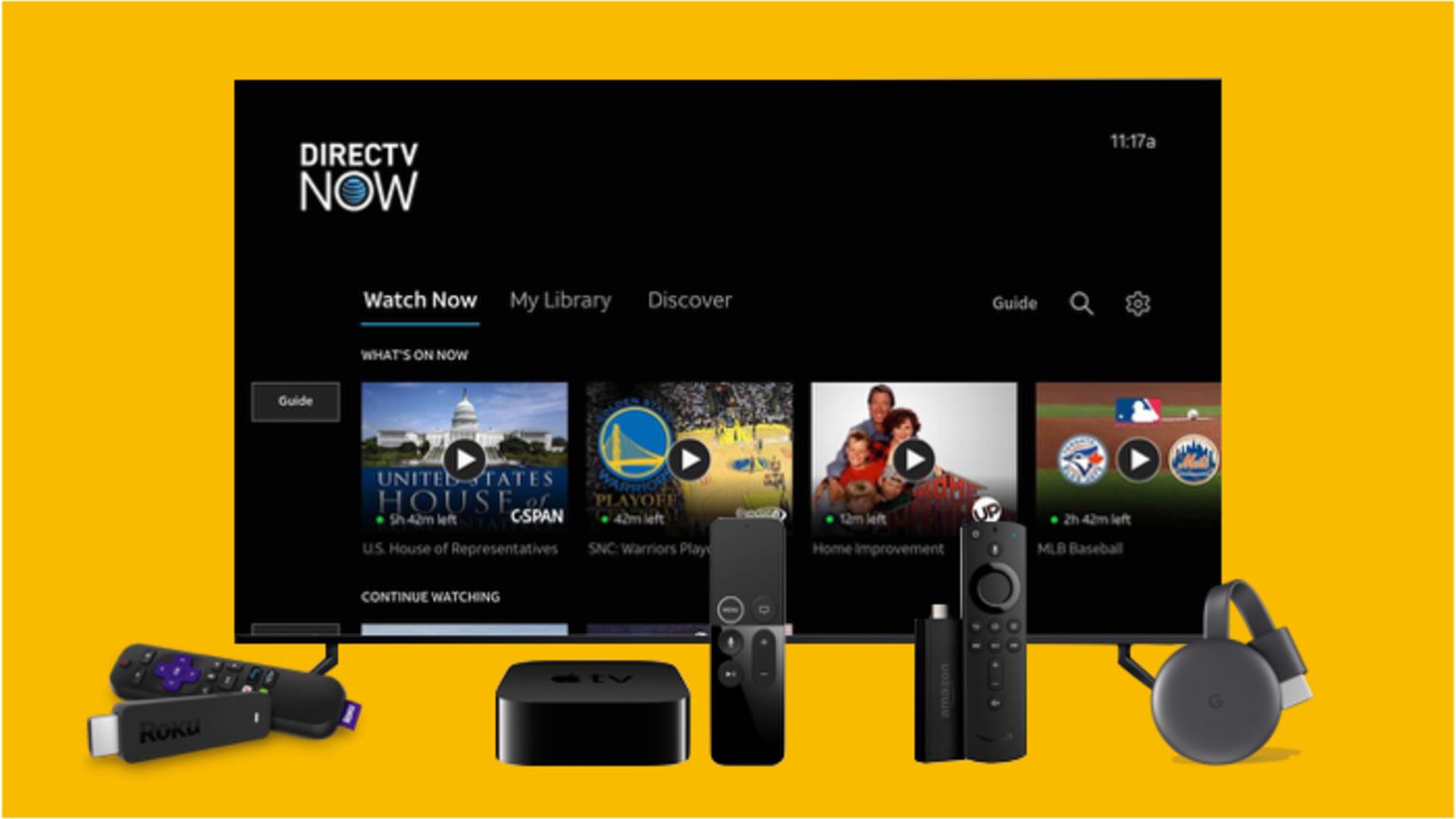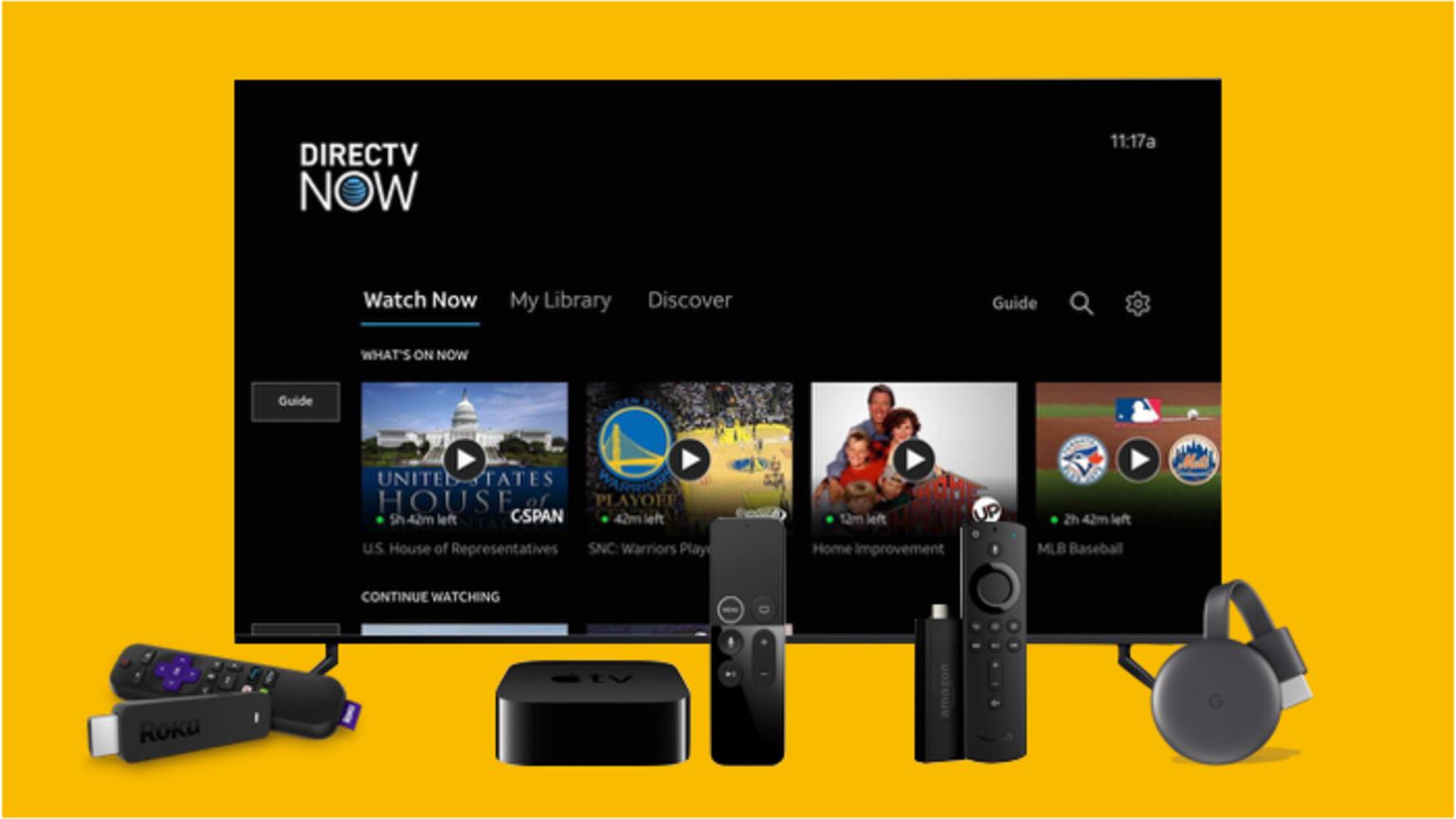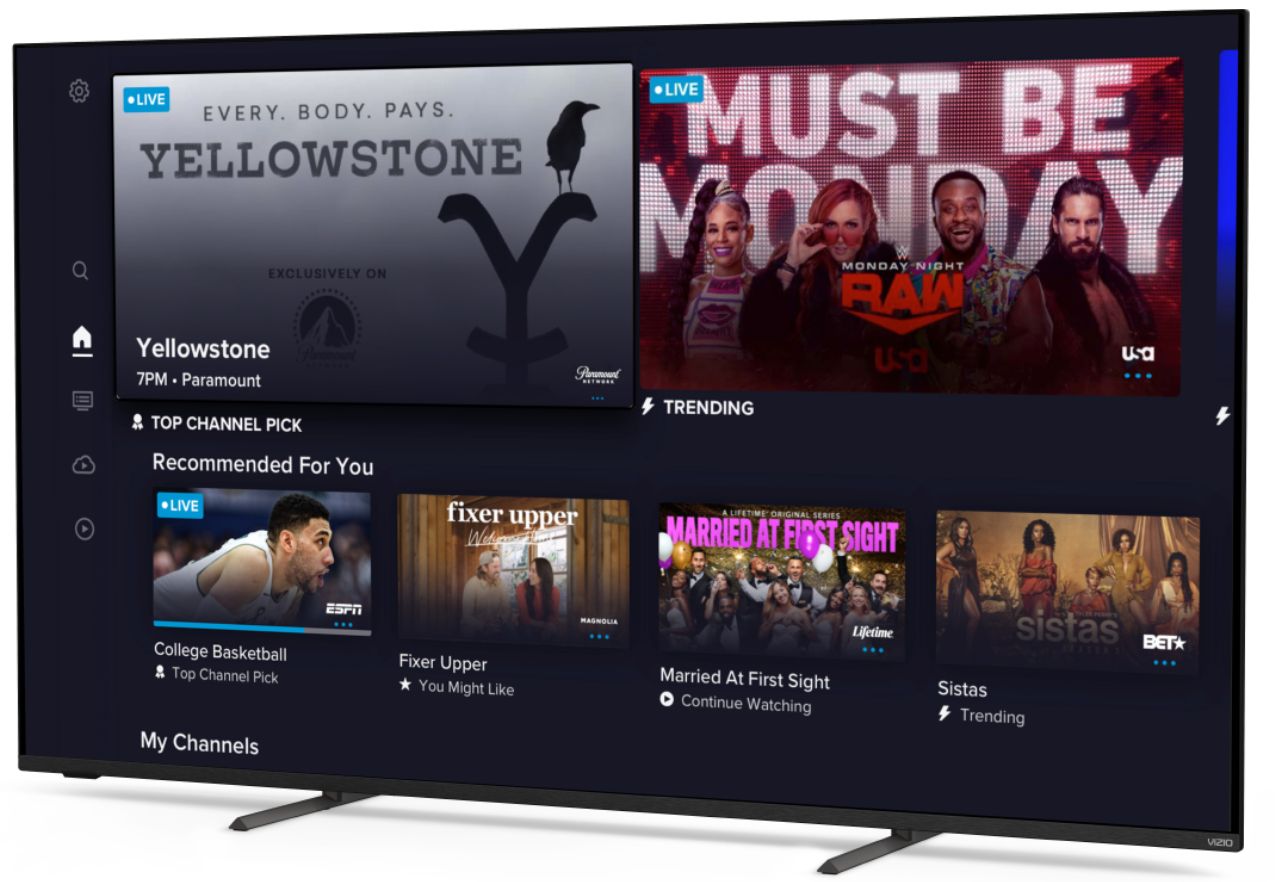Introduction
Welcome to our guide on how to download the DIRECTV app on your Vizio TV! With the DIRECTV app, you can stream your favorite shows, movies, and even live TV directly on your Vizio smart TV. This convenient app allows you to enjoy all the entertainment options offered by DIRECTV without the need for a separate cable box or satellite dish.
Before diving into the steps, it’s important to note that the availability of the DIRECTV app on your Vizio TV depends on the model and its compatibility with the app. Not all Vizio TVs support the DIRECTV app, so it’s essential to check the compatibility beforehand. In this guide, we will walk you through the process of downloading the app if your Vizio TV is compatible.
To download the DIRECTV app on your Vizio TV, you’ll need a few prerequisites in place. First, ensure that your Vizio TV is connected to the internet, either through a wired or wireless connection. Additionally, make sure you have a Vizio account, as this will be necessary for downloading and installing the app on your TV.
Once you have fulfilled these prerequisites, you can proceed with the following steps to successfully download and install the DIRECTV app on your Vizio TV. Let’s get started!
Prerequisites
Before you begin the process of downloading the DIRECTV app on your Vizio TV, there are a few prerequisites that you need to have in place. Ensuring that you meet these requirements will ensure a smooth and hassle-free installation process.
Firstly, you will need a Vizio TV that is compatible with the DIRECTV app. Not all Vizio models support the app, so it’s important to check the compatibility of your specific TV model. You can do this by referring to the user manual or by visiting the Vizio website for a list of supported models.
Secondly, you need to ensure that your Vizio TV is connected to the internet. This can be done either through a wired connection using an Ethernet cable or via a wireless connection using your home Wi-Fi network. A stable and reliable internet connection is essential for streaming content through the DIRECTV app.
Lastly, you will need a Vizio account in order to download and install apps on your Vizio TV. If you don’t already have a Vizio account, you can easily create one on the official Vizio website. Having a Vizio account will also give you access to additional features and personalized settings on your Vizio TV.
By ensuring that you have a compatible Vizio TV, a stable internet connection, and a Vizio account, you will be ready to proceed with downloading the DIRECTV app on your Vizio TV. These prerequisites ensure that you have the necessary elements in place to fully enjoy the DIRECTV app’s features and content on your Vizio smart TV.
Step 1: Check Compatibility of Your Vizio TV
The first step in downloading the DIRECTV app on your Vizio TV is to check the compatibility of your TV model. Not all Vizio TVs support the DIRECTV app, so it’s crucial to ensure that your specific model is compatible before proceeding.
To determine if your Vizio TV is compatible with the DIRECTV app, you can refer to the user manual that came with your TV or visit the Vizio website. On the Vizio website, you can find a list of supported TV models that are compatible with the app. Alternatively, you can also consult the app store on your Vizio TV itself and search for the DIRECTV app. If it appears in the search results, it means that your TV is compatible.
Checking the compatibility of your Vizio TV is essential to avoid unnecessary frustration and wasted time. With the correct information about the compatibility, you can proceed confidently to the next steps knowing that you can enjoy the benefits of the DIRECTV app on your TV.
If your TV is not compatible with the DIRECTV app, don’t worry! There are still plenty of other streaming options available for your Vizio TV. You can explore other streaming apps such as Netflix, Hulu, or Amazon Prime Video, which may be supported on your specific model.
Once you have confirmed that your Vizio TV is compatible with the DIRECTV app, you can move on to the next steps to download and install the app. The process may slightly vary depending on the model of your TV, but our guide will provide you with the necessary instructions to complete the installation successfully.
Step 2: Create a Vizio Account
In order to download and install apps on your Vizio TV, including the DIRECTV app, you need to have a Vizio account. If you don’t already have one, follow these steps to create your Vizio account:
- On your Vizio TV remote, press the “Menu” button to access the main menu.
- Using the arrow keys on your remote, navigate to the “System” option and press “OK”.
- Select “Reset & Admin” and press “OK”.
- Choose the “Vizio Sign-In” option and click “OK”.
- Select “Create Account” and press “OK” to proceed.
- Follow the on-screen prompts to enter your personal information, including your name, email address, and create a password for your Vizio account.
- Once you have filled in all the required information, select “Create Account” to complete the registration process.
After successfully creating your Vizio account, you will be able to use it to log in to your Vizio TV and access various features, as well as download apps such as the DIRECTV app.
It’s essential to remember your Vizio account credentials, including your email address and password, as you will need them when signing in to your account on your Vizio TV. If you forget your password, you can use the “Forgot Password” option on the Vizio website to reset it.
Creating a Vizio account is a straightforward process that will open up a world of possibilities for your Vizio TV. With your account, you can easily download and install apps to enhance your TV viewing experience, including the DIRECTV app.
With your Vizio account now set up, you are ready to move on to the next step: enabling app installation on your Vizio TV.
Step 3: Enable App Installing on Your Vizio TV
Before you can download and install the DIRECTV app on your Vizio TV, you need to ensure that the app installation option is enabled. By default, Vizio TVs have this option disabled for security reasons. Follow the steps below to enable app installation on your Vizio TV:
- On your Vizio TV remote, press the “Menu” button to access the main menu.
- Using the arrow keys on your remote, navigate to the “System” option and press “OK”.
- Select “Reset & Admin” and press “OK”.
- Choose the “App Allow Installation” option and click “OK”.
- Toggle the switch to enable “Allow Installation of Unknown Sources”.
- Press the “Exit” button on your remote to exit the settings menu.
Enabling the app installation option allows you to download and install apps from sources other than the official Vizio app store. This is necessary because the DIRECTV app may not be available in the Vizio app store, and you may need to download it from a different source.
It’s important to note that enabling this option carries some security risks, as it allows the installation of apps from unknown sources. Therefore, it is recommended to only download and install apps from trusted sources to ensure the safety of your device and personal information.
Once you have enabled app installation on your Vizio TV, you’re now ready to search for and download the DIRECTV app on your TV. Proceed to the next step for instructions on how to do so.
Step 4: Search for and Download the DIRECTV App on Your Vizio TV
Now that you have ensured your Vizio TV is compatible, created a Vizio account, and enabled app installation, it’s time to search for and download the DIRECTV app on your Vizio TV. Follow the steps below:
- On your Vizio TV remote, press the “V” button to launch the Vizio SmartCast home screen.
- Using the arrow keys on your remote, navigate to the “Apps” tab and press “OK”.
- Scroll through the available apps or use the search function to find the DIRECTV app.
- Once you locate the DIRECTV app, select it and press “Install” or “Download”.
- Wait for the app to download and install on your Vizio TV. This may take a few moments depending on your internet connection speed.
- Once the installation is complete, you can launch the DIRECTV app from the Apps section of your Vizio TV’s home screen.
It’s important to note that the availability of the DIRECTV app in the Vizio app store may vary depending on your location and Vizio TV model. If you can’t find the app in the Vizio app store, you may need to consider alternative ways to download it, such as using external devices like streaming sticks or downloading the app on a compatible device and casting it to your Vizio TV.
After successfully installing the DIRECTV app on your Vizio TV, you can proceed to the final step: signing in to your DIRECTV account and enjoying your favorite shows and movies.
Step 5: Sign in and Enjoy DIRECTV on Your Vizio TV
After downloading and installing the DIRECTV app on your Vizio TV, you’re just a few steps away from enjoying your favorite shows and movies. Follow the instructions below to sign in to your DIRECTV account:
- Launch the DIRECTV app from the Apps section of your Vizio TV’s home screen.
- Select “Sign In” or “Log In” to proceed.
- Using the on-screen keyboard, enter your DIRECTV account credentials, including your email address and password.
- Once you’ve entered your credentials, select “Sign In” or “Log In” to continue.
- After successfully signing in to your DIRECTV account, you will have access to all the features and content provided by DIRECTV, including live TV, on-demand shows, and recorded programs.
- Navigate through the app using your Vizio TV remote or any other input device that is compatible with your TV.
- Use the app’s intuitive interface to browse through available channels, search for specific shows or movies, and personalize your viewing experience.
- Enjoy the vast array of entertainment options available through the DIRECTV app on your Vizio TV.
With your DIRECTV account credentials entered and the app successfully logged in, you can now start exploring the various features and content available through the DIRECTV app on your Vizio TV. Sit back, relax, and enjoy the convenience of streaming DIRECTV directly on your Vizio smart TV.
Remember, if you encounter any issues or have any questions while using the DIRECTV app on your Vizio TV, you can refer to the app’s support documentation or contact DIRECTV customer support for assistance.
Conclusion
Congratulations! You have successfully downloaded the DIRECTV app on your Vizio TV and are ready to enjoy a world of entertainment at your fingertips. By following the steps outlined in this guide, you ensured that your Vizio TV is compatible, created a Vizio account, enabled app installation, searched for and downloaded the DIRECTV app, and finally signed in to your DIRECTV account to start streaming your favorite shows and movies.
The DIRECTV app offers a convenient way to access a wide range of content, including live TV, on-demand shows, and recorded programs, all without the need for a separate cable box or satellite dish. With a user-friendly interface and personalized features, the app enhances your TV viewing experience and allows you to explore a variety of entertainment options.
If you encounter any difficulties during the process or have any questions about the DIRECTV app or your Vizio TV, be sure to consult the user manual, visit the Vizio website, or reach out to the DIRECTV customer support team for assistance. They are there to help you navigate any issues and ensure a seamless streaming experience.
Now, sit back, relax, and enjoy the convenience and content available through the DIRECTV app on your Vizio TV. Whether you’re tuning into live sports, catching up on your favorite shows, or enjoying a movie night with loved ones, the DIRECTV app on your Vizio TV provides endless entertainment options right in the comfort of your own home.
Thank you for choosing the DIRECTV app and Vizio for your entertainment needs. We hope this guide has been helpful in assisting you with the process of downloading and installing the app on your Vizio TV. Happy streaming!