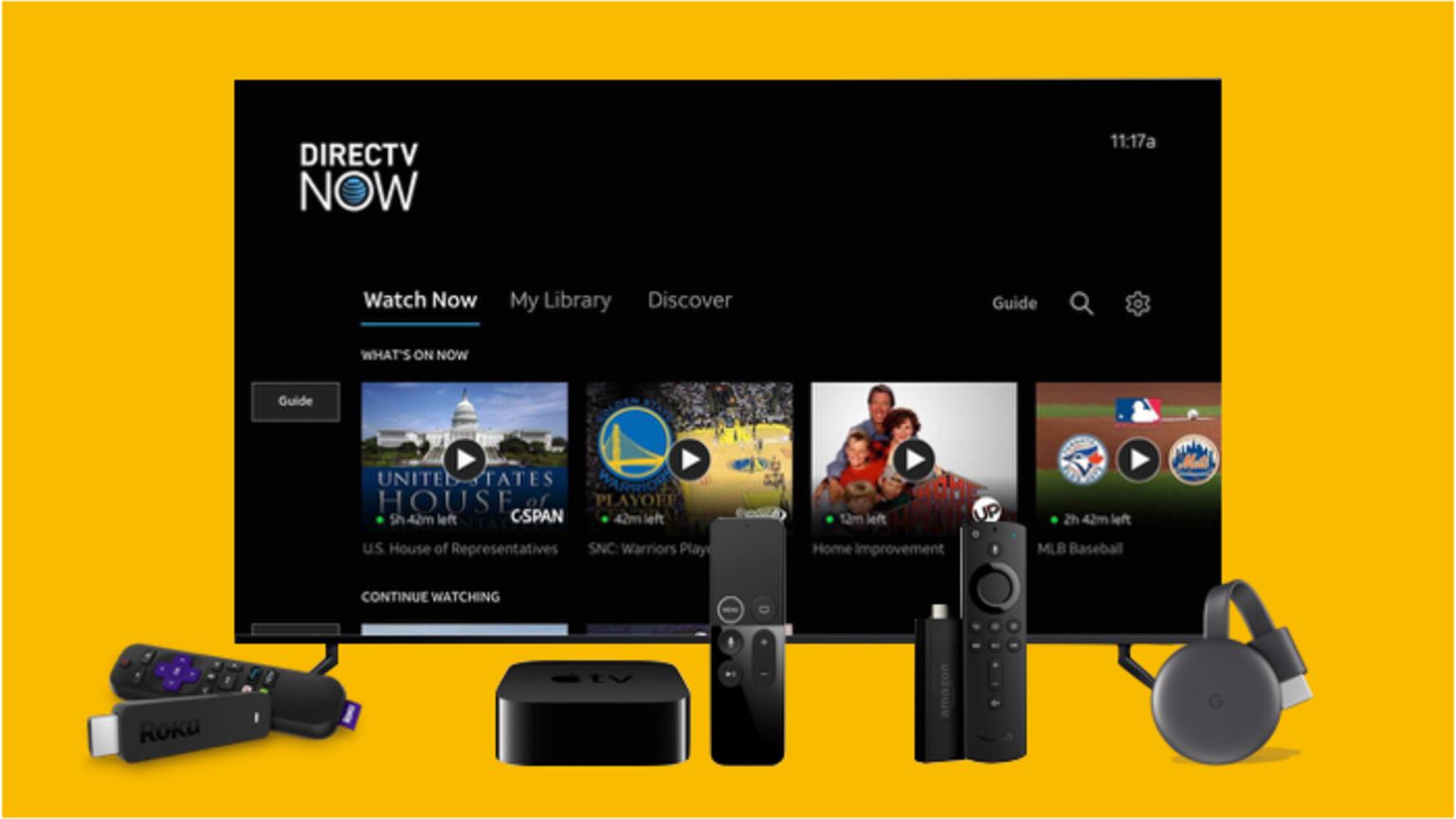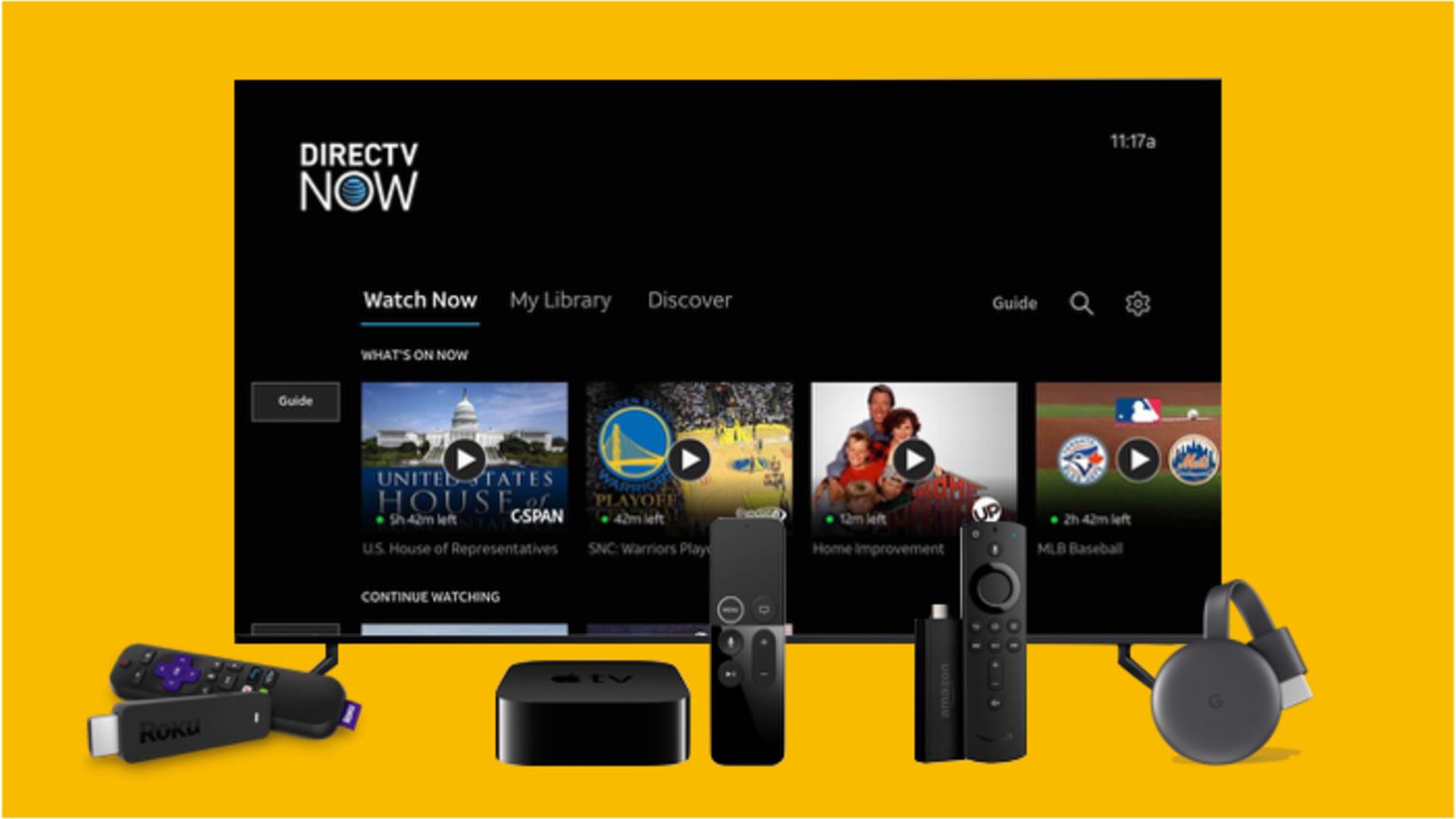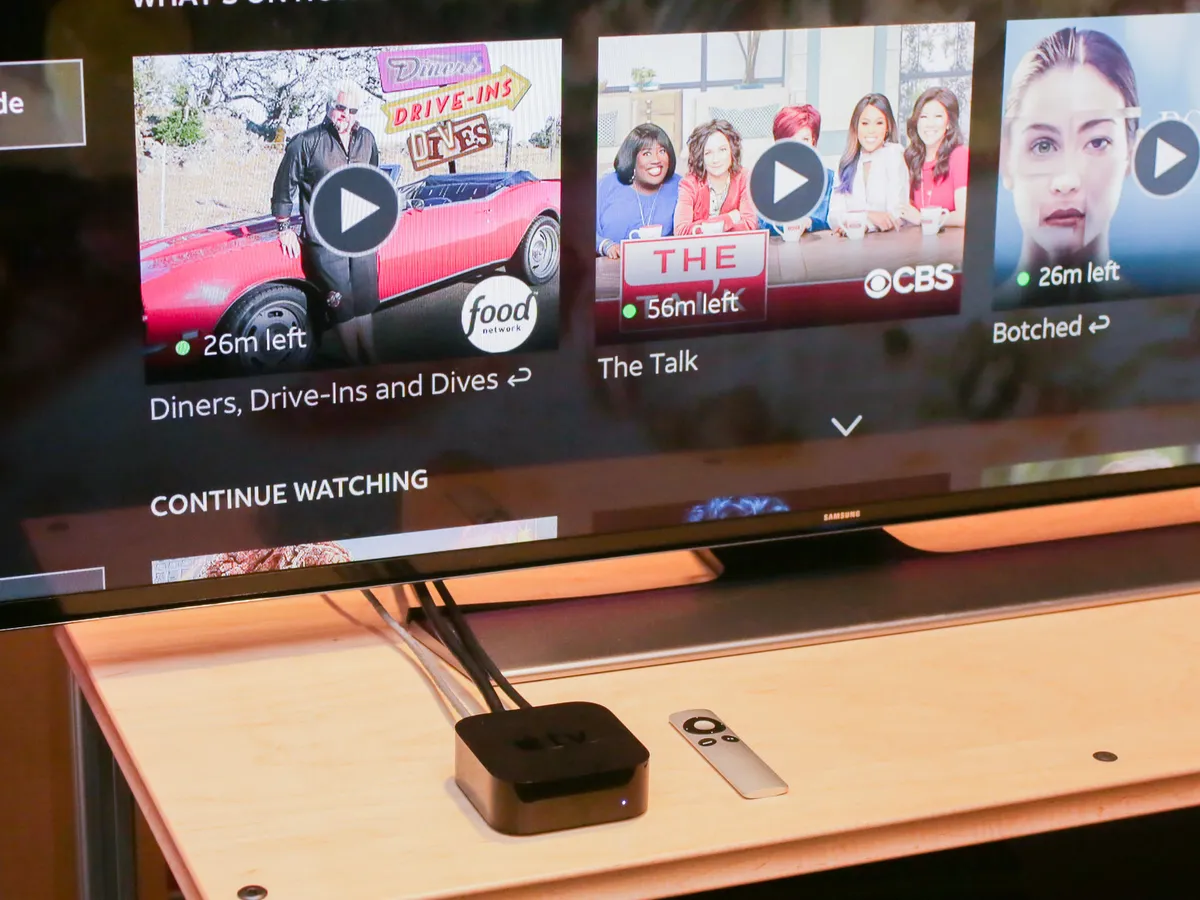Introduction
Welcome to the world of entertainment right at your fingertips! With advancements in technology, you can now enjoy your favorite TV shows and movies on your Vizio Smart TV. And if you’re a DirecTV subscriber, you’re in luck, because you can easily access the DirecTV app on your Vizio Smart TV to watch all your favorite content.
The DirecTV app provides a convenient and seamless way to enjoy your DirecTV subscription on your Vizio Smart TV without the need for additional hardware or cables. Whether you want to catch up on missed episodes, browse through a selection of On Demand movies, or stream live TV channels, the DirecTV app has got you covered.
In this guide, we will walk you through the steps to get the DirecTV app on your Vizio Smart TV so that you can start enjoying your DirecTV subscription on the big screen in no time. So, let’s dive in!
Step 1: Check compatibility
Before you begin the process of getting the DirecTV app on your Vizio Smart TV, it’s essential to ensure that your TV model is compatible with the app. Not all Vizio Smart TVs support the DirecTV app, so it’s crucial to check the compatibility beforehand to avoid any disappointment.
To check the compatibility, start by locating the model number of your Vizio Smart TV. You can usually find this information on the back of the TV or in the TV’s settings menu. Once you have the model number, visit the official DirecTV website and look for the list of supported devices. Cross-reference your Vizio Smart TV model number to see if it is compatible with the DirecTV app.
If your model is compatible, you’re one step closer to enjoying the DirecTV app on your Vizio Smart TV. However, if your model is not listed as compatible, don’t worry. There are still alternative ways to access your DirecTV content, such as using a streaming device or connecting your TV to a DirecTV receiver. In case you need further assistance, you can reach out to the DirecTV support team to explore other options available for your specific TV model.
Once you have confirmed the compatibility of your Vizio Smart TV, you can proceed with the next steps to get the DirecTV app installed and start enjoying a wide range of entertainment options right on your TV screen.
Step 2: Connect your Vizio Smart TV to the internet
To access the DirecTV app on your Vizio Smart TV, you’ll need a stable and reliable internet connection. Connecting your TV to the internet is a straightforward process, and there are a few methods you can use depending on the available options in your home.
The most common method is to connect your Vizio Smart TV to your home’s Wi-Fi network. With your TV turned on, navigate to the settings menu using your TV’s remote control. Look for the “Network” or “Network Settings” option and select it. From there, you can scan for available Wi-Fi networks and choose your home network. Enter the Wi-Fi password if required, and your TV will connect to the internet.
If you prefer a wired connection, you can connect your Vizio Smart TV directly to your router or modem using an Ethernet cable. Locate the Ethernet port on the back of your TV and connect one end of the cable to it. The other end should be connected to an available Ethernet port on your router or modem. Once connected, your TV will automatically detect the wired connection and establish an internet connection.
Ensure that your internet connection is stable and provides sufficient bandwidth for smooth streaming experiences. A high-speed internet connection is recommended to enjoy your DirecTV content without buffering or interruptions. If you’re unsure about your internet speed, you can contact your internet service provider (ISP) to confirm and make any necessary upgrades.
Once your Vizio Smart TV is connected to the internet, you’re ready to proceed to the next step and start downloading the DirecTV app onto your TV.
Step 3: Download and install the DirecTV app
Now that your Vizio Smart TV is connected to the internet, it’s time to download and install the DirecTV app onto your TV. The DirecTV app allows you to access your DirecTV subscription and enjoy your favorite shows, movies, and more.
To begin, use your TV’s remote control to navigate to the app store. In most Vizio Smart TVs, this is typically referred to as the “Vizio Internet Apps Plus” or “VIA+” store. Once you’ve located the app store, browse through the available apps and look for the DirecTV app.
If you can’t find the DirecTV app in the app store, it’s possible that it may not be available for your specific Vizio Smart TV model. In such cases, you can explore alternative ways to access your DirecTV content, such as using a streaming device or connecting your TV to a DirecTV receiver.
If the DirecTV app is available, select it and choose the option to download and install the app. The download and installation process may take a few minutes, depending on your internet connection speed. Once the app is successfully installed, you’ll see the DirecTV app icon on your TV’s home screen or app list.
It’s important to note that the availability of the DirecTV app on your Vizio Smart TV is subject to your geographic location and the app’s availability in your region. In some cases, the app may be restricted to specific territories. If you encounter any issues or restrictions, you can reach out to the DirecTV support team for further assistance.
Now that you have successfully downloaded and installed the DirecTV app on your Vizio Smart TV, you’re almost ready to start enjoying your DirecTV subscription. However, before you can access your content, you will need to activate and log in to your DirecTV account. We will cover this in the next step.
Step 4: Launch the DirecTV app on your Vizio Smart TV
With the DirecTV app successfully installed on your Vizio Smart TV, it’s time to launch the app and get ready to immerse yourself in a world of entertainment. Launching the DirecTV app is a simple process, and you’ll be watching your favorite shows in no time.
Using your TV’s remote control, navigate to the home screen or app list on your Vizio Smart TV. Look for the icon of the DirecTV app, which should be easily recognizable with the familiar DirecTV logo. Once you’ve located the app, select it by pressing the appropriate button on your remote.
After launching the DirecTV app, you may be prompted to log in to your DirecTV account. If you already have a DirecTV account, enter your login credentials, including your username and password, to gain access to your subscription and personalized content.
In the event that you don’t have a DirecTV account yet, you can create one directly within the app. Follow the on-screen prompts to set up your account, providing the necessary information such as your name, email address, and payment details. Once your account is created, you can log in and start enjoying your DirecTV subscription on your Vizio Smart TV.
Once logged in, you will have access to a wide range of features and options within the DirecTV app. Browse through the interactive program guide to discover what’s currently airing and plan your viewing schedule. Take advantage of the On Demand library to catch up on missed episodes or explore a variety of movies and shows available at your fingertips.
The intuitive interface of the DirecTV app makes it easy to navigate through different channels, genres, and categories. Discover new content, save your favorite shows, and customize your viewing experience to suit your preferences.
Now that you have successfully launched the DirecTV app on your Vizio Smart TV and logged in to your DirecTV account, you’re all set to enjoy an incredible selection of entertainment options right from the comfort of your own living room. Sit back, relax, and let the DirecTV app provide you with an unforgettable viewing experience.
Step 5: Activate and log in to your DirecTV account
To fully access your DirecTV subscription and enjoy all the features of the DirecTV app on your Vizio Smart TV, you need to activate and log in to your DirecTV account. This step ensures that you have the necessary permissions and credentials to view your DirecTV content on your TV.
Start by launching the DirecTV app on your Vizio Smart TV, as described in the previous step. If you’re not already logged in, you will see a prompt to enter your DirecTV account details. The account activation process may vary depending on whether you’re a new or existing DirecTV subscriber.
If you’re a new DirecTV subscriber, follow the on-screen prompts to create and activate your account. You will need to provide some personal information, such as your name, email address, and billing details. Once your account is activated, make note of the username and password used during the registration process, as you will need them for future logins.
For existing DirecTV subscribers, you can log in using your existing username and password. If you’ve forgotten your login credentials, you can select the “Forgot password” or “Forgot username” option and follow the instructions to retrieve or reset them.
Once you have entered your DirecTV account details correctly, the DirecTV app will validate your credentials and grant you access to your personalized content. This includes your subscribed TV channels, On Demand options, and any other additional features provided with your DirecTV subscription.
If you encounter any issues during the activation or login process, double-check your account details and ensure that your internet connection is stable. If the problem persists, you can reach out to the DirecTV support team for assistance. They will be able to guide you through any troubleshooting steps and address any account-related concerns you may have.
Congratulations! You have successfully activated and logged in to your DirecTV account on your Vizio Smart TV. You’re now ready to explore the vast selection of content available through the DirecTV app and make the most of your DirecTV subscription.
Step 6: Enjoy DirecTV on your Vizio Smart TV
With the DirecTV app installed, your Vizio Smart TV connected to the internet, and your DirecTV account activated and logged in, you’re now all set to enjoy a wide array of entertainment options on your TV screen.
Browse through the extensive library of live TV channels, including sports, news, movies, and more. Catch up on your favorite shows or series by accessing the On Demand section, which offers a range of episodes from various networks and programs.
The DirecTV app also provides additional features and functionalities to enhance your viewing experience. Take advantage of features such as recording, rewinding, and pausing live TV using the app’s built-in DVR capabilities, if available for your device and subscription.
Navigate through the intuitive interface of the DirecTV app to discover personalized recommendations based on your viewing history. Save your favorite channels and shows as favorites for quick and easy access. Explore different genres, categories, and curated content to discover new programs and movies you might enjoy.
You can also customize your viewing experience by adjusting settings such as closed captions, parental controls, and display preferences. These options allow you to tailor your DirecTV experience to your specific preferences and requirements.
As you indulge in the world of DirecTV on your Vizio Smart TV, make sure to make the most of your subscription by exploring the diverse range of content available. Discover new shows, binge-watch your favorite series, and stay up-to-date with the latest blockbusters and live sporting events.
Remember to regularly update the DirecTV app to ensure you have access to the latest features and improvements. Check for app updates in your TV’s app store or enable automatic updates if available.
Now that you’ve successfully completed all the steps and are immersed in the world of DirecTV on your Vizio Smart TV, it’s time to sit back, relax, and enjoy the seamless streaming experience and endless entertainment options at your fingertips.
Conclusion
Congratulations! You have successfully learned how to get the DirecTV app on your Vizio Smart TV and enjoy your favorite TV shows, movies, and more. By following the steps outlined in this guide, you were able to check compatibility, connect your Vizio Smart TV to the internet, download and install the DirecTV app, launch the app, activate and log in to your DirecTV account, and finally, enjoy DirecTV on your Vizio Smart TV.
The DirecTV app provides a convenient and seamless way to access your DirecTV subscription on your Vizio Smart TV without the need for additional hardware or cables. With a stable internet connection and the DirecTV app installed, you can watch live TV, stream On Demand content, and explore a wide range of channels and programs, all from the comfort of your living room.
Do keep in mind that the availability of the DirecTV app on your Vizio Smart TV may be subject to specific models and geographic locations. If you encounter any difficulties or limitations during the process, don’t hesitate to reach out to the DirecTV support team for assistance.
Now that you have the DirecTV app on your Vizio Smart TV, sit back, relax, and enjoy your favorite shows and movies with the utmost convenience. Make the most of your DirecTV subscription by exploring the extensive content library, personalizing your viewing experience, and staying updated with the latest entertainment offerings.
Thank you for following this guide, and we hope you have a fantastic time enjoying DirecTV on your Vizio Smart TV!