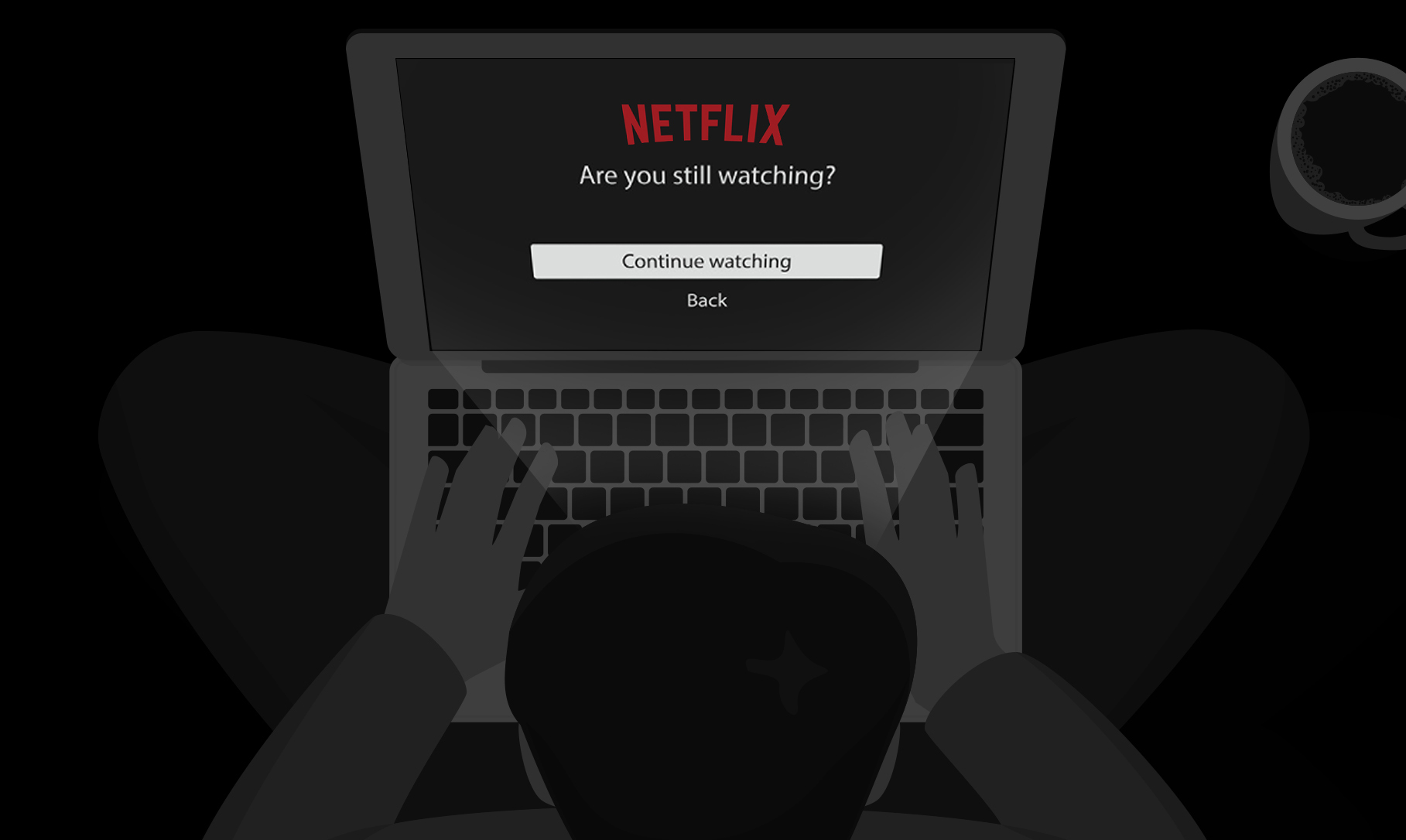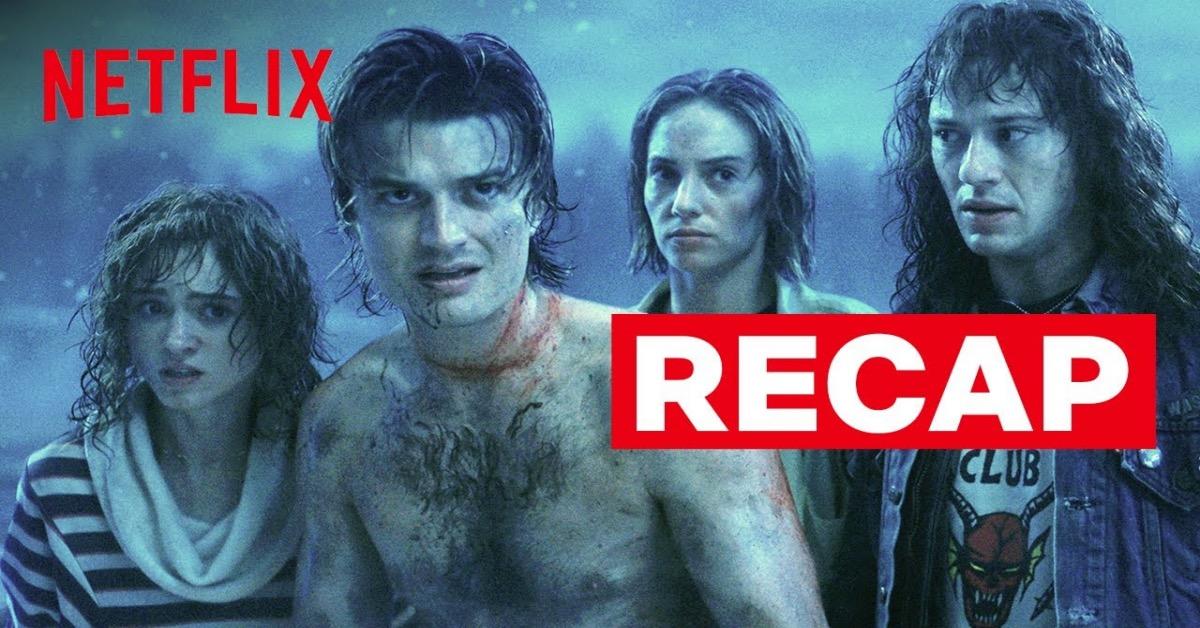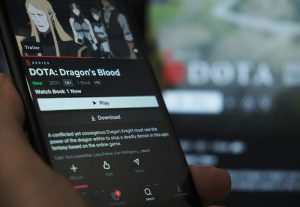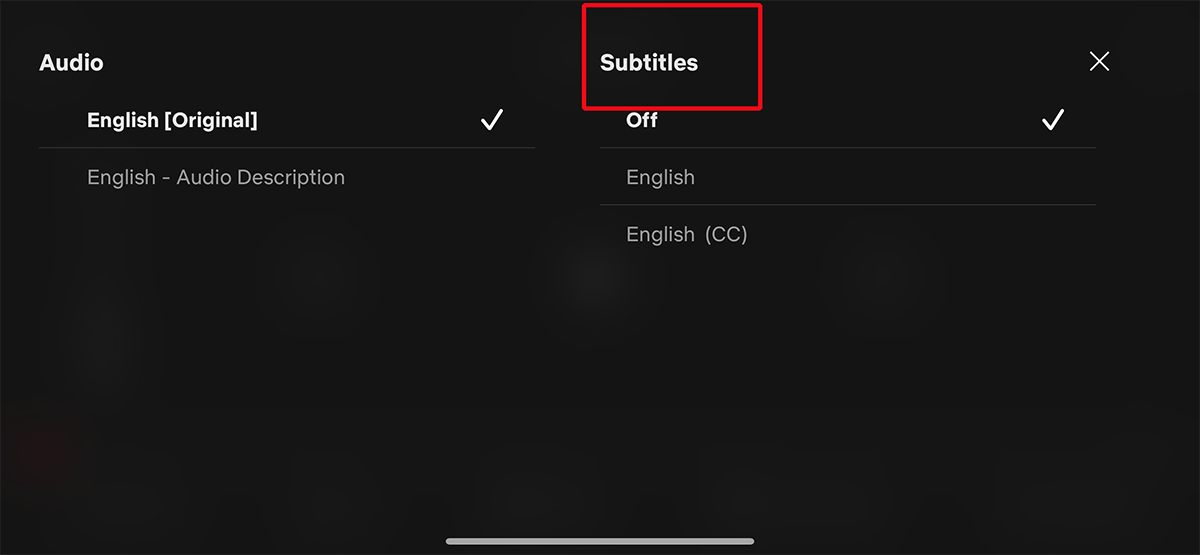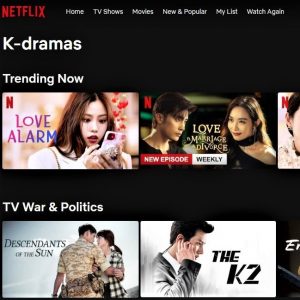Introduction
Welcome to the digital age where binge-watching has become a popular pastime. With the rise of streaming platforms like Netflix, users can now enjoy hours of uninterrupted entertainment with just a click of a button. However, one common annoyance that many Netflix users face is the constant interruption of the “Are you still watching?” message.
For those unfamiliar with this feature, Netflix inserts this message into the playback after a few episodes to check if the user is still actively watching. While it may seem like a small inconvenience, it can disrupt the viewing experience, especially during long binge-watching sessions. Luckily, there are ways to turn off this nagging question and enjoy uninterrupted viewing on Netflix.
In this article, we will explore why Netflix asks “Are you still watching?”, discuss the benefits of disabling this feature, and guide you through various methods to turn it off. So, if you’re tired of being interrupted by that pesky message, read on to discover how you can reclaim your binge-watching freedom.
Why does Netflix ask “Are you still watching?”
Netflix’s “Are you still watching?” feature serves a purpose that goes beyond being an annoyance. It is primarily designed to conserve bandwidth and prevent unnecessary consumption of resources. By periodically checking if users are actively watching, Netflix can save on data usage and reduce the strain on their servers.
Streaming video, especially high-definition content, requires a significant amount of data. For users with limited internet bandwidth or those on mobile data plans, excessive streaming can quickly deplete their quotas. The “Are you still watching?” prompt serves as a reminder for users to pause or stop streaming when they are no longer actively engaged with the platform.
In addition to bandwidth conservation, the “Are you still watching?” feature also helps Netflix tailor their recommendations and improve user experience. By monitoring how long users remain engaged with a particular show or movie, Netflix can gather valuable data on viewing habits. This information is then used to make more accurate personalized recommendations and suggestions, ensuring that users are presented with content they are more likely to enjoy.
Furthermore, the “Are you still watching?” prompt encourages users to take breaks and minimize the potentially negative effects of prolonged screen time. Binge-watching for extended periods can lead to physical discomfort, eye strain, and fatigue. By implementing this feature, Netflix reminds users to take short breaks, stretch, and rest their eyes, promoting a healthier viewing experience.
While the intention behind the “Are you still watching?” feature is understandable, it can be frustrating for avid binge-watchers. Fortunately, Netflix provides options to turn off this feature, allowing users who prefer uninterrupted viewing to make the necessary adjustments. In the following sections, we will explore different methods to disable the “Are you still watching?” message on Netflix.
Why would you want to turn off “Are you still watching?”
While the “Are you still watching?” feature on Netflix serves a practical purpose, it can be a source of frustration for certain users. Here are a few reasons why you might want to turn off this feature:
- Uninterrupted viewing experience: For avid binge-watchers, interruptions during a thrilling series or movie can break the immersion and diminish the overall experience. By disabling the “Are you still watching?” prompt, you can enjoy seamless playback without unnecessary interruptions.
- Eliminating distractions: Having to confirm that you are still watching can be a distraction, especially if you are multitasking or engrossed in a particular scene. By turning off this feature, you can focus solely on the content without any interruptions or distractions.
- Continuity and flow: Some shows are designed to be enjoyed one episode after another, with seamless transitions and cliffhangers that keep you hooked. The “Are you still watching?” message can disrupt the flow and continuity of the storytelling, making it more enjoyable to turn off and watch episodes back-to-back.
- Freedom to binge-watch: Binge-watching is a popular way to consume content on Netflix, especially during weekends or when you have some downtime. Disabling the “Are you still watching?” feature allows you to indulge in longer binge-watching sessions without interruptions, enabling you to fully immerse yourself in your favorite shows.
- Personal preference: Ultimately, it’s a matter of personal preference. Some users simply prefer to have full control over their viewing experience and may find the “Are you still watching?” prompt unnecessary or intrusive. By turning it off, you can tailor your Netflix experience to align with your preferences and viewing habits.
Now that you understand why some users opt to disable the “Are you still watching?” feature, let’s explore the various methods you can use to turn it off on Netflix.
How to turn off “Are you still watching” on Netflix
Are you tired of constantly seeing the “Are you still watching?” message on Netflix? Well, you’re in luck! There are several methods you can use to turn off this annoying prompt and enjoy uninterrupted streaming. Let’s explore them:
Method 1: Using the “Continue Watching” feature
Netflix offers a convenient “Continue Watching” row on their homepage, where you can easily pick up where you left off on any series or movie. By utilizing this feature, you can bypass the “Are you still watching?” prompt altogether. Simply click on the show or movie you were previously streaming, and Netflix will resume playback right where you left it.
Method 2: Using Netflix browser extensions
If you’re using a desktop or laptop to stream Netflix, there are browser extensions available that can disable the “Are you still watching?” message. Extensions like “Never Ending Netflix” for Google Chrome or “Auto Skip Netflix Intro” for Firefox allow you to automatically skip the prompt and keep the binge-watching going.
Method 3: Modifying browser settings
Another way to disable the “Are you still watching?” message is by modifying your browser settings. Open your browser’s developer tools by pressing F12 (or right-clicking on the page and selecting “Inspect” or “Inspect Element”). Navigate to the “Console” tab and enter the following command: setInterval(function(){document.querySelector(".continue-playing-container").click();}, 1000); This command will automatically click the “Continue Playing” button every second, bypassing the prompt.
Method 4: Using AutoSkip for Netflix
If you’re using a mobile device or a smart TV to stream Netflix, you can try using third-party apps like “AutoSkip for Netflix” (available on Android) or similar apps available on other platforms. These apps automatically skip the “Are you still watching?” prompt, allowing for uninterrupted playback.
Remember, when using browser extensions or third-party apps, it’s essential to choose reputable sources and read user reviews before installing anything on your device. Be cautious of potential security risks or compatibility issues that could arise.
Now that you have these methods at your disposal, you can say goodbye to the frustrating interruptions caused by the “Are you still watching?” message and enjoy uninterrupted binge-watching sessions on Netflix.
Method 1: Using the “Continue Watching” feature
Netflix provides a convenient “Continue Watching” feature that allows users to resume their shows or movies right where they left off. By leveraging this feature, you can bypass the “Are you still watching?” message and seamlessly continue your streaming session.
Here’s how to use the “Continue Watching” feature:
- Open Netflix on your device and log in to your account.
- On the Netflix homepage, you’ll find a row titled “Continue Watching.” This row displays the shows or movies you have recently watched or partially viewed.
- Scroll through the “Continue Watching” row until you find the show or movie you want to continue watching.
- Click on the show or movie, and Netflix will automatically resume playback from where you left off.
By using the “Continue Watching” feature, you can skip past the “Are you still watching?” prompt entirely. This method is especially useful when you’ve recently paused a show or movie and want to pick up right where you left off without any interruptions.
Additionally, the “Continue Watching” row serves as a convenient way to track your progress across multiple devices. If you start watching a show on your smart TV and later switch to your smartphone or tablet, the “Continue Watching” row will display your progress and allow you to seamlessly transition between devices.
Keep in mind that if you finish watching a series or movie, it will automatically disappear from the “Continue Watching” row. However, Netflix will still save your watch history, allowing you to find it in the “Recently Watched” section if you want to revisit it.
Utilizing the “Continue Watching” feature is one of the easiest and most straightforward methods to avoid the “Are you still watching?” interruption on Netflix. Now you can enjoy uninterrupted streaming sessions and indulge in your favorite shows without any unnecessary pauses.
Method 2: Using Netflix browser extensions
If you prefer using Netflix on your desktop or laptop, there are browser extensions available that can help you disable the “Are you still watching?” message. These extensions add additional functionality to your browser, allowing for a seamless and uninterrupted streaming experience.
Here are a few popular Netflix browser extensions you can use:
1. “Never Ending Netflix” (Google Chrome)
“Never Ending Netflix” is a browser extension available for Google Chrome that automatically skips the “Are you still watching?” prompt and ensures continuous playback. Once installed, this extension will automatically click the “Continue Playing” button for you, so you can binge-watch your favorite shows without interruptions.
2. “Auto Skip Netflix Intro” (Firefox)
For Firefox users, the “Auto Skip Netflix Intro” extension is a great option. As the name suggests, this extension automatically skips the opening intros of TV shows, including the “Are you still watching?” screen. You can seamlessly transition from one episode to the next without any interruptions.
3. Other browser extensions
Besides the mentioned extensions, there are various other browser extensions available for different browsers like Safari or Microsoft Edge. These extensions may have similar functionalities, allowing you to disable the “Are you still watching?” prompt and enjoy uninterrupted Netflix streaming.
Before installing any browser extension, it’s crucial to research and choose reliable sources. Check user ratings, reviews, and the extension’s update history to ensure it is safe and works well with your browser version. Additionally, be cautious of granting unnecessary permissions to browser extensions and only install those from trusted developers.
With the help of Netflix browser extensions, you can take control of your Netflix viewing experience by eliminating the interruption caused by the “Are you still watching?” message. Enjoy your favorite shows without any breaks, and binge-watch to your heart’s content.
Method 3: Modifying browser settings
If you’re comfortable with tweaking browser settings, you can try modifying certain settings to disable the “Are you still watching?” message on Netflix. Although this method requires a bit more technical knowledge, it can effectively bypass the interruption and allow for uninterrupted streaming.
Here’s how you can modify your browser settings to disable the “Are you still watching?” message:
- Open your preferred browser (such as Google Chrome, Firefox, or Safari) and navigate to the Netflix website.
- Once on the Netflix homepage, right-click anywhere on the page and select “Inspect” or “Inspect Element.” This will open the browser’s Developer Tools.
- In the Developer Tools window, you’ll see several tabs like Elements, Console, and Network. Click on the “Console” tab.
- In the console, you’ll see a text input area at the bottom. Enter the following command:
setInterval(function(){document.querySelector(".continue-playing-container").click();}, 1000); - Hit the Enter key to execute the command.
By entering this command, you’re essentially instructing the browser to simulate a click on the “Continue Playing” button every second. This will prevent the “Are you still watching?” message from appearing and allow you to enjoy uninterrupted playback.
Keep in mind that modifying browser settings in this manner may have unintended consequences or affect other aspects of your browsing experience. It’s important to understand the potential risks and be comfortable with the changes you make. It’s also worth noting that this method may not work consistently across different browser versions or Netflix updates.
If you encounter any issues or wish to revert the changes, simply refresh the page or close the browser Developer Tools. This will restore the default settings and behavior of the Netflix website.
Remember to exercise caution and only modify browser settings if you have prior knowledge and expertise in doing so. Incorrectly modifying browser settings can lead to unforeseen issues or compromises in your browsing experience.
With this method, you can take control of your Netflix streaming by eliminating the “Are you still watching?” interruption and enjoy uninterrupted binge-watching sessions.
Method 4: Using AutoSkip for Netflix
If you’re a mobile user or streaming Netflix on a smart TV, you can utilize third-party apps like “AutoSkip for Netflix” to automatically skip the “Are you still watching?” message. These apps are designed to seamlessly skip interruptions and allow for uninterrupted streaming sessions.
Here’s how you can use AutoSkip for Netflix or similar apps:
- On your mobile device or smart TV, go to the app store or marketplace.
- Search for “AutoSkip for Netflix” or a similar app that offers the functionality to bypass the “Are you still watching?” prompt.
- Download and install the app onto your device.
- Open the app and follow the provided instructions to set it up.
- Once the app is set up and running, launch Netflix through the app.
- Start playing your desired show or movie, and the app will automatically skip the “Are you still watching?” message for you.
AutoSkip for Netflix and similar apps work by automatically sending commands to Netflix to bypass the interruption prompt. This allows for a seamless and uninterrupted streaming experience, especially for those who enjoy extended binge-watching sessions.
It’s worth noting that before downloading and using any third-party app, it’s important to ensure its legitimacy and read reviews from trusted sources. Choose apps with positive user reviews and high ratings to minimize the risk of compatibility issues or other unwanted consequences.
Additionally, keep in mind that using third-party apps from unofficial sources can pose security risks. Always download apps from reputable app stores or trusted developers to maintain the security of your device and personal information.
By using the AutoSkip for Netflix app or similar solutions, you can bypass the “Are you still watching?” interruption and enjoy uninterrupted streaming sessions across your mobile devices or smart TVs.
Conclusion
Tired of being interrupted by the “Are you still watching?” message on Netflix? We’ve explored four methods to help you turn off this annoying prompt and enjoy uninterrupted streaming sessions:
- Use the “Continue Watching” feature to seamlessly pick up where you left off.
- Install Netflix browser extensions like “Never Ending Netflix” or “Auto Skip Netflix Intro” to automatically skip the interruption.
- Modify browser settings using the browser’s Developer Tools to bypass the “Are you still watching?” message.
- Consider using third-party apps like “AutoSkip for Netflix” to automatically skip the prompt on mobile devices or smart TVs.
Each method offers a different approach to disabling the “Are you still watching?” message, allowing you to tailor your Netflix experience to your preferences and enjoy uninterrupted binge-watching sessions.
Remember to exercise caution when using third-party apps or modifying browser settings, and only download apps from reputable sources to ensure security and compatibility. It’s also important to stay updated with the latest changes and updates from Netflix, as these methods may evolve or change over time.
By implementing these methods, you can reclaim your binge-watching freedom, eliminate interruptions, and fully immerse yourself in the captivating world of Netflix content.
So, go ahead and apply these methods to turn off the “Are you still watching?” prompt, and enjoy uninterrupted streaming sessions filled with your favorite shows and movies on Netflix.