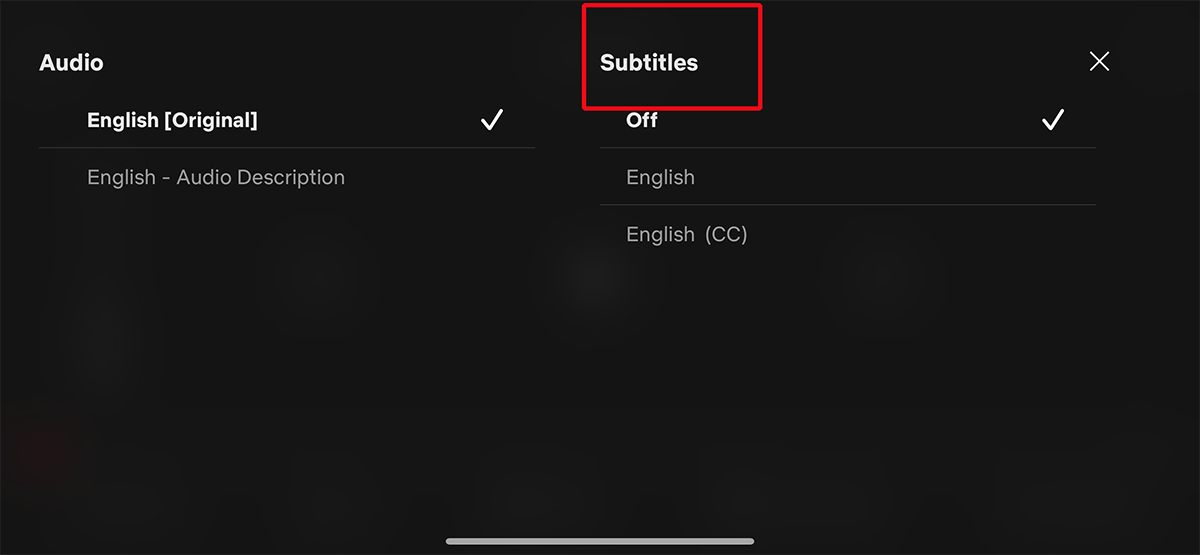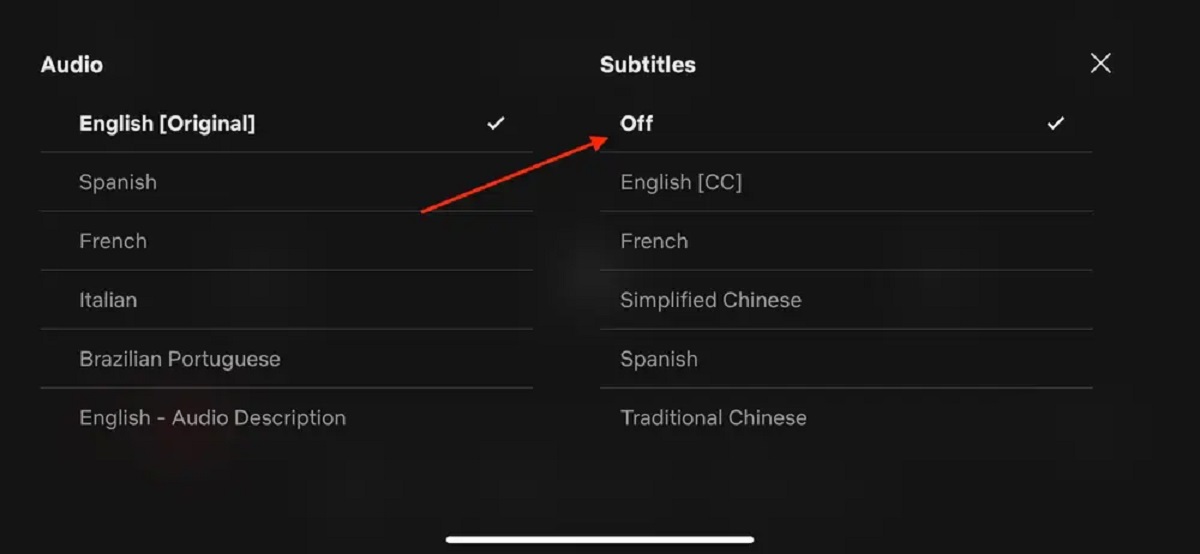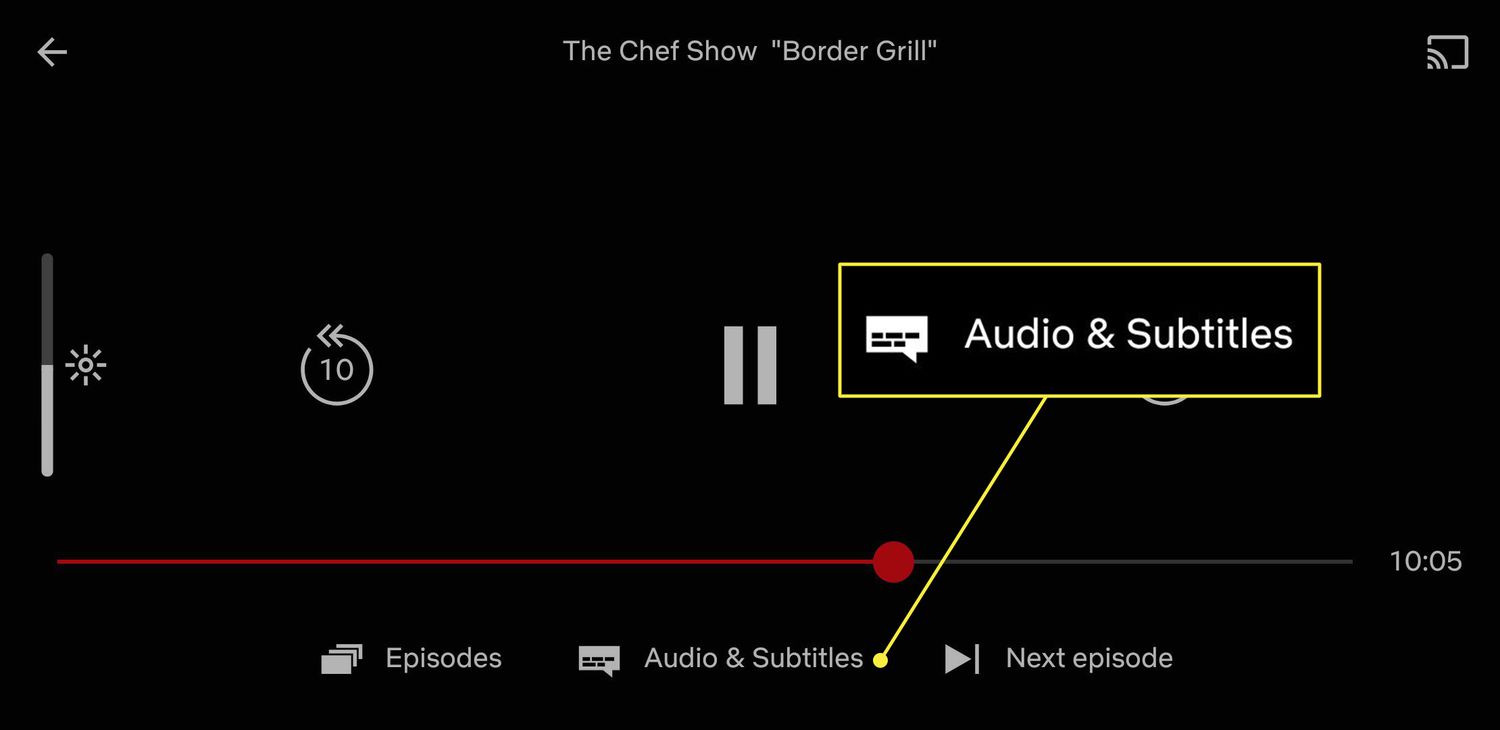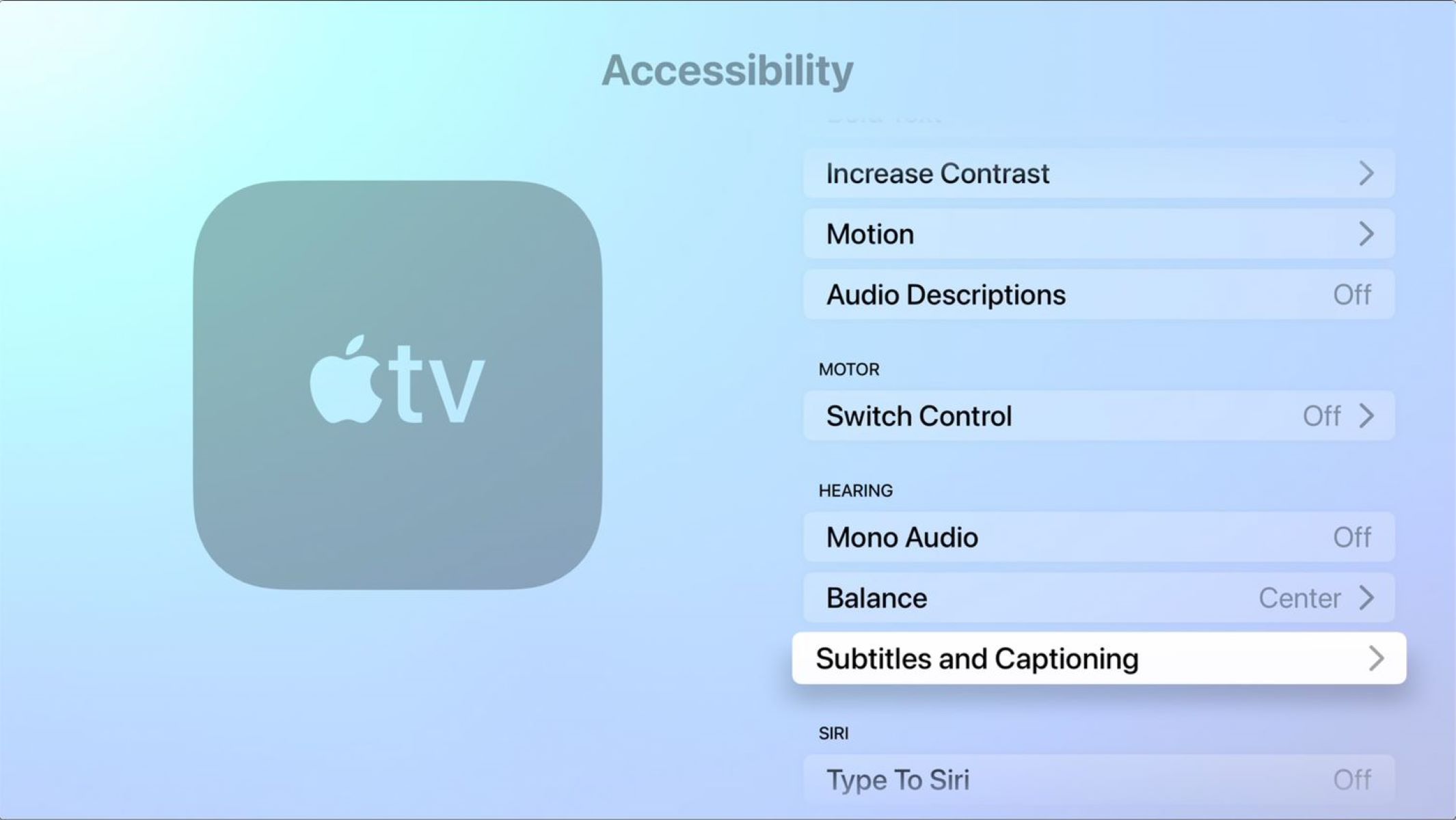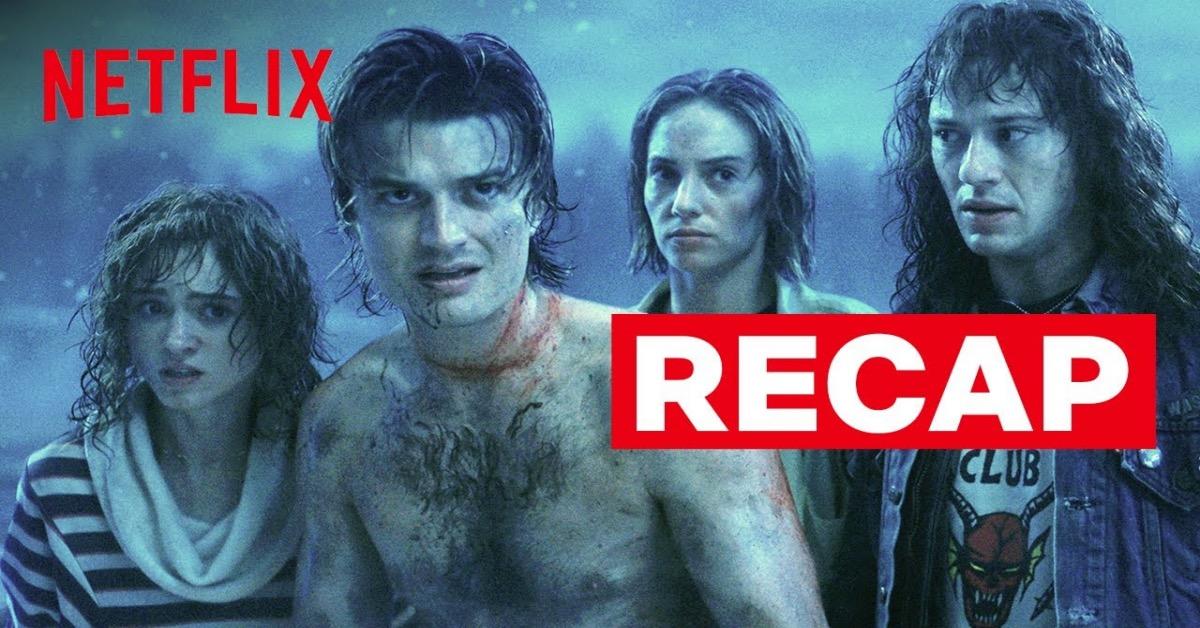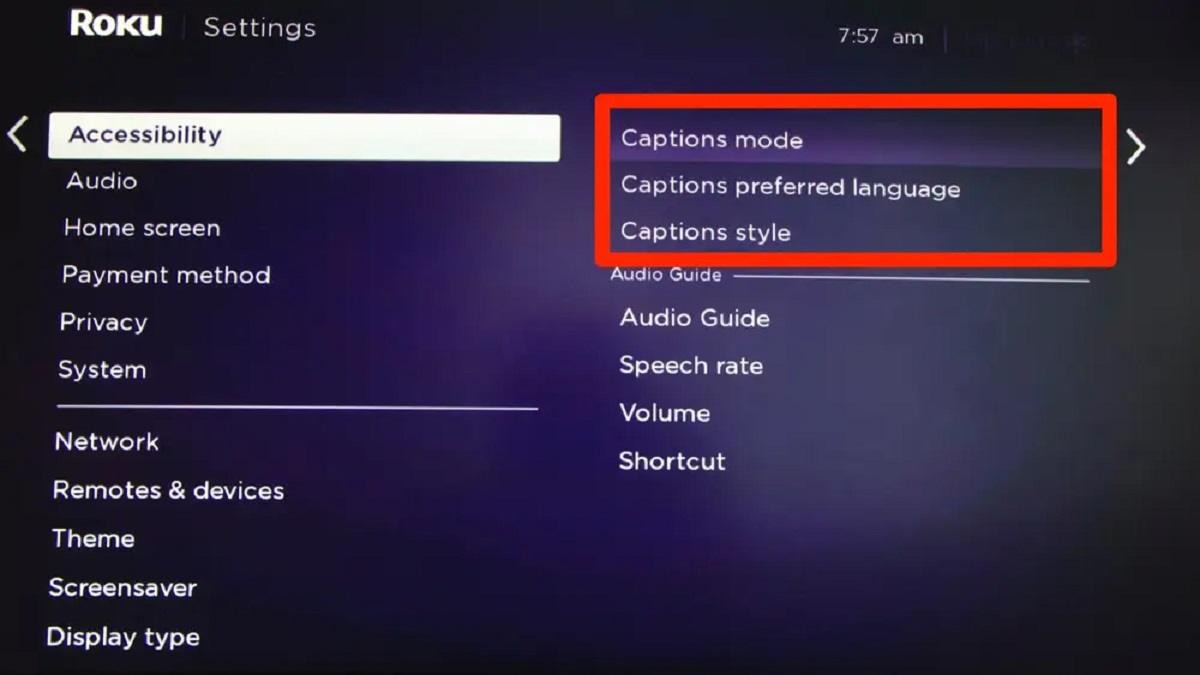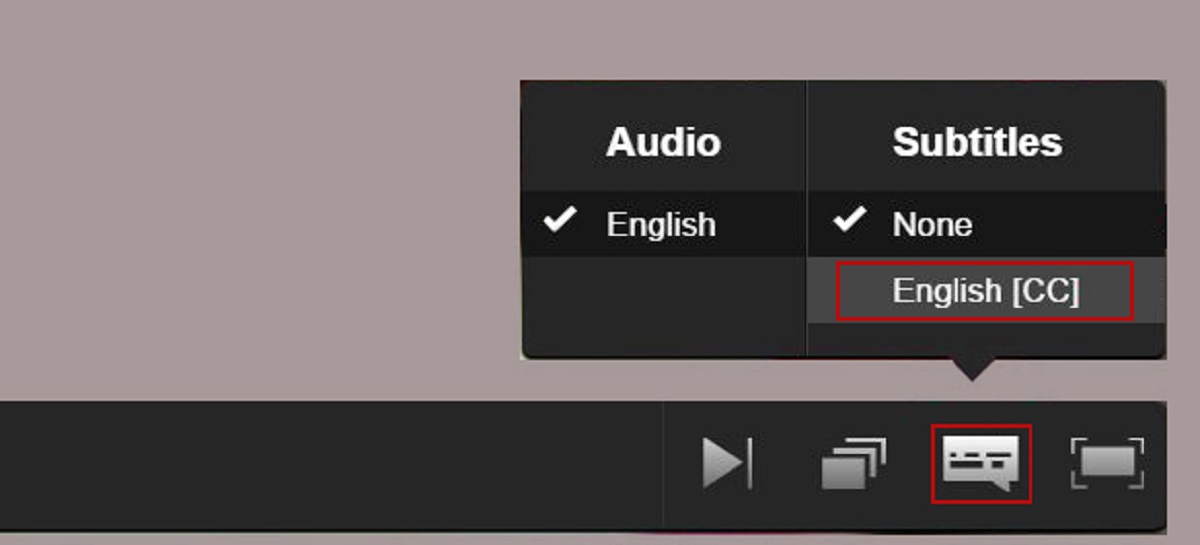Introduction
Netflix has revolutionized the way we watch movies and TV shows, providing a vast library of on-demand entertainment content at our fingertips. With its diverse range of content from different countries and languages, subtitles have become an essential feature for many viewers. Whether you want to understand foreign language films or simply need subtitles to enhance your viewing experience, Netflix offers a user-friendly option to turn them on.
In this article, we will explore why using subtitles on Netflix can be beneficial and discuss how to activate them on different devices. We will also delve into customizing subtitle settings, choosing the appropriate language, and troubleshooting common subtitle issues.
Why should you consider using subtitles on Netflix? There are several compelling reasons. Firstly, subtitles can help you understand the dialogue in movies or TV shows that are in a language you are not familiar with. They can provide a way to enjoy international films without missing out on the nuances and intricacies of the original language. Subtitles also play a crucial role for individuals who are deaf or hard of hearing, making Netflix content accessible to a wider audience.
Moreover, subtitles can enhance your overall viewing experience, even if you understand the language perfectly. They can help clarify dialogue that may be muffled or unclear, especially in scenes with background noise or rapid speech. Subtitles also enable you to catch important details in a fast-paced plot, ensuring you don’t miss any crucial information or subtle narrative cues.
Now that we understand the benefits of using subtitles on Netflix, let’s move on to the practical aspect of activating them. Whether you’re watching Netflix on your computer, smart TV, or mobile device, the process is straightforward and can be done in a few simple steps.
Why Use Subtitles on Netflix?
Subtitles on Netflix offer a multitude of advantages, making them an invaluable feature for viewers around the world. Whether it’s for language comprehension, accessibility, or an enhanced viewing experience, here are some compelling reasons why you should consider utilizing subtitles while streaming your favorite movies and TV shows.
1. Language Comprehension: One of the primary reasons people use subtitles on Netflix is to overcome language barriers. If you’re watching a foreign language film or a show with heavy accents or dialects, subtitles can help you follow the dialogue and understand the plot more easily. It allows you to immerse yourself in diverse content from different countries and cultures without missing out on the meaning and context.
2. Accessibility: Subtitles play a vital role in making entertainment content accessible to individuals who are deaf or hard of hearing. By providing text representation of the dialogue and sounds, subtitles ensure that everyone can enjoy the same viewing experience. It promotes inclusivity and allows individuals with hearing disabilities to fully engage with the content.
3. Clarity of Dialogue: Even if you are fluent in the language being spoken, there may be instances where the dialogue is muffled, unclear, or drowned out by background noise. Subtitles can help clarify the conversations and ensure that you catch every word without straining to understand. This is particularly useful in movies or shows with intricate plots or fast-paced dialogues.
4. Enhancing Multitasking: Many people enjoy watching Netflix while they do other tasks, such as working on their computers or doing household chores. Subtitles allow you to keep up with the storyline even if you’re not fully focused on the screen. You can still follow the dialogue without having to constantly look up at the screen, making it easier to multitask without feeling like you’re missing important plot points.
5. Learning New Languages: If you’re interested in learning a new language, watching Netflix shows with subtitles in that language can be a helpful tool. It allows you to associate written text with spoken words, helping to improve your vocabulary, pronunciation, and comprehension skills. Subtitles provide a valuable resource for language learners to practice and expose themselves to different linguistic expressions.
Using subtitles on Netflix offers a range of benefits, making it a versatile feature for viewers of all backgrounds. Whether you want to enjoy international content, ensure inclusivity, improve dialogue clarity, multitask, or learn new languages, subtitles provide that extra layer of support and engagement. Now that we understand why subtitles are invaluable, let’s dive into how you can activate them on your preferred device.
How to Turn On Subtitles on Netflix
Activating subtitles on Netflix is a simple process that can be done on various devices, including computers, smart TVs, and mobile devices. Follow these step-by-step instructions to enable subtitles and start enjoying your favorite content with added language support.
1. On a Computer: To enable subtitles when watching Netflix on a computer, begin by playing the desired movie or TV show. Once the video starts, move your cursor over the screen to reveal the playback controls. In the lower right corner, click on the “Dialog” icon (typically represented by a speech bubble or text box). A menu will appear, displaying the available subtitle options. Click on the language you prefer, and the subtitles will instantly appear on the screen.
2. On a Smart TV: If you’re using a smart TV to stream Netflix, the process may vary depending on the TV’s brand and model. However, the general steps remain similar. Start by launching the Netflix app on your TV and selecting the desired content. On the playback screen, locate the “Options” or “Settings” button, usually represented by three dots or horizontal lines. In the settings menu, navigate to the “Audio & Subtitles” section, where you’ll find various subtitle language options. Choose your preferred language, and the subtitles will appear on the screen.
3. On Mobile Devices: To enable subtitles on your mobile device, open the Netflix app and select the movie or TV show you want to watch. Tap on the screen to display the playback controls, then look for the “Dialog” icon, usually found in the upper right or lower right corner. When you tap the icon, a list of subtitle languages will appear. Select the language you want, and the subtitles will be activated and displayed during playback.
Remember that the availability of subtitles may vary depending on the content and the language options provided by Netflix. Additionally, some devices may offer additional customization features, such as adjusting the font size, color, or background opacity of the subtitles. Take time to explore the settings on your specific device to personalize the subtitle experience according to your preferences.
Now that you know how to activate subtitles, let’s explore how you can further customize subtitle settings on Netflix to make your viewing experience even more comfortable and enjoyable.
Turning on Subtitles on Different Devices
Netflix provides a seamless viewing experience across various devices, and the process of turning on subtitles may differ slightly depending on the device you are using. Below, we will guide you through enabling subtitles on different devices, including smart TVs, gaming consoles, and streaming devices.
1. Smart TVs: If you are watching Netflix on a smart TV, the steps to turn on subtitles may vary depending on the brand and model. Generally, you can access the subtitle settings by selecting the “Options,” “Settings,” or “Menu” button on your TV remote control while playing a video. Navigate to the “Audio” or “Language” settings, where you should find the option to enable subtitles. Choose your preferred language, and the subtitles will appear on the screen during playback.
2. Gaming Consoles: For those streaming Netflix on popular gaming consoles like Xbox or PlayStation, the options to enable subtitles are typically available during video playback. While watching a movie or TV show, press the corresponding button on your controller to access the playback controls. Look for the “Options,” “Settings,” or “Menu” button and navigate to the subtitle settings. Select your desired language, and the subtitles will appear on your screen.
3. Streaming Devices: Streaming devices, such as Chromecast, Roku, or Amazon Fire TV, also provide access to Netflix and offer specific settings for subtitles. Start by playing a video on Netflix using your streaming device. Using your smartphone or tablet, open the Netflix app and select the “Cast” or “Play on Device” option. Once the video is playing on your TV screen, tap on the screen to display the playback controls. Look for the “Dialog” or “CC” icon and tap it to access the subtitle settings. Choose your desired language, and the subtitles will be activated.
It’s important to note that the layout and options may vary depending on the device and its software version. If you encounter any difficulties while enabling subtitles, refer to the user manual or support section of your specific device for detailed instructions relating to subtitle settings.
Now that you have learned how to enable subtitles on different devices, let’s explore how you can customize the subtitle settings on Netflix to your liking.
Customizing Subtitles on Netflix
Netflix offers a variety of customization options for subtitles, allowing you to adjust the appearance and display of subtitles according to your preferences. Here are some ways you can personalize the subtitle settings on Netflix:
1. Font Style and Size: If you find the default font style or size of the subtitles to be inconvenient or difficult to read, you can change it. Netflix allows you to select from a range of font styles and sizes to suit your comfort. To customize the font, go to your account settings on the Netflix website or app. Under the “Subtitle Appearance” section, choose the desired font and adjust the size to your liking.
2. Color and Background: To make the subtitles more visually appealing and readable, Netflix provides options to modify the color and background. Colors like white, yellow, or green can be chosen for the text, and you can also adjust the opacity or add a backdrop for better contrast. Experiment with different combinations until you find the settings that work best for you.
3. Positioning: By default, subtitles appear at the bottom of the screen. However, if you prefer them to be positioned higher or lower, Netflix allows you to customize the subtitle placement. Visit the “Subtitle Appearance” section in your account settings to adjust the vertical positioning and find the optimal placement for your viewing experience.
4. Shadow and Outline: Netflix also offers the option to add shadow or outline effects to subtitles, making them stand out better against busy backgrounds or bright scenes. You can enable or disable these effects based on your preference and visual comfort.
5. Preview and Apply: To ensure that your changes to the subtitle settings suit your needs, Netflix provides a preview feature. This allows you to see how the customizations affect the appearance of subtitles before finalizing your settings. Once you’re satisfied with the changes, click or tap “Apply” to save the custom subtitle settings.
Remember that not all customization options may be available on all devices or platforms. Some features may be specific to the Netflix website or certain apps. Take some time to explore the settings on your preferred device to discover the full range of customization options available to you.
Now that you know how to customize subtitles on Netflix, let’s dive into choosing the right language for subtitles and explore the importance of language selection.
Choosing the Right Language for Subtitles
When it comes to selecting the language for subtitles on Netflix, there are a few factors to consider in order to enhance your viewing experience. Here are some tips to help you choose the right language for subtitles:
1. Native Language: If you are watching a movie or TV show in a language that is not your native tongue, it is often recommended to choose subtitles in your native language. This can help you better understand the dialogue and nuances of the content while still enjoying the original language experience.
2. Target Language: If you are learning a new language or trying to improve your language skills, using subtitles in the language you are learning can be beneficial. It allows you to associate the written text with the spoken words, helping you expand your vocabulary, comprehension, and pronunciation skills.
3. Dual Language Subtitles: Some content on Netflix offers dual language subtitles, where two languages are displayed simultaneously. This can be helpful when watching movies or TV shows that switch between languages frequently. Dual language subtitles enable you to follow both the primary language and the secondary language being spoken.
4. Caption Translation: For foreign language films, captions can provide a different experience compared to subtitles. Captions represent a translation of the original dialogue in the form of complete sentences or paraphrased summaries. If available, captions can offer a more detailed explanation of the dialogues and help you understand the content in a different way.
5. Personal Preference: Ultimately, the choice of language for subtitles depends on your personal preference and comfort level. Experiment with different languages and see what works best for you. You may find that using subtitles in a combination of languages or even turning them off after building familiarity with a particular language enhances your viewing experience.
Netflix provides a wide range of language options for subtitles, catering to various viewers’ needs and preferences. The ability to choose the right language can significantly enhance your understanding, immersion, and enjoyment of the content.
Now that you understand how to choose the right language for subtitles, let’s address common troubleshooting issues related to subtitles on Netflix.
Troubleshooting Subtitle Issues on Netflix
While Netflix strives to provide a seamless and enjoyable streaming experience, you may encounter occasional issues with subtitles. Here are some common troubleshooting steps to resolve subtitle-related problems:
1. Check Your Internet Connection: Poor internet connectivity can sometimes result in delayed or missing subtitles. Ensure that your internet connection is stable and performing well to avoid subtitle issues. Consider restarting your router or connecting to a different network if necessary.
2. Refresh or Restart the Content: If you experience subtitle synchronization issues or missing subtitles, try refreshing the content or restarting the movie or TV show. Sometimes, a simple refresh can resolve temporary subtitle glitches.
3. Update Netflix App: Outdated versions of the Netflix app on your device may sometimes cause subtitle problems. Check for any available app updates and install them to ensure you’re using the latest version with improved functionality and bug fixes.
4. Adjust Subtitle Settings: If the appearance or positioning of subtitles is not to your liking, navigate to the subtitle settings in your Netflix account and make the necessary adjustments. Changing font style, size, color, or positioning may help resolve visual issues and improve the subtitle experience.
5. Clear Cache and Cookies: Clearing cache and cookies on your internet browser or Netflix app can help resolve various technical issues, including subtitle problems. Go to your browser or app settings and find the option to clear cache and cookies. After clearing the cache, restart the browser or app and try playing the content again.
6. Update Device Software: Outdated software on your streaming device or smart TV can sometimes cause compatibility issues with Netflix subtitles. Check for any available system updates and install them to ensure that your device is running the latest software version.
7. Contact Netflix Support: If none of the above solutions resolve your subtitle issues, it’s recommended to reach out to Netflix customer support. They have dedicated teams to assist with technical problems and can provide specific troubleshooting steps tailored to your device and account.
Remember to be patient and persistent when troubleshooting subtitle issues. The steps mentioned above should address most common problems, but if you continue to experience difficulties, Netflix support is readily available to assist you.
Now that we’ve explored troubleshooting methods, let’s wrap up this article by summarizing what we’ve learned about using subtitles on Netflix.
Conclusion
Subtitles on Netflix are a valuable feature that enhances the viewing experience for a wide range of users. Whether you’re watching foreign language films, improving language skills, or simply enjoying content with more clarity, subtitles offer significant benefits. In this article, we explored the importance of using subtitles on Netflix and discussed how to activate them on different devices.
We learned that subtitles help overcome language barriers and make content accessible to everyone, including individuals with hearing impairments. They provide clarity in dialogue, enable multitasking, and even aid language learning. By following simple steps, users can turn on subtitles and enjoy a more immersive and inclusive viewing experience.
We also explored customization options for subtitles, allowing users to adjust font style, size, color, positioning, and other visual aspects based on personal preferences. Customizing subtitles ensures maximum readability and comfort while watching Netflix content.
Additionally, we discussed the importance of choosing the right language for subtitles, with considerations such as native language comprehension, language learning opportunities, and personal preferences. A well-selected subtitle language contributes to better understanding and enjoyment of the content.
Finally, we addressed common troubleshooting steps for resolving subtitle issues, such as checking internet connection, refreshing content, updating apps and device software, adjusting settings, and contacting Netflix support when necessary.
By utilizing subtitles on Netflix and taking advantage of the customization options and troubleshooting steps available, viewers can fully immerse themselves in a diverse range of content while ensuring an optimal viewing experience.
So, the next time you’re browsing Netflix and come across a film or show in a different language or needing some extra clarity, don’t hesitate to turn on subtitles and enhance your viewing pleasure.