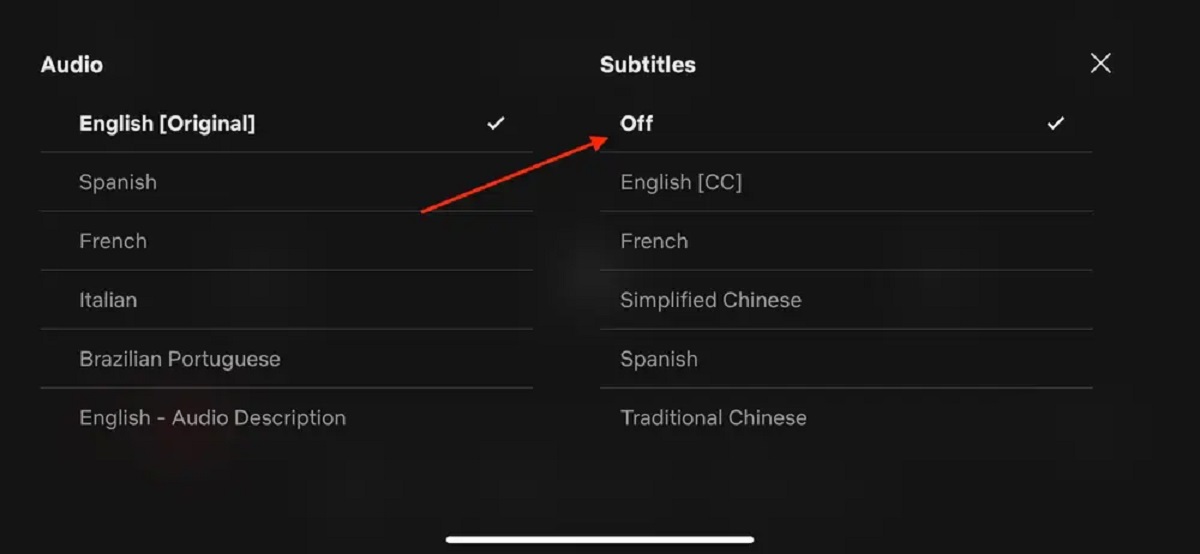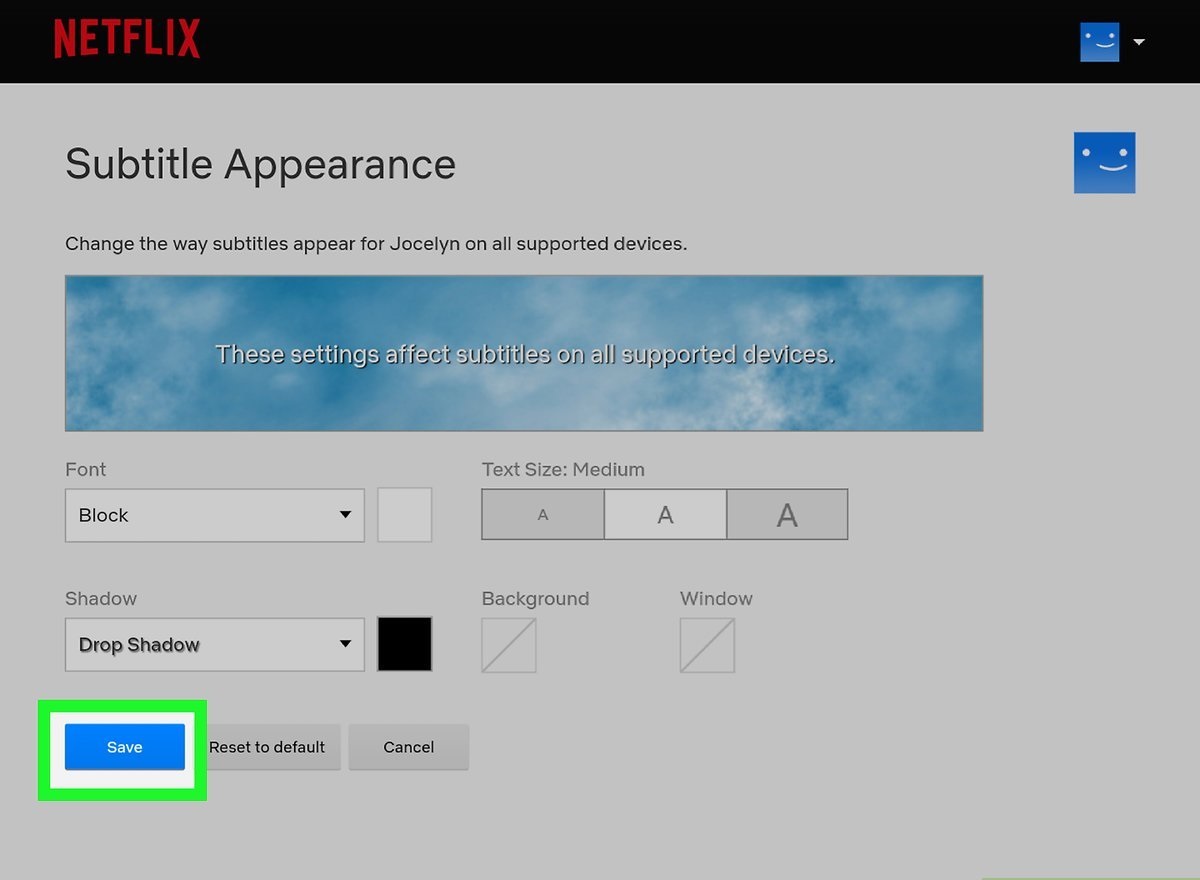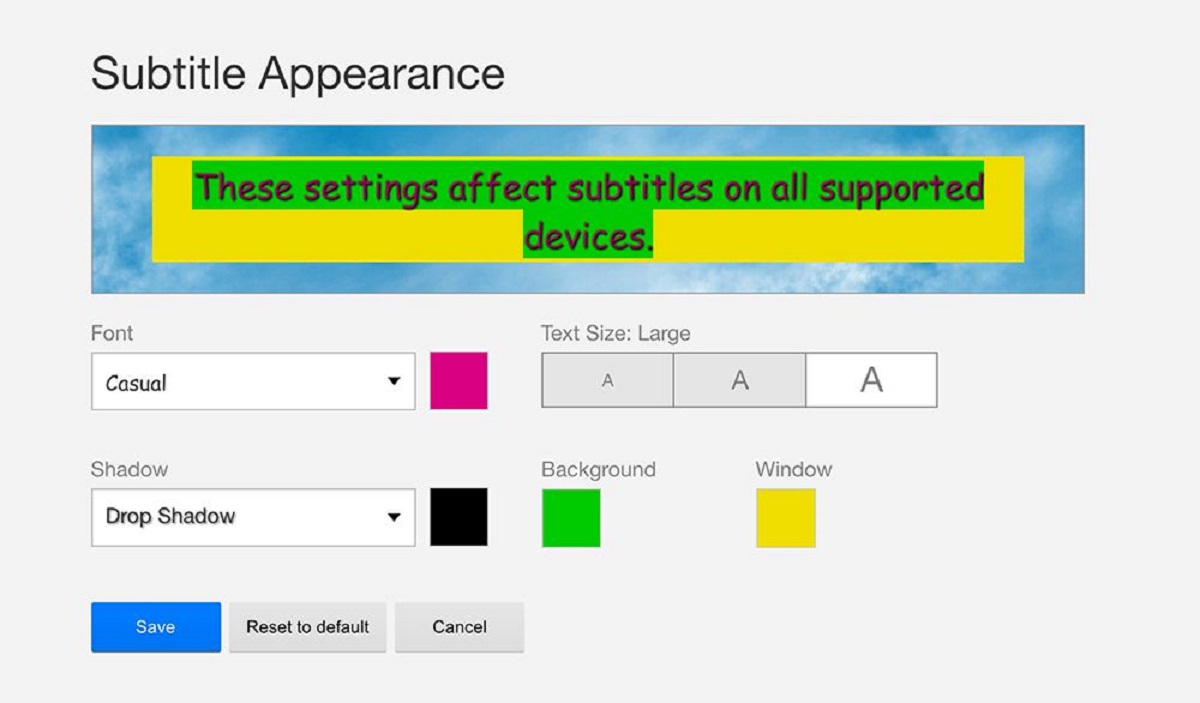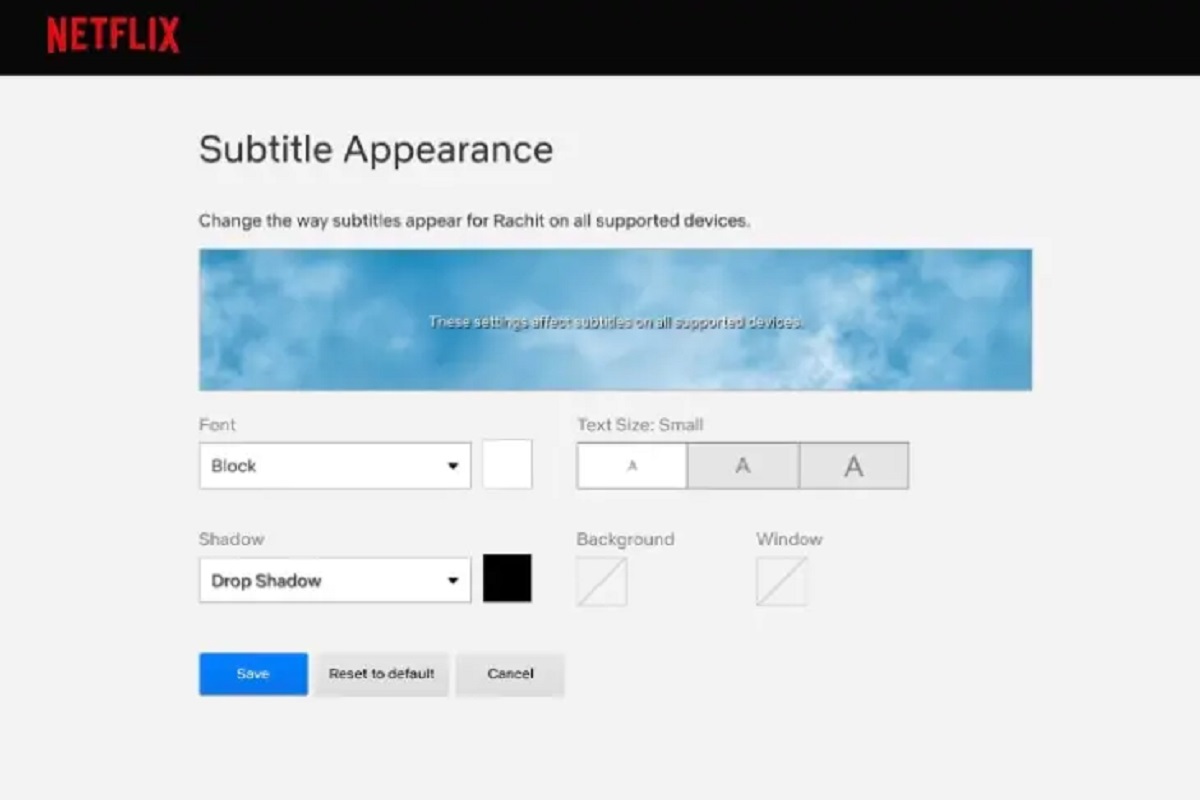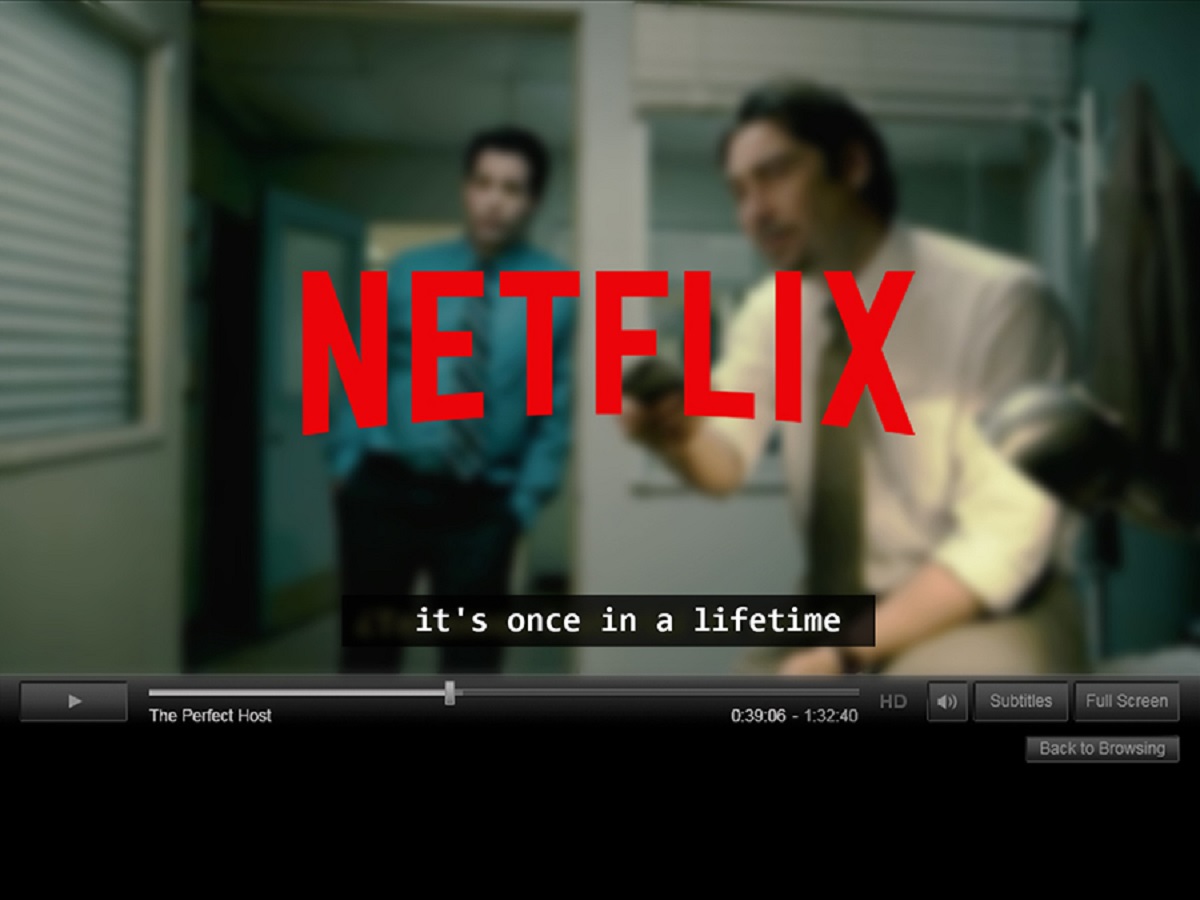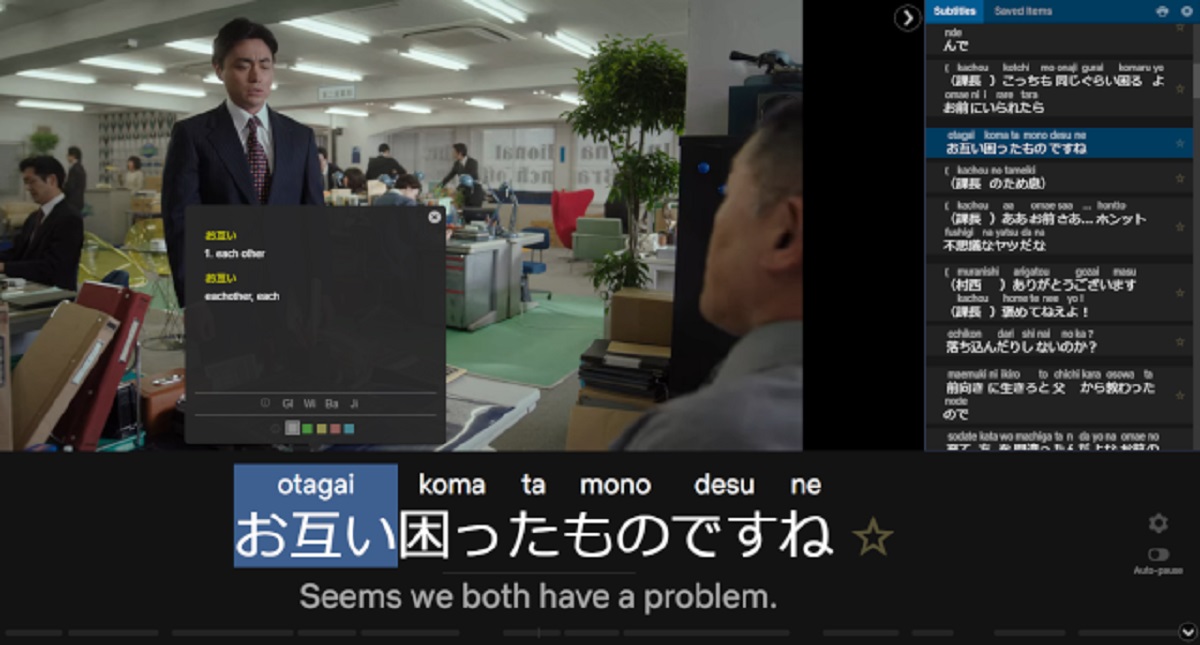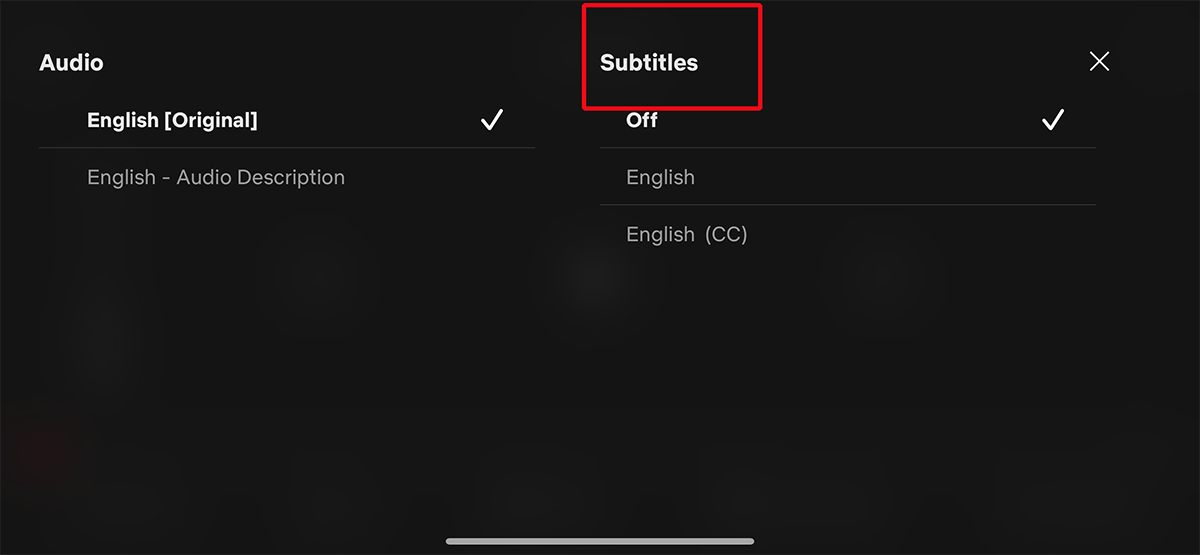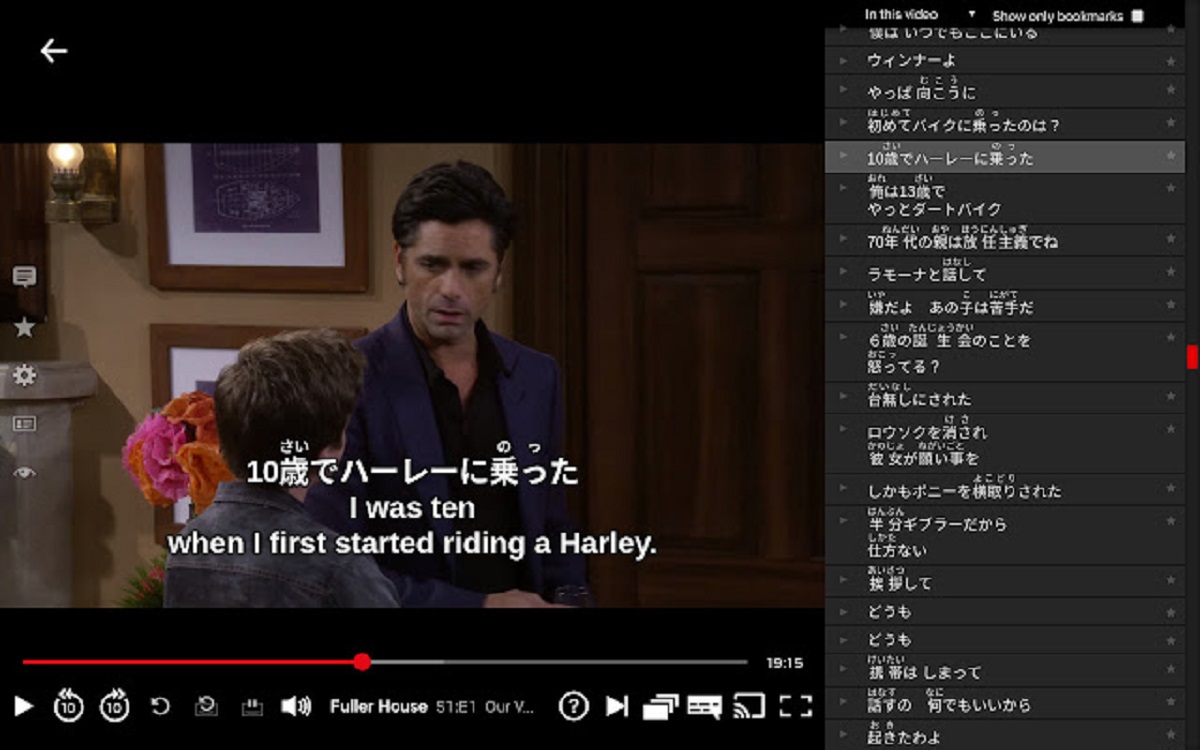Introduction
Netflix has become a popular platform for streaming movies and TV shows, offering a vast library of content to choose from. Subtitles, also known as closed captions, can be a useful feature for viewers who are deaf or hard of hearing, as well as those who prefer to watch content in a language other than their native one. Additionally, subtitles can provide assistance in understanding dialogue during scenes with heavy accents or fast-paced dialogue.
However, there may be times when you want to turn off subtitles on Netflix. Maybe you’re watching a movie in your native language and find the subtitles distracting, or perhaps you simply prefer watching without them. Whatever the reason, Netflix provides options to disable subtitles, giving you control over your viewing experience.
In this article, we will explore various methods to turn off subtitles on Netflix across different devices, including desktops, laptops, mobile devices, smart TVs, and streaming devices. We will also provide tips for customizing subtitle settings according to your preferences.
It’s important to note that the steps may slightly differ depending on the specific device or platform you are using to access Netflix. However, this guide will cover the basic methods that should work for most users.
So, if you’re ready to take control of your viewing experience and remove subtitles on Netflix, let’s dive into the different methods available to you.
Why would you want to turn off subtitles on Netflix?
While subtitles can be beneficial for many viewers, there are several reasons why you might want to turn them off while watching content on Netflix.
One primary reason is personal preference. Some individuals prefer to immerse themselves fully in the visual experience of a movie or TV show without the distraction of subtitles. They may find it more enjoyable to focus solely on the on-screen action and the actors’ performances, without the additional text at the bottom of the screen.
Another reason to disable subtitles is if you are fluent in the language being spoken. If you don’t need the additional assistance of subtitles, you may prefer to watch content without them to have a more authentic viewing experience.
Subtitles can sometimes be bothersome, especially if they are poorly synced or displayed in a font size and style that is difficult to read. Turning off subtitles can eliminate any potential annoyance or frustration caused by subpar captioning quality.
Furthermore, subtitles can sometimes cover up important visual details or interfere with certain scenes. For example, during action sequences, having subtitles constantly on-screen might detract from the thrill and intensity of the scene. By turning off subtitles, you can fully appreciate the visual elements of the cinematography and special effects.
Lastly, if you are watching content in a group setting, having subtitles enabled may not be ideal. It can be distracting for others in the room, particularly if they are proficient in the language spoken in the show or movie. Removing subtitles can create a more engaging and inclusive viewing experience for everyone involved.
Remember, the choice to turn off subtitles on Netflix is entirely a personal one and depends on your preferences and circumstances. Netflix provides the flexibility to enable or disable subtitles based on your needs, allowing you to tailor your viewing experience to your liking.
How to disable subtitles on Netflix
If you’ve decided that you want to turn off subtitles while watching content on Netflix, there are several methods you can use, depending on the device you’re using. In this section, we will explore the different ways to disable subtitles on Netflix for desktops, laptops, mobile devices, smart TVs, and streaming devices.
Method 1: Turning off subtitles on desktop or laptop
1. Start by playing a TV show or movie on Netflix in your web browser.
2. Move your cursor over the video player until you see the control bar at the bottom of the screen.
3. Click on the “Subtitle” or “CC” icon, typically represented by a speech bubble or text symbol.
4. Select the subtitle option that says “Off” or “None.”
5. The subtitles should now be disabled, and you can enjoy your content without any text on the screen.
Method 2: Disabling subtitles on a mobile device
1. Launch the Netflix app on your mobile device and start playing a TV show or movie.
2. Tap the screen to bring up the playback controls.
3. Look for the “Subtitle” or “CC” icon, usually located in one of the corners of the screen.
4. Tap on the icon to access the subtitle options.
5. Choose the subtitle option that says “Off” or “None.”
6. The subtitles will now be turned off, allowing you to enjoy your content without any text on the screen.
Method 3: Removing subtitles on a smart TV or streaming device
1. Start by playing a TV show or movie on Netflix using your smart TV or streaming device.
2. Depending on your device, look for the “Subtitle” or “CC” button on your remote control.
3. Press the button to bring up the subtitle options on the screen.
4. Navigate through the options and select “Off” or “None” to disable the subtitles.
5. The subtitles should now be turned off, and you can enjoy your content without any text on the screen.
Method 4: Customizing subtitle settings on Netflix
If you prefer to have the option to enable or disable subtitles readily available, you can customize your subtitle settings on Netflix. Here’s how:
1. Go to the Netflix website and sign in to your account.
2. Click on your profile icon in the top-right corner and select “Account” from the dropdown menu.
3. Scroll down to the “Profile & Parental Controls” section and click on the profile you want to customize.
4. Under the “My Profile” section, click on “Subtitle appearance.”
5. Adjust the font, size, color, and background options according to your preferences.
6. Click on “Save” to apply the changes.
By customizing your subtitle settings, you can easily turn them on or off whenever you want, and even personalize the appearance of subtitles to suit your viewing preferences.
Now that you know how to disable subtitles on Netflix across various devices, you can enjoy your favorite movies and TV shows without any distracting text on the screen.
Method 1: Turning off subtitles on desktop or laptop
If you’re using Netflix on your desktop or laptop and want to disable subtitles, follow these simple steps:
1. Start by playing a TV show or movie on Netflix in your web browser of choice.
2. Once the content is playing, move your cursor over the video player until you see the control bar at the bottom of the screen.
3. Look for the “Subtitle” or “CC” icon, usually represented by a speech bubble or text symbol.
4. Click on the “Subtitle” or “CC” icon to access the subtitle options available.
5. A menu will appear displaying the different subtitle options. Look for the subtitle option that says “Off” or “None,” indicating that subtitles will be disabled.
6. Click on the “Off” or “None” option to disable subtitles for the selected content.
7. Once you’ve selected the “Off” or “None” option, the subtitles will be turned off, and you can now enjoy your content without any text on the screen.
This method works well for desktop and laptop users, providing a quick and straightforward way to disable subtitles while streaming on Netflix. By following these steps, you can have a more immersive viewing experience, focusing solely on the visual elements of the content.
Keep in mind that the steps may slightly vary depending on the web browser you’re using or any updates made to the Netflix interface. However, the general process remains the same across most platforms.
Now that you know how to turn off subtitles on your desktop or laptop, you can easily customize your viewing experience according to your preferences. Whether you prefer to watch without distractions or simply want to enjoy the content without subtitles, you have the flexibility to toggle the subtitle settings as needed.
Method 2: Disabling subtitles on a mobile device
If you’re using the Netflix app on your mobile device and want to turn off subtitles, follow these steps:
1. Launch the Netflix app on your mobile device and start playing a TV show or movie.
2. While the content is playing, tap the screen to bring up the playback controls.
3. Look for the “Subtitle” or “CC” icon, typically located in one of the corners of the screen.
4. Tap on the “Subtitle” or “CC” icon to access the subtitle options.
5. A menu will appear displaying the available subtitle options for that particular content.
6. Look for the subtitle option that says “Off” or “None,” indicating that subtitles will be disabled.
7. Tap on the “Off” or “None” option to disable subtitles for the selected content.
8. Once you’ve selected the “Off” or “None” option, the subtitles will be turned off, and you can enjoy your content without any text on the screen.
Disabling subtitles on a mobile device is a simple process, giving you the freedom to watch your favorite shows and movies without the distraction of text on the screen. Whether you’re watching on your smartphone or tablet, following these steps ensures a seamless viewing experience.
It’s worth noting that the exact placement of the “Subtitle” or “CC” icon may vary slightly depending on the version of the Netflix app or the device you’re using. However, most mobile devices have similar user interfaces, so the general process remains consistent.
Now that you know how to disable subtitles on your mobile device, you can fully enjoy your content without any text distractions. Whether you prefer a more immersive viewing experience or you simply don’t need subtitles, the option to turn them off is right at your fingertips.
Method 3: Removing subtitles on a smart TV or streaming device
If you’re using a smart TV or streaming device to access Netflix and want to remove subtitles, follow these steps:
1. Start by playing a TV show or movie on Netflix using your smart TV or streaming device.
2. Depending on the device you’re using, look for the dedicated “Subtitle” or “CC” button on your remote control.
3. Press the “Subtitle” or “CC” button, which will bring up the subtitle options on the screen.
4. Navigate through the available options using the arrow buttons on your remote control.
5. Look for the subtitle option that says “Off” or “None,” indicating that subtitles will be disabled.
6. Use the arrow buttons on your remote control to select the “Off” or “None” option to disable subtitles.
7. Once you’ve selected the “Off” or “None” option, the subtitles will be turned off, and you can enjoy your content without any text on the screen.
The process of removing subtitles on a smart TV or streaming device may vary slightly depending on the brand and model you’re using. However, most devices have dedicated buttons or accessible menus for subtitle control.
Remember, if you’re having trouble finding the “Subtitle” or “CC” button on your remote control, consult the user manual or the manufacturer’s website for specific instructions related to your device.
By following these steps, you can easily remove subtitles on your smart TV or streaming device, allowing for a more immersive and enjoyable viewing experience. Whether you’re streaming on a large screen or using a dedicated TV apparatus, this method ensures that you can watch your favorite content without any distractions.
Now that you know how to remove subtitles on your smart TV or streaming device, you can customize your viewing experience to suit your preferences. Whether you prefer to watch without subtitles or simply don’t need them, you have full control over the display of text while streaming on Netflix.
Method 4: Customizing subtitle settings on Netflix
If you want more control over your subtitle experience on Netflix, you can customize the subtitle settings to your liking. Here’s how:
1. Go to the Netflix website and sign in to your account.
2. Once you’re signed in, click on your profile icon in the top-right corner of the screen and select “Account” from the dropdown menu.
3. Scroll down to the “Profile & Parental Controls” section and click on the profile for which you want to customize the subtitle settings.
4. Under the chosen profile, locate the “My Profile” section and click on the “Subtitle appearance” link.
5. You’ll now be taken to the subtitle customization page. Here, you can adjust various options according to your preferences, such as font, size, color, and background.
6. Use the provided controls and settings to make the desired changes in the appearance of the subtitles.
7. As you make adjustments, Netflix will provide a preview of how the subtitles will appear on the screen.
8. Once you’re satisfied with your customizations, click on the “Save” button to apply the changes.
By customizing the subtitle settings on Netflix, you can create a personalized viewing experience that aligns with your preferences and enhances your enjoyment of movies and TV shows.
It’s important to note that the changes you make to the subtitle settings will apply to all devices on which you access Netflix using that specific profile. This means that your customizations will be reflected whether you’re streaming on a desktop, laptop, mobile device, smart TV, or streaming device.
With the ability to customize your subtitle appearance, you can ensure that subtitles are displayed in a way that is easy to read and complements your viewing experience. Whether you prefer subtitles with larger fonts, specific colors, or unique backgrounds, Netflix provides the flexibility to tailor the subtitles to your individual preferences and needs.
Now that you know how to customize the subtitle settings on Netflix, you can create a more personalized viewing experience that perfectly suits your taste and enhances your enjoyment of the content you watch.
Additional tips and troubleshooting
While the methods mentioned above should help you in disabling subtitles on Netflix successfully, here are some additional tips and troubleshooting steps to address any potential issues you may encounter:
1. Check subtitle availability: Not all movies and TV shows on Netflix have subtitles in all languages. If you’re unable to find the option to disable subtitles, it’s possible that the content you’re watching only has subtitles available and cannot be turned off.
2. Clear browser cache: If you’re experiencing issues with disabling subtitles on your desktop or laptop, try clearing your browser cache and refreshing the Netflix page. This often resolves any temporary glitches or errors.
3. Check for app updates: If you’re using the Netflix app on your mobile device or smart TV, make sure you have the latest version installed. Outdated versions of the app can sometimes cause compatibility issues or hinder the accessibility of certain features.
4. Contact Netflix support: If you’ve followed the recommended methods and still can’t disable subtitles, consider reaching out to Netflix support for further assistance. They can provide specific troubleshooting steps or address any technical issues that may be occurring.
Remember, the appearance and availability of subtitle settings can vary depending on your device, operating system, and the version of the Netflix app you’re using. Refer to the device’s user manual or the Netflix Help Center for device-specific instructions if needed.
Additionally, it’s essential to verify that the content you’re watching supports the feature to disable subtitles. Some content, particularly those in a foreign language or with heavy accents, may not have the option to turn off subtitles due to the importance of the text in those instances.
By following these additional tips and troubleshooting steps, you can overcome any potential difficulties and have a seamless experience in disabling subtitles on Netflix. Remember, customization and accessibility options may continue to evolve, so always stay updated with the latest features and settings offered by Netflix.
Conclusion
Disabling subtitles on Netflix can enhance your viewing experience by removing text distractions and allowing you to fully immerse yourself in the content. Whether it’s a personal preference, a language you’re fluent in, or merely wanting to enjoy the visual elements without subtitles, Netflix provides various methods to turn off subtitles across different devices.
In this article, we explored four methods to disable subtitles on Netflix. We discussed how to turn off subtitles on desktop or laptop devices, disable subtitles on mobile devices, remove subtitles on smart TVs or streaming devices, and customize subtitle settings for a more personalized experience.
By following the steps outlined in each method, you can easily turn off subtitles and tailor your viewing experience according to your preferences. Whether you’re streaming on a computer, smartphone, smart TV, or streaming device, these methods give you the flexibility to control the display of subtitles and enjoy your favorite movies and TV shows without any text distractions.
Additionally, we provided some additional tips and troubleshooting steps to address any potential issues or confusion you may encounter while disabling subtitles. Clearing the browser cache, checking for app updates, and reaching out to Netflix support are all helpful steps to ensure a seamless experience.
Remember, Netflix constantly updates and improves its features and settings, so it’s always a good idea to stay up to date with any changes or new options that are available.
Now that you have the knowledge and tools to disable subtitles on Netflix, you can enjoy a more immersive viewing experience tailored to your preferences. Whether you want to focus solely on the visual aspects, watch in your native language, or simply prefer content without subtitles, the choice is yours.