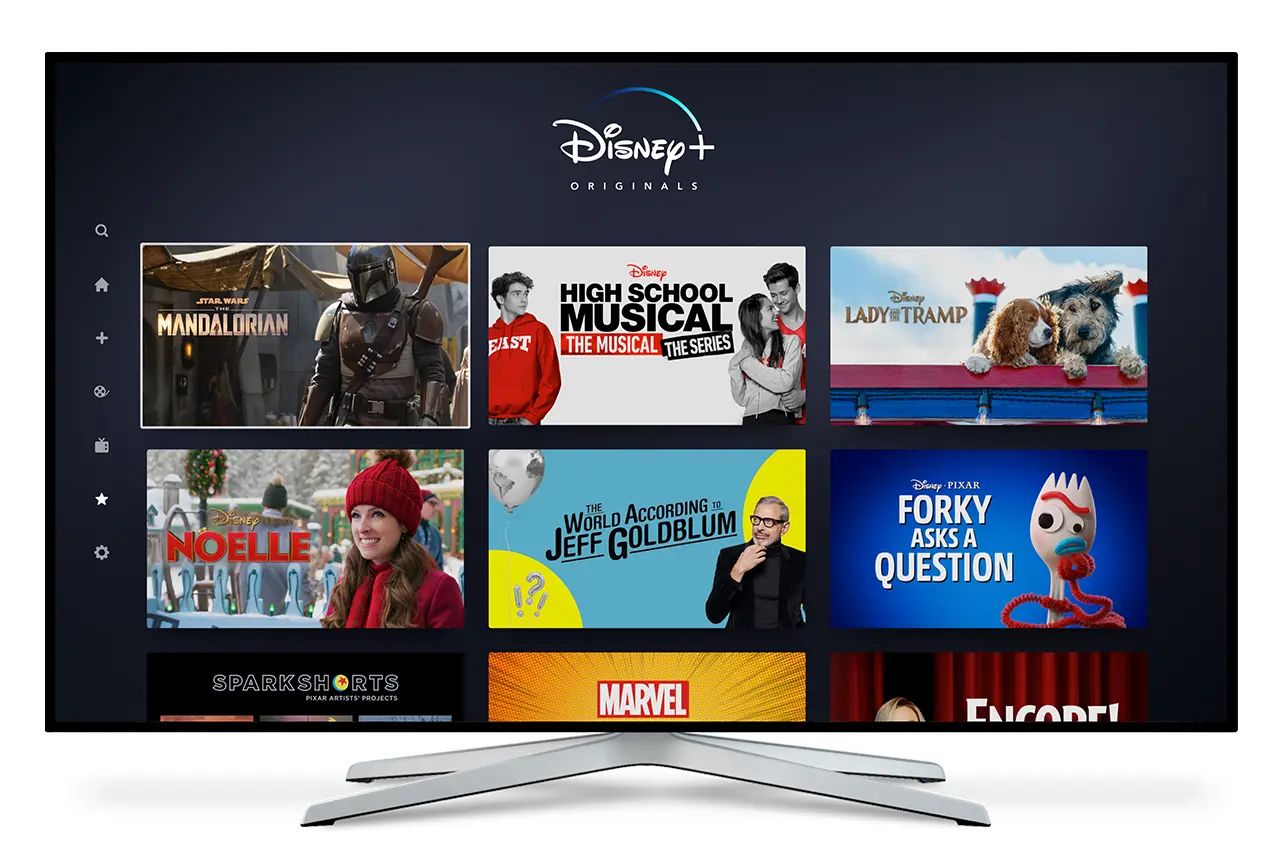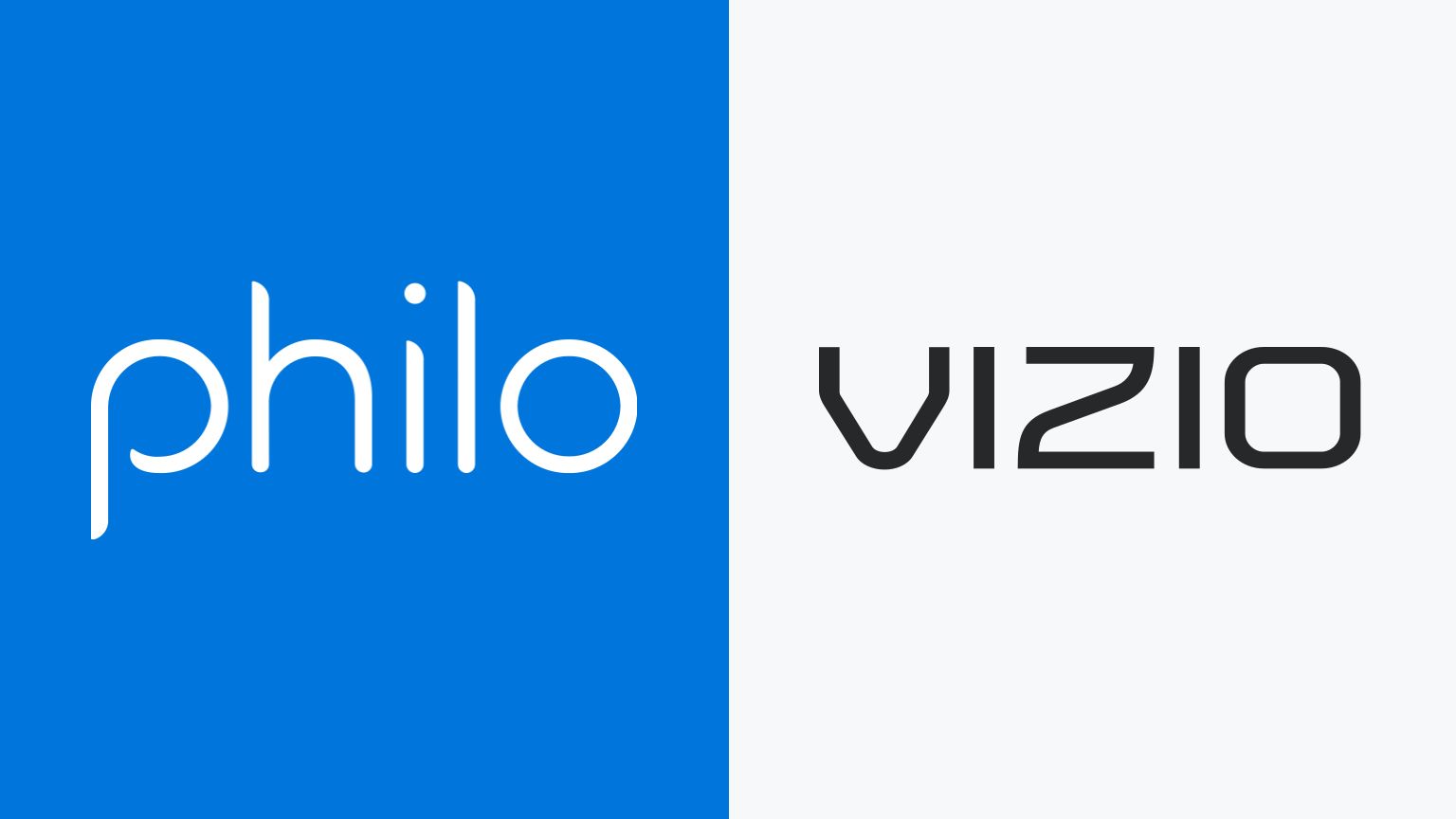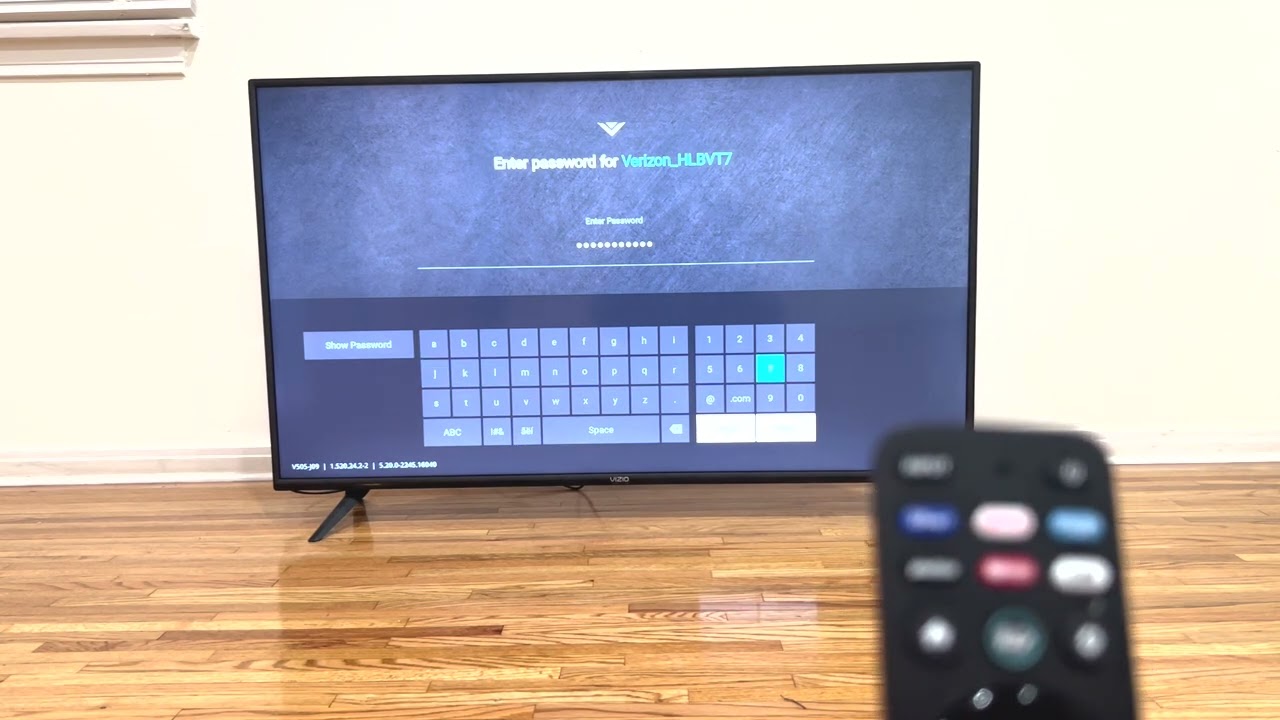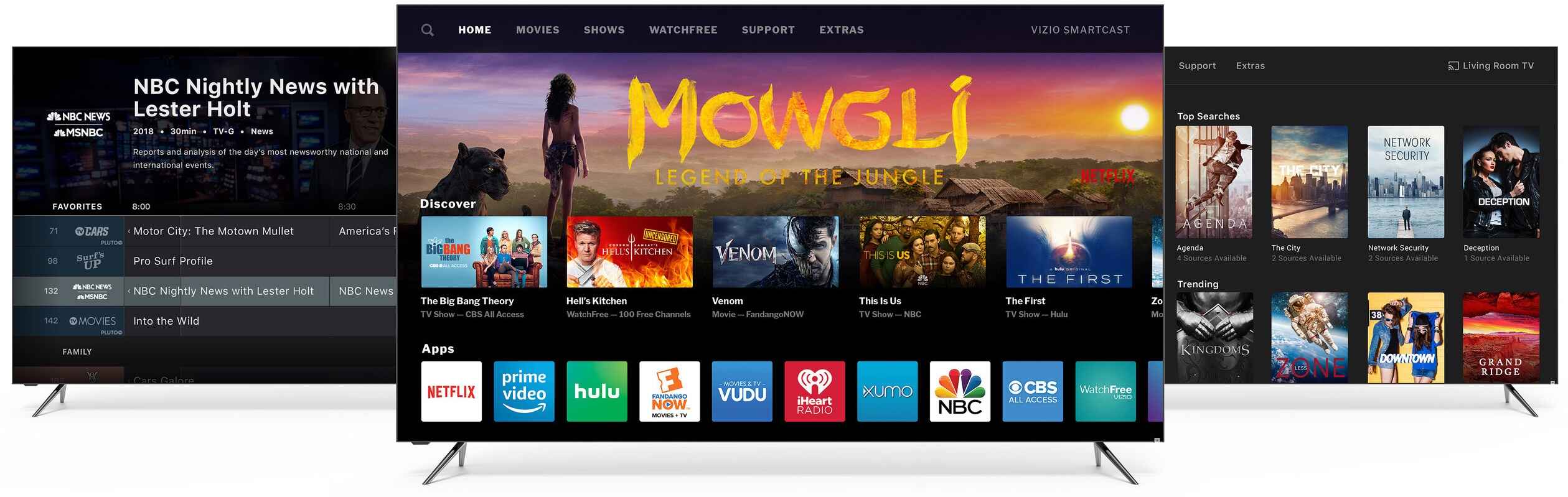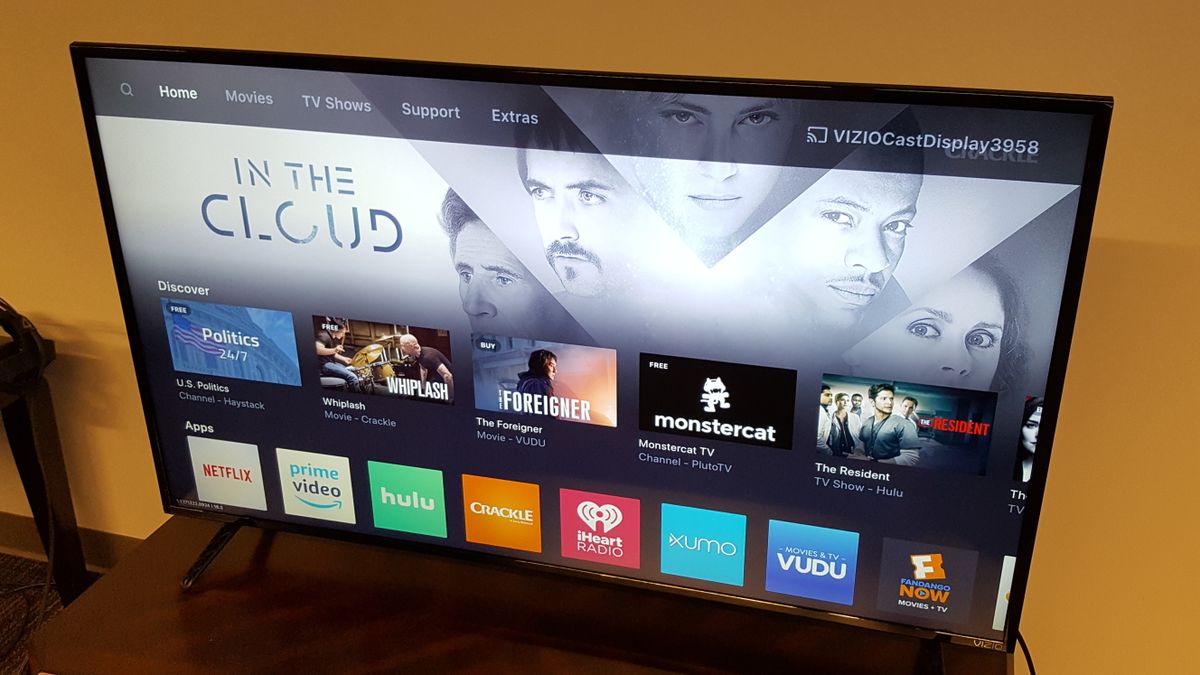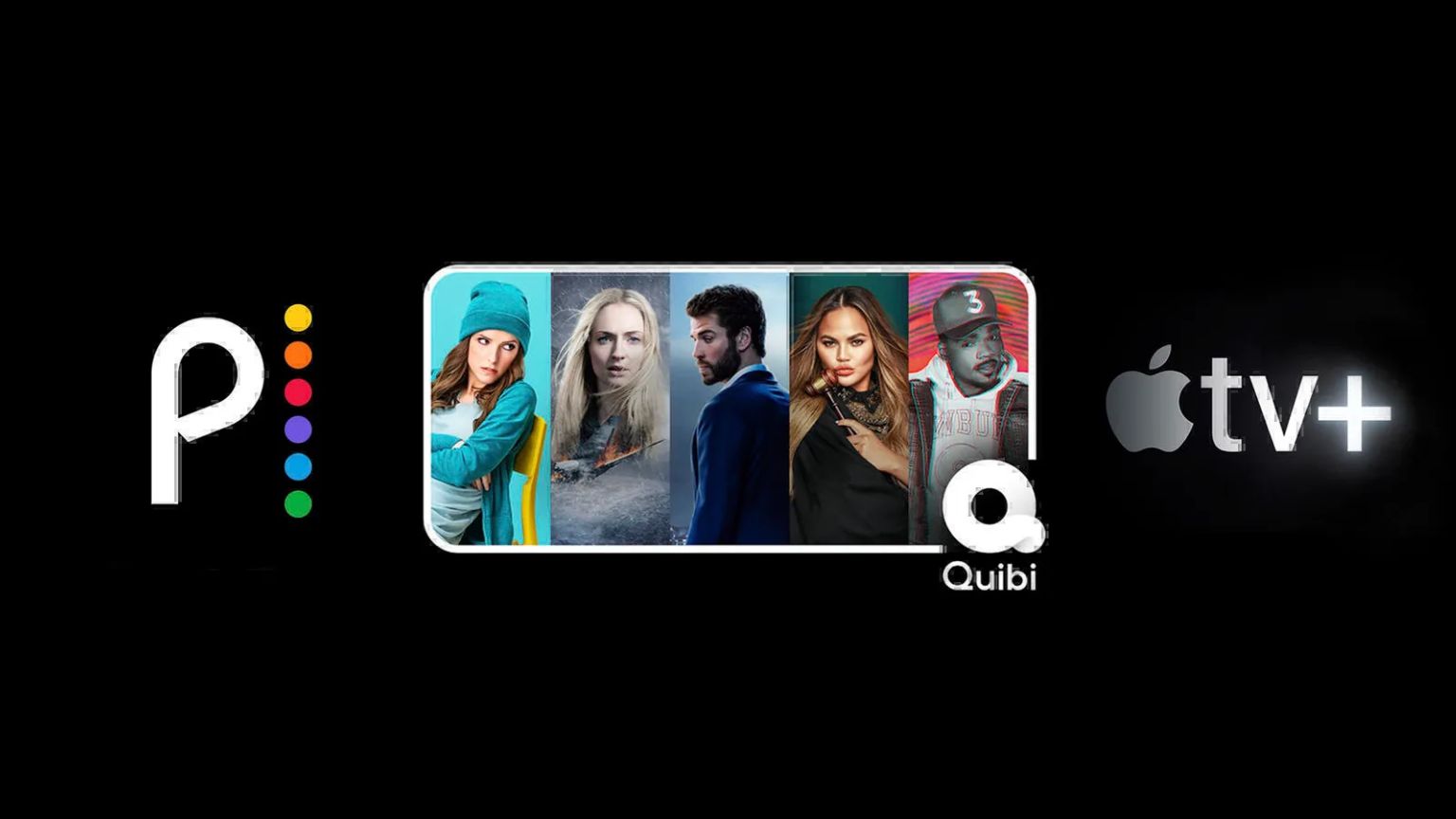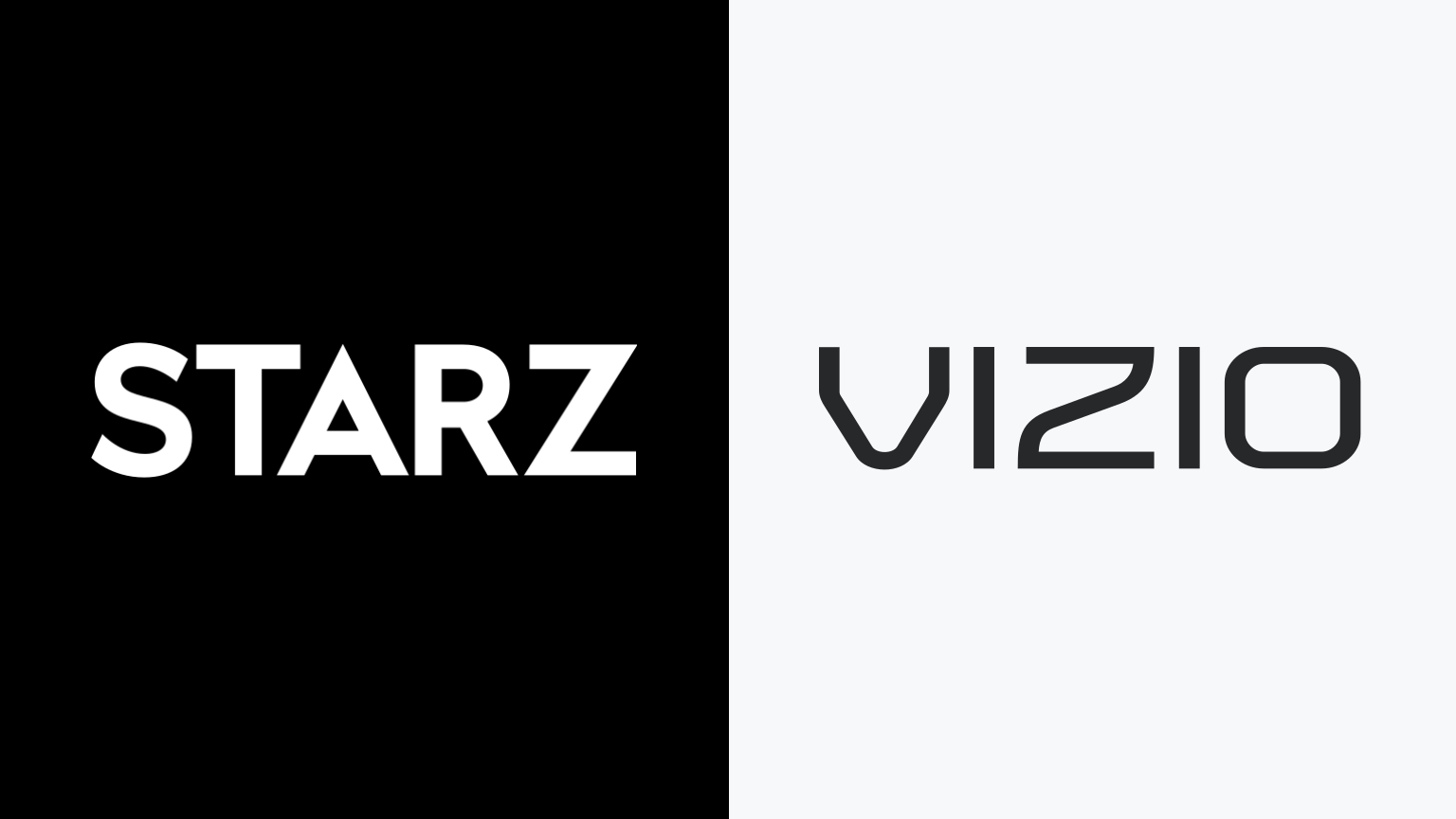Introduction
With the rise of technology, televisions have evolved from traditional models to smart TVs that offer a range of advanced features and connectivity options. If you own a Vizio TV and are wondering if it is a smart TV, you’ve come to the right place.
A smart TV combines the functionalities of a traditional television with internet connectivity and multimedia streaming capabilities. It allows users to access a wide range of online content, such as streaming services, apps, and even web browsing, directly from their TV screens.
Identifying whether your Vizio TV is a smart TV is important as it determines the additional features and capabilities it possesses. In this article, we will guide you through the various ways to determine if your Vizio TV is a smart TV and highlight some of the key features associated with smart TVs.
Whether you purchased your Vizio TV recently or have had it for a while, determining if it is a smart TV is relatively straightforward. By checking the model number, examining the remote control, accessing the TV’s home screen, and exploring its connectivity options, you can ascertain if your Vizio TV is indeed a smart TV.
Once you confirm that your Vizio TV is indeed a smart TV, you can take advantage of its smart features to stream your favorite movies and shows, browse the internet, and even control your smart home devices directly from the comfort of your couch.
In the following sections, we will delve into the specific steps you can take to identify if your Vizio TV is a smart TV and how to make the most out of its features.
What is a Smart TV?
A smart TV is a television that offers advanced functionalities and internet connectivity, allowing users to access a wide range of online content and services directly from their TV screens. Unlike traditional TVs, which are limited to broadcast and cable channels, a smart TV opens up a whole new world of entertainment and convenience.
Smart TVs utilize an operating system or a dedicated platform that enables users to access various applications, streaming services, web browsers, and even social media platforms. This integration of internet capabilities within a TV allows users to seamlessly switch between watching traditional TV channels and accessing online content.
One of the key advantages of a smart TV is the ability to stream content on demand. Users no longer have to rely solely on scheduled programming or recordings as they can choose from a wide range of streaming services like Netflix, Hulu, Amazon Prime Video, and more. They can access their favorite movies, TV shows, and documentaries, and binge-watch their favorite series whenever they want.
Additionally, smart TVs often offer built-in app stores where users can download and install additional applications. This allows them to personalize their viewing experience by accessing video and music streaming apps, news apps, fitness apps, gaming apps, and much more.
Beyond entertainment, smart TVs also offer convenient features like web browsing, allowing users to surf the internet directly on their TV screens. This opens up possibilities for checking emails, social media updates, and even online shopping, all from the comfort of the living room.
In terms of connectivity, smart TVs often come equipped with Wi-Fi capabilities, enabling easy access to the internet without the need for additional cables or adapters. Some models may also include Ethernet ports for a wired internet connection. This connectivity allows users to seamlessly stream content, download updates, and access online services without any hassle.
Overall, a smart TV offers a comprehensive all-in-one entertainment solution, combining traditional TV channels with the convenience of online content, applications, and connectivity options. It enhances the viewing experience, providing users with a wide range of choices and the ability to personalize their TV usage to suit their preferences.
How to Identify a Vizio Smart TV
Identifying whether your Vizio TV is a smart TV is relatively simple, and there are a few key steps you can take to determine its capabilities. By examining the TV’s model number, looking for smart TV features on the remote control, accessing the TV’s home screen, and checking its connectivity options, you can quickly determine if your Vizio TV is indeed a smart TV.
1. Checking the TV’s Model Number: Start by locating the model number of your Vizio TV. This can usually be found on the back panel of the TV or on the original packaging. Look for model numbers that include terms like “SmartCast,” “Smart TV,” or have the letter “E,” “M,” or “P” followed by a number. These are often indicators that the TV is a smart TV.
2. Looking for Smart TV Features on the Remote Control: Examine the buttons and features on your Vizio TV remote control. Smart TVs usually have dedicated buttons or shortcuts for accessing apps, an internet browser, or a home screen. Look for buttons labeled “Smart,” “Home,” or icons representing connected services like Netflix or YouTube.
3. Accessing the TV’s Home Screen: Turn on your Vizio TV and navigate to the main menu or home screen. Smart TVs typically have a visually appealing and user-friendly interface, giving you access to various apps, settings, and recommended content. If you see a home screen with app icons or a dashboard with customizable widgets, it’s a strong indication that your Vizio TV is a smart TV.
4. Connecting to the Internet: Smart TVs need internet connectivity to access online content and services. Check if your Vizio TV has built-in Wi-Fi capabilities by navigating to the network settings on the TV and looking for available Wi-Fi networks. Additionally, some smart TVs may have an Ethernet port for a wired internet connection. If your TV can connect to the internet wirelessly or through an Ethernet cable, it suggests that it is a smart TV.
Once you have verified that your Vizio TV is indeed a smart TV, you can start exploring its features and making the most out of its capabilities. From streaming your favorite shows and movies to browsing the internet and accessing your favorite apps, the possibilities are endless.
It’s worth noting that the specific steps to identify a Vizio smart TV may vary slightly depending on the model and year of your TV. Refer to the user manual or support documentation provided by Vizio for detailed instructions specific to your TV model.
Checking the TV’s Model Number
The first step in identifying whether your Vizio TV is a smart TV is to locate and check its model number. The model number can provide valuable information about the features and capabilities of your TV. Here’s how you can find and interpret the model number on your Vizio TV:
1. Look on the Back Panel: The model number is often located on the back panel of your Vizio TV. Check the bottom-right or bottom-left corner for a sticker or engraved label containing the model number. You may need to use a flashlight or tilt the TV to read it clearly.
2. Check the Original Packaging: If you still have the original packaging of your Vizio TV, you can find the model number printed on the box. Look for the label that contains the specifications of the TV, and locate the model number listed there.
3. In the TV’s Settings: Some Vizio TVs allow you to view the model number directly in the TV’s settings menu. Turn on your TV and navigate to the settings or system menu. Look for an option like “About,” “System Information,” or “TV Information.” The model number should be displayed in this section.
Once you have found the model number of your Vizio TV, you can decipher its meaning. Vizio model numbers typically consist of a combination of letters and numbers. Here are some key indications to look for:
– “SmartCast” or “Smart TV” Label: If your Vizio TV model number includes the term “SmartCast” or “Smart TV,” it’s a clear indication that your TV is a smart TV. These models come equipped with the necessary features and functions to access online content and apps.
– “E,” “M,” or “P” Series: Many Vizio smart TVs have model numbers that start with the letters “E,” “M,” or “P” followed by a number. For example, E65-F1 or M55-C2. These letters often denote specific series or generations of Vizio TVs, and they are more likely to include smart features.
By checking the model number of your Vizio TV, you can quickly determine if it is a smart TV. If you find indicators such as “SmartCast,” “Smart TV,” or letters like “E,” “M,” or “P,” it’s highly likely that your TV is a smart TV with advanced capabilities.
However, it’s important to note that model number formats can vary based on the year and specific model of your Vizio TV. If you’re unsure about your TV’s features or need further clarification, refer to the user manual or visit the official Vizio website for more information specific to your TV model.
Looking for Smart TV Features on the Remote Control
The remote control of a smart TV often features dedicated buttons and shortcuts that provide convenient access to various smart TV features and functions. By examining the buttons and layout of your Vizio TV remote control, you can quickly determine if your TV is indeed a smart TV. Here are the key features to look for:
1. Smart Button: Look for a button labeled “Smart” or with an icon that resembles a house or a globe. This button is commonly found on smart TV remote controls and serves as a shortcut to the TV’s home screen or main menu, where you can access apps, settings, and other smart features.
2. App Buttons: Some smart TV remote controls have dedicated buttons for popular streaming services or applications. Look for buttons labeled with the names of apps like Netflix, Hulu, Amazon Prime Video, or YouTube. These buttons allow you to launch the corresponding app with just one press.
3. Navigation and Menu Buttons: Explore the navigation and menu buttons on your remote control. Smart TVs often feature arrows or a touchpad that allow you to navigate through menus, select apps, and scroll through content. Look for buttons like “Menu,” “Home,” or arrows pointing in different directions.
4. Input Selection: Smart TVs usually have multiple input options, such as HDMI, USB, and AV ports. Check if your remote control has buttons dedicated to easily switching between different input sources. This feature allows you to connect external devices like gaming consoles or media players to your TV.
5. Volume and Channel Controls: While not exclusive to smart TVs, volume and channel controls are still essential features to look for on your remote control. These buttons are typically present on all TV remote controls and allow you to adjust the volume and switch between different channels.
Once you’ve identified these smart TV features on your Vizio remote control, you can confidently conclude that your TV is a smart TV. The presence of dedicated buttons for accessing apps, a home screen shortcut, and navigation options signifies that your TV has the functionality to connect to the internet and access a range of online content.
Keep in mind that the design and layout of remote controls may vary between different Vizio TV models. If you’re unable to locate specific smart TV features on your remote control, refer to the user manual or visit the Vizio website for more information about the remote control functionalities specific to your TV model.
Accessing the TV’s Home Screen
Accessing the home screen of a smart TV is a crucial step in determining if your Vizio TV is indeed a smart TV. The home screen serves as the central hub where you can access apps, settings, and other smart TV features. Here’s how you can access the home screen on your Vizio TV:
1. Power on your TV: Ensure that your Vizio TV is powered on and the display is active. You can do this by pressing the power button on your TV or using the power button on your remote control.
2. Navigate to the home screen: Look for a button on your remote control labeled “Smart,” “Home,” or with a house or grid icon. Press this button to be taken directly to the home screen. On some Vizio TV models, you may need to press the “Menu” button to access the main menu first, and then select the option for the home screen.
3. Explore the home screen: Once you’ve accessed the home screen, take a moment to explore its layout and features. Depending on the Vizio TV model and software version, the home screen may have a grid of app icons, a customizable dashboard with widgets, or a carousel of recommended content. Use the navigation buttons or the touchpad on your remote control to navigate through the home screen and explore its different sections.
4. Launch apps and access settings: On the home screen, you should see various app icons representing different applications and services available on your Vizio TV. Use the navigation buttons to highlight and select the desired app, and then press the enter or OK button on your remote control to launch it. Additionally, you may find settings options on the home screen. These settings allow you to configure aspects of your Vizio TV and customize your viewing experience.
By successfully accessing the home screen on your Vizio TV, you can confirm that your TV is indeed a smart TV. The presence of an interactive and user-friendly home screen with app icons, widgets, and recommended content is a strong indication that your TV has smart features and the ability to connect to the internet.
It’s important to note that the layout and functionality of the home screen may vary between different Vizio TV models and software versions. If you’re having trouble accessing the home screen or navigating through its features, consult the user manual or visit the Vizio website for specific instructions and guidance for your TV model.
Connecting to the Internet
Connecting your Vizio TV to the internet is an essential step in fully utilizing the smart features of your TV. The internet connectivity allows you to access online content, streaming services, and various apps directly on your TV screen. Here’s how you can connect your Vizio TV to the internet:
1. Check for Built-In Wi-Fi: Most Vizio smart TVs have built-in Wi-Fi capabilities, which means they can connect to your home Wi-Fi network wirelessly. To check if your TV has Wi-Fi, navigate to the network settings on your TV. Look for options like “Network,” “Wireless,” or “Wi-Fi Setup.” If you see these options, it’s an indication that your TV can connect to Wi-Fi.
2. Connect to Wi-Fi: Select the Wi-Fi network you want to connect to from the list of available networks displayed on your TV screen. If prompted, enter the password for your Wi-Fi network using the remote control or an on-screen keyboard. Once entered, your Vizio TV will attempt to connect to the Wi-Fi network. The connection process may take a few moments.
3. Wired Ethernet Connection: Some Vizio smart TVs also have an Ethernet port, which allows you to connect your TV to the internet using a wired Ethernet cable. If your TV has an Ethernet port and you prefer a wired connection, simply plug one end of the Ethernet cable into the Ethernet port on your TV and the other end into your home router or modem.
4. Automatic vs. Manual Setup: Depending on your Vizio TV model, you may have the option to set up the internet connection automatically or manually. The automatic setup option allows your TV to search for available Wi-Fi networks and guide you through the setup process. The manual setup option requires you to manually enter the network name (SSID) and password.
5. Test the Connection: After connecting your Vizio TV to the internet, it’s important to test the connection to ensure it is working properly. Most smart TVs have a built-in internet connectivity test or a web browser app that you can use to visit a website and verify the internet connectivity. If the test is successful and you can access online content, your Vizio TV is successfully connected to the internet.
Connecting your Vizio TV to the internet opens up a world of entertainment and possibilities. You can now stream your favorite movies and shows, access popular streaming services, and explore a wide range of apps directly on your TV screen.
If you encounter any issues during the internet connection setup, consult the user manual provided with your Vizio TV or visit the Vizio support website for troubleshooting guides and assistance tailored to your specific TV model.
Using Smart TV Apps
One of the key advantages of owning a smart TV, such as a Vizio TV, is the ability to access a wide range of apps and stream content directly on your television screen. Smart TV apps offer a convenient and immersive way to enjoy your favorite movies, shows, music, games, and more. Here’s how you can make the most out of the apps on your Vizio smart TV:
1. App Store: Vizio smart TVs often come equipped with an integrated app store where you can browse and download various apps. Access the app store on your TV’s home screen, browse through different categories, or search for specific apps. Popular apps include Netflix, Hulu, YouTube, Amazon Prime Video, Spotify, and many more. Install the desired apps by selecting them and following the on-screen prompts.
2. Launching Apps: Once you have downloaded apps onto your Vizio smart TV, you can launch them from the app section on the home screen. Use the navigation buttons or the touchpad on your remote control to select the app you want to open, and then press the enter or OK button to launch it. Some Vizio TVs may also allow you to launch apps directly using dedicated buttons on the remote control.
3. Account Setup: Some apps, such as Netflix or Hulu, require you to have an account to access their content. If you don’t have an account for a particular app, you may need to sign up and create one. Follow the on-screen instructions to set up your account with the required information, including your name, email address, and password. Once you have logged in or signed up, you can start enjoying the content offered by that app.
4. Content Selection: When you open an app on your Vizio TV, you will be presented with a range of content to choose from. Use the remote control to navigate through the app’s interface, browse different categories, view recommendations, or search for specific titles. Select the desired content using the enter or OK button, and the app will begin streaming the selected content on your TV screen.
5. App Customization: Many smart TV apps allow for customization according to your preferences. You may have options to create personalized profiles, save your favorite shows or movies, create watchlists, or even receive recommendations based on your viewing history. Explore the settings and options within each app to make the most out of its features.
With the abundance of apps available on your Vizio smart TV, you can access an incredible variety of content at your fingertips. Whether you want to catch up on the latest TV series, watch movies on popular streaming services, or listen to your favorite music, the apps on your Vizio TV provide endless entertainment possibilities.
Remember to keep your apps updated to access new features and ensure smooth performance. Check the settings of your Vizio TV or the app store for any available updates, and install them when prompted. Additionally, regularly explore the app store to discover new and exciting apps that cater to your interests.
Enjoy exploring and using the smart TV apps on your Vizio TV to enhance your entertainment experience and unlock a world of content.
Additional Features of Vizio Smart TVs
Vizio smart TVs offer more than just access to a wide range of apps and online content. These TVs often come equipped with additional features that enhance your viewing experience and provide added convenience. Here are some of the notable features you can find on Vizio smart TVs:
1. Voice Control: Many Vizio smart TVs support voice control, allowing you to control your TV hands-free using voice commands. With a compatible voice remote or through integration with virtual assistants like Amazon Alexa or Google Assistant, you can change channels, adjust the volume, launch apps, and even control other smart home devices using just your voice.
2. Screen Mirroring: Vizio smart TVs offer screen mirroring capabilities, enabling you to mirror the display of compatible devices, such as smartphones or tablets, onto your TV screen. Whether you want to share photos, videos, or presentations, screen mirroring allows you to view content from your mobile devices on a larger screen for a better viewing experience.
3. Chromecast Built-In: Many Vizio smart TVs come with Chromecast built-in, allowing you to cast content from compatible apps on your smartphone, tablet, or computer directly to the TV. This provides a seamless and wireless way to enjoy your favorite movies, shows, and videos on the big screen without the need for additional cables or devices.
4. High Dynamic Range (HDR): Vizio smart TVs often support High Dynamic Range (HDR) technology, which enhances the contrast, colors, and overall image quality of supported content. With HDR-compatible streaming services, Blu-ray players, or gaming consoles, you can experience vivid and lifelike visuals with a wider range of colors and deeper blacks, providing a more immersive viewing experience.
5. Smart Home Integration: Vizio smart TVs can be integrated into a smart home ecosystem, allowing you to control various smart devices from your TV. Whether it’s adjusting the lights, controlling the thermostat, or viewing the feed from your security cameras, you can manage and control compatible smart home devices right from your Vizio smart TV’s interface or using voice commands.
6. Multiple HDMI ports: Vizio smart TVs typically have multiple HDMI ports, allowing you to connect various external devices, such as gaming consoles, Blu-ray players, soundbars, or streaming devices. This provides flexibility and convenience in setting up your entertainment system, allowing you to switch between different devices with ease.
7. USB Multimedia Playback: Vizio smart TVs often have USB ports that support multimedia playback. You can connect a USB drive or external hard drive to access and play media files, including photos, videos, and music, directly on your TV. This feature eliminates the need for additional media players or devices.
These additional features enhance the functionality and versatility of your Vizio smart TV, allowing you to have a more immersive and personalized entertainment experience. Keep in mind that the availability of some features may vary based on your TV model and software version.
Refer to the user manual or visit the Vizio support website for more information and guidance on the specific features and capabilities of your Vizio smart TV model.
Conclusion
Determining if your Vizio TV is a smart TV is an important step in unlocking the full potential of your television. By following the steps outlined in this article, including checking the model number, examining the remote control, accessing the home screen, and connecting to the internet, you can confidently confirm whether your Vizio TV is a smart TV.
Smart TVs offer a plethora of features and benefits, allowing you to access a wide range of apps, stream online content, browse the internet, and enjoy personalized entertainment experiences. With the convenience of built-in Wi-Fi, multiple HDMI ports, and additional features like voice control and screen mirroring, Vizio smart TVs provide entertainment possibilities that go beyond traditional television.
Remember to utilize the app store on your Vizio TV to explore and download various apps, including popular streaming services, gaming apps, news apps, and more. Take advantage of the customization options available within apps to personalize your viewing experience and discover new content that aligns with your interests.
Additionally, don’t forget to keep your Vizio smart TV updated to ensure you have access to the latest features and optimizations. Check for software updates regularly, both for the TV itself and for individual apps, to enhance performance, security, and compatibility.
Overall, owning a Vizio smart TV opens up a world of possibilities, allowing you to enjoy a seamless integration of traditional TV programming and an extensive range of online content. Whether you’re binge-watching your favorite shows, enjoying blockbuster movies, or exploring new entertainment avenues, your Vizio smart TV serves as a gateway to limitless entertainment possibilities right in your living room.
So go ahead, dive into the world of smart TV entertainment on your Vizio TV, and experience the convenience, versatility, and immersive experiences it has to offer.