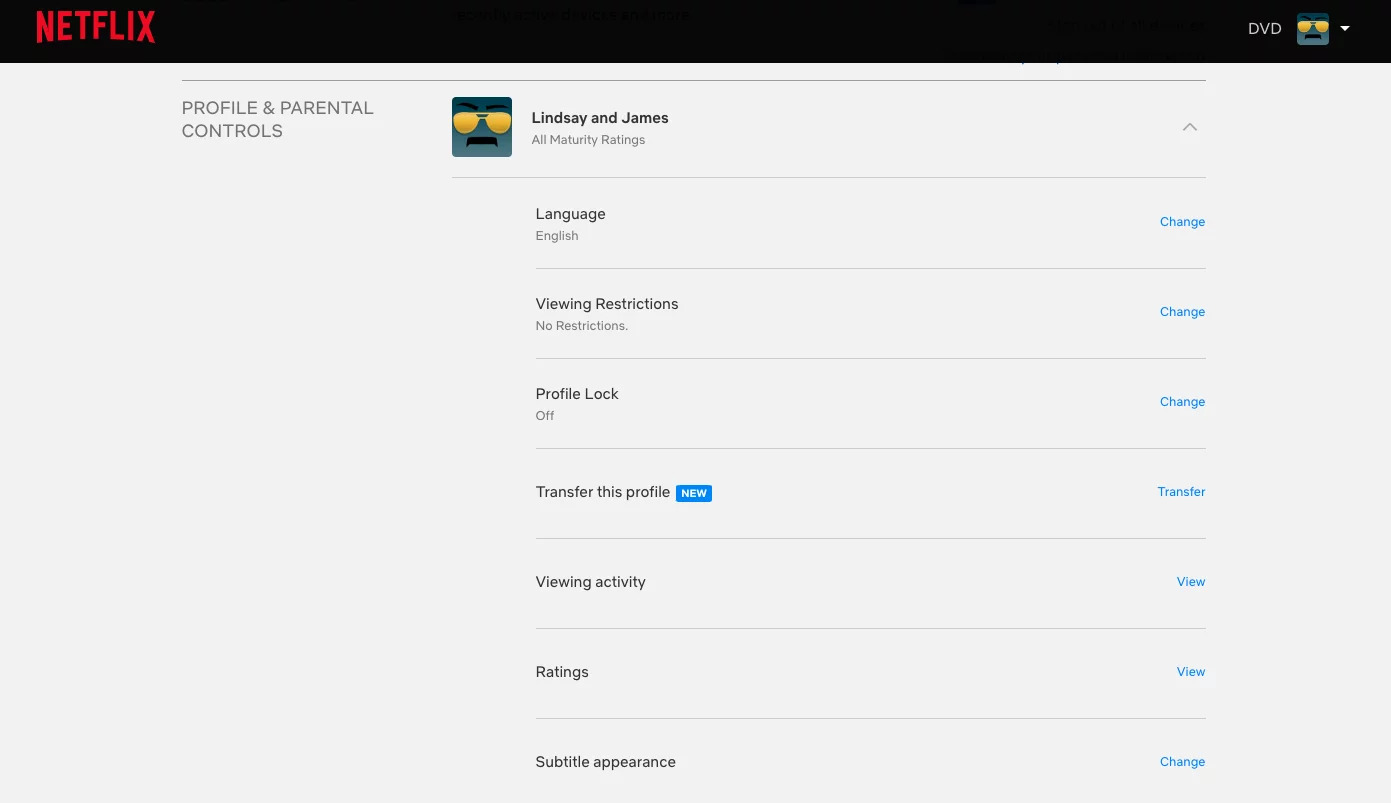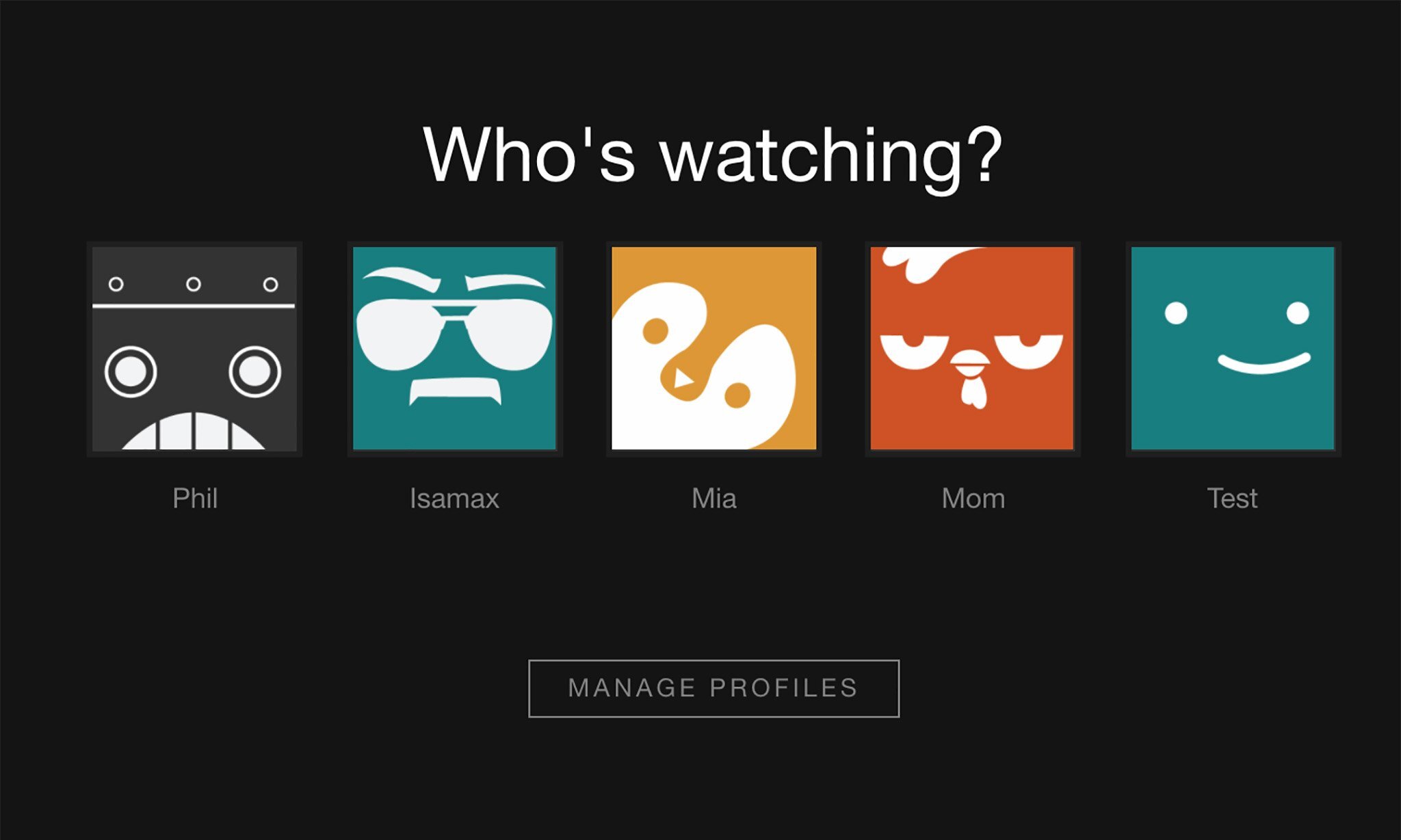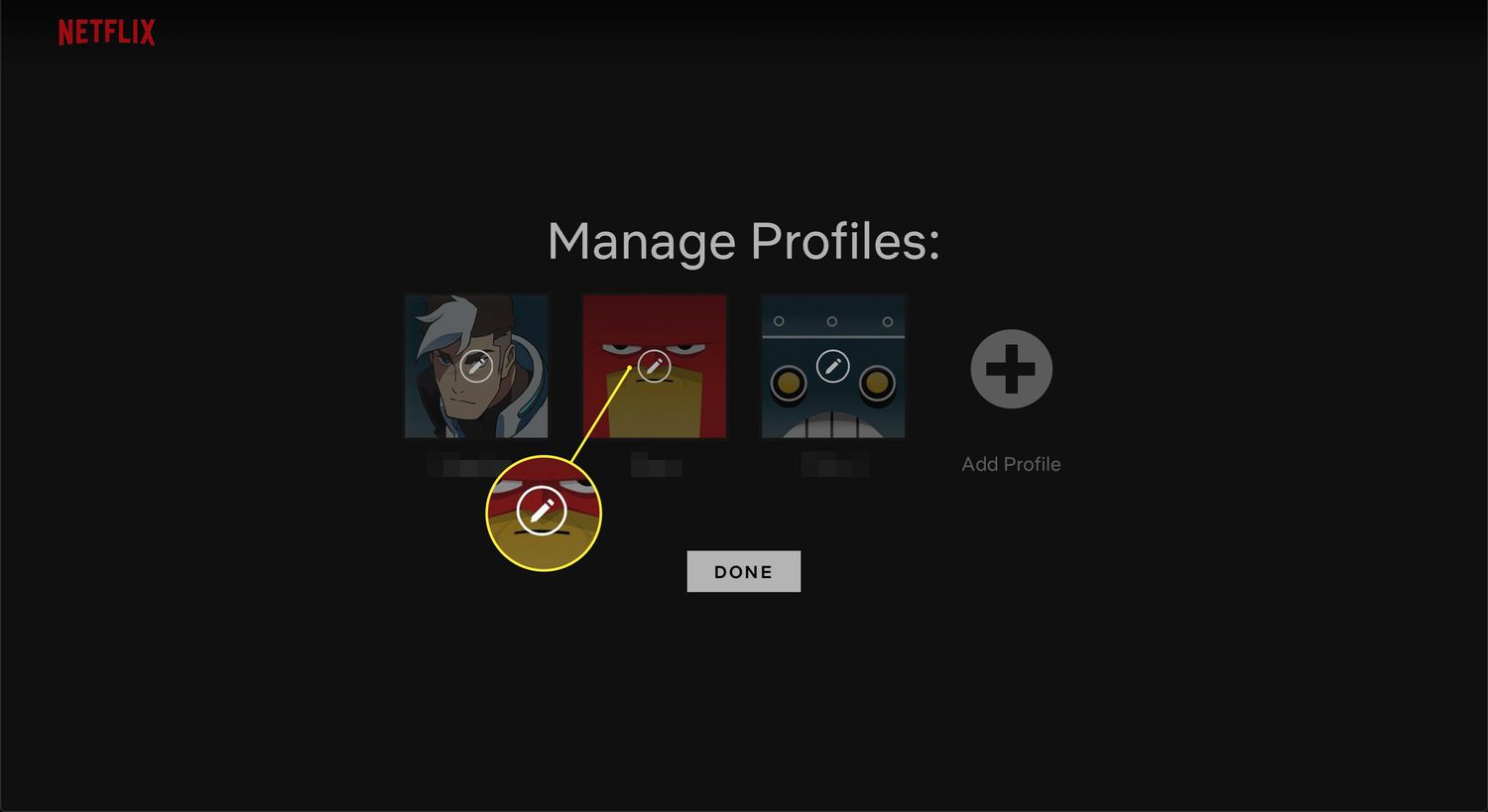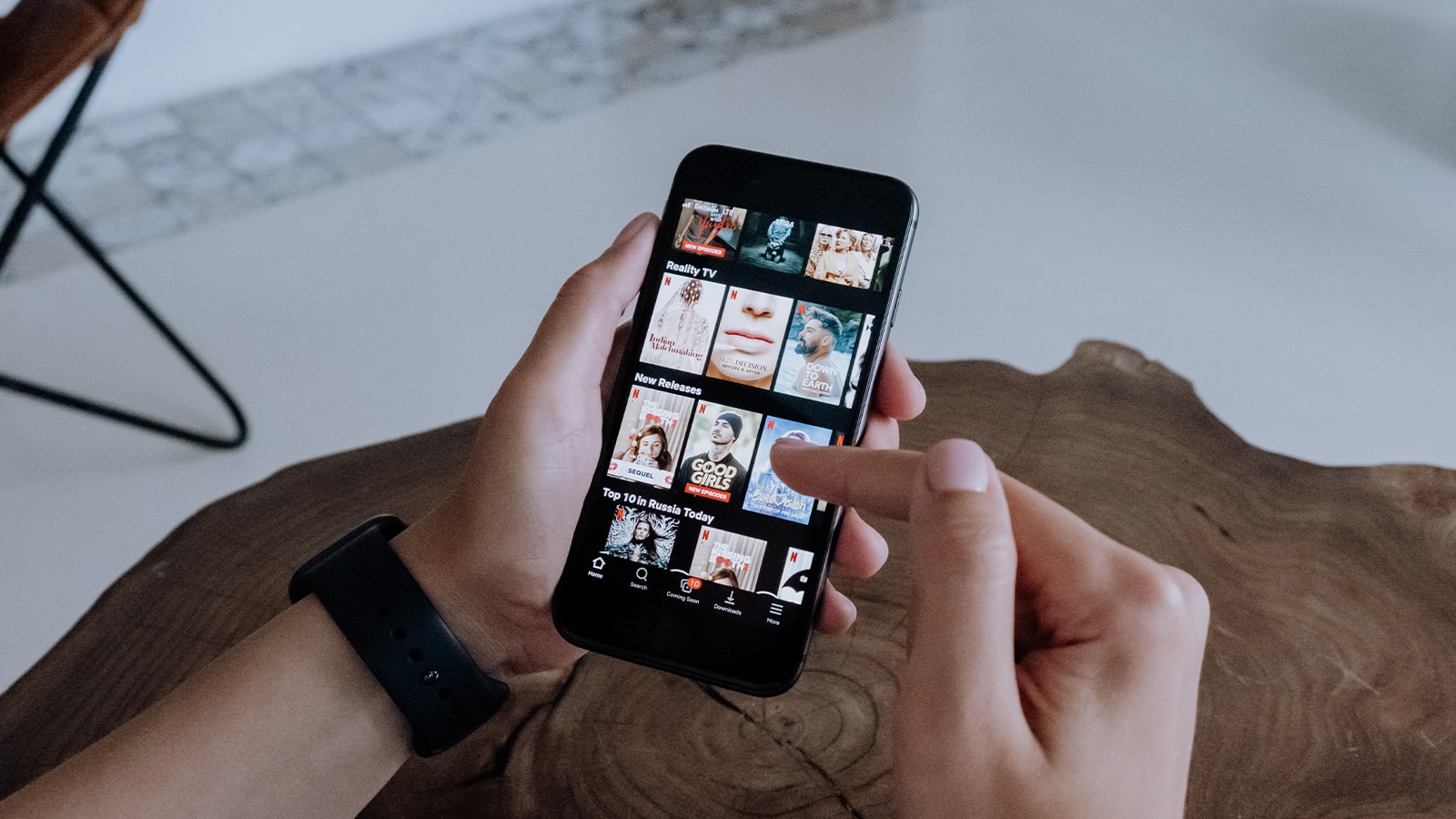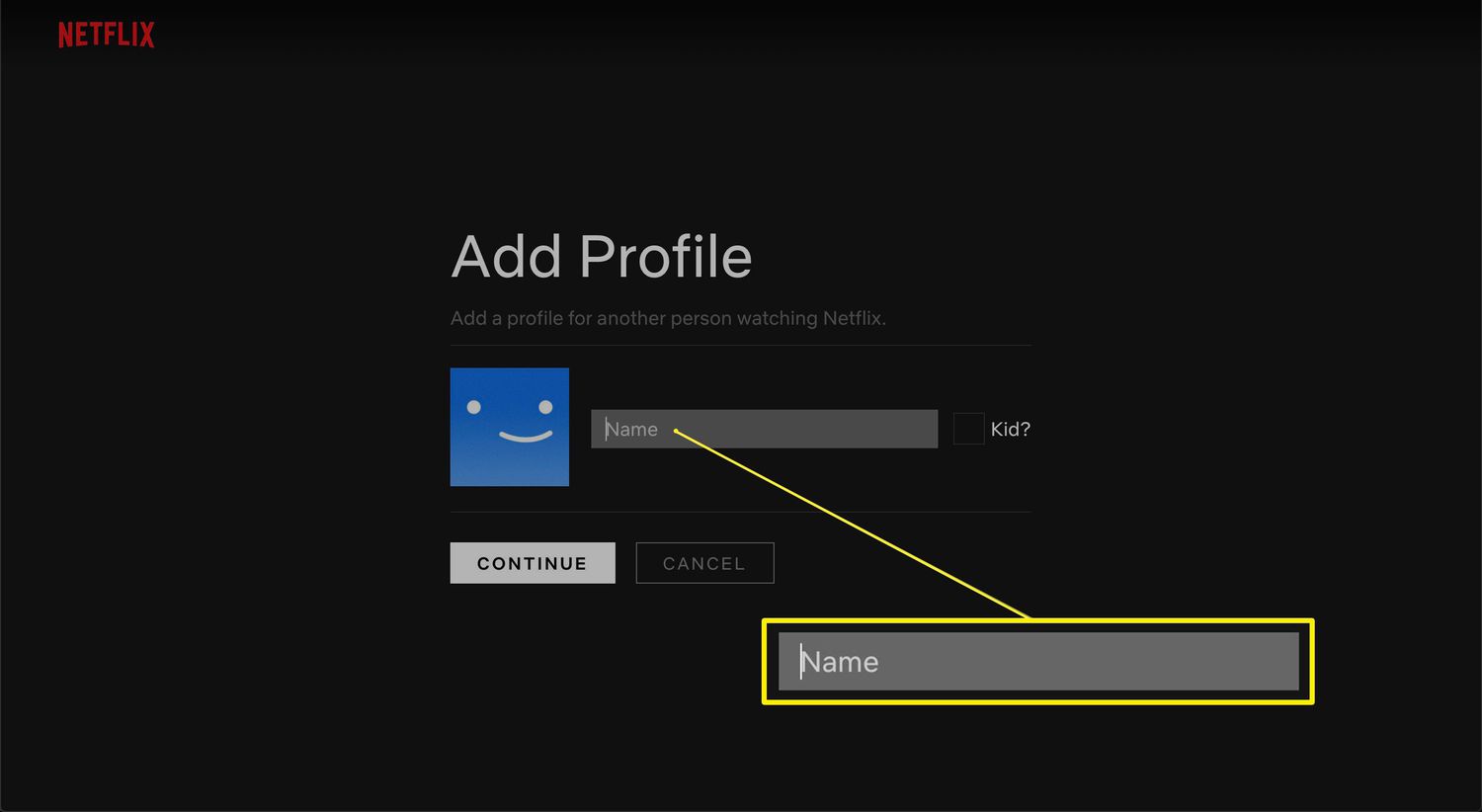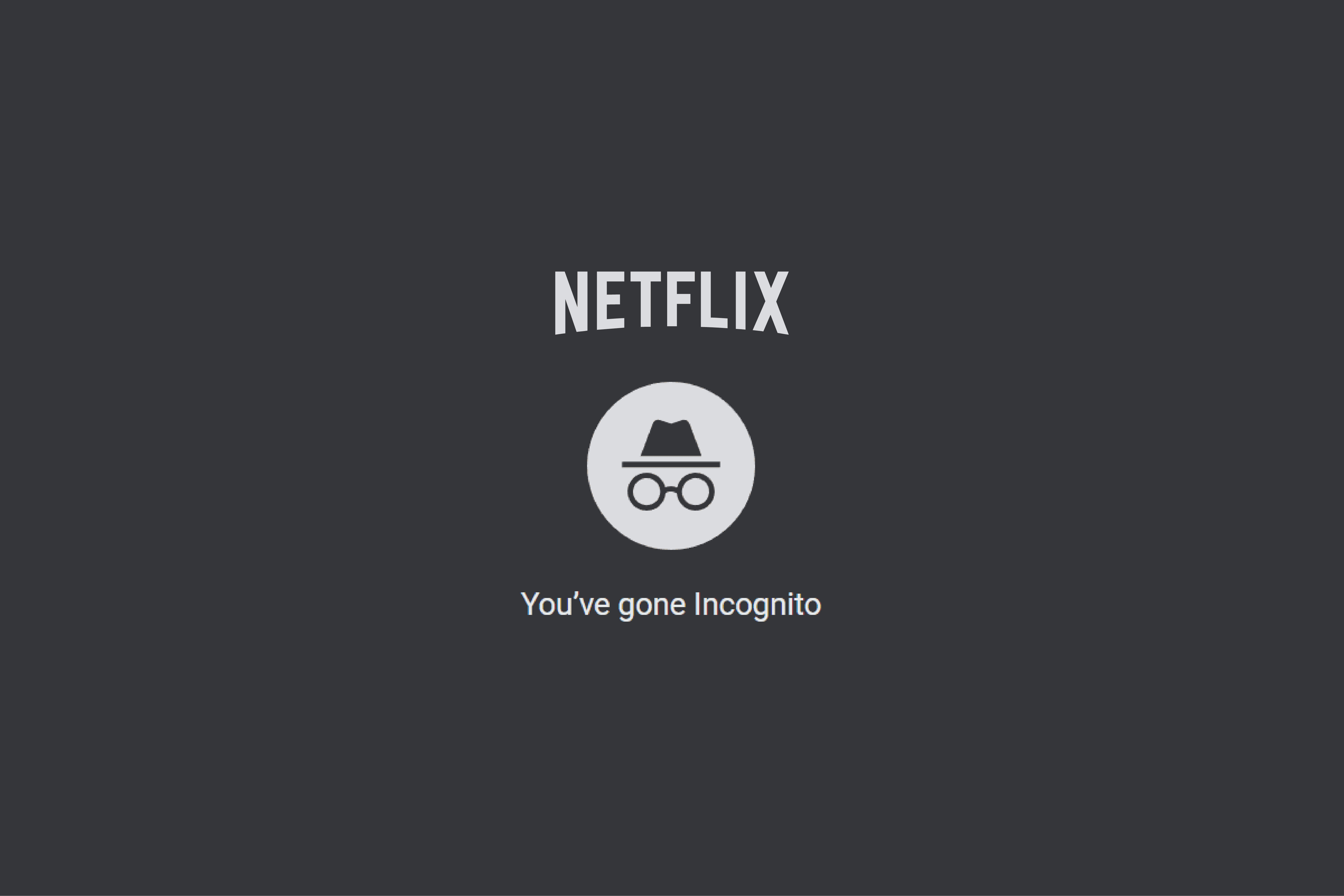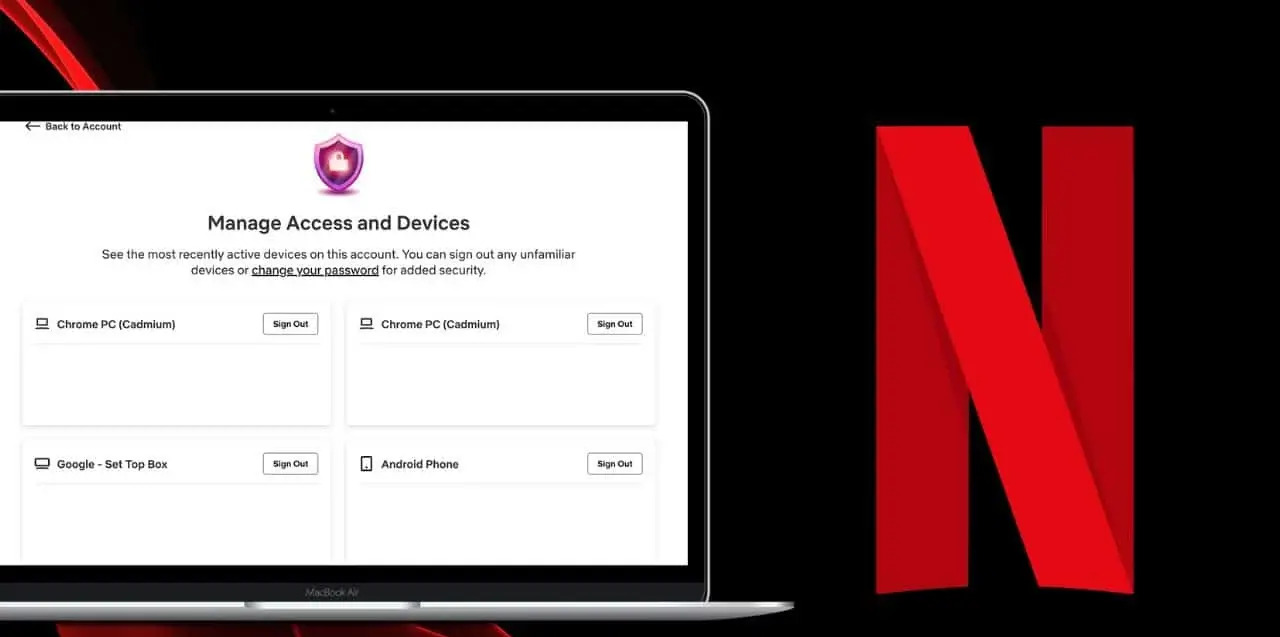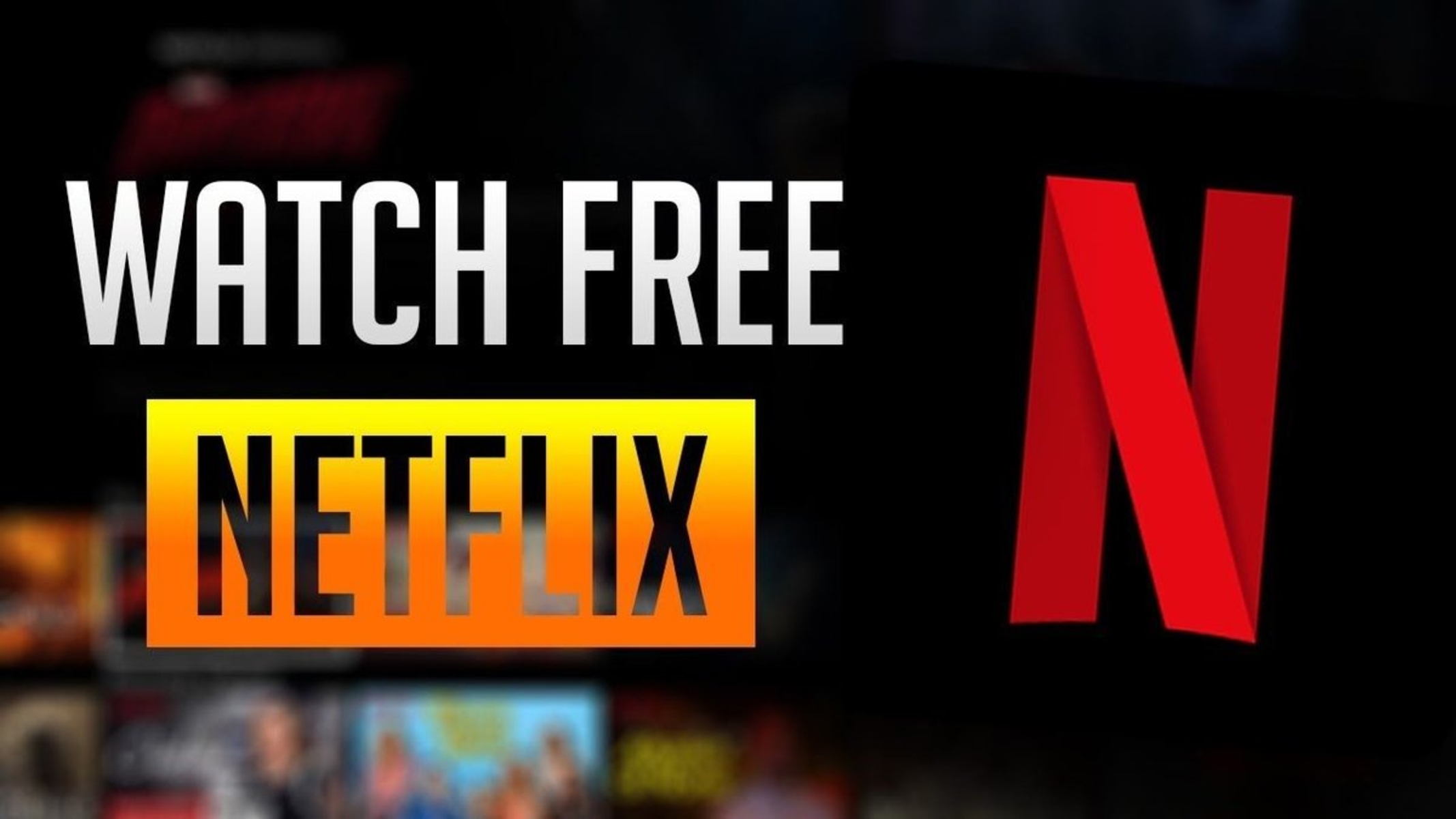Introduction
Netflix has revolutionized the way we consume entertainment, offering a vast library of movies and TV shows at our fingertips. However, as much as we enjoy binge-watching our favorite shows, there may be times when we want to delete our watch history on Netflix. Whether it’s to maintain privacy, clear out recommendations, or simply start with a clean slate, knowing how to delete your watch history is a valuable skill for any Netflix user.
By deleting your watch history, you can ensure that any embarrassing or regrettable titles are removed from your viewing record, enhancing your privacy. Additionally, deleting your watch history can help improve your movie and show recommendations, as Netflix’s algorithms primarily rely on your watched content to make suggestions. Therefore, if you want to receive more accurate recommendations, it’s worth deleting any shows or movies that you’ve watched but don’t want affecting your future suggestions.
In this article, we will explore three different methods that you can use to delete your watch history on Netflix. Each method caters to different needs and preferences, providing you with options to suit your requirements. Whether you want to delete individual titles, clear your entire watch history, or simply hide specific titles from being displayed, we’ve got you covered.
Maintaining control over your watch history is an important aspect of managing your Netflix experience. By understanding how to delete your watch history on Netflix, you can have greater control over your viewing preferences, privacy, and recommendations. So, without further ado, let’s dive into the various methods and explore how you can delete your watch history on the popular streaming platform.
Why delete your watch history?
Deleting your watch history on Netflix has several advantages that can enhance your overall streaming experience. Here are a few reasons why you might consider deleting your watch history:
1. Privacy: Deleting your watch history ensures that your viewing habits remain private. Sometimes, you may watch a show or movie that you don’t want others to know about, or you simply prefer to keep your viewing history confidential.
2. Recommendations: Netflix’s recommendation algorithm heavily relies on your watch history to suggest new titles. By deleting your watch history, you can reset your recommendations and receive more accurate suggestions based on your current interests and preferences.
3. Starting afresh: Maybe you’ve recently created a new profile on Netflix, or you simply want to start with a clean slate. Deleting your watch history allows you to have a fresh start, where previous shows and movies you’ve watched won’t influence your current viewing experience.
4. Shared profiles: If you share your Netflix account with others, deleting your watch history can prevent their viewing habits from affecting your recommendations. This is particularly relevant if you have different taste in content or are trying to maintain separate profiles within the same account.
5. Keep track of what you’ve watched: Another reason to delete your watch history is to keep it up to date and accurate. As you continue to watch new content, deleting titles that you’ve already finished can help you keep track of what you’ve already seen, making it easier to select new shows or movies to watch.
Deleting your watch history is a straightforward process that allows you to have more control over your viewing preferences and maintain your privacy. Whether you want a clean slate, accurate recommendations, or simply want to keep your viewing habits to yourself, deleting your watch history on Netflix is a worthwhile endeavor. In the following sections, we will discuss the various methods you can use to achieve this.
How to delete watch history on Netflix
Now that we understand why deleting your watch history on Netflix can be beneficial, let’s explore the different methods you can use to achieve this.
Method 1: Deleting individual titles:
To delete specific titles from your watch history, follow these steps:
1. Open Netflix on your preferred device and sign in to your account.
2. Navigate to the “Account” section, usually found in the dropdown menu under your profile picture.
3. Scroll down to the “Profile & Parental Controls” section and click on the profile for which you want to delete the watch history.
4. Under the “Profile & Parental Controls” section, look for the “Viewing activity” option.
5. Click on “Viewing activity,” and you will see a list of all the shows and movies you’ve watched on Netflix.
6. To delete a specific title, click on the circular “X” icon next to it. A confirmation pop-up will appear asking if you want to hide the title from your viewing activity. Click “Hide” to remove it from your watch history.
Method 2: Clearing your entire watch history:
If you want to delete your entire watch history on Netflix, follow these steps:
1. Sign in to your Netflix account and go to the “Account” section.
2. Scroll down to the “Profile & Parental Controls” section and select the profile for which you want to clear the watch history.
3. Within the “Profile & Parental Controls” section, click on “Viewing activity.”
4. On the “Viewing activity” page, click on the “Hide all” option. This will clear your entire watch history for that profile, removing all previously watched titles.
Method 3: Using Netflix’s “Hide titles” feature:
Alternatively, you can use the “Hide titles” feature to hide specific titles from your Netflix recommendations. This method allows you to keep the title in your watch history but prevents it from influencing future suggestions. Here’s how to use this feature:
1. Sign in to your Netflix account and go to the “Account” section.
2. Scroll down to the “Profile & Parental Controls” section and select the profile for which you want to hide titles.
3. Under the “Profile & Parental Controls” section, click on “Viewing activity.”
4. Locate the title you want to hide and click on the “Thumbs down” icon next to it. This will hide the title from your recommendations without deleting it from your watch history.
These three methods provide you with different options to delete or hide your watch history on Netflix. Whether you want to delete individual titles, clear your entire watch history, or selectively hide certain titles from your recommendations, you can choose the method that best suits your needs. Experiment with these methods to maintain control over your Netflix viewing experience.
Method 1: Deleting individual titles
One of the simplest ways to delete your watch history on Netflix is by removing individual titles. This method gives you the flexibility to selectively delete specific shows or movies that you no longer want to appear in your viewing activity. Follow these steps to delete individual titles:
1. Begin by signing in to your Netflix account and navigating to the “Account” section.
2. Scroll down until you find the “Profile & Parental Controls” section. Click on the profile for which you want to delete the watch history.
3. Within the “Profile & Parental Controls” section, locate the option labeled “Viewing activity” and click on it.
4. On the “Viewing activity” page, you will see a chronological list of all the shows and movies you’ve watched on Netflix.
5. To delete a specific title, look for the circular “X” icon located on the right side of each entry. Click on the “X” next to the title you want to remove.
6. A pop-up confirmation will appear, asking if you want to hide the title from your viewing activity. Click on the “Hide” button to delete it from your watch history.
By following these steps, you can easily delete individual titles from your Netflix watch history. This method allows you to maintain control over which shows and movies appear in your viewing activity, ensuring that your recommendations and privacy remain intact. It’s a useful approach if you only want to remove certain titles while keeping others in your watch history.
Deleting individual titles is particularly handy if you’ve watched something that you don’t want others to know about or if you simply want to remove a show or movie that you didn’t enjoy. Additionally, this method can help improve the accuracy of Netflix’s recommendation algorithm, as it removes any misleading or outdated information from your watch history.
Keep in mind that deleting individual titles will not affect your progress within a series. If you delete a specific episode, for example, your progress will still be saved, and you can continue watching from where you left off. Deleting titles only removes them from your viewing history and recommendations.
Now that you know how to delete individual titles from your Netflix watch history, you can effectively manage your viewing activity and enjoy a more personalized streaming experience. Take advantage of this method to shape your recommendations and maintain privacy within your Netflix account.
Method 2: Clearing your entire watch history
If you want to start fresh with a clean slate or simply remove all the titles from your watch history on Netflix, you can use the “Clear all” option to delete your entire watch history. Follow these steps to clear your entire watch history:
1. Start by signing in to your Netflix account and navigate to the “Account” section.
2. Scroll down to find the “Profile & Parental Controls” section and select the profile for which you want to clear the watch history.
3. Within the “Profile & Parental Controls” section, look for the option labeled “Viewing activity” and click on it.
4. On the “Viewing activity” page, you will see a list of all the shows and movies you’ve watched on Netflix.
5. To clear your entire watch history, scroll down to the bottom of the page and click on the “Hide all” option.
6. A pop-up confirmation will appear, asking if you want to hide all titles from your viewing activity. Click on “Hide all” to erase your entire watch history.
By following these steps, you can easily clear your entire watch history on Netflix. This method is convenient if you want to wipe your viewing activity and start fresh without any previous titles influencing your recommendations.
Clearing your entire watch history can be beneficial if you’ve finished watching all the shows and movies in your list and want to receive more accurate suggestions based on your current interests. It’s also useful if you share your Netflix account with others and want to ensure that their viewing habits don’t affect your personalized recommendations.
However, keep in mind that clearing your watch history will also remove any progress you’ve made within series or movies. If you want to maintain your progress and only remove specific titles, consider using the method of deleting individual titles mentioned earlier.
Taking the step to clear your entire watch history can provide a fresh start and allow you to discover new content tailored to your current preferences. It’s a simple and effective method to reset your recommendations and have a more personalized Netflix experience.
Now that you know how to clear your entire watch history on Netflix, you can decide whether this option is the right choice for you. Take advantage of this method to have a clean slate and enjoy a curated selection of shows and movies that align with your current interests.
Method 3: Using Netflix’s “Hide titles” feature
In addition to deleting individual titles or clearing your entire watch history, Netflix offers a handy “Hide titles” feature that allows you to selectively hide specific titles from your recommendations without deleting them from your watch history. This method is ideal if you want to keep a record of what you’ve watched but don’t want certain titles to influence your future suggestions. Here’s how to use this feature:
1. Start by signing in to your Netflix account and navigate to the “Account” section.
2. Scroll down to find the “Profile & Parental Controls” section and choose the profile for which you want to hide titles.
3. Within the “Profile & Parental Controls” section, look for the option labeled “Viewing activity” and click on it.
4. On the “Viewing activity” page, you will see a chronological list of all the shows and movies you’ve watched on Netflix.
5. Locate the title you want to hide and click on the “Thumbs down” icon next to it.
6. By selecting the “Thumbs down” icon, you are indicating that you don’t want the title to influence your recommendations. The title will be hidden from your recommendations without being deleted from your watch history.
By following these steps, you can conveniently use the “Hide titles” feature to control your recommendations and refine your Netflix experience. This method allows you to keep a comprehensive watch history while ensuring that certain titles don’t impact the suggestions you receive.
Using the “Hide titles” feature is advantageous if you have watched a show or movie that doesn’t align with your interests and you don’t want similar recommendations in the future. It’s also useful if you want to maintain a complete watch history but prefer to focus on specific genres or themes in your recommendations.
While hidden titles will not appear in your recommendations, they will still be accessible in your watch history. This means that you can still revisit and rewatch the hidden titles if desired, even though they won’t impact your future suggestions.
Take advantage of Netflix’s “Hide titles” feature to curate your recommendations and ensure you receive content that aligns with your preferences. It gives you the flexibility to shape your viewing experience without permanently deleting titles from your watch history.
Now that you know how to use Netflix’s “Hide titles” feature, you can fine-tune your recommendations and enjoy a more personalized streaming experience. Experiment with this method to selectively hide titles that don’t resonate with your interests and make the most out of your Netflix account.
Additional tips for managing your watch history
Managing your watch history on Netflix goes beyond simply deleting or hiding titles. Here are some additional tips to help you effectively manage and optimize your watch history:
1. Create separate profiles: If you share your Netflix account with others, consider creating separate profiles for each user. This allows you to have individual watch histories and personalized recommendations, tailored to your own preferences.
2. Use profile-specific watch histories: Take advantage of Netflix’s profile-specific watch histories. This feature allows each profile to have its own separate watch history, further enhancing personalization and avoiding overlapping recommendations.
3. Utilize “Continue Watching” and “My List” features: By utilizing the “Continue Watching” and “My List” features on Netflix, you can easily keep track of shows and movies you’re in the middle of watching or plan to watch in the future. This helps you prioritize content and reduces the need to rely solely on your entire watch history.
4. Clear cache and browsing history: Clearing your browser’s cache and browsing history can sometimes refresh your Netflix recommendations and enhance accuracy. This can be particularly useful if you’ve made significant changes to your watch history or preferences.
5. Experiment with different genres and categories: Explore various genres and categories on Netflix. By watching a diverse range of content, you can expand your horizons and discover new shows and movies that you might enjoy. This can also lead to more accurate recommendations within those genres.
6. Customize your Netflix profile: Take the time to customize your Netflix profile by adding a unique avatar or changing your profile name. This personal touch can make your streaming experience more enjoyable and help differentiate your profile from others on the account.
7. Regularly review and update your watch history: It’s a good practice to review and update your watch history periodically. Delete titles that are no longer relevant, hide content that you don’t want influencing your recommendations, and add new shows and movies to your watch history as you explore different genres.
By implementing these additional tips, you can further refine and manage your watch history on Netflix. These strategies allow you to create a personalized streaming experience, tailored to your preferences, and ensure that your recommendations are accurate and relevant.
Remember, managing your watch history is an ongoing process. Regularly reviewing and updating your watch history will help you stay in control of your preferences and enhance your overall Netflix experience. Experiment with different approaches, explore new content, and enjoy the vast library of shows and movies that Netflix has to offer.
Conclusion
Managing your watch history on Netflix is essential for maintaining privacy, receiving accurate recommendations, and enjoying a tailored streaming experience. In this article, we explored three effective methods to delete or hide your watch history on Netflix: deleting individual titles, clearing your entire watch history, and using Netflix’s “Hide titles” feature.
Deleting individual titles allows you to selectively remove specific shows or movies from your viewing activity. This method is suitable for maintaining privacy and ensuring accurate recommendations while preserving the rest of your watch history. Clearing your entire watch history is ideal if you want a fresh start and a clean slate devoid of any previous titles. This method provides a complete reset and is beneficial for reconfiguring recommendations.
Netflix’s “Hide titles” feature is a useful option for hiding specific titles from your recommendations without deleting them from your watch history. This method allows you to shape your recommendations while still keeping a comprehensive record of your viewing activity.
In addition to these methods, we provided additional tips for managing your watch history effectively. Creating separate profiles, utilizing the “Continue Watching” and “My List” features, clearing cache and browsing history, exploring different genres, customizing your profile, and regularly reviewing and updating your watch history were some of the strategies discussed.
By implementing these techniques and taking control of your watch history, you can enhance your privacy, receive accurate recommendations, and enjoy a more personalized Netflix experience.
Remember, managing your watch history is an ongoing process. Regularly reviewing and updating your watch history will ensure that your preferences align with your current interests. Experiment with different methods, explore new content, and make the most out of the abundant entertainment options available on Netflix.
So, take charge of your watching experience and shape your own Netflix journey by effectively managing your watch history.